Flow Builder
The Flow Builder page offers a visual canvas for configuring workflows (flows) using nodes that represent selected Clean Room questions. This allows users to arrange and connect the inputs and outputs of multiple questions, enhancing analytical insights by combining them in parent-child relationships. Additionally, the Flow Builder page lets users configure a flow's runtime parameters, clone an existing flow, save a new version of a flow, and update a flow.
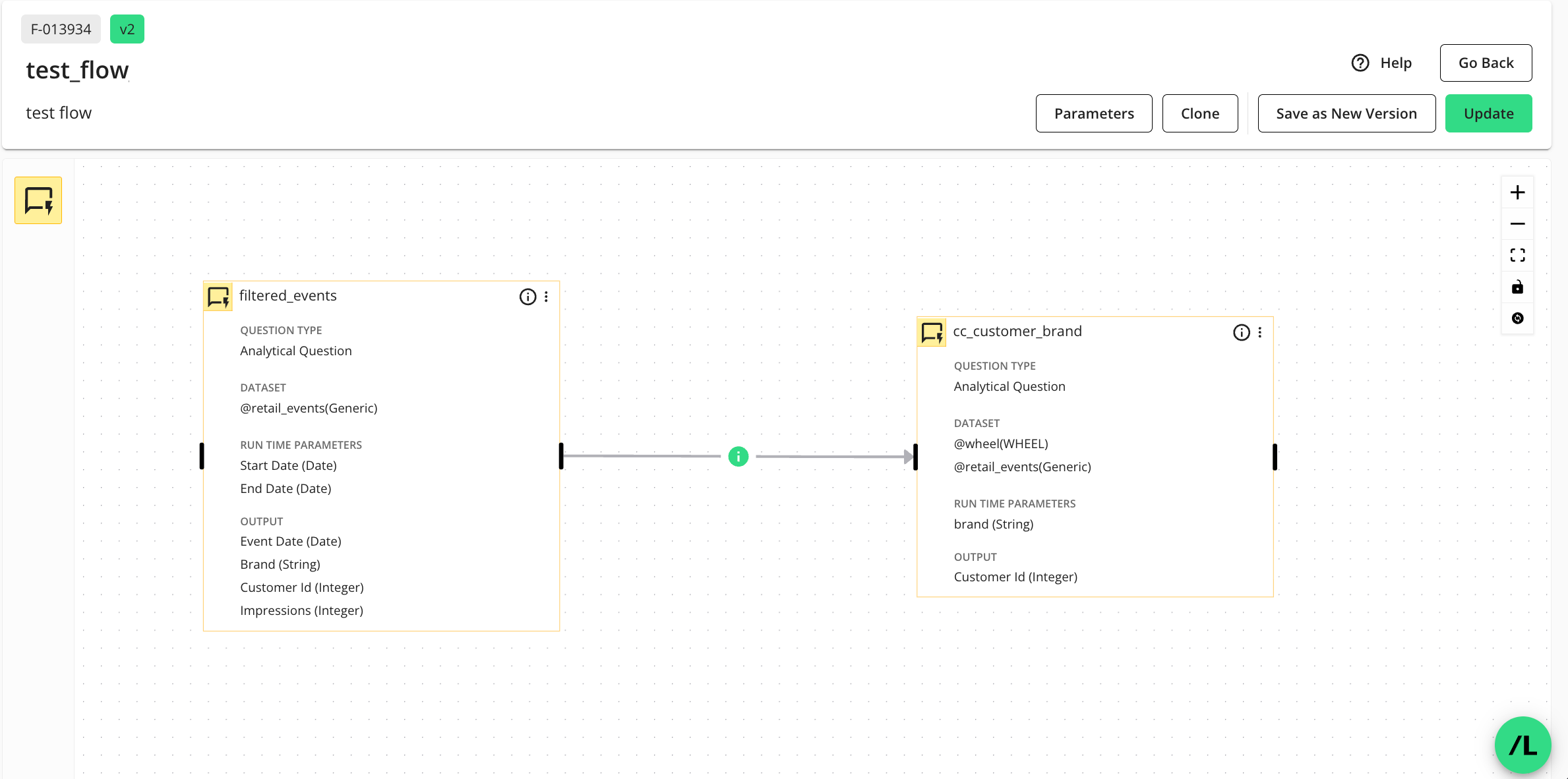
To access the Flow Builder page, do one of the following:
For viewing a flow: On the Flows page, click the desired flow’s More Options (
 ) menu and select .
) menu and select .For creating a new flow: On the Flows page, click , provide a name for the flow (required) and a description (optional), and click . For more information, see “Flows” and “Create a Flow”.
For editing an existing flow: On the Flows page, click the desired flow’s More Options (
 ) menu and select . For more information, see “Flows” and “Create a Flow”.
) menu and select . For more information, see “Flows” and “Create a Flow”.
The Flow Canvas
The Flow Builder page has a central canvas with the following areas:
Flow Metadata: Displays read-only information such as the flow ID, version number, name, and description. When you create a new flow, you provide a name and can optionally add a description for the flow that displays here. To learn more, see “Create a Flow”.
Node Library: Contains nodes that can be used in the flow. Currently, the only node type available is a “question node”, which represents a Clean Room question in the flow. Users add nodes to the flow by clicking and dragging icons from this library onto the canvas. To learn more, see “Create a Flow”.
Flow Canvas: Provides the primary area where you lay out and connect your workflow steps. It's a grid-like space users can use to arrange, connect, and configure nodes. To learn more, see “Create a Flow”.
Canvas Controls: Lets users manage the view of the flow, including options to zoom in and out, fit all nodes onto the screen, and lock node positions.
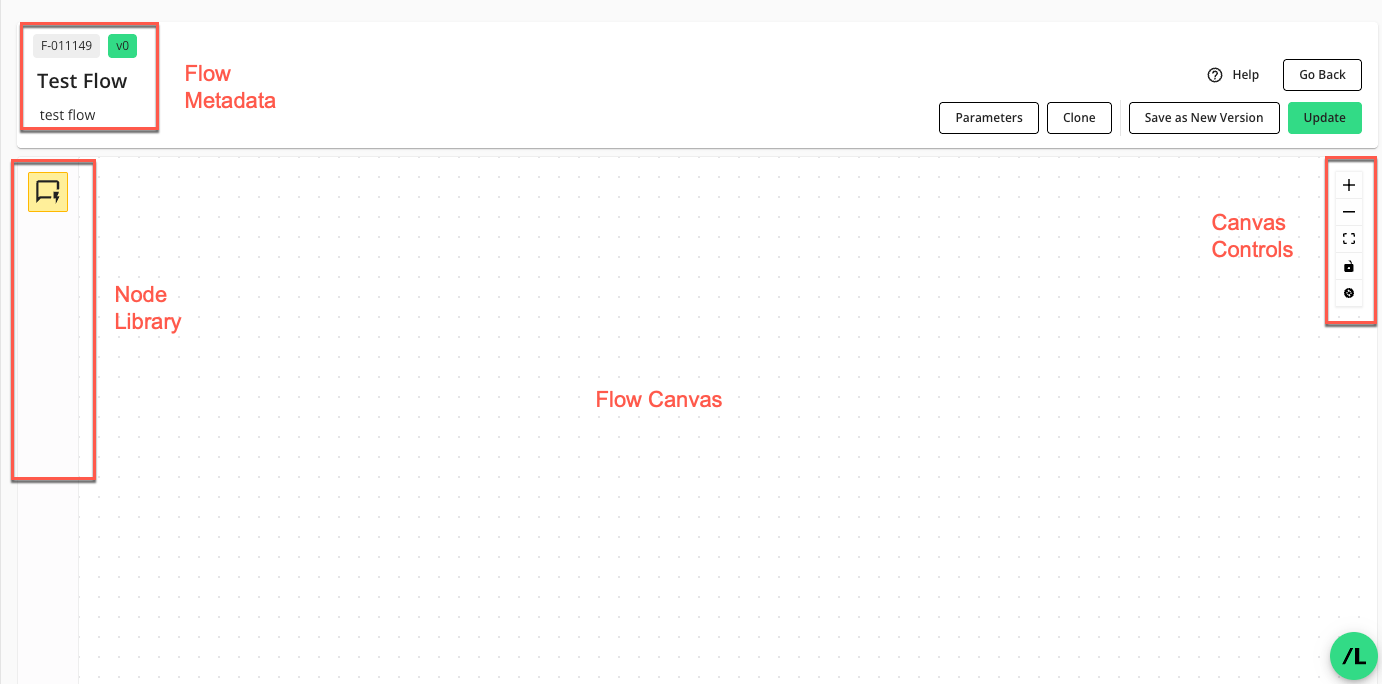
Actions You Can Perform on the Flow Builder Page
Clone a flow: Click to open the “Clone Flow” dialog. For more information, see “Clone a Flow” below.
Configure a newly created flow: The Flow Builder page displays after you click on the Flows page. You can then arrange, connect, and configure the nodes on the Flow Builder canvas. For more information, see “Create a Flow”.
Edit an existing flow: The Flow Builder page displays after you click a flow’s More Options (
 ) menu on the Flows page and select . For more information, see “Edit a Flow” below.
) menu on the Flows page and select . For more information, see “Edit a Flow” below.Manage the runtime parameters for the flow: Click to access the flow’s available parameters and configure its runtime parameters. For more information, see “Configure Flow Parameters” below.
Save a flow as a new version: Click to create a new version of the flow with all your current changes.This will increment the version number of the flow. For more information, see “Save a New Version of a Flow” below.
Update the current flow: Click to save the current flow and return to the Flows page. The Update option checks if the flow is ready to run or still requires additional configuration. The “Stage” of the updated flow in the Flows page will indicate a stage of “Ready”, “Unassigned Owner Data”, or “Unassigned Dataset”. For more information, see “Flows” and “Create a Flow”.
Clone a Flow
You can clone a particular version of a flow from the Flow Builder page. The cloned flow will retain the complete version history of the flow being cloned, including the flow’s versions, nodes, and connections between the nodes.
Note
The flow’s assigned datasets are not copied in the cloning process. You will need to assign datasets to the newly cloned flow before you can run it.
On the Flows page, click the flow’s More Options (
 ) menu and select .
) menu and select .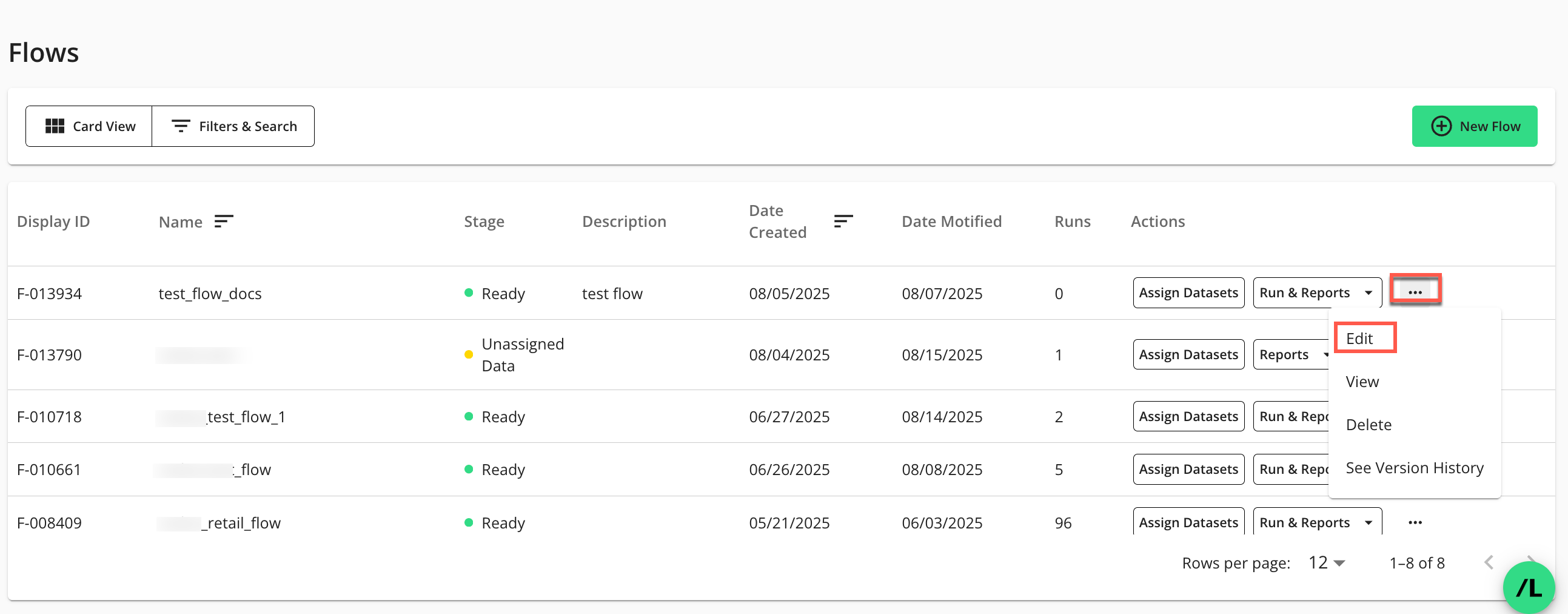
The Flow Builder page in edit mode displays:
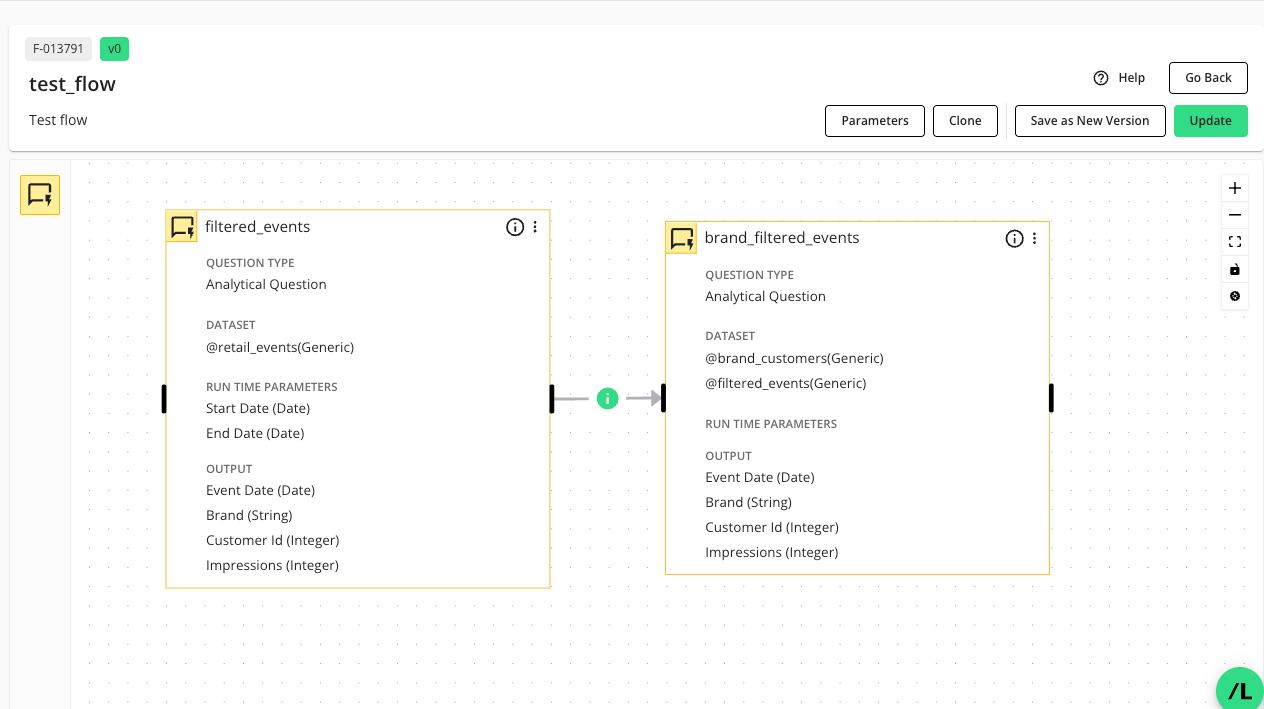
On the Flow Builder page, click .
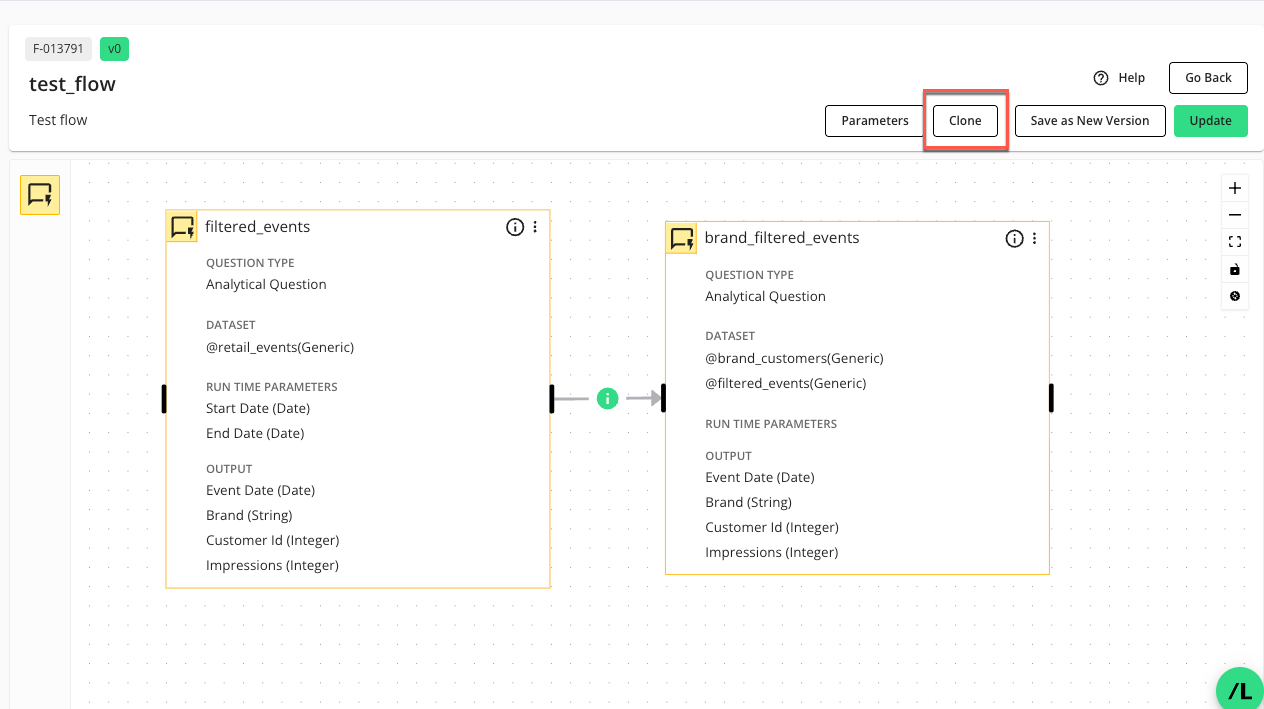
The “Clone Flow” dialog displays:
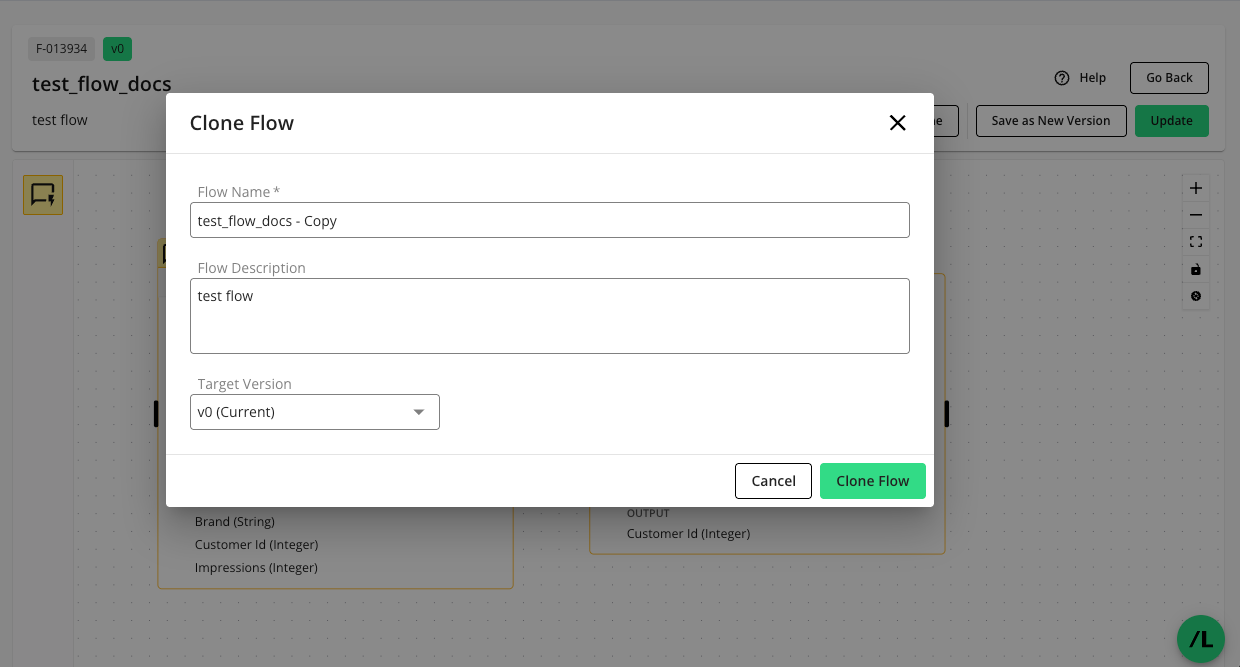
Enter the following information:
Flow Name: This field is pre-populated with the name of the current flow and “ - Copy” appended to it, but you can modify it. The name of the flow must be unique for the clean room it belongs to.
Flow Description: This field is pre-populated with the description of the current flow, but you can modify it.
Target Version: The dropdown list defaults to the current flow's version. You can choose a different version from the list if you want to clone an earlier version of the flow. For instance, if your flow has five versions, you could select version 3 (v3) to exclude versions 4 and 5 from the cloned flow.
Click .
The newly cloned flow will display in the Flows page with a “Stage” of “Unassigned Data”.
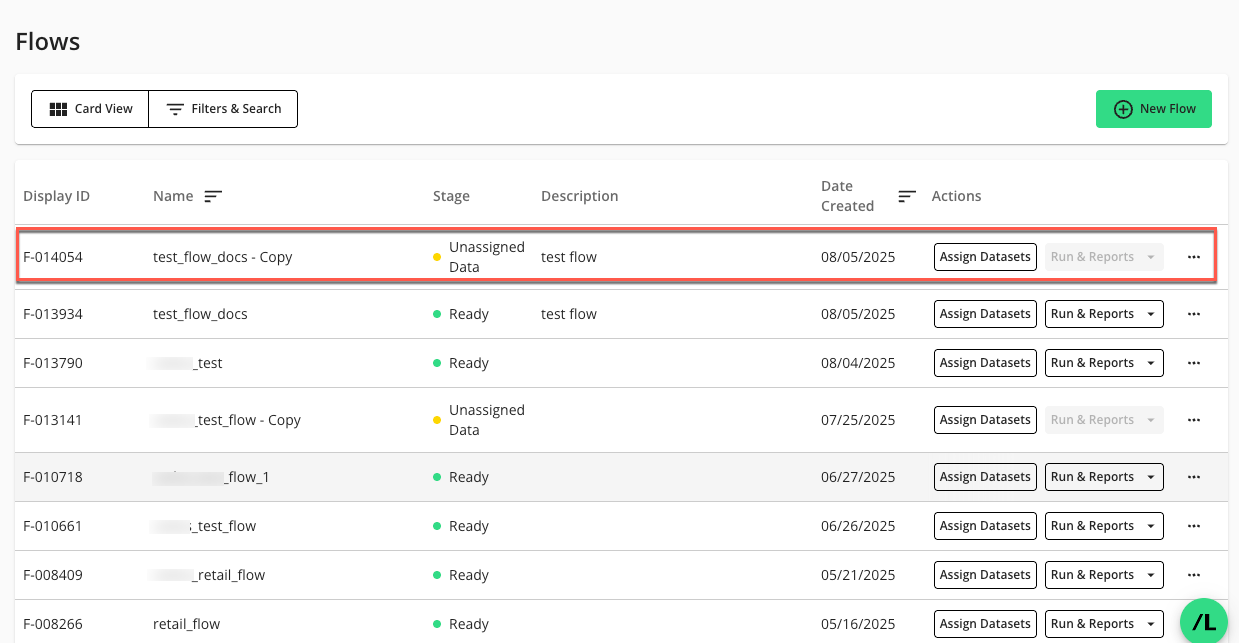
Edit a Flow
On the Flows page, click the flow’s More Options (
 ) menu and select .
) menu and select .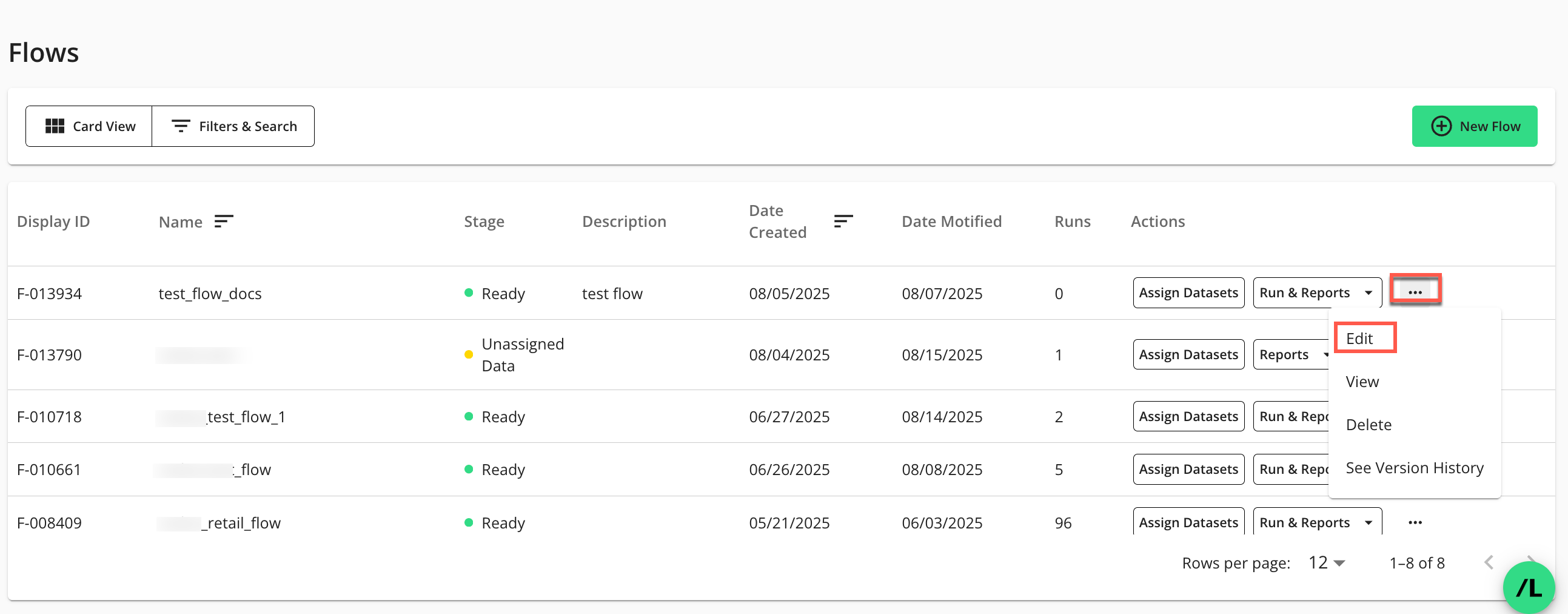
The Flow Builder page in edit mode displays:
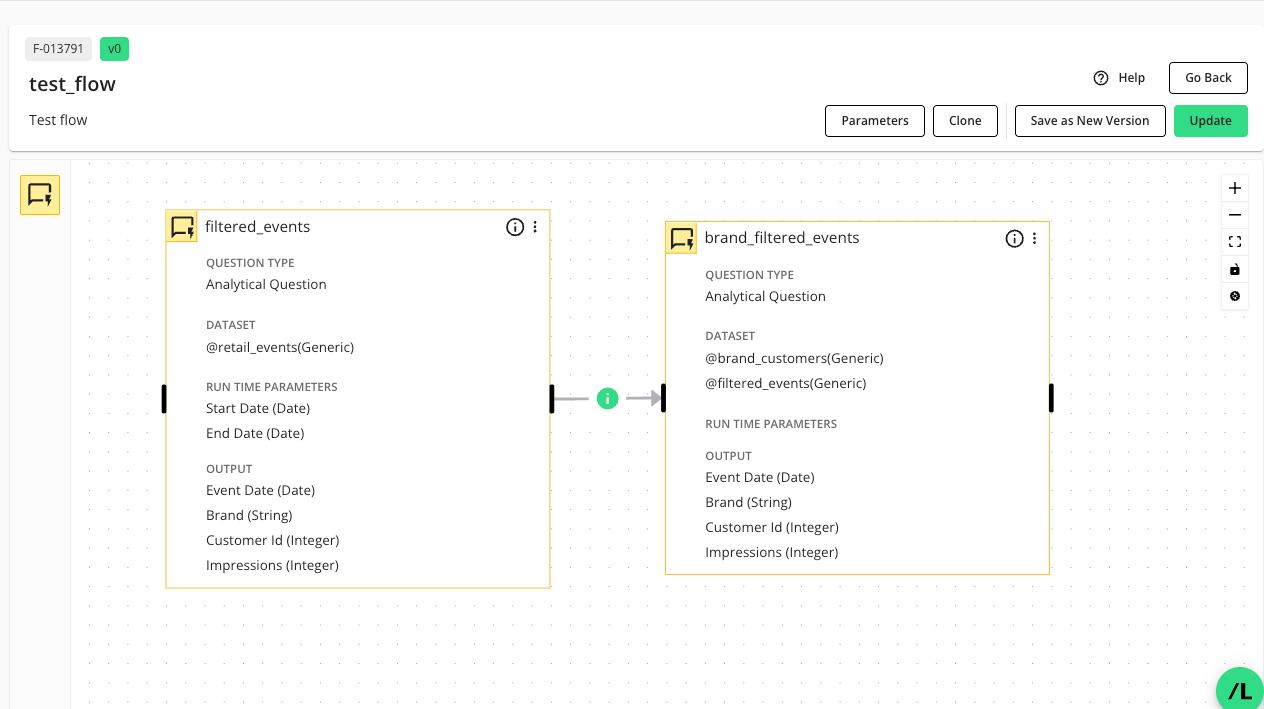
Make any edits to the flow. For more information, see “Create a Flow”.
Warning
When you edit a flow and remove a node or node connection from a version that has associated flow runs, a confirmation warning will appear. This is because such changes can result in data loss in reports from previous runs using that version.
The warning dialog offers three options:
Cancel: Discard your changes and return to the flow.
Continue: Proceed with your changes, understanding that data related to removed nodes or edges may be lost in existing run reports.
Save as New Version (Recommended if you don’t want to lose data in reports from previous runs): Create a new version of the flow with your edits, preserving historical data in reports from previous runs.
A checkbox in the dialog allows you to bypass future warnings during your current browser session when you select "Continue."
Click to save your changes.
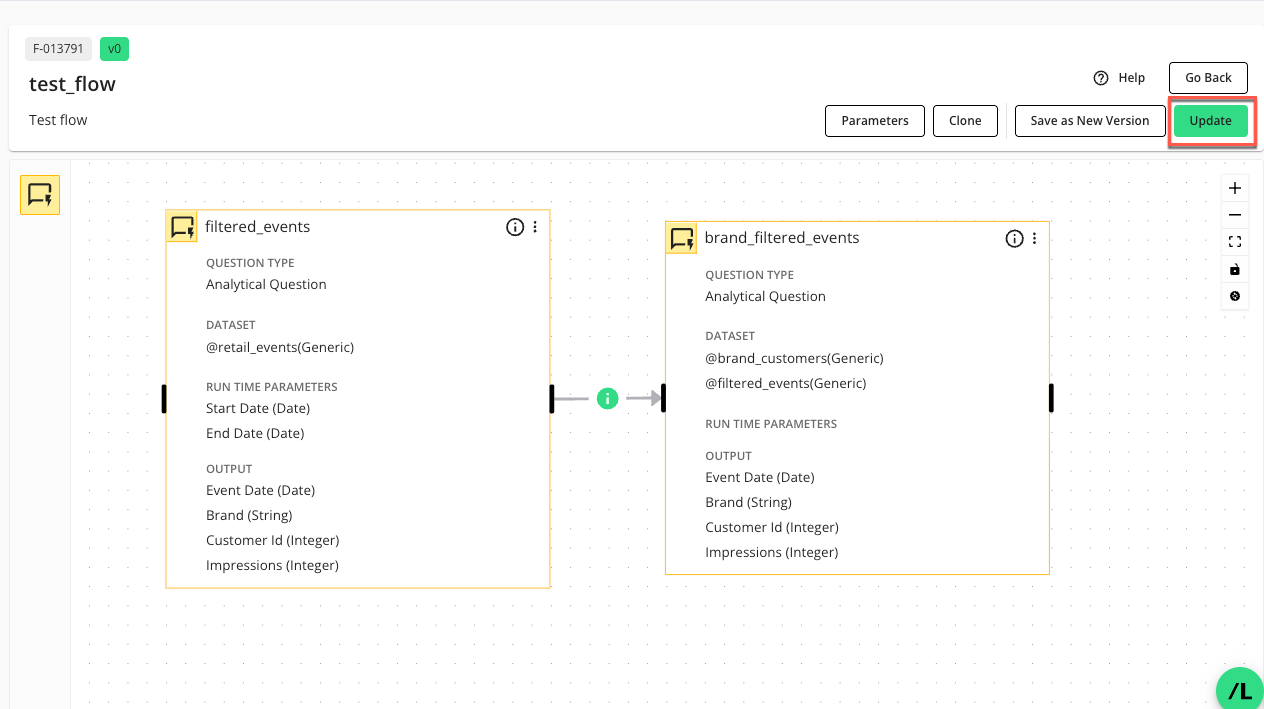
The “Update” option saves the flow and returns you to the Flows page, where you’ll find the edited flow listed.
Flow Versioning
Flow versioning lets you create distinct configurations or snapshots of the same flow. Each version can contain its own unique set of nodes and node connections (edges). These versions are independent, meaning changes to one version do not impact other versions of the flow.
The current version of a flow in Flow Builder is indicated above the flow name as shown below:
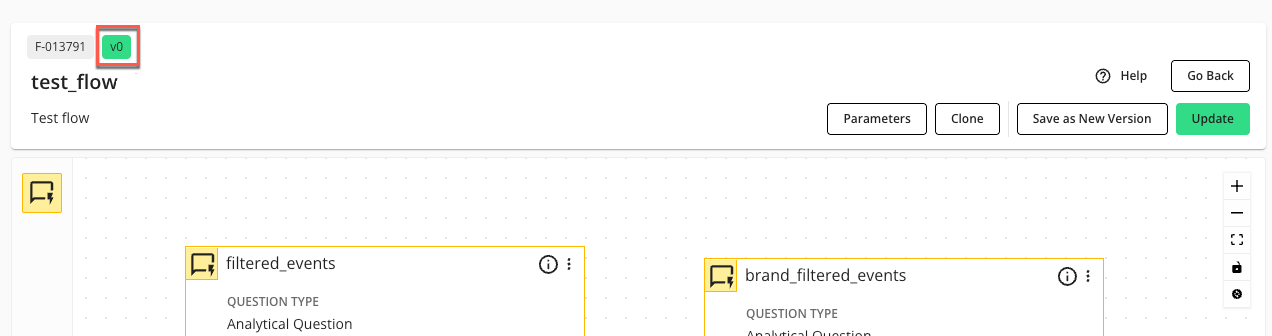
The current version of a flow is automatically used when you select a flow from the Flows page.
Flow versioning lets you do the following:
Save a New Version of a Flow
On the Flows page, click the flow’s More Options (
 ) menu and select .
) menu and select .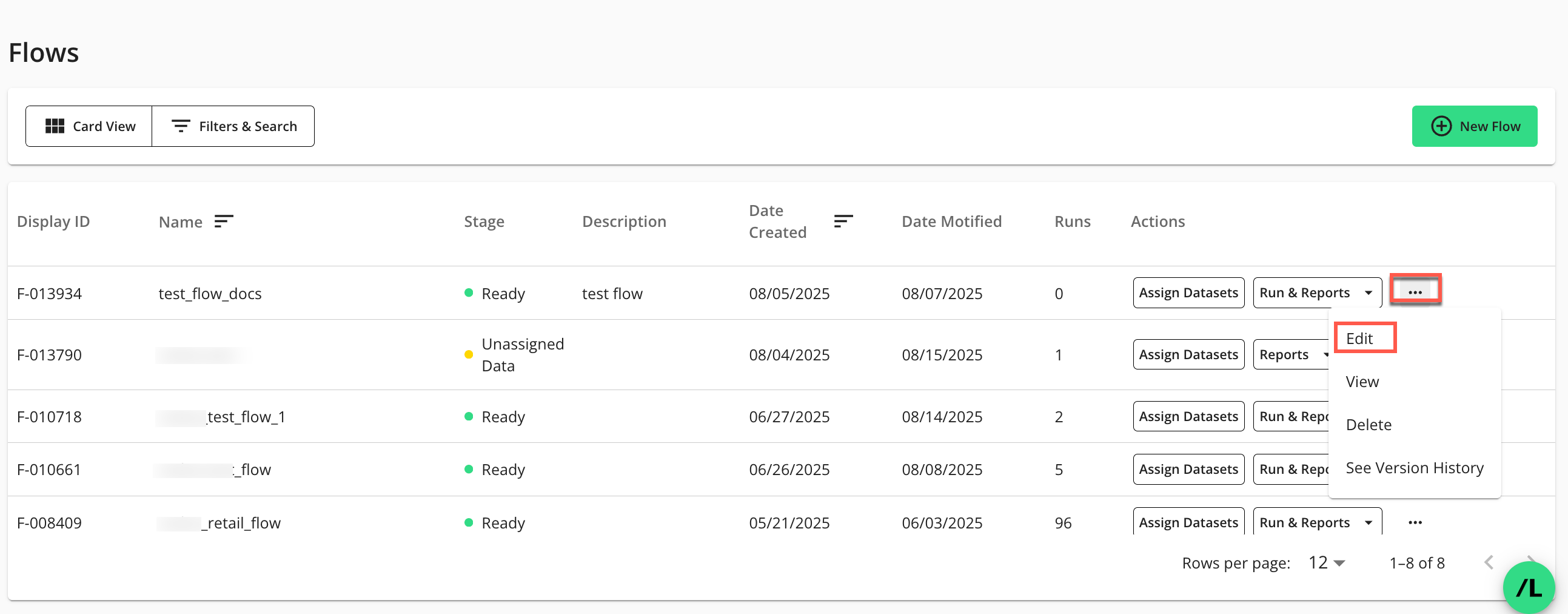
The Flow Builder page in edit mode displays:
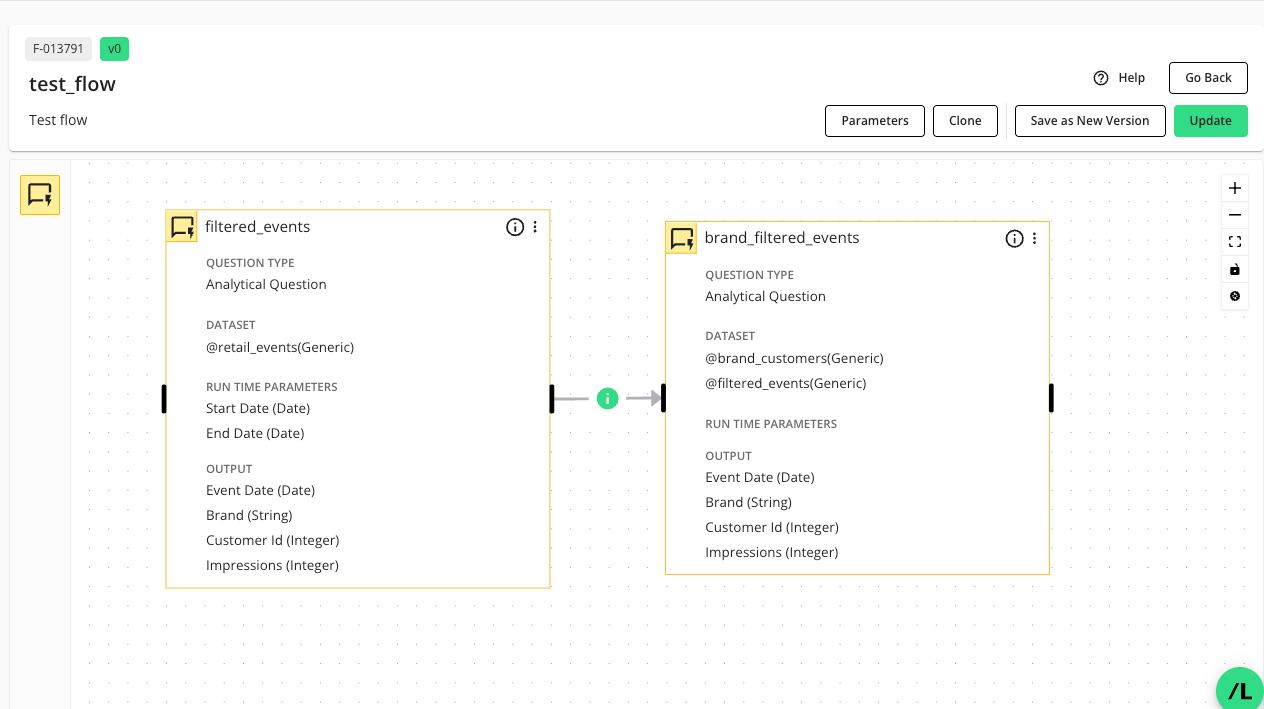
On the Flow Builder page, click .
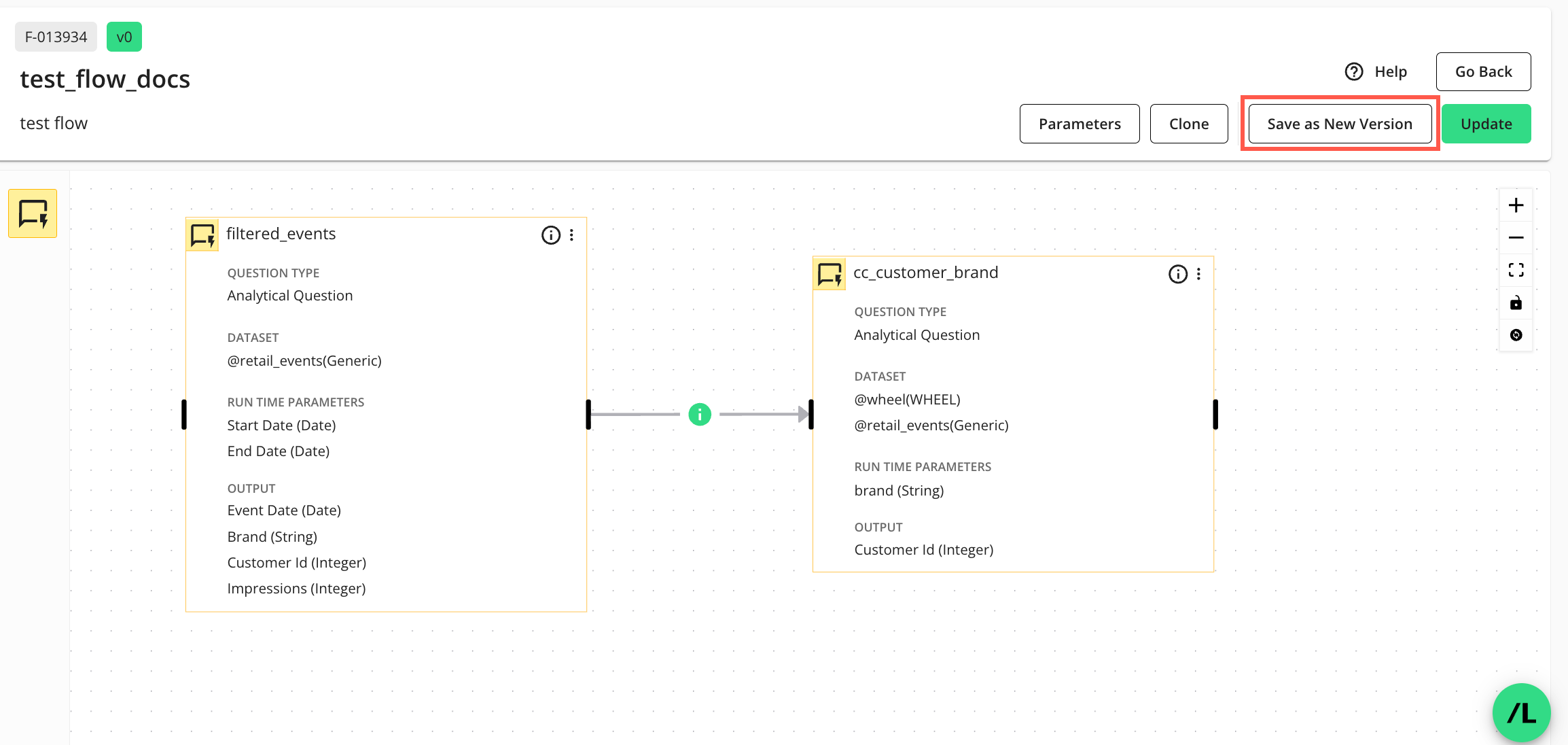
The “Name your new version” dialog displays:
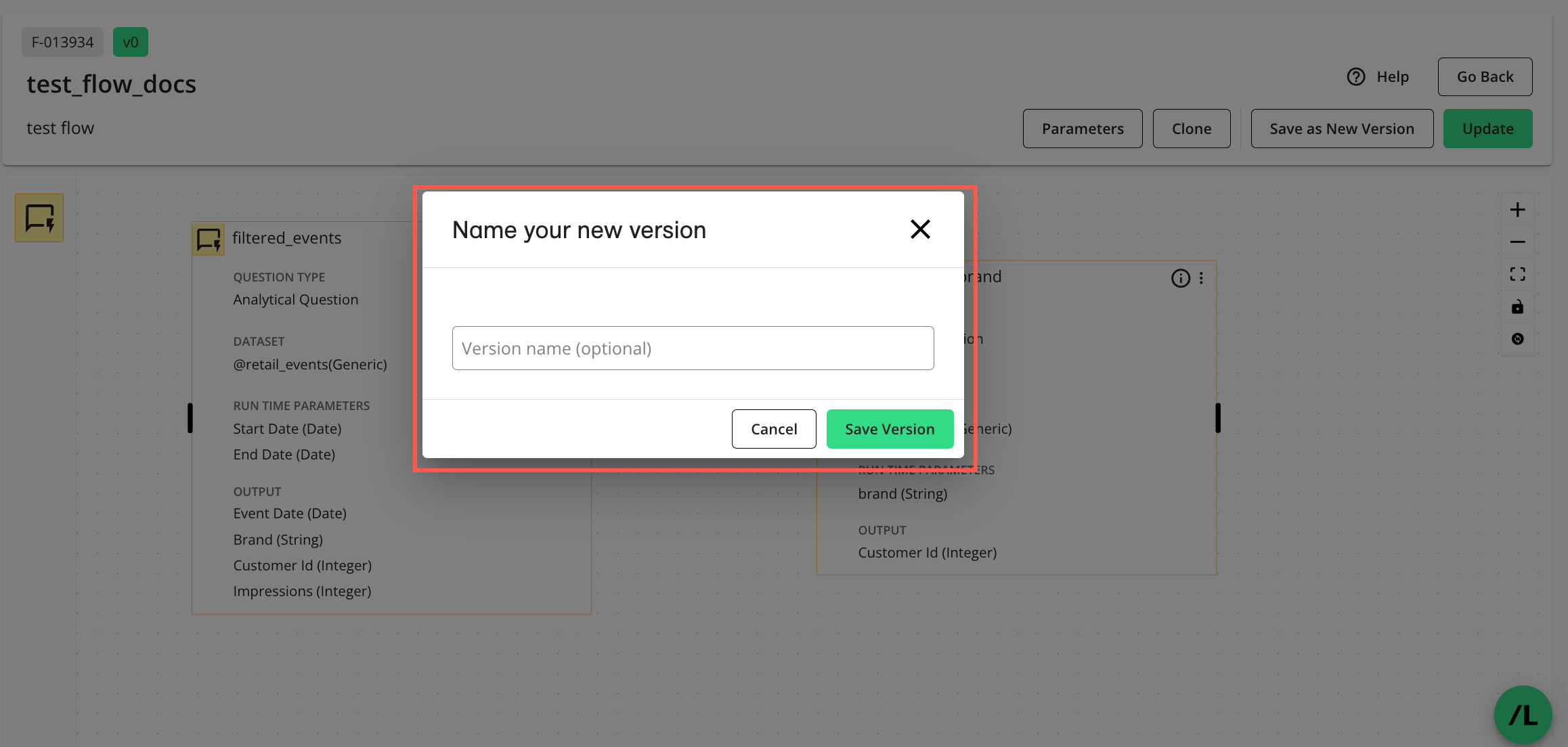
Enter an optional description of the new version and click .
The new version of the flow is saved and the Flows page is displayed.
Note
The current (active) version remains current after you save a new version. To make the new version current, see “Change the Current Version of a Flow” below.
Change the Current Version of a Flow
On the Flows page, click the flow’s More Options (
 ) menu and select .
) menu and select .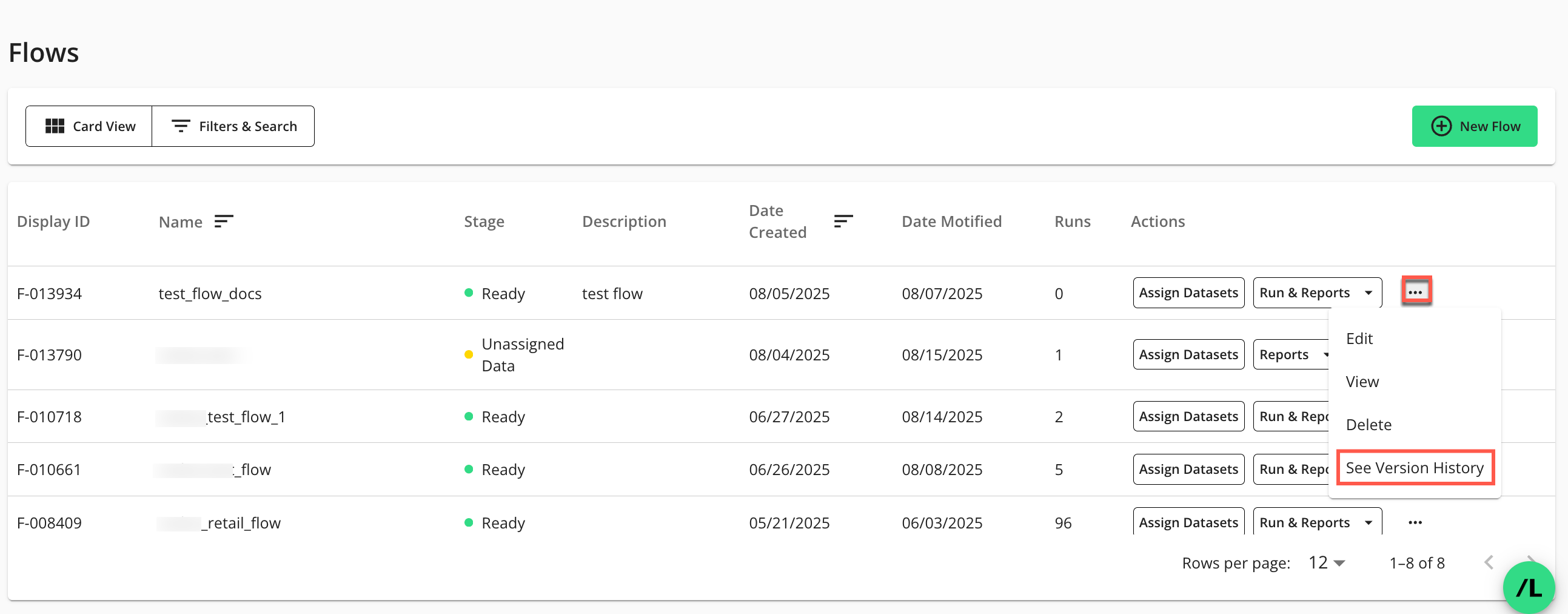
The Flow Version History page displays:
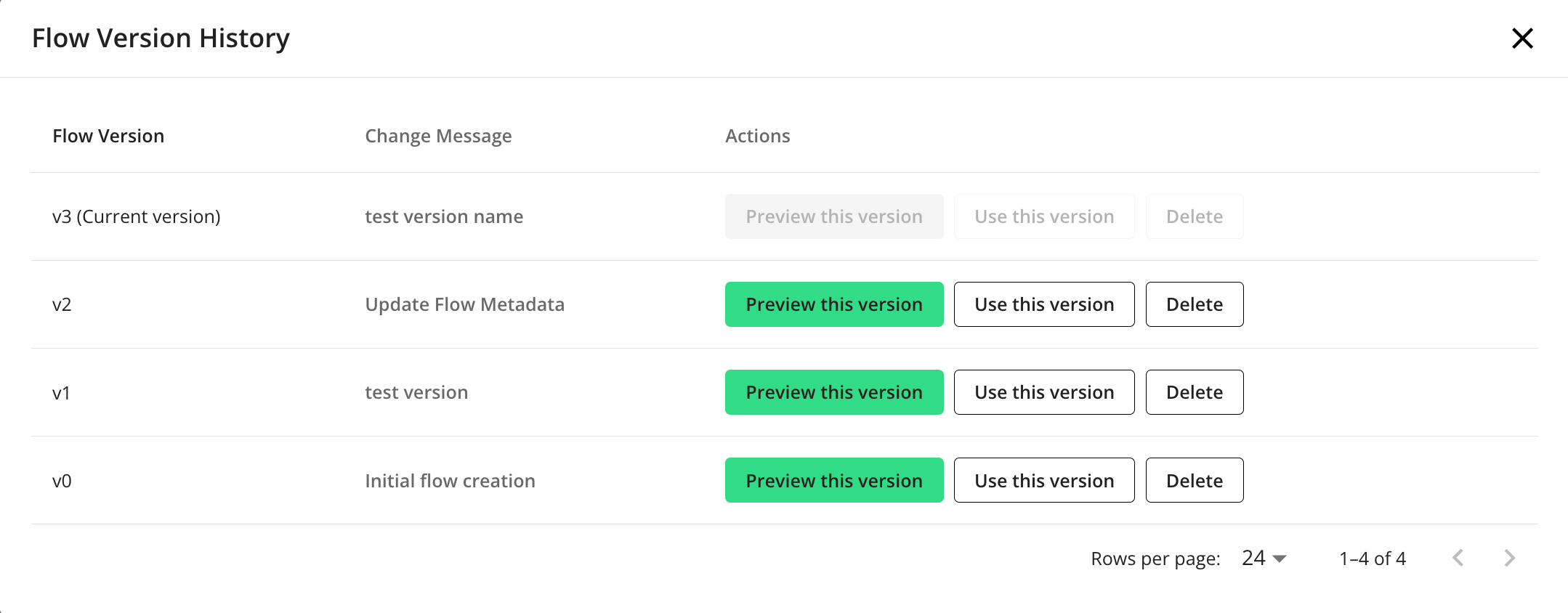
In the row of the desired flow version, select .
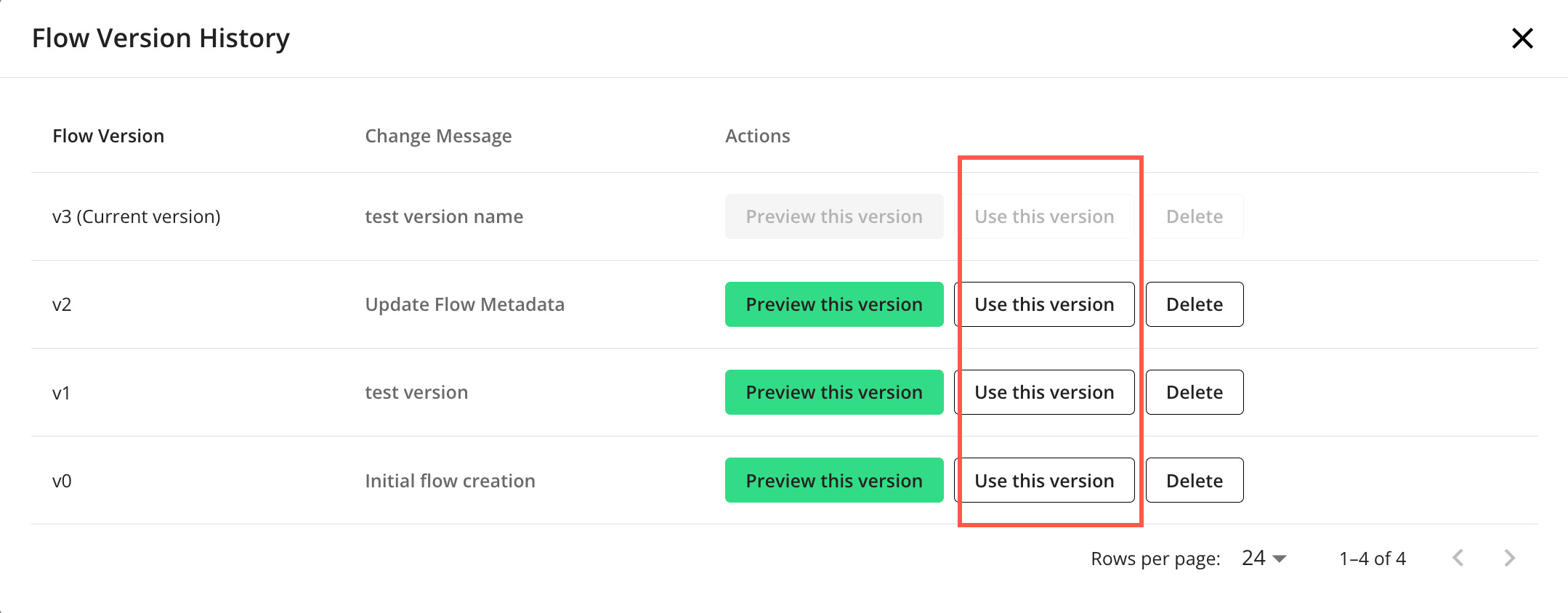
The selected version will now be the current (active) version and the Flows page will display.
Preview a Version of a Flow
On the Flows page, click the flow’s More Options (
 ) menu and select .
) menu and select .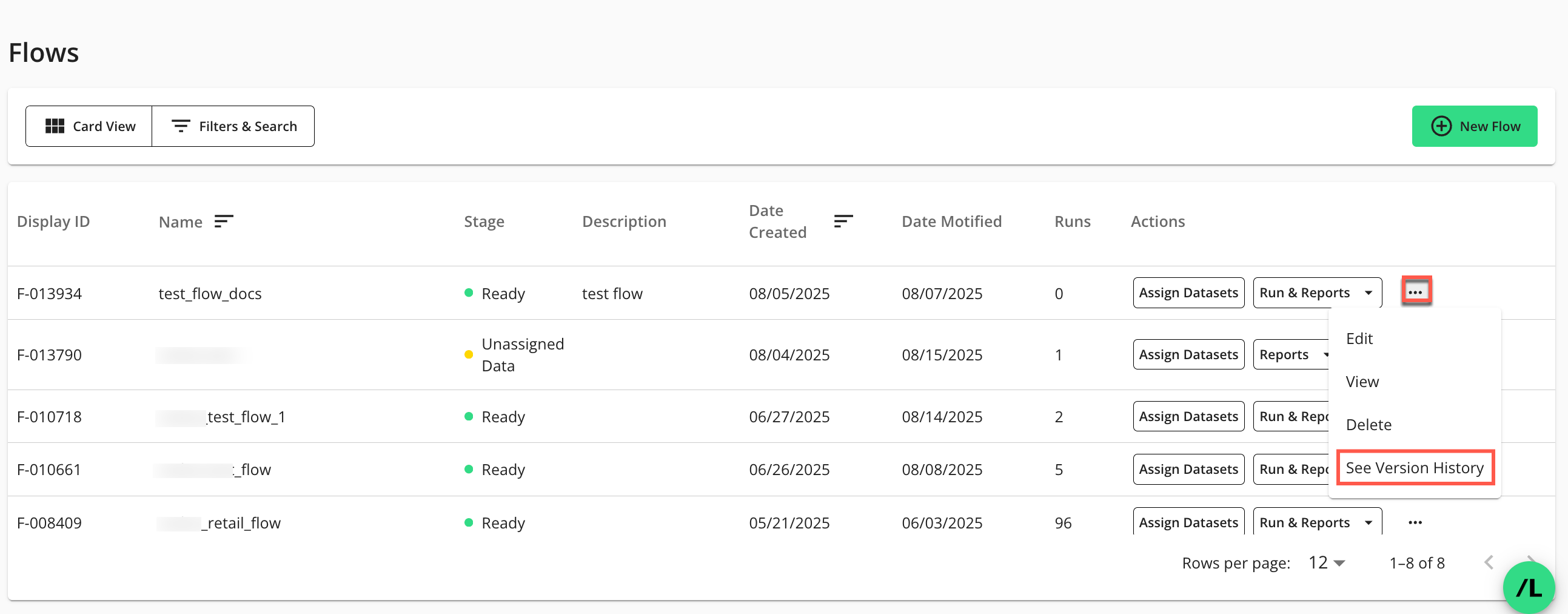
The Flow Version History page displays:
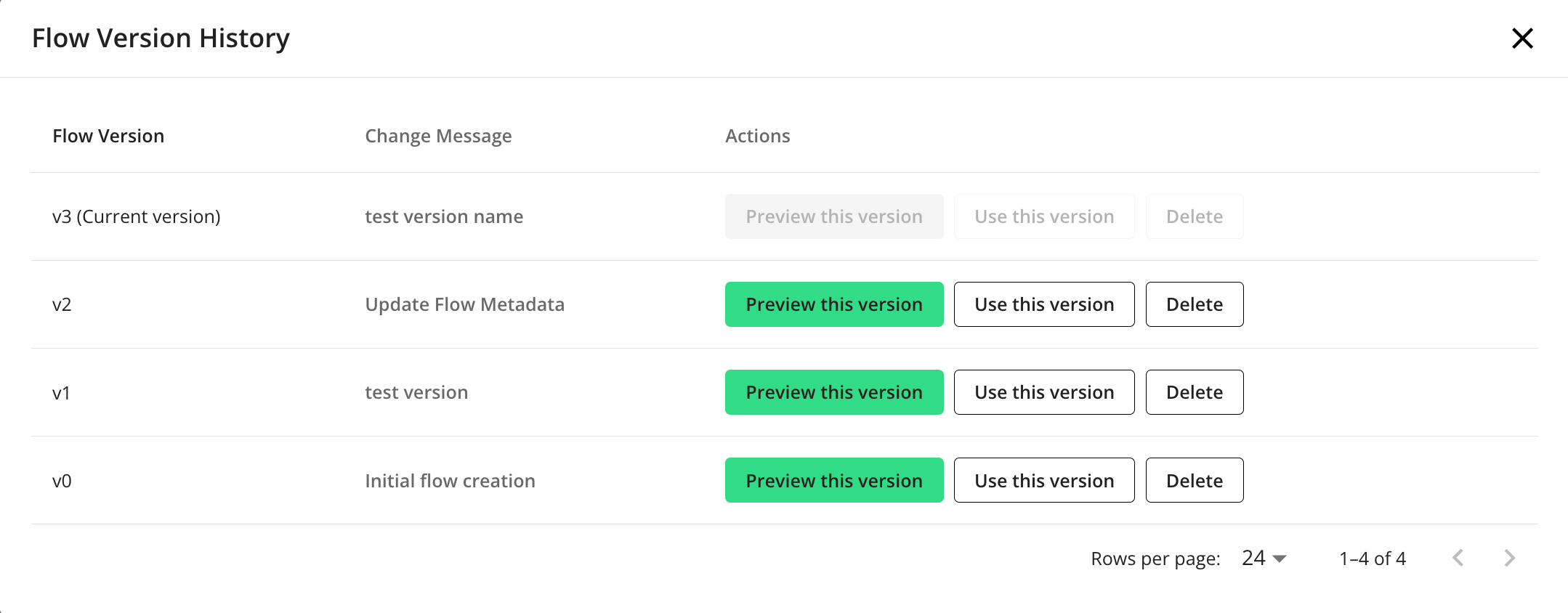
In the row of the desired flow version, select .
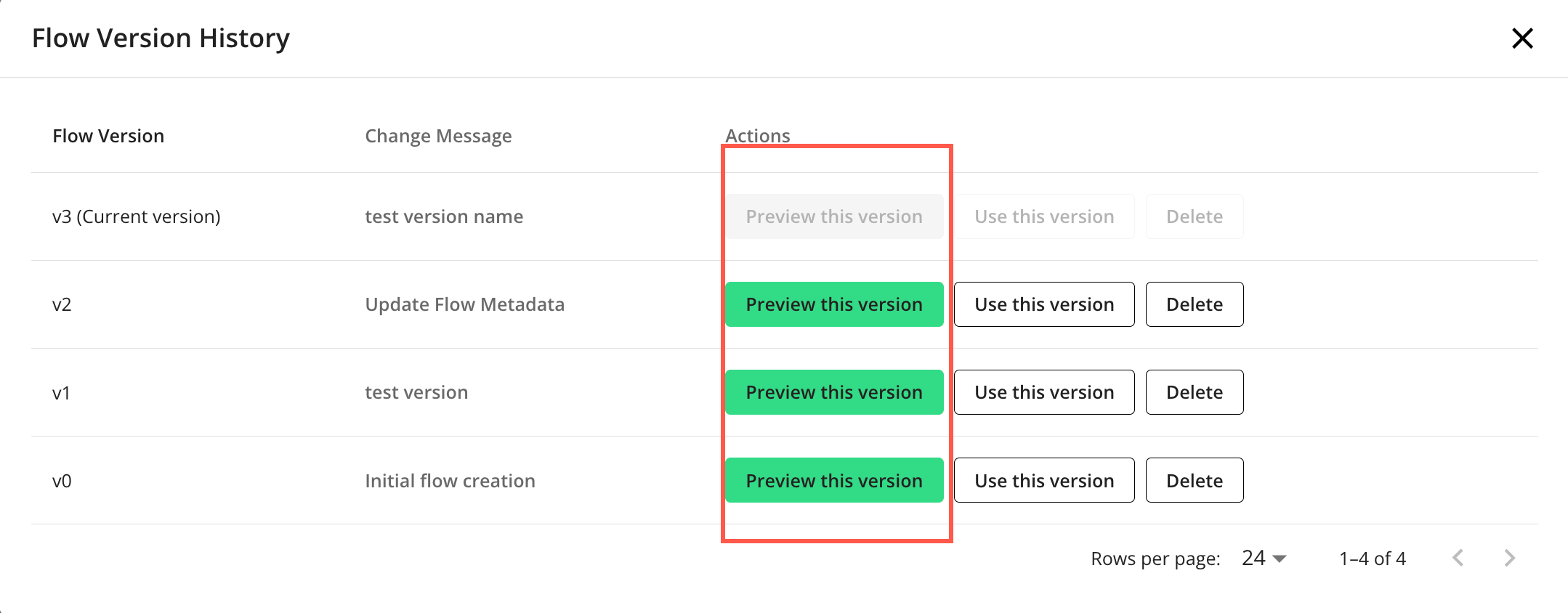
The selected version of the flow displays in preview-mode. The version number of the displayed flow is indicated above the flow name, along with the version number of the current (active) flow.
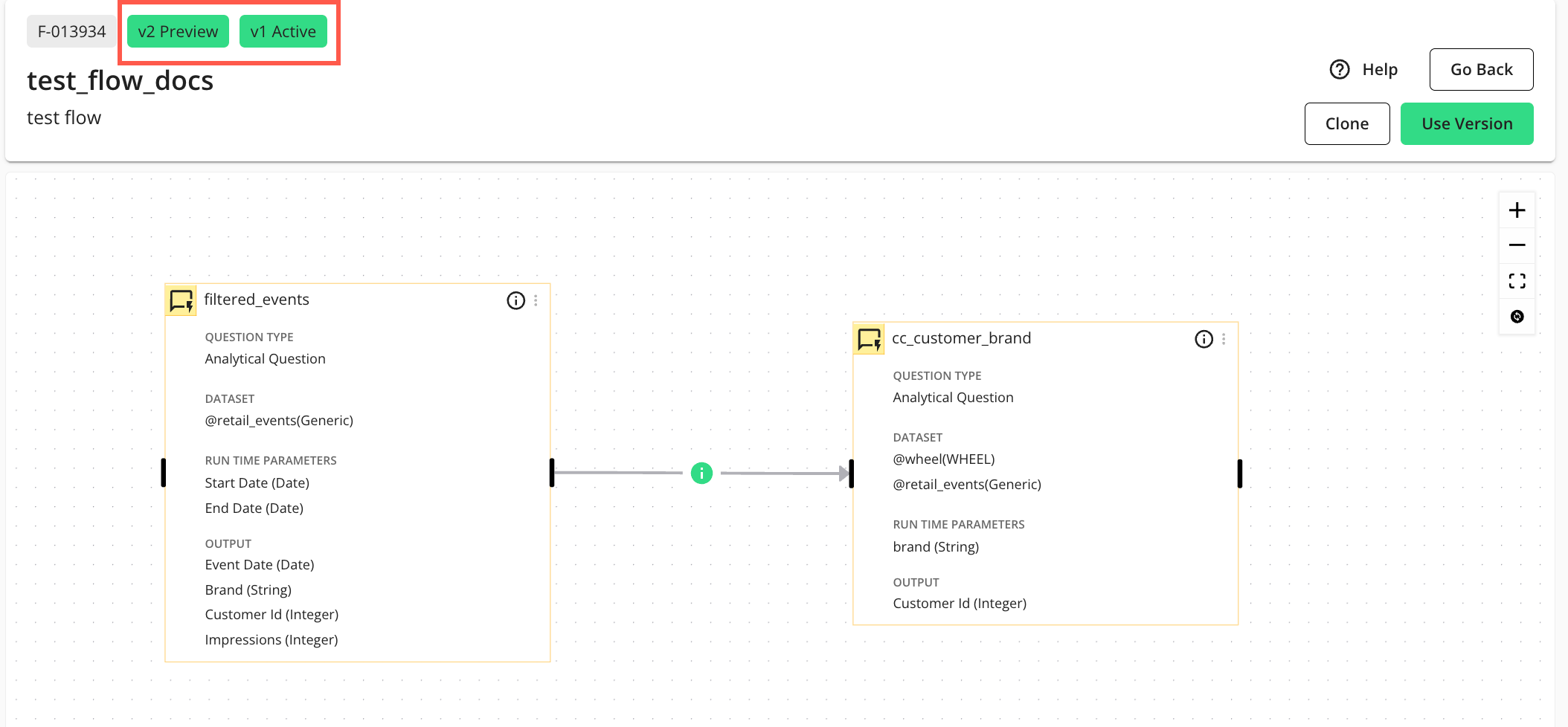
To set this preview-mode flow to the current (active) flow, select .
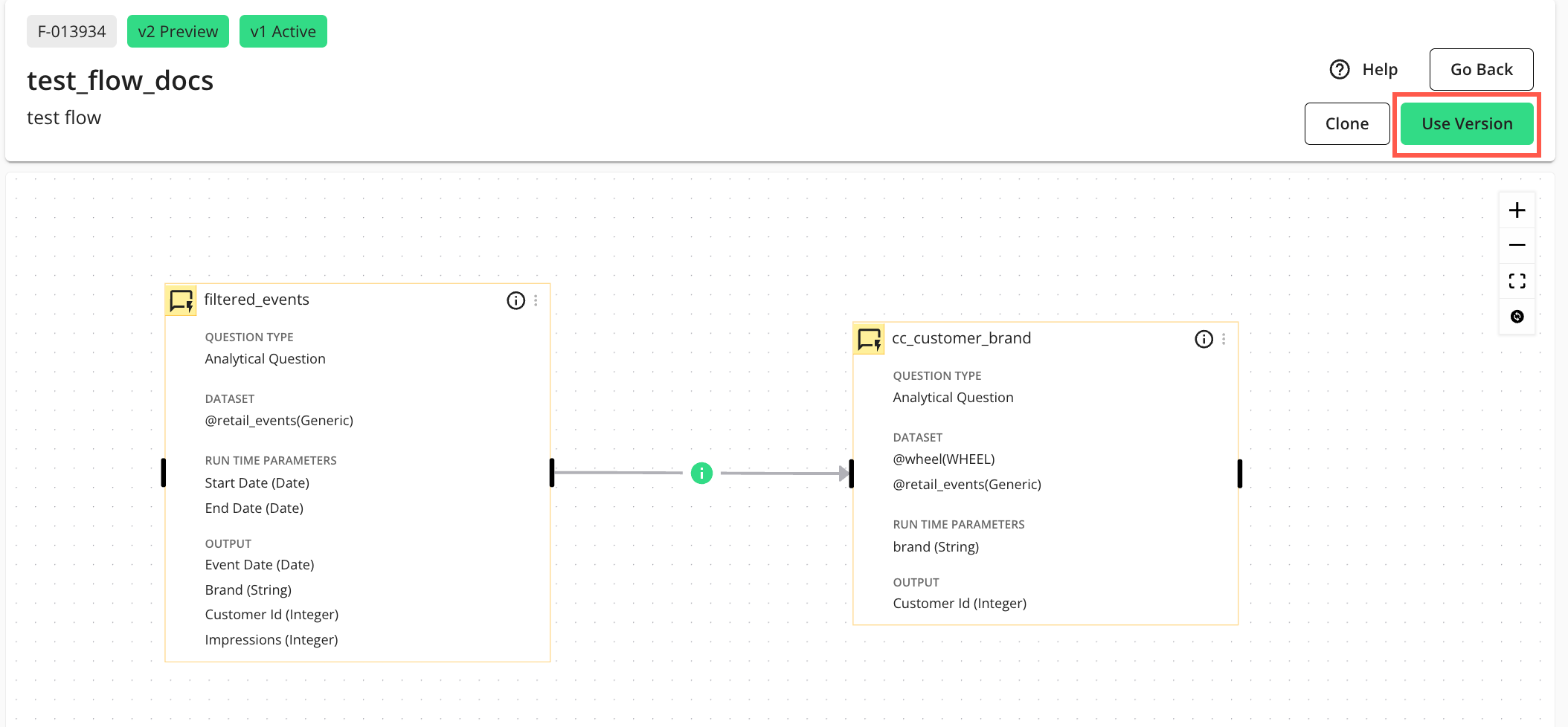
The preview-mode version will now be the current (active) version and the Flows page will display.
Configure Flow Parameters
In LiveRamp Clean Room, a "parameter" is a dynamic variable or placeholder used in a question's logic or a flow's configuration. This allows for flexible, reusable, and dynamic reporting and analytics. Flow parameters combine all parameters from individual question nodes within a flow. By configuring these flow parameters, all necessary parameters are collected and presented in a unified manner when you execute or schedule a flow run. This ensures that parameters with the same label use the same value throughout the flow's execution.
When you are creating a new scheduled flow run, for example, the "Runtime Parameters" section in the "New Scheduled Run" window will display these flow-level parameters. There, you can specify the actual values for each flow-level parameter, such as start and end dates or other custom attributes, which will then be applied when the flow runs. These specific values chosen at the time of a flow run are called "flow run-level parameters".
On the Flows page, click the flow’s More Options (
 ) menu and select .
) menu and select .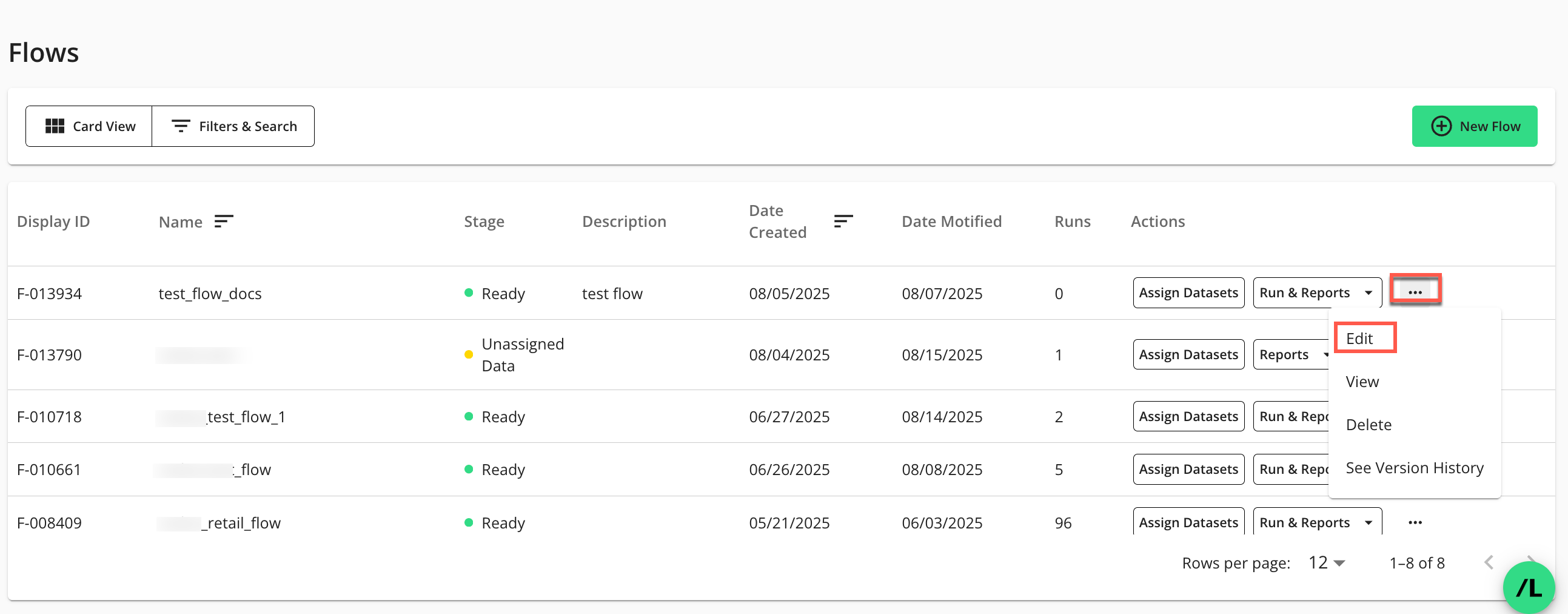
The Flow Builder page in edit mode displays:
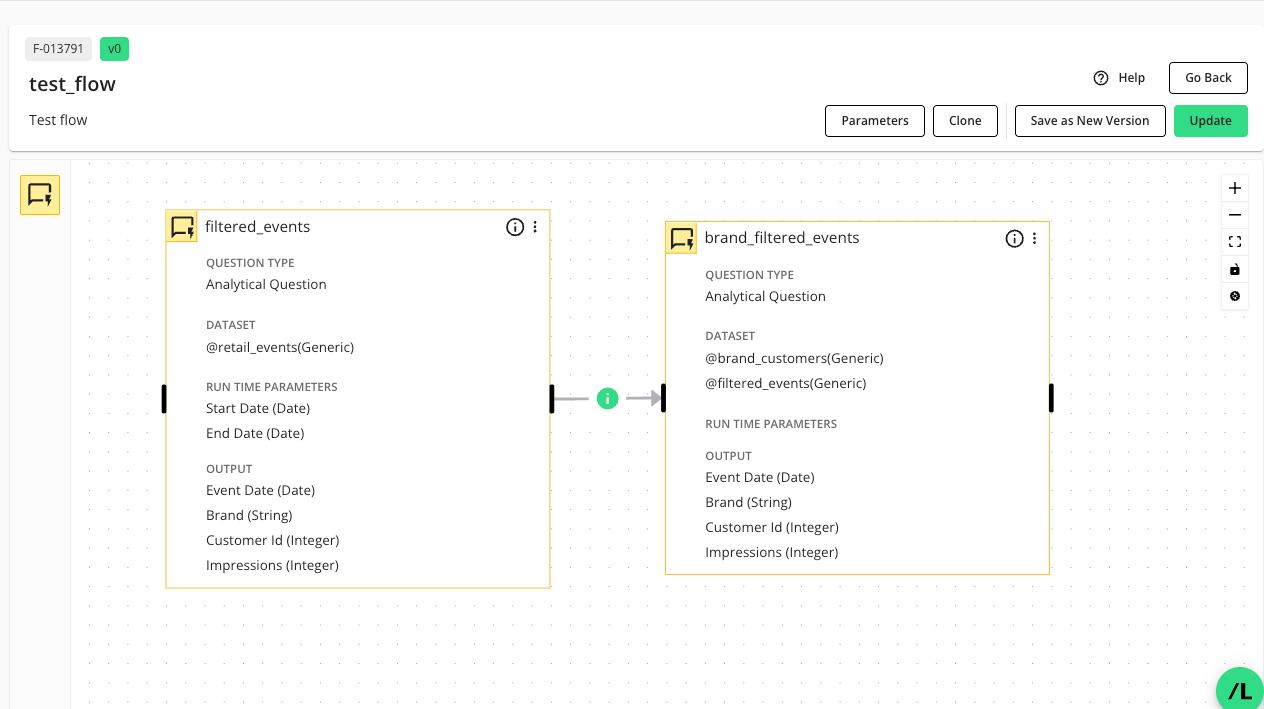
On the Flow Builder page, click .
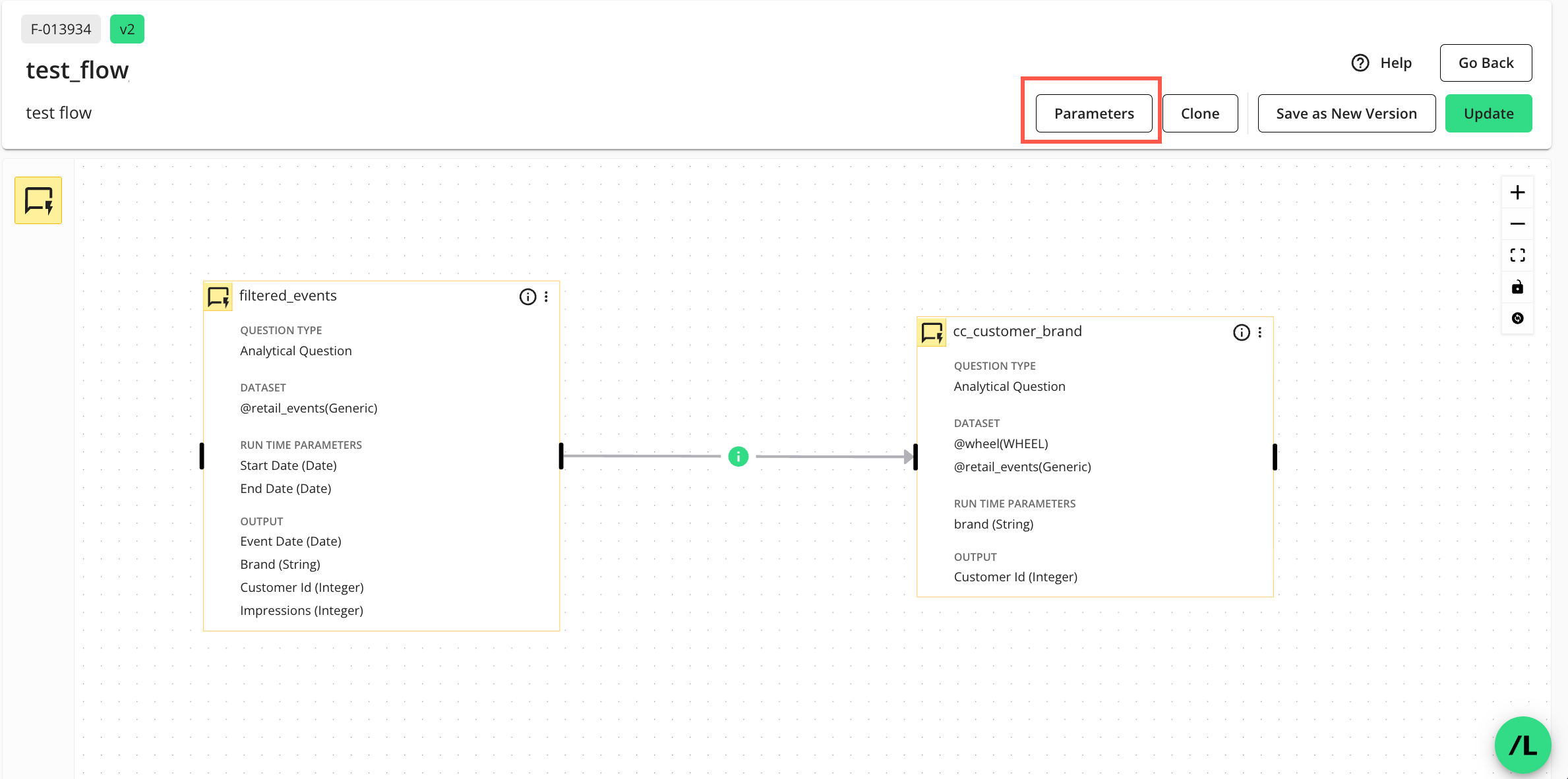
The Parameters side panel displays:
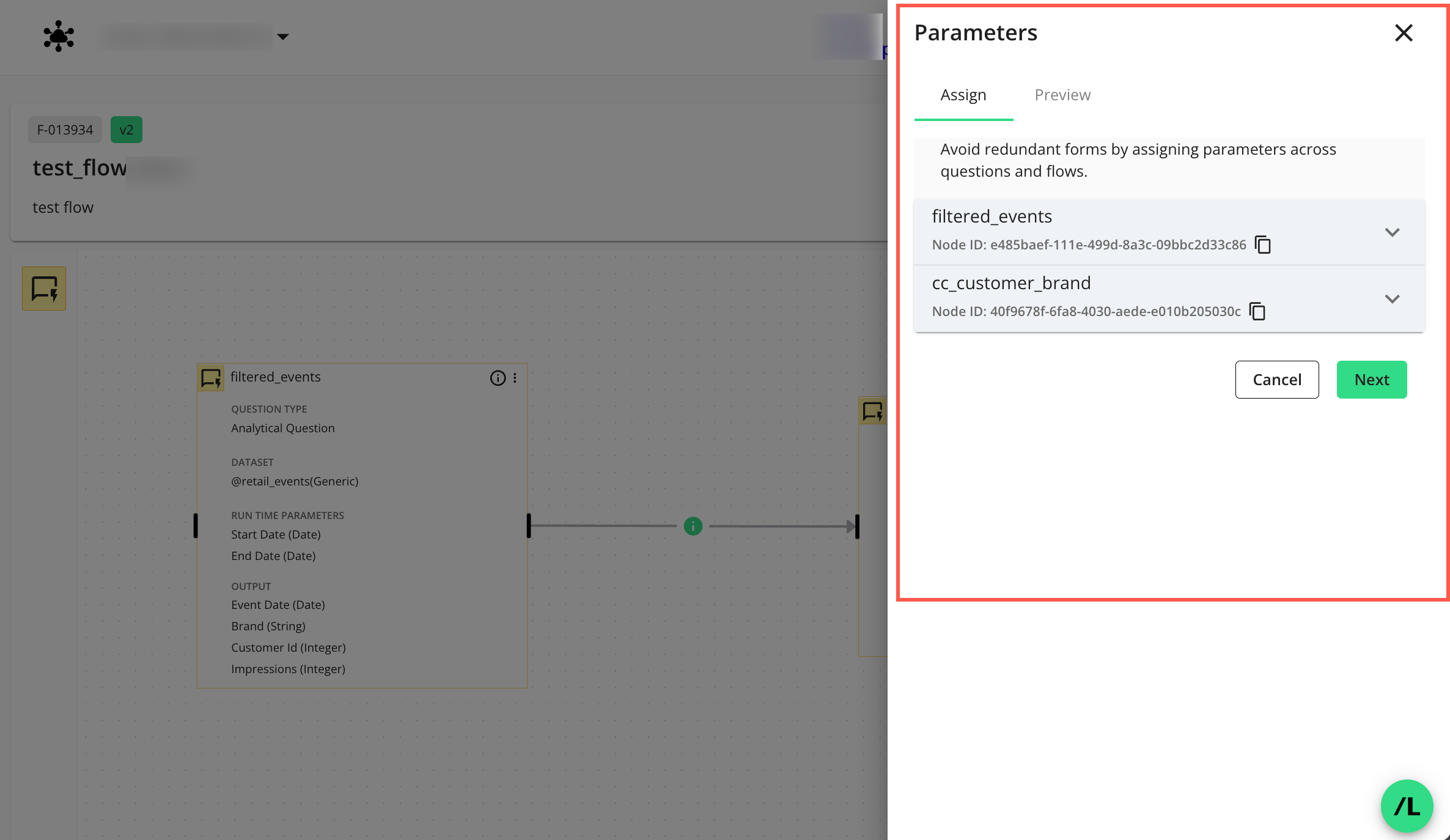
On the Parameters side panel, select the tab and assign appropriate macro names (variables) to each node in the dropdown(s) by entering a name and clicking
 to add it.
to add it.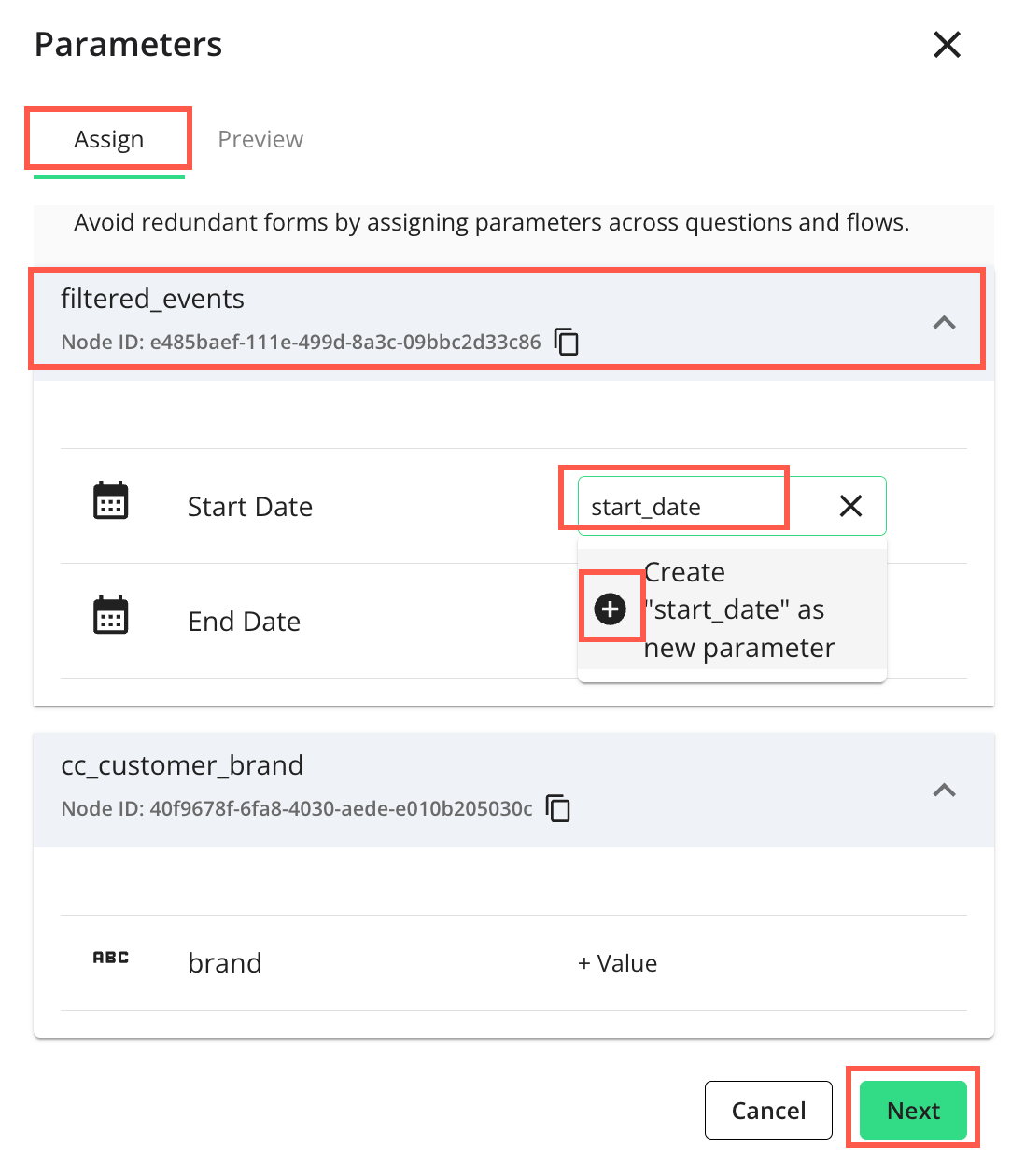
Click to preview and add descriptions to parameters (if any) your partners will need to enter values for before they can run the flow.
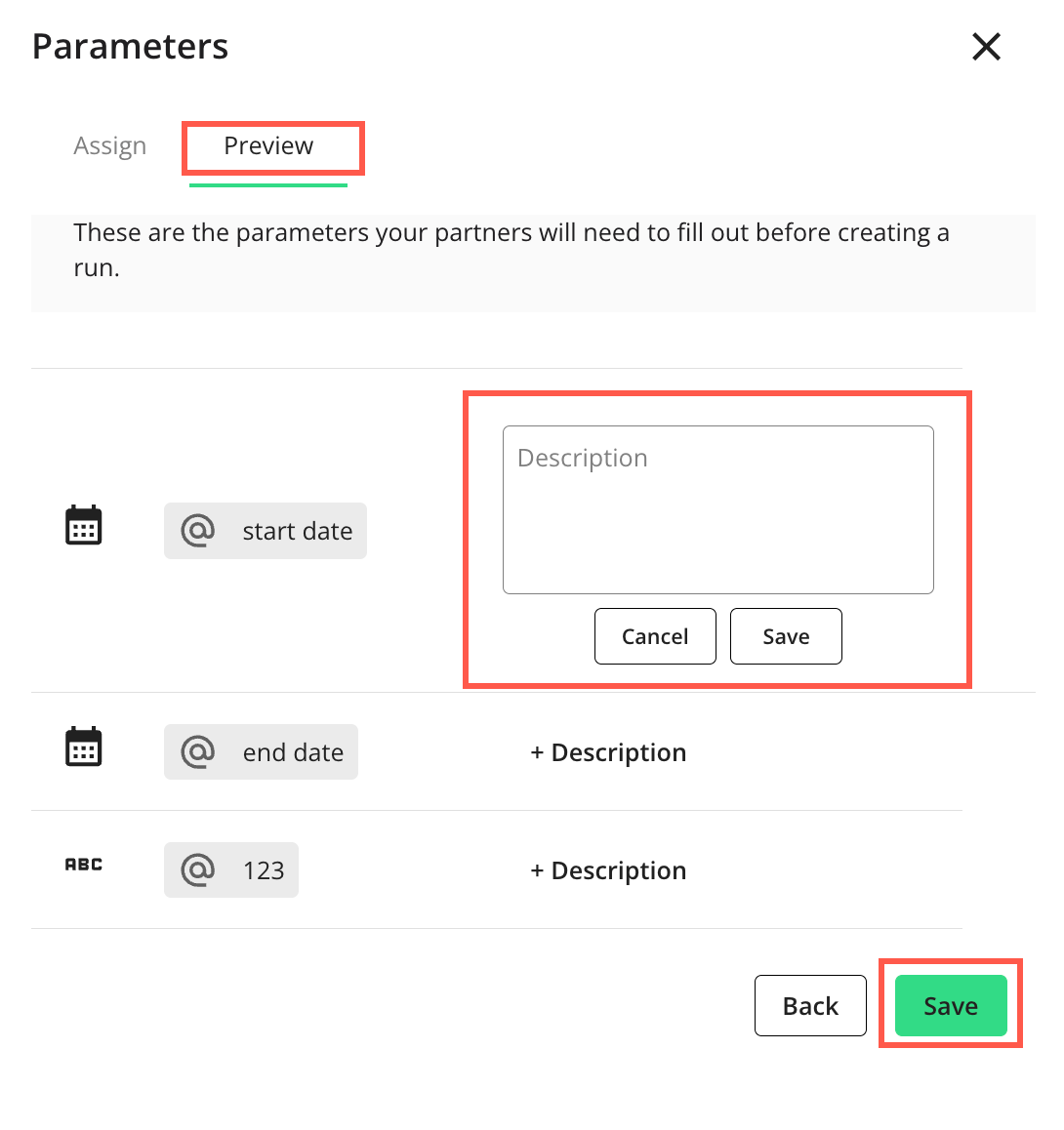
Click to save the parameter(s).