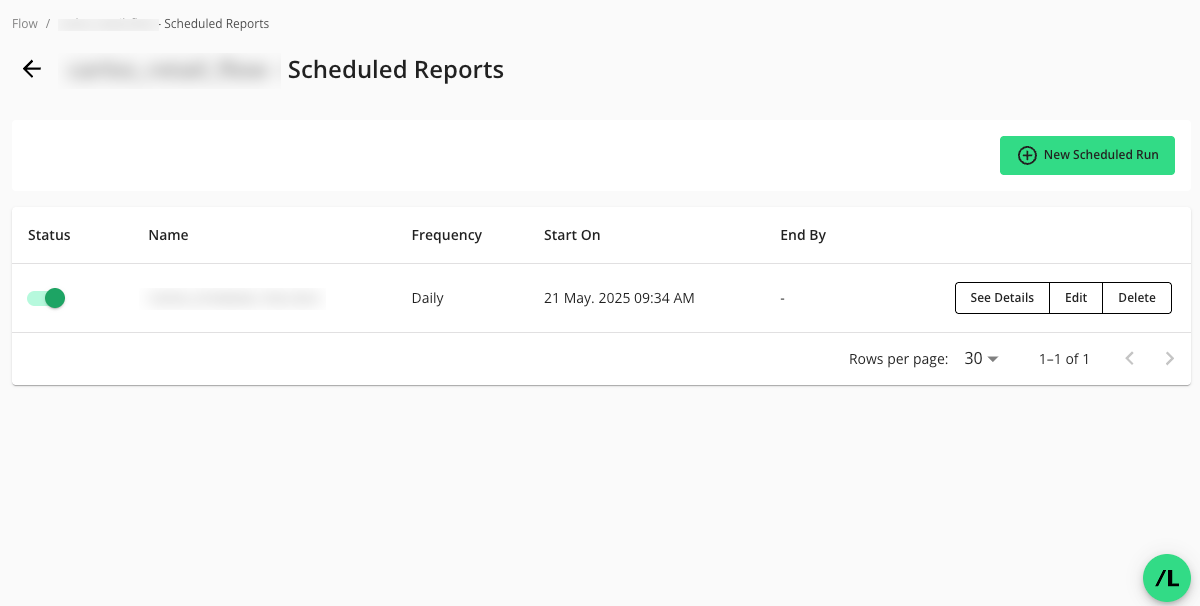Create a Scheduled Flow Run
Note
The flows feature is currently only available for:
Hybrid Clean Rooms
Hybrid Confidential Compute Clean Rooms
Snowflake Clean Rooms
You can use the Schedule Runs option to automate the running of a flow rather than having to manually run it each time.
Overall Steps
Perform the following overall steps to create a scheduled flow run:
Access the flow’s Scheduled Flow Runs page
Create and configure a new scheduled flow run
For information on performing these steps, see the sections below.
Prerequisites
Access and proper permissions to a LiveRamp Clean Room environment that has the flows feature.
For flow run creation and management, the following permissions are required:
Create, Schedule, and Delete Flow Runs: Allow users to access the Flow Runs and Scheduled Flow Runs pages to create, schedule, reuse, and delete flow runs.
Flow Builder: Allow users to access the Flow Builder page to create, configure, update, edit, clone, and version flows.
Manage Questions: Allow users to see the question inventory when building a flow of question nodes, allowing them to add or delete questions nodes in the flow.
Manage Datasets: Allows users to assign datasets to flows.
View-only Flows: Allows users view-only access to flows, flow runs, and scheduled flow runs.
View Reports: Allow users to view the run reports of a flow run.
A flow must have a “Stage” value of “Ready”, before it can be run. For more information, see “Create a Flow”.
Create a Scheduled Flow Run
On the Flows page, click the flow’s menu and select to view previous runs of this flow. This option is only available if the flow has been run. For more details, see "Create a Flow Run”.
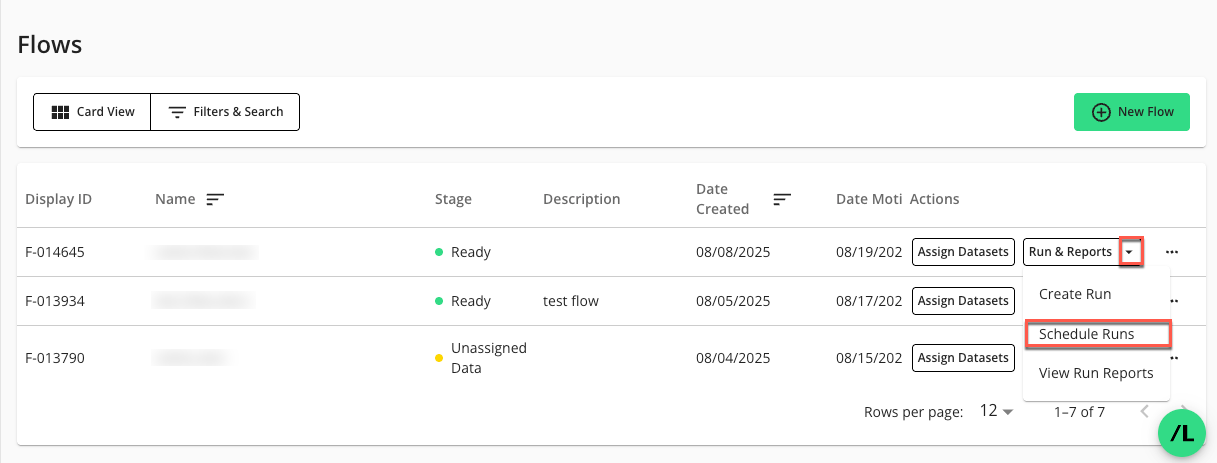
The Scheduled Flow Runs page displays and lists the scheduled flow runs for the flow.
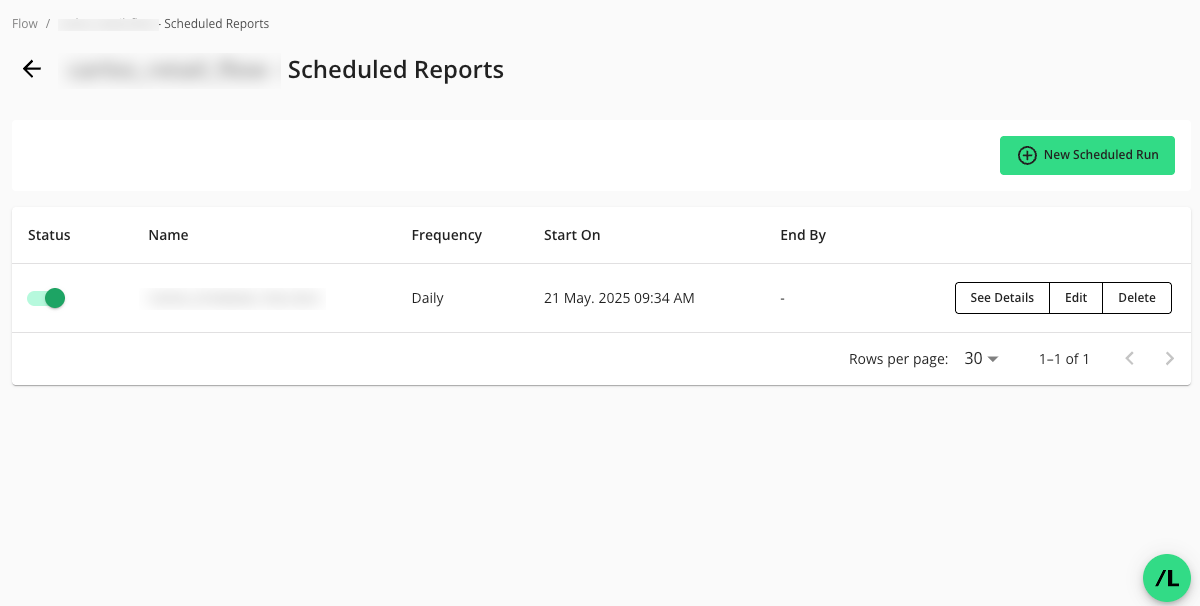
Click . The New Scheduled Run window displays.
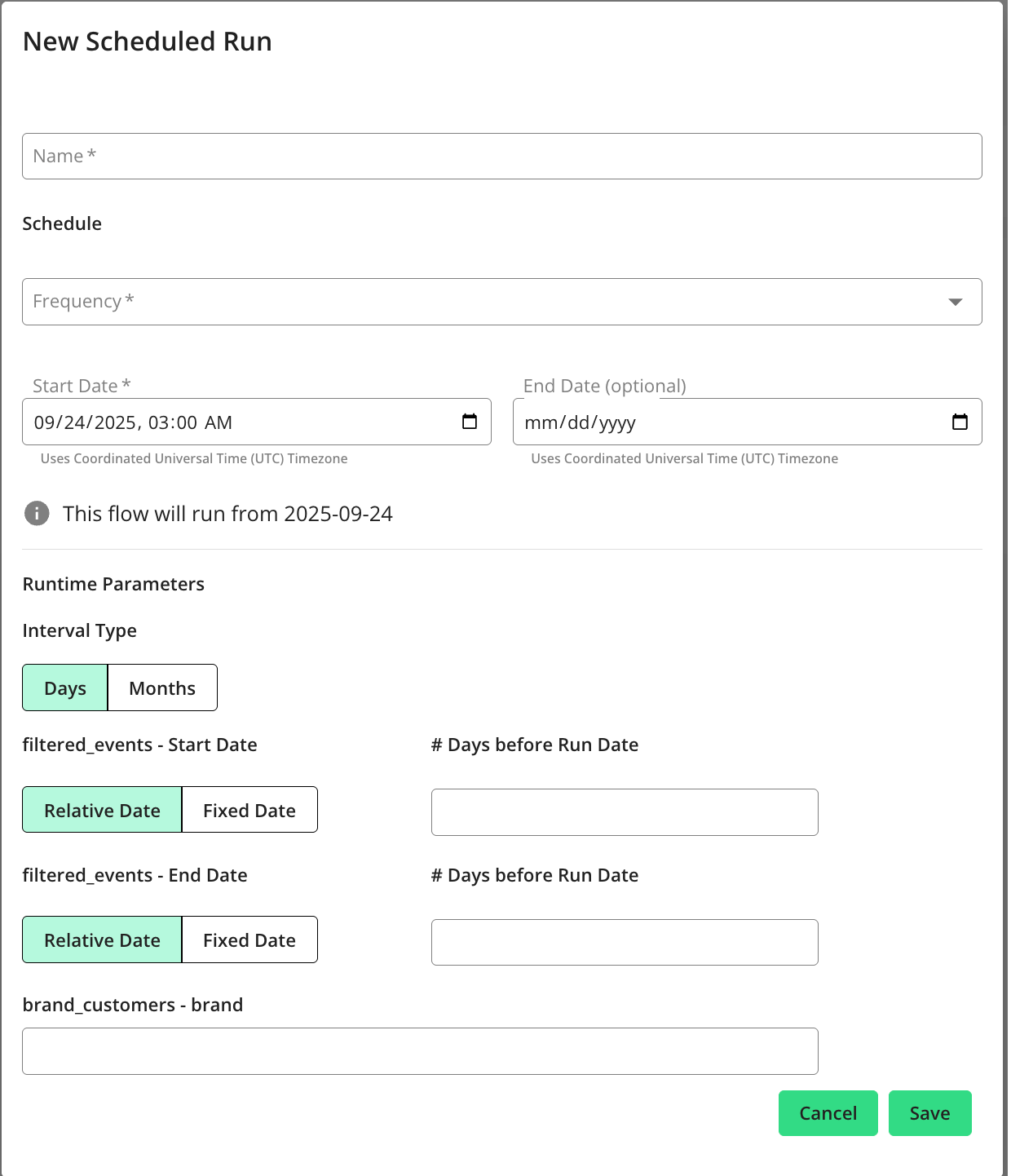
Enter or select the following information for the new scheduled flow run:
Name: (required) The name for the scheduled run.
Frequency: (required) The frequency the scheduled flow should run:
Daily: To run daily
Weekly: To run weekly. You can then select the specific days of the week under Run Every.
Monthly: To run monthly. You can then select the specific days of the month under Every.
Start Date: (required) The start date and time in UTC (DD/MM/YYYY HH:MM AM/PM). This is when the scheduled flow runs will begin generating.
End Date: (optional) The end date and time in UTC (DD/MM/YYYY HH:MM AM/PM). If needed, select an end date. Otherwise, scheduled flow runs will continue running indefinitely.
In the Runtime Parameters section, select the interval type:
Days: Select the relative date (number of days prior to the run date) or a fixed date for the start and end date that the report output should reflect.
For example, when using relative date, if you want to receive weekly automated reports on Sundays that populate data for the previous week (such as Monday through Saturday), the number of days before the run date should be 8 days for the start date and 1 day for the end date.
Months: Select the number of previous months each report output should reflect. In Question Builder, the query must have the
@START_DATEand@END_DATEdata parameters enabled in order to schedule runs by Month.
If your flow has additional runtime parameters, the name of each parameter will populate with an open field. Enter the runtime parameters applicable to your scheduled flow run.
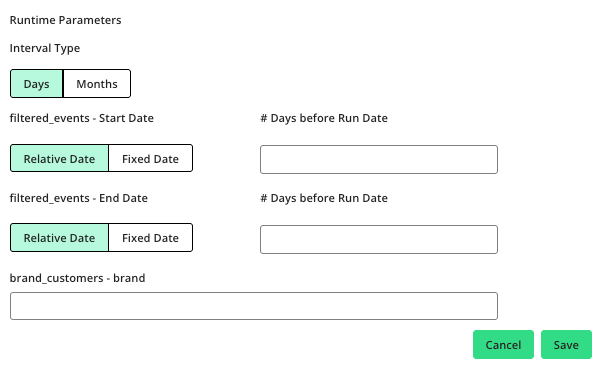
At the bottom of the New Scheduled Run page, the run schedule will populate based on how you've configured the schedule. This shows you the exact dates when flow runs will occur. Click to show the runtime parameters that will be applied on a given day's run, including the run dates that will be reflected in each run output.
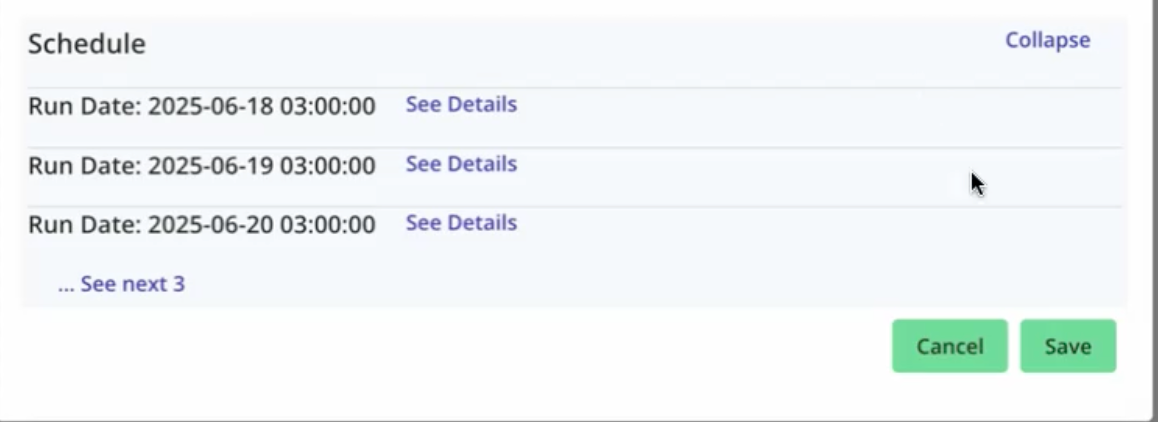
Click .
The new scheduled flow run displays in the Scheduled Flow Runs table.