View Segment Delivery Stats
Segment delivery stats provide information on the number of records and devices that have been delivered to a destination for your distributed fields and segments. These stats typically take 24 hours to populate after the field or segment has been added to distribution.
Segment delivery stats allow you to gauge the effectiveness of your ad campaigns by confirming how many users included in your campaign files could be targeted successfully at an advertising platform via specific device types.
There are two place in Connect where you can view segment delivery stats for your actively distributing segments:
You can view segment delivery stats for your actively distributing segments: on the Segments Distribution pages. Each Segments Distribution page displays the number of cookies, IDFA (Apple) devices, AAID (Android) devices, and custom IDs (if applicable) that have been matched at that destination.
The Segments Distribution page displays the number of cookies, IDFA (Apple) devices, AAID (Android) devices, and custom IDs (if applicable) that have been delivered to that destination.
You can view stats on record matches and device matches ("destination matches") for actively distributing fields and segments (including derived segments) on the Audience Segments page.
Note
In some cases, the segment delivery stats displayed in Connect might differ from the same stats in the destination platforms. See "Why LiveRamp's Stats Might Differ From Your Destination's Stats" below for more information.
We are not able to display segment deliverystats for certain destinations. See "Destinations that Do Not Support Segment Delivery Stats" below for more information.
Why LiveRamp's Stats Might Differ From Your Destination's Stats
The way LiveRamp calculates segment delivery stats and identifiers delivered stats might differ from how your destination platform calculates the same stats, and Connect might show higher or lower device counts for a given segment.
Here are a few reasons why segment delivery stats might differ between Connect and some platforms:
Time window differences: Different platforms use different time windows to report the number of devices they see on their network. Some only count the number of devices they've seen in the past 30 days; others use a longer range.
Filtering mechanisms: Some platforms filter out any browsers that refuse third-party cookies from their counts. Another common filter is for a platform not to count devices they've only seen once on their network. These sorts of filtering mechanisms can affect reach statistics.
Unit of measurement: We report devices synced to your destination via the Connect dashboard, but not all platforms use this metric.
In general, LiveRamp tries to deliver the maximum number of devices that we have in sync with a destination, using a 90-day lookback period unless explicitly requested by the partner to change this window. As of the most recent update to this article, here is a list of partners who have asked us to change our delivery window:
Exelate (30-day lookback)
As of the most recent update to this article, here is a list of partners whose methodologies are known to report fewer cookies than Connect:
Lotame
BlueKai
Contact your destination partner representative for more specific information on a particular destination.
Note
If you still have questions about a match rate that seems unexpectedly low or high at the destination platform, first check with the platform to see if it's an issue on their end. If nothing is found, or if the issue is solely with stats within Connect, use either the High/Low Match Rate Investigation (Activation) quick case or the High/Low Match Rate Investigation (Measurement Enablement) quick case to create a support case to investigate the issue.
Destinations that Do Not Support Segment Delivery Stats
Segment delivery stats for the destinations listed below are not supported, as they might not accurately reflect the total cross-device reach your audience has on those destinations' platforms:
A&E Networks
Altice
AMC Networks
Charter TV
Comcast
Cox
Datalogix
DirectTV
Discovery
Dish
Fox TV
FuboTV
Hulu
NBCU - Data Collaboration
NBCU - D2C
Pandora
Paramount (FKA Viacom)
Roku
Scripps (FKA Newsy)
Sling
Spotify
Tubi.tv
Verizon
Vizio (Inscape)
To get segment delivery stats for one of these destinations, contact your account representative at that destination.
View Segment Delivery Stats on the Segment Distribution Page
The Segments Distribution page displays the number of cookies, IDFA (Apple) devices, AAID (Android) devices, and custom IDs (if applicable) that have been delivered to that destination.
From the navigation menu, click Search to open the global search pane, and then select or search for the desired destination account to navigate to the Segment Distribution page for that destination account.
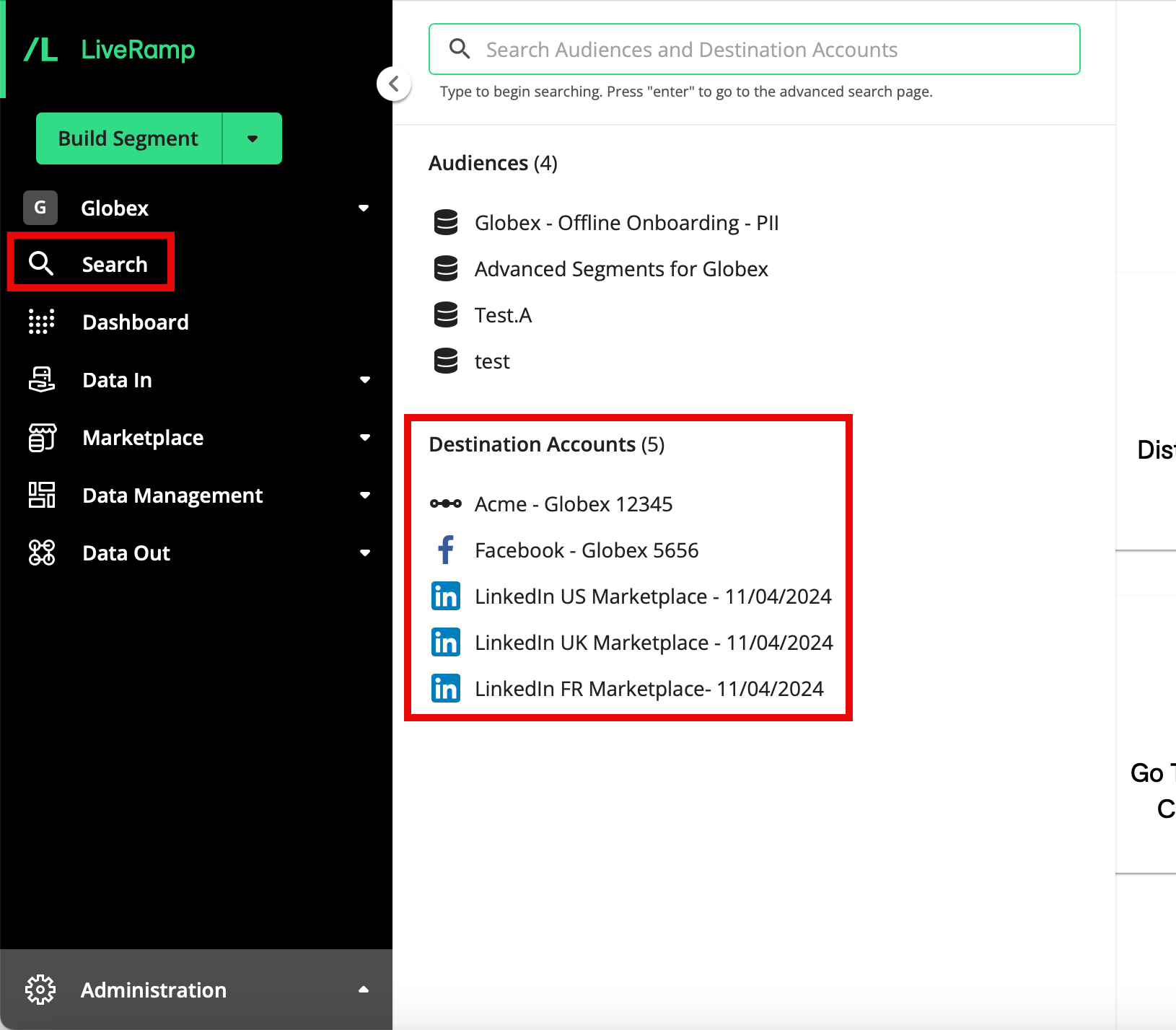
Note
For other methods to navigate to the Segment Distribution page, see "The Segment Distribution Page".
You can see the number of each identifier type that has been delivered to that destination for all of your actively distributing segments (depending on which identifier types have been distributed):
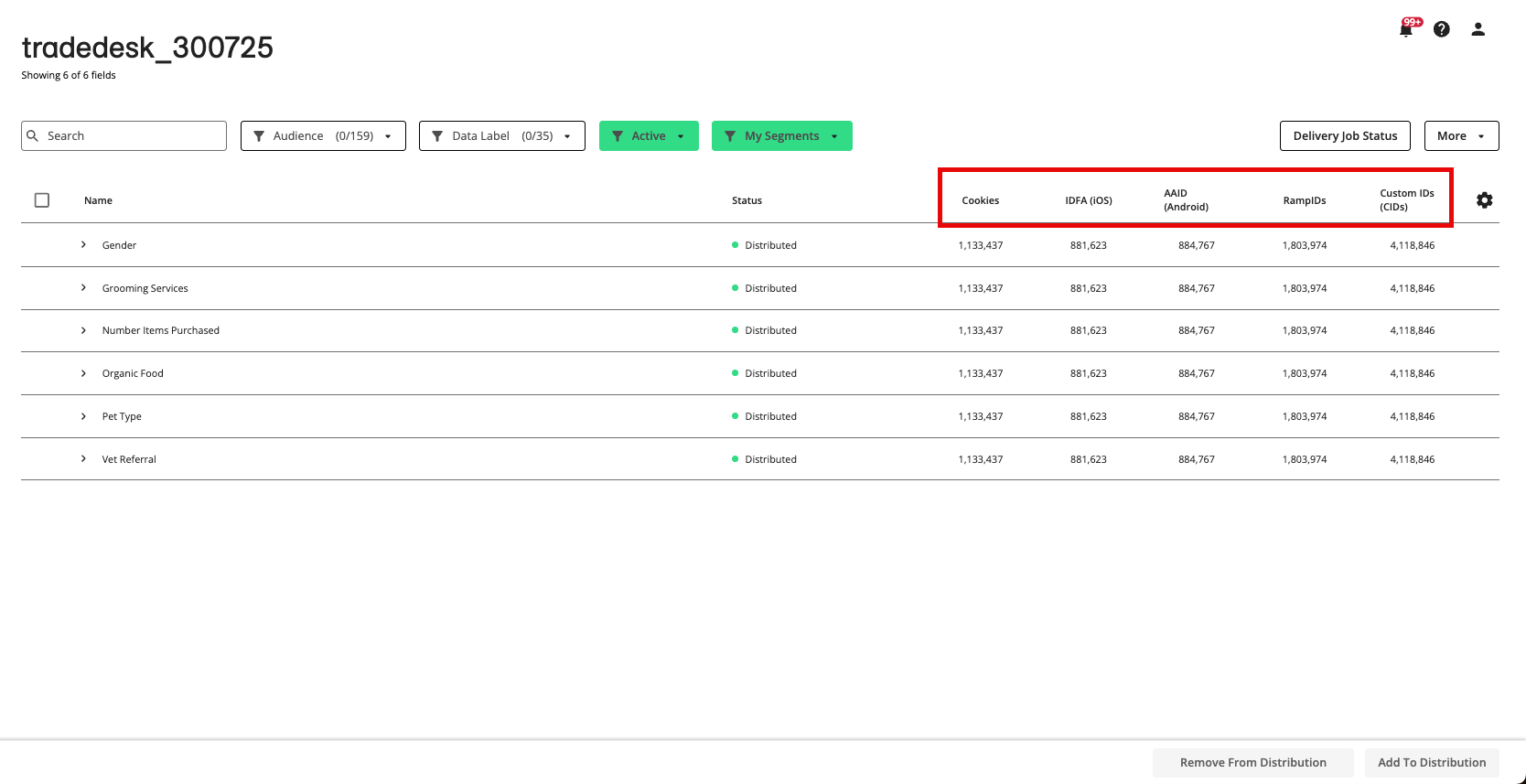
Cookies (web devices)
IDFA (iOS/Apple) devices
AAID (Android) devices
CIDs (platform custom IDs)
Hashed PII (for Passthrough Activation distributions)
Note
You may see an hourglass if stats have not yet been generated for this distribution. These stats may take up to 24 hours to generate. Your segments are still distributing and will show up at the destination platform even if the stats have not appeared yet.
View Segment Delivery Stats on the Audience Segments Page
You can view stats on record matches and device matches ("destination matches") for actively distributing fields and segments (including derived segments) on the Audience Segments page.
Note
For fields and derived segments, you can also view platform-specific estimated device reach. See "View Estimated Reach Stats on the Audience Segments Page" for more information.
From the navigation menu, click Search to open the global search pane, and then select the desired audience to navigate to the Audience Segments page for that audience.
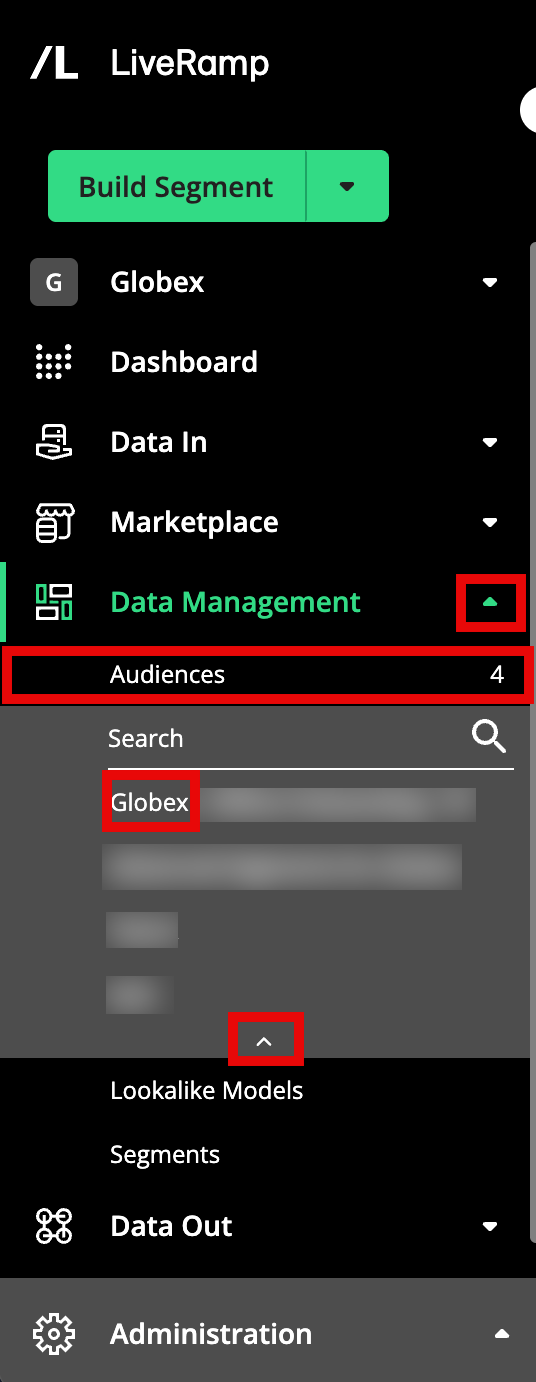
Tip
You can also navigate to the Audience Segments page for an audience by clicking Data Management → Audiences in the navigation menu and then clicking the audience name from the Audiences tab of the My Company Settings page.
Select a destination from the list of available destinations in the Destinations panel:
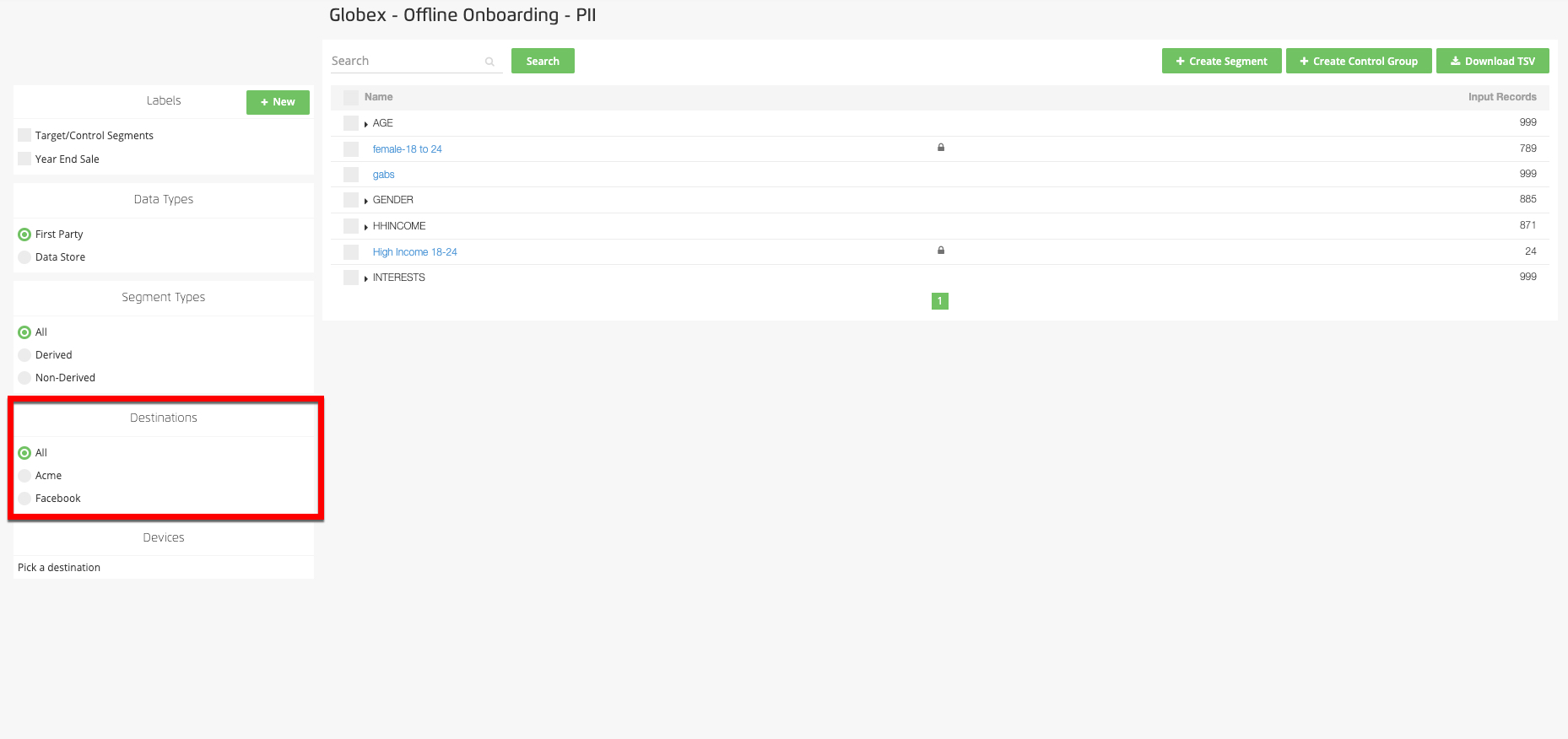
Two additional columns appear in the table with stats broken down by match type:
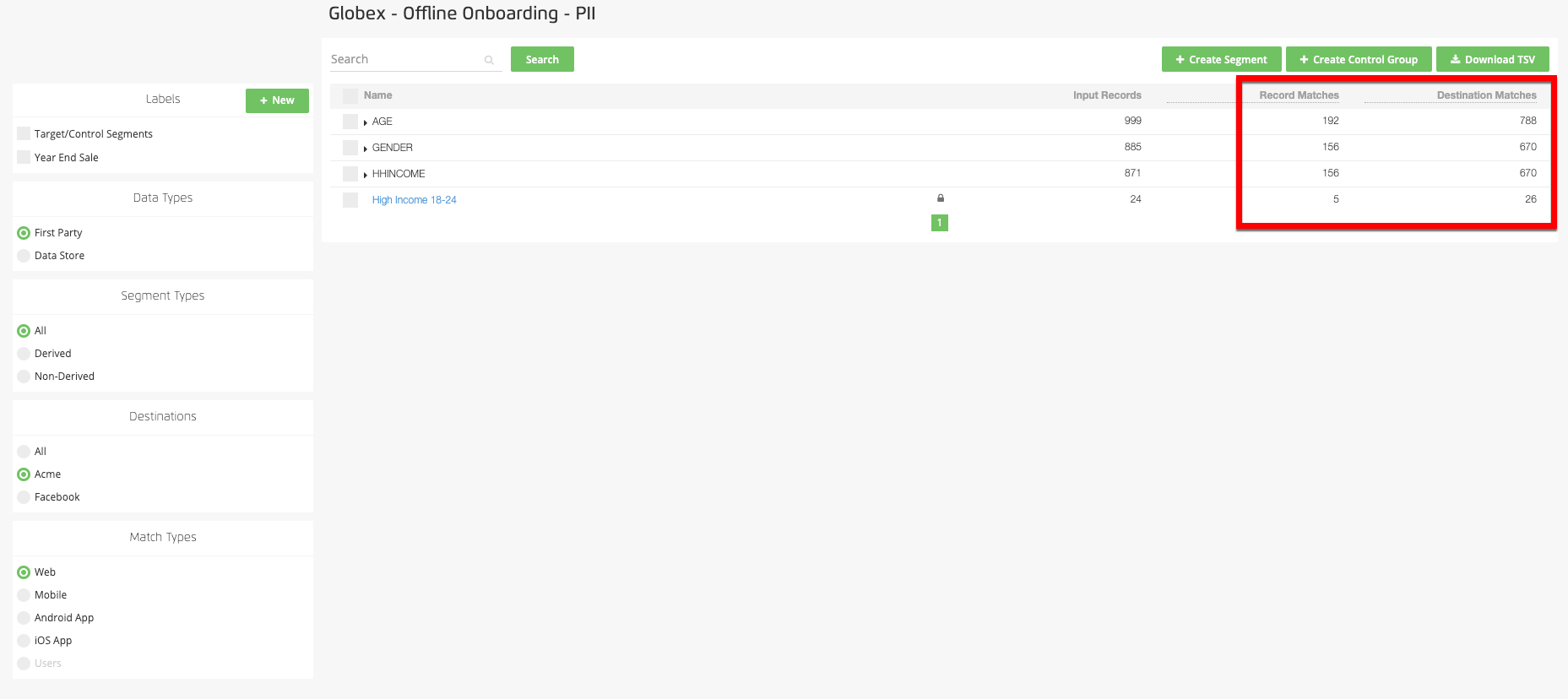
Record Matches: The number of records in the segment that were matched to one or more devices at the destination (depending on the match type selected).
Destination Matches: The expected number of matched identifiers (mobile device IDs, cookies, or custom IDs, depending on the match type selected) at the destination.
If you are sending multiple device types to a destination, you can toggle between devices by changing the match types in the Match Types panel:
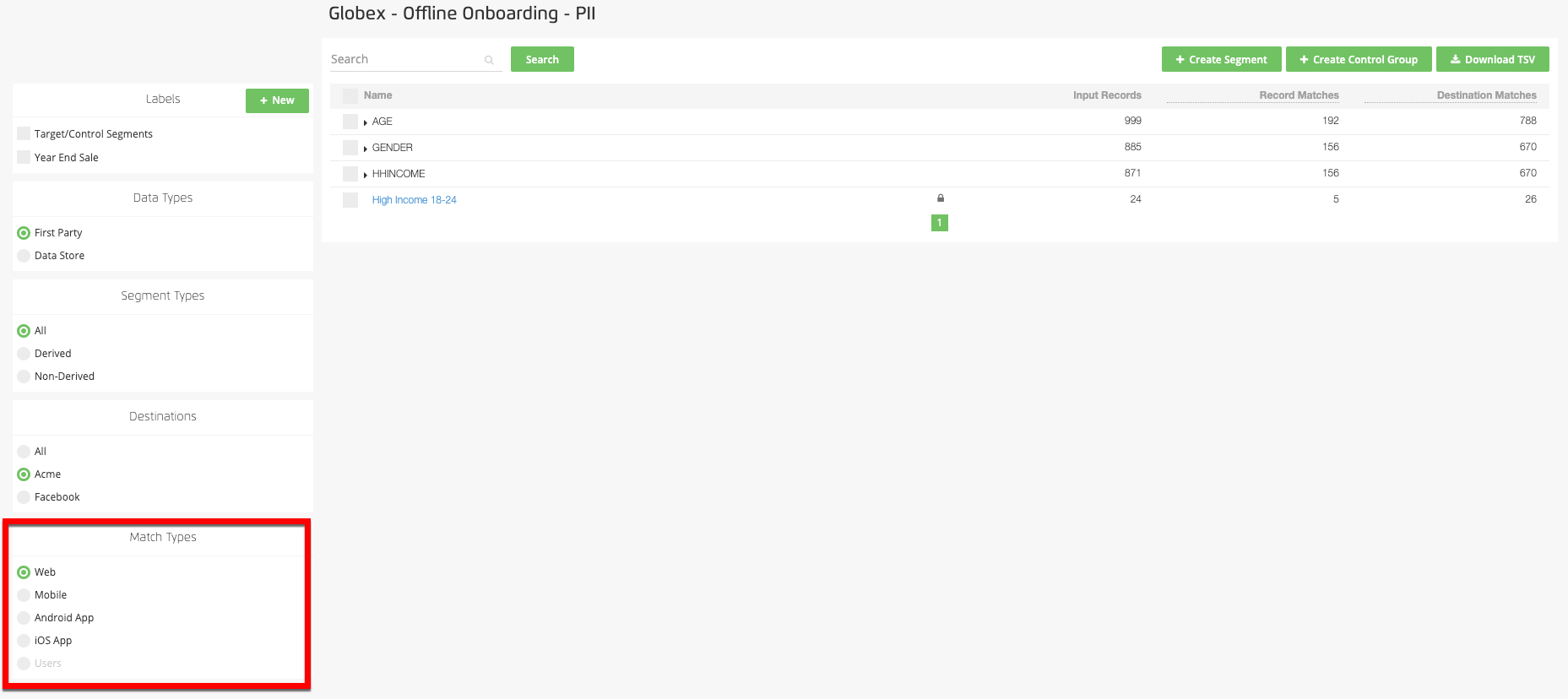
Web: Web device (cookies)
Mobile: An aggregate of Apple and Android in-app mobile device IDs
Android: Android in-app mobile device IDs
iOS App: Apple in-app mobile device IDs
Users: People-based identifiers, such as CIDs, Platform IDs, or RampIDs