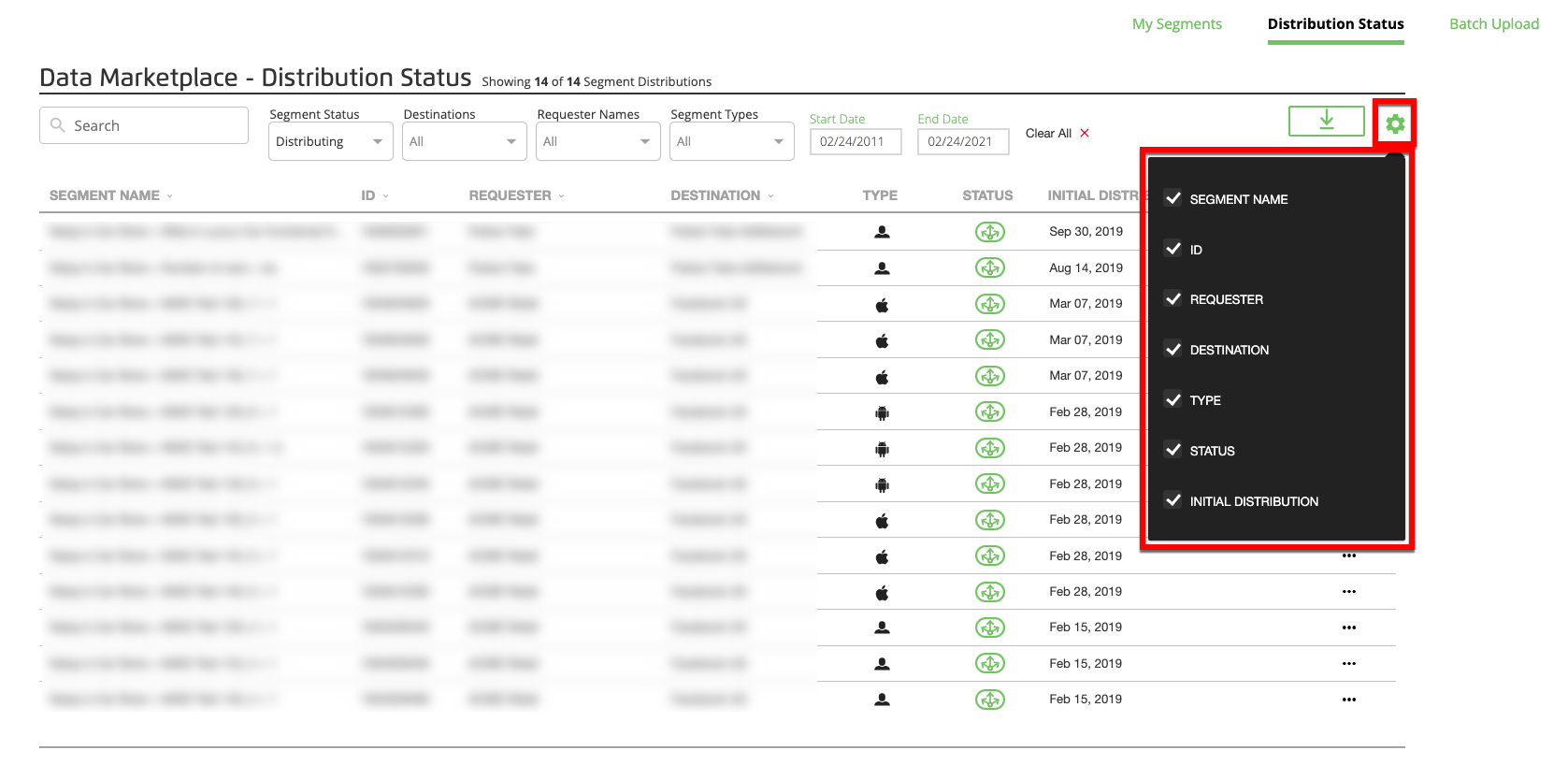View the Status of Data Marketplace Segments
See the sections below for information on the pages in the "Clean Room" section.
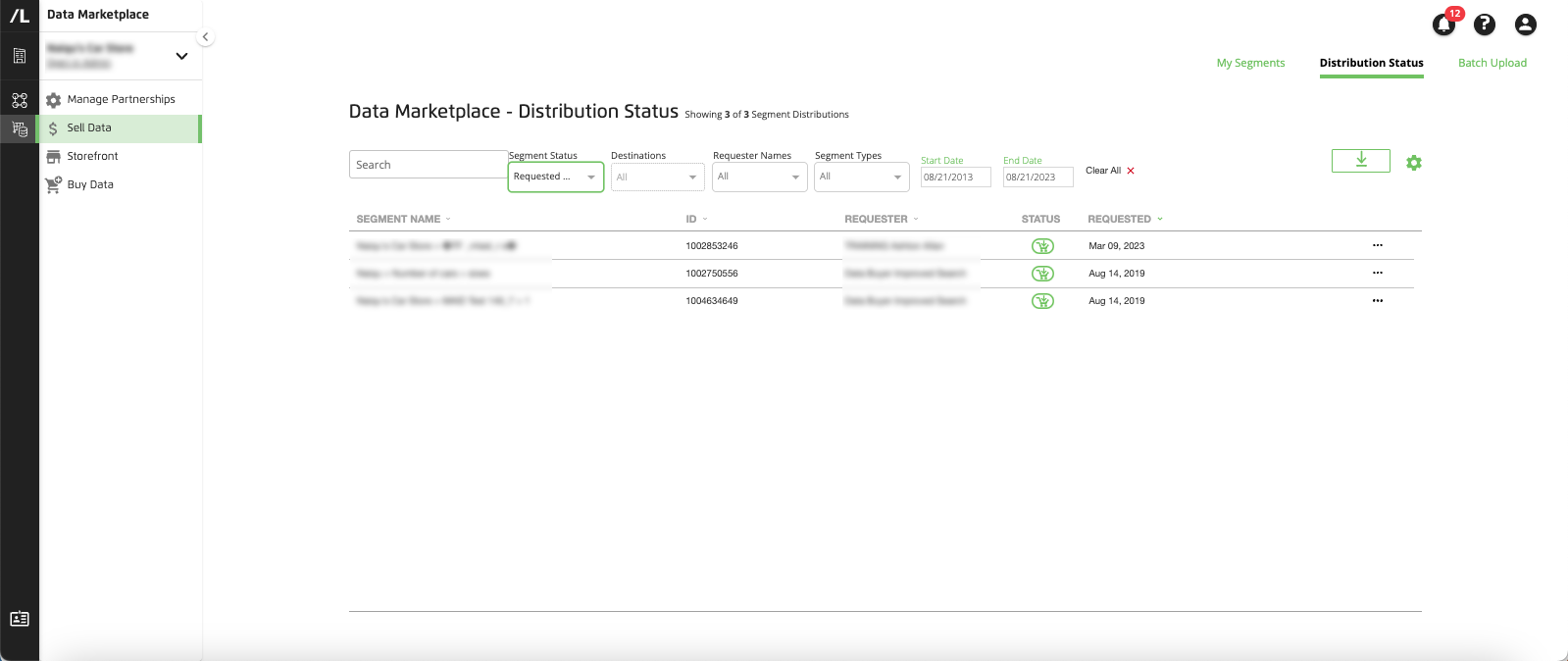
The available column headings (and how to change which ones are displayed) are listed below.
View Segment Status
To view segment status:
From the navigation menu, select Marketplace → Sell Data to navigate to the Data Marketplace - My Segments page, or click the Sell Data tile from the Welcome page.
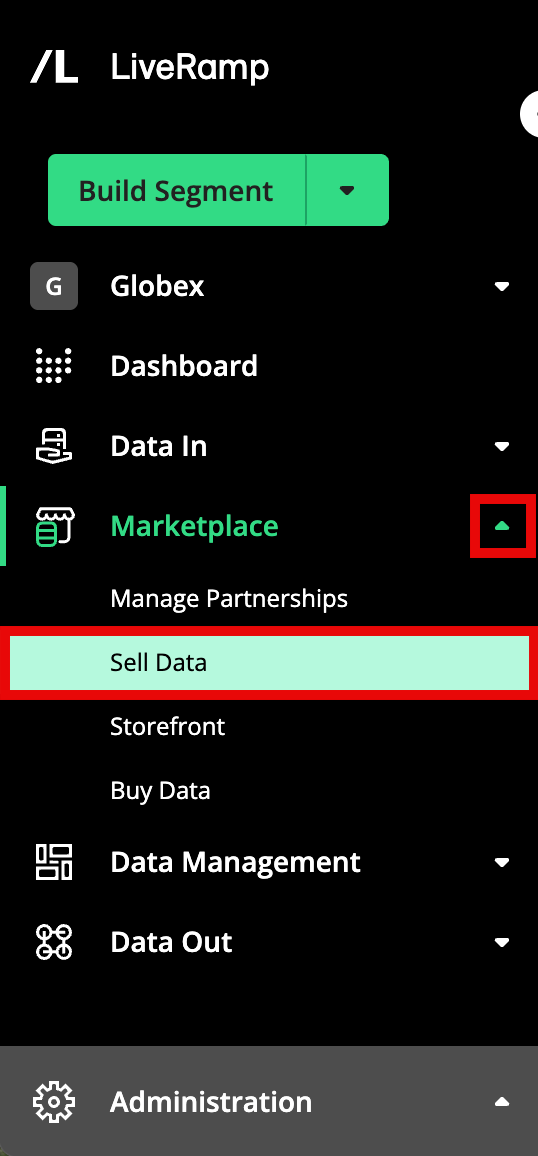
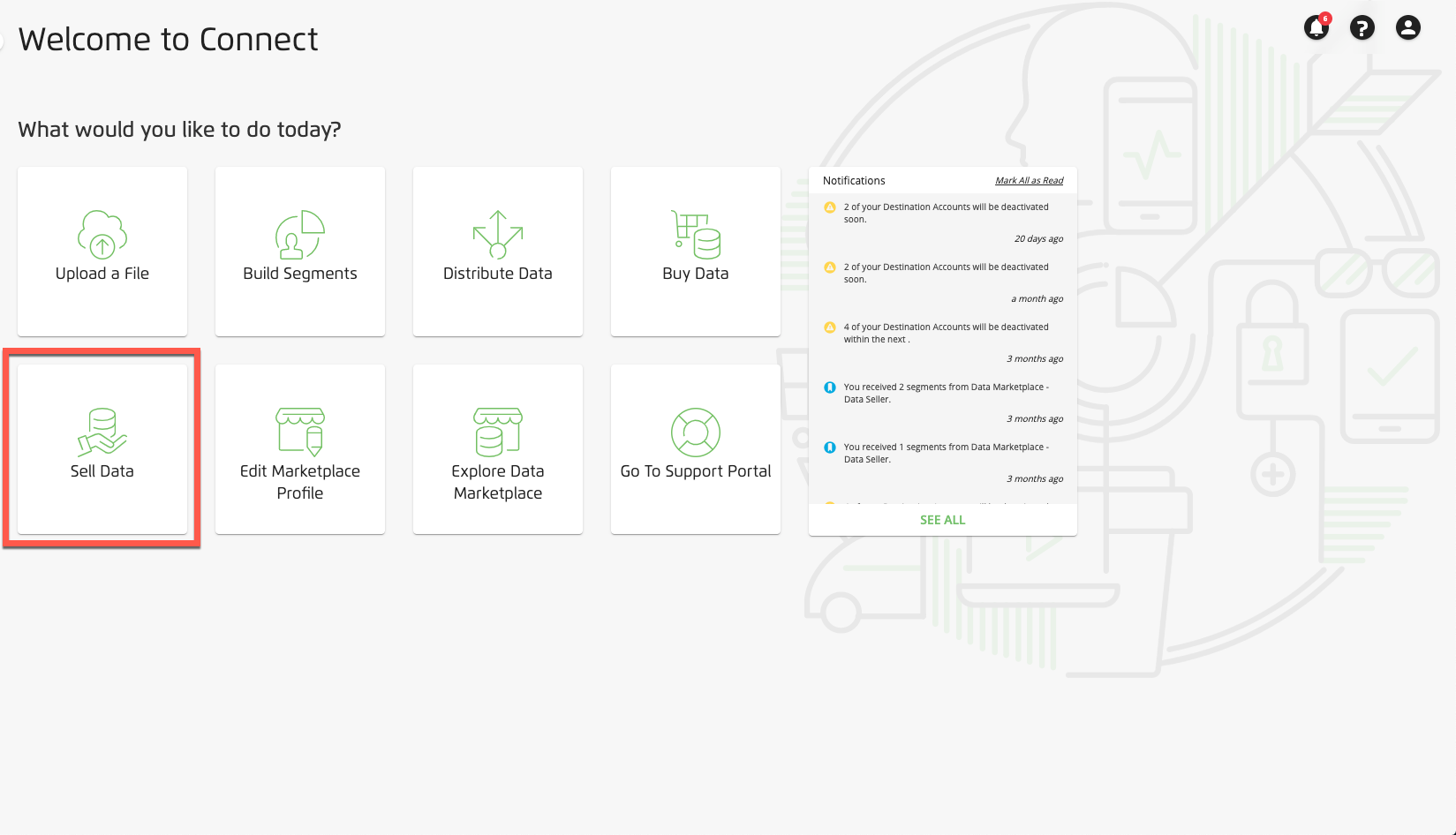
Click to navigate to the Data Marketplace - Distribution Status page.
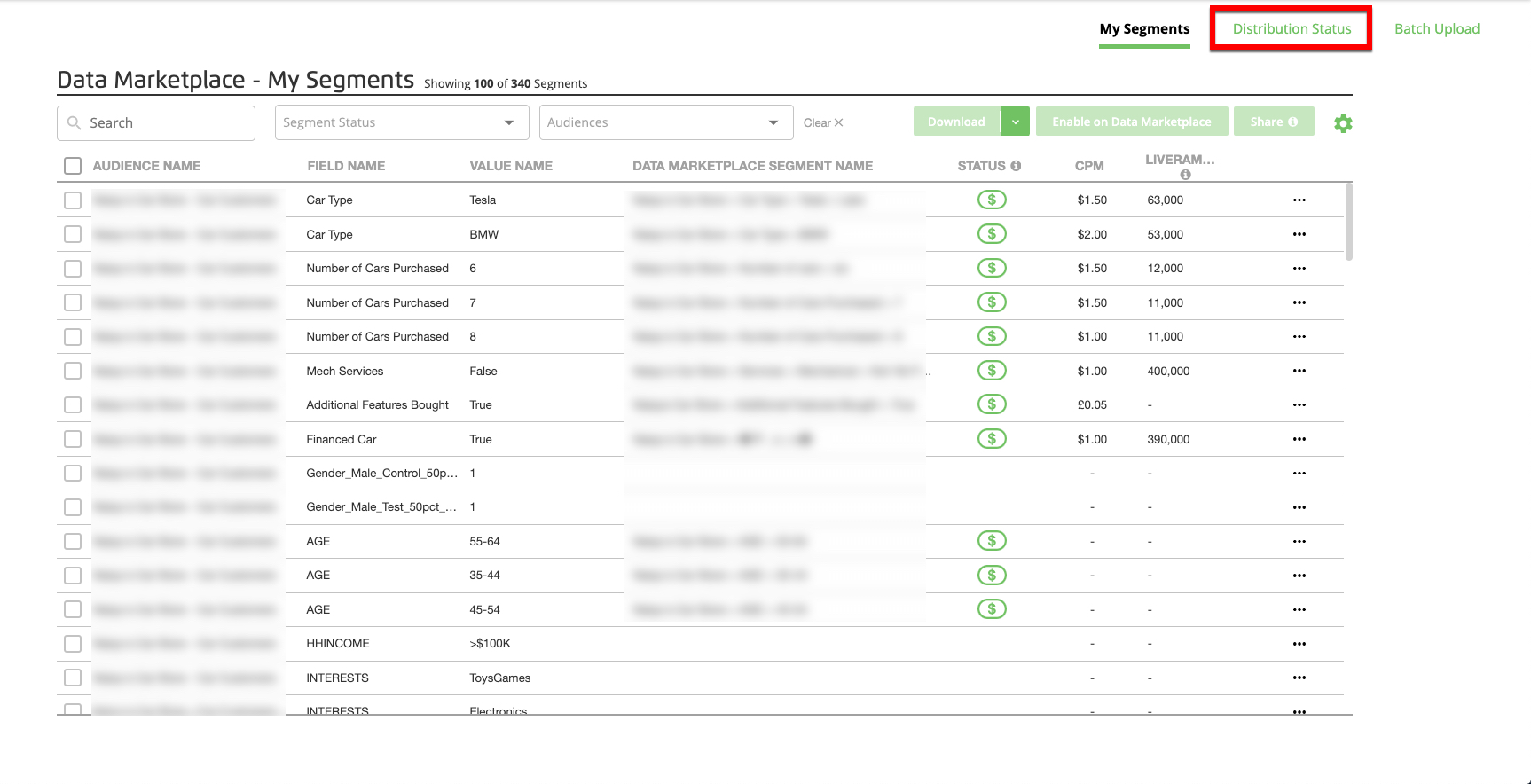
If desired, use the search bar in the upper left to search by segment name or ID.
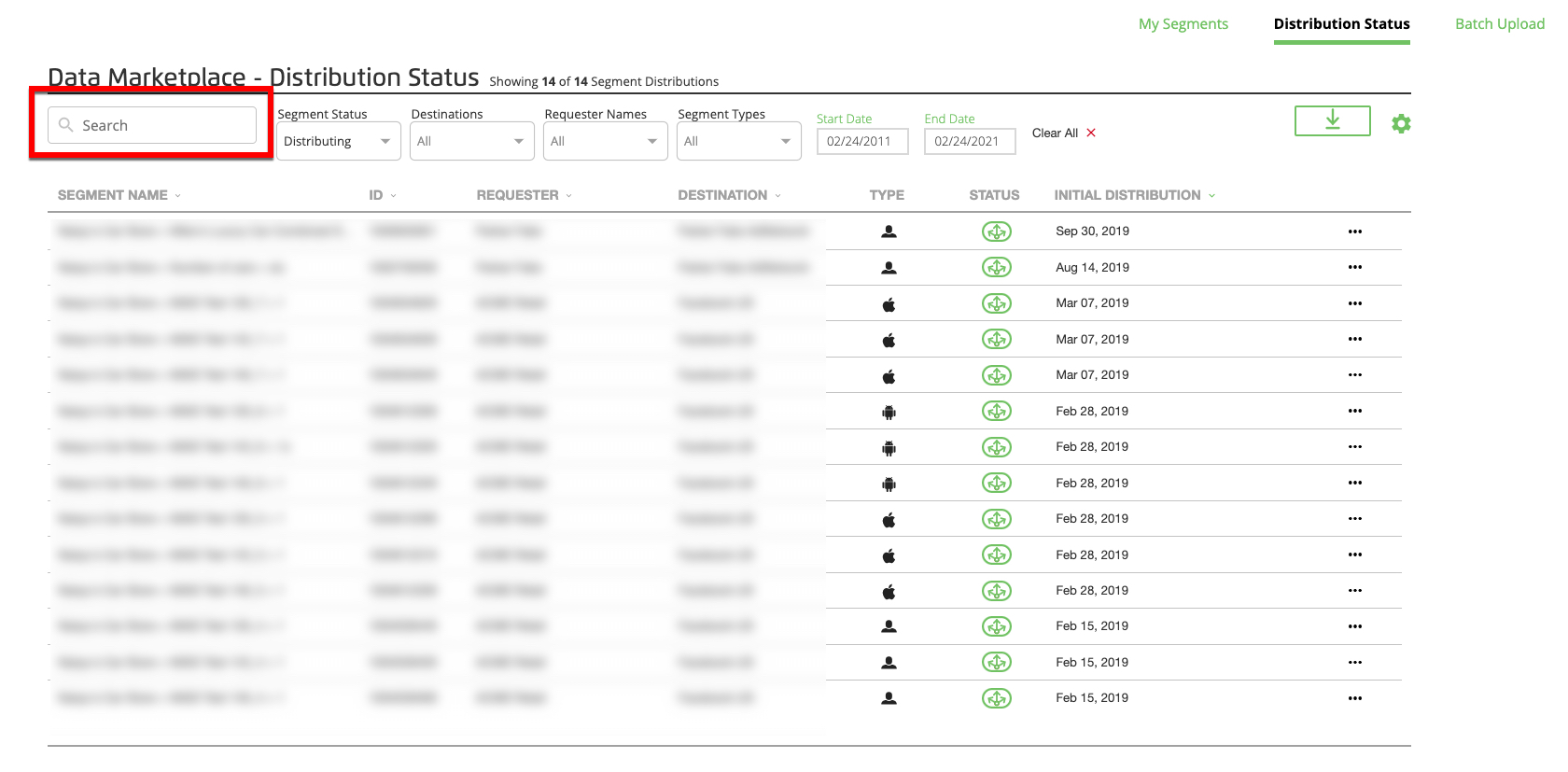
If desired, use the filters at the top to filter by:
Segment status (distributing or requested only)
Destinations (for segments that are distributing, you can choose all destinations or a specific destination)
Requester name
Segment types (standard or custom)
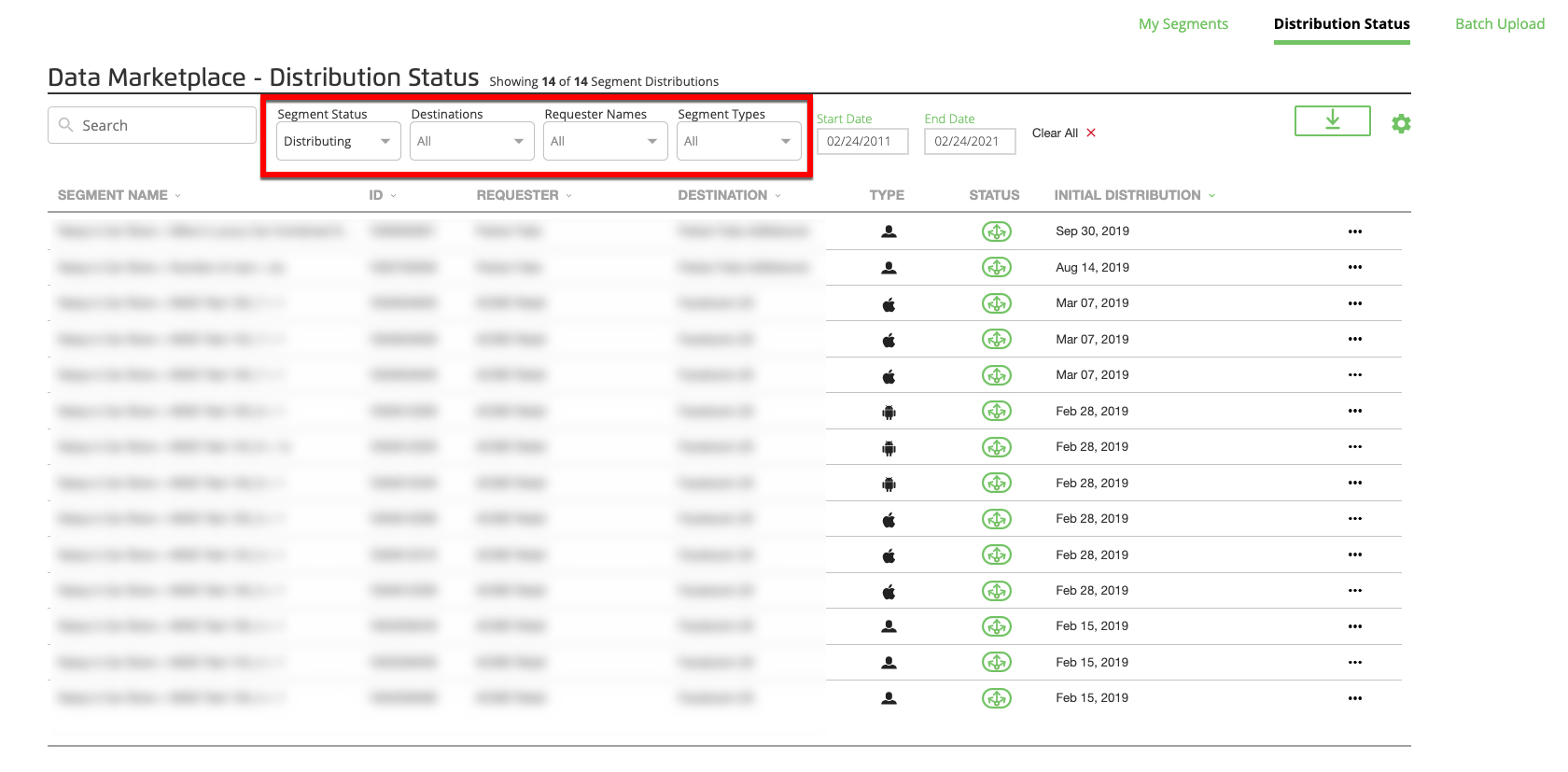
If desired, set a start date and end date depending on the request date (for segments that aren't being distributed) or initial distribution date for the segments.
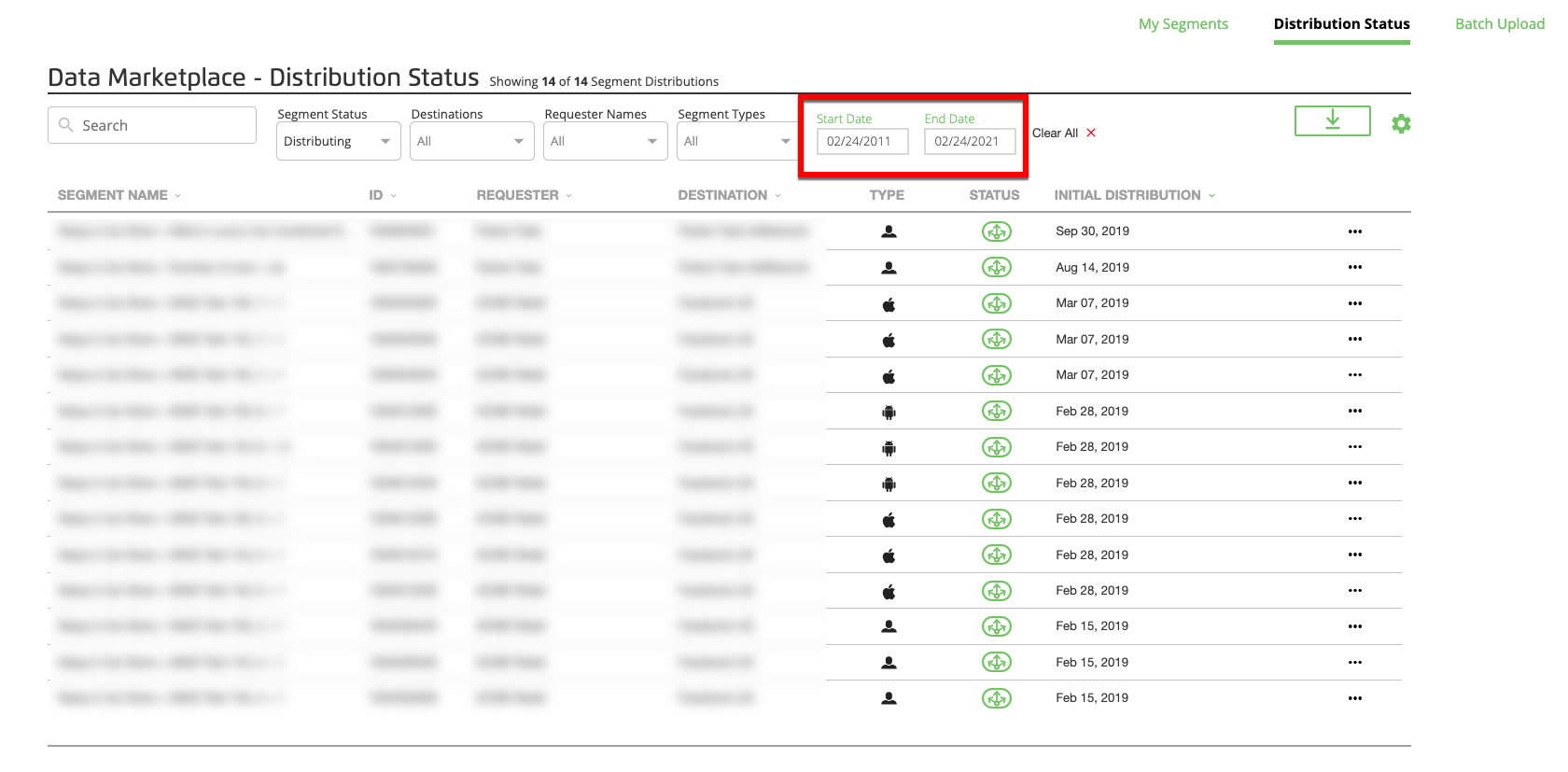
If desired, sort the segments displayed by one of the allowed column headings (sortable columns have a down arrow to the right of the column heading).
To see additional segment details, click the "more info" icon (the three dots) on the right side of the row for the segment you want to see details for.
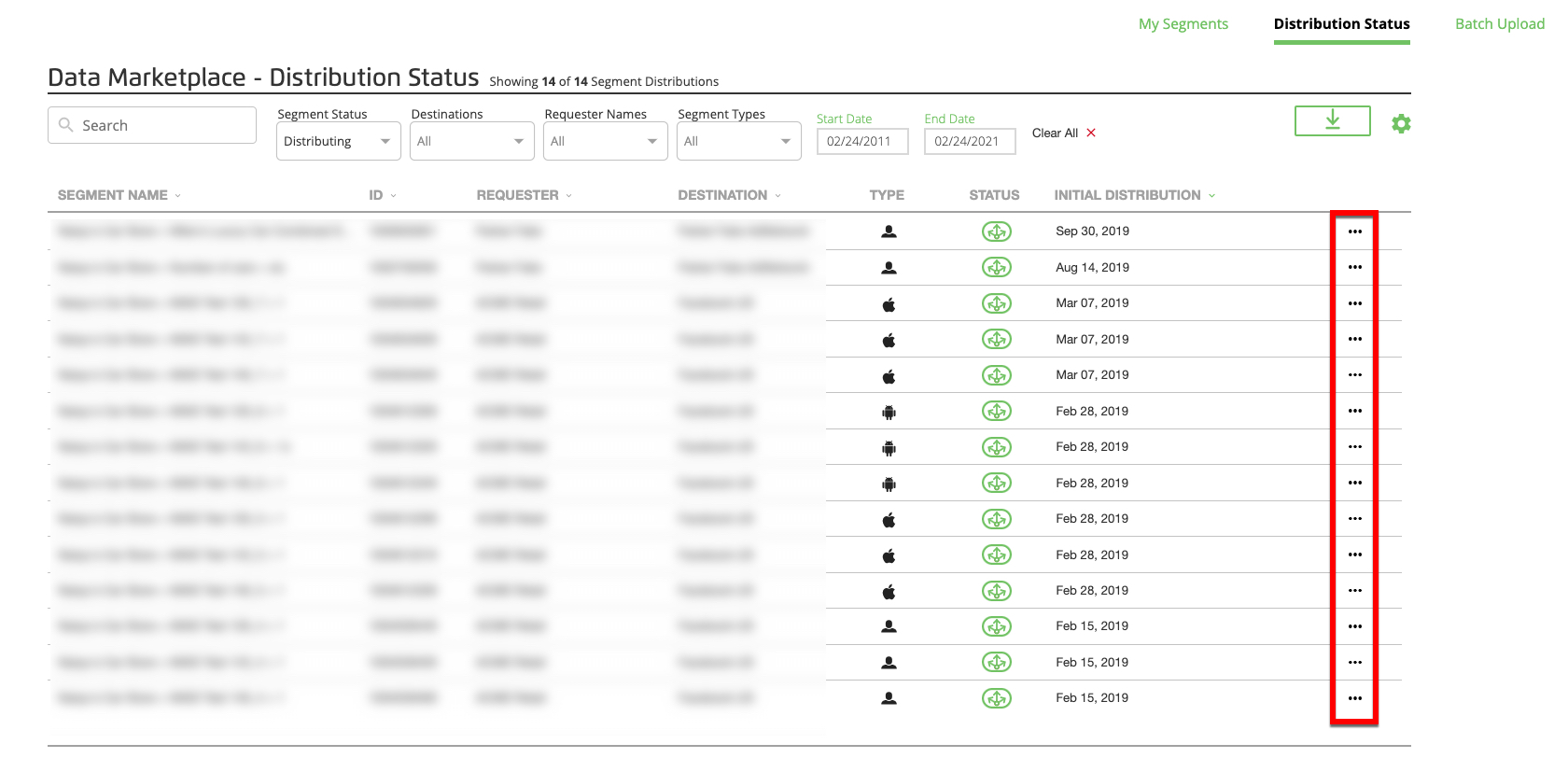
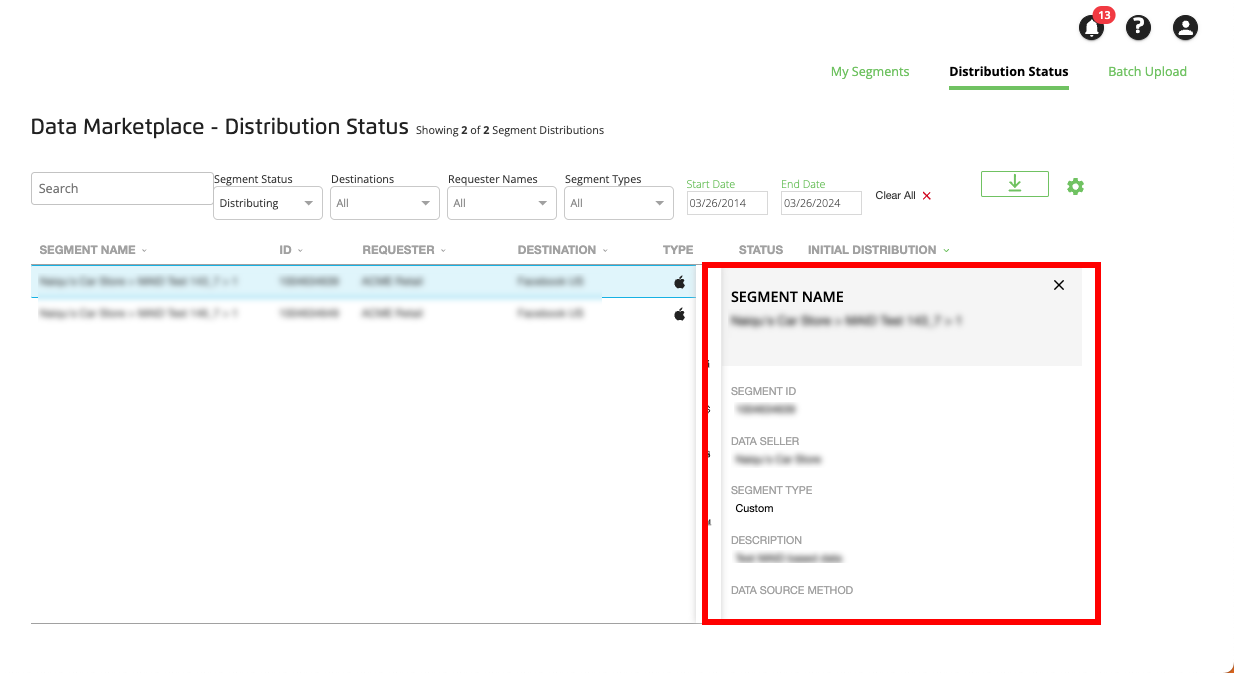
If desired, click the download icon in the upper right to download an Excel file showing all displayed segments.
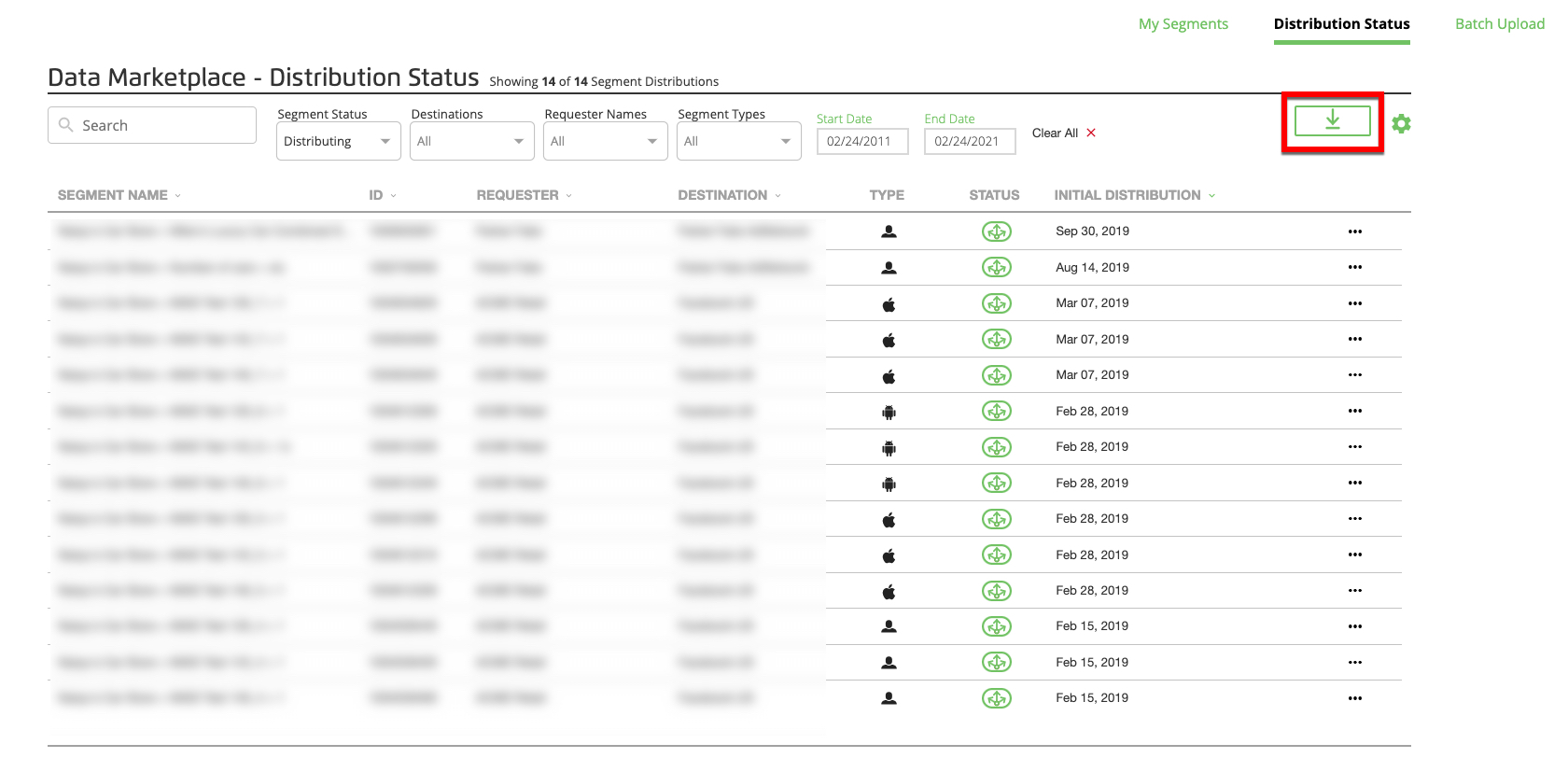
Note
Seeing the same segment multiple times? A given segment might show up multiple times if it has been requested by multiple data buyers. A given combination of segment, requester, and destination might also show up multiple times if the requester is distributing multiple identifier types to that destination.
Available Column Headings
The following columns can be enabled for the segments displayed:
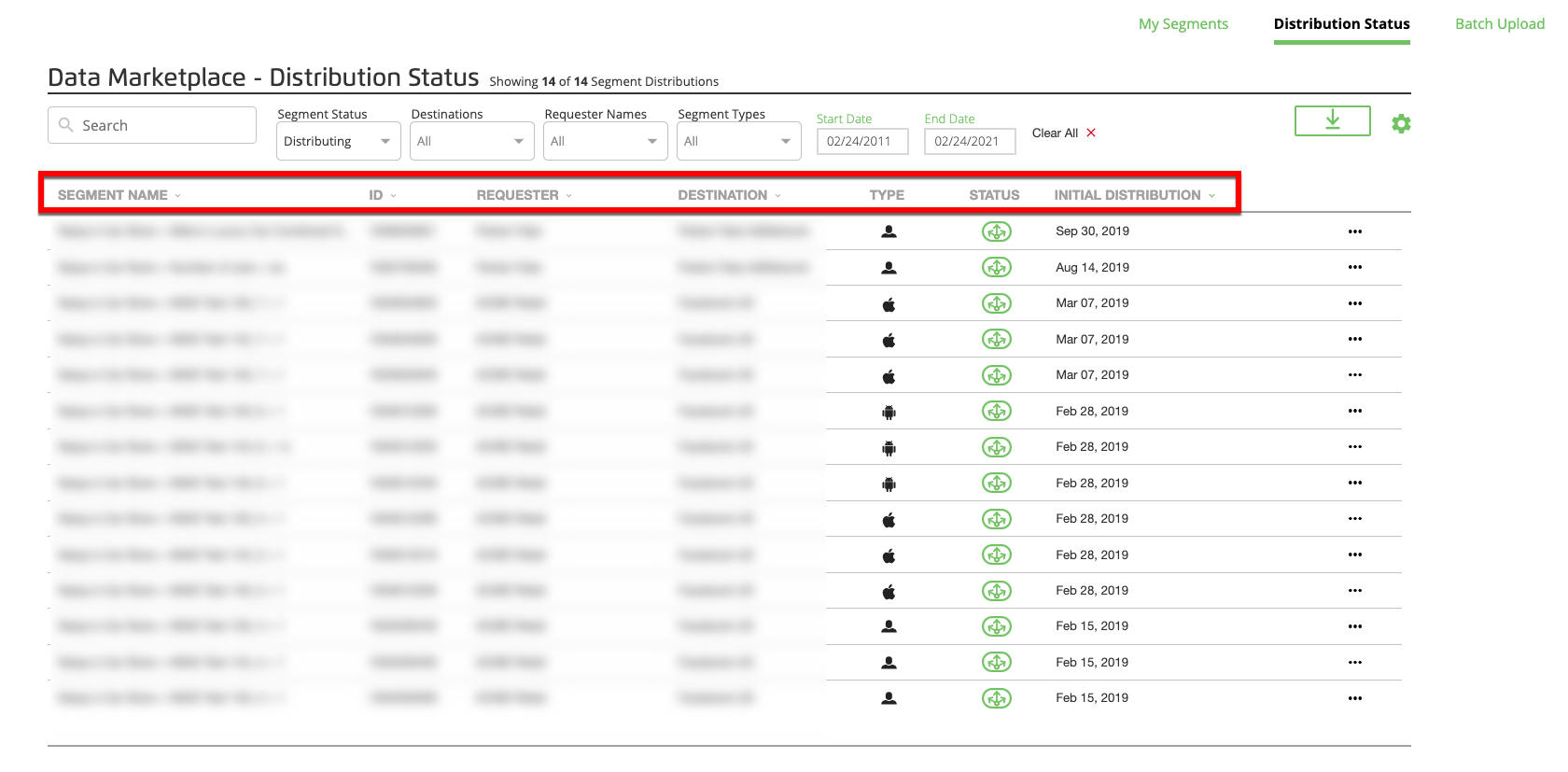
Segment Name: The full name of the segment
ID: The segment ID
Requester: The name of the data buyer who requested the segment
Destination: For segments that are distributing, the name of the destination
Type: For segments that are distributing, the identifier type (CID, cookies, iOS devices, or Android devices)
Status: Requested or distributing
Requested: For segments that are distributing, the date the segment was requested
Initial Distribution: For segments that are distributing, the date that distribution started.
The column headings displayed can be changed by clicking the settings (gear) icon in the upper right and then checking or unchecking the desired headings.