Add Products to Your Subscription
After creating your account, you can select the products you wish to use. In the Marketplace, you can explore, add, and manage products according to your needs.
Before you begin, make sure to check for the following requirements:
To add new products to your subscription, you must have the Subscription Management permission. If you are the account creator, you will have all permissions by default. To learn more about permissions, see "Add User Accounts".
You must make sure that you have the legal authority in your company to accept the terms and conditions for the product you want to add to your subscription.
Add Products to Your Subscription
Log in to launch.liveramp.com.
From the navigation menu, select "Marketplace".
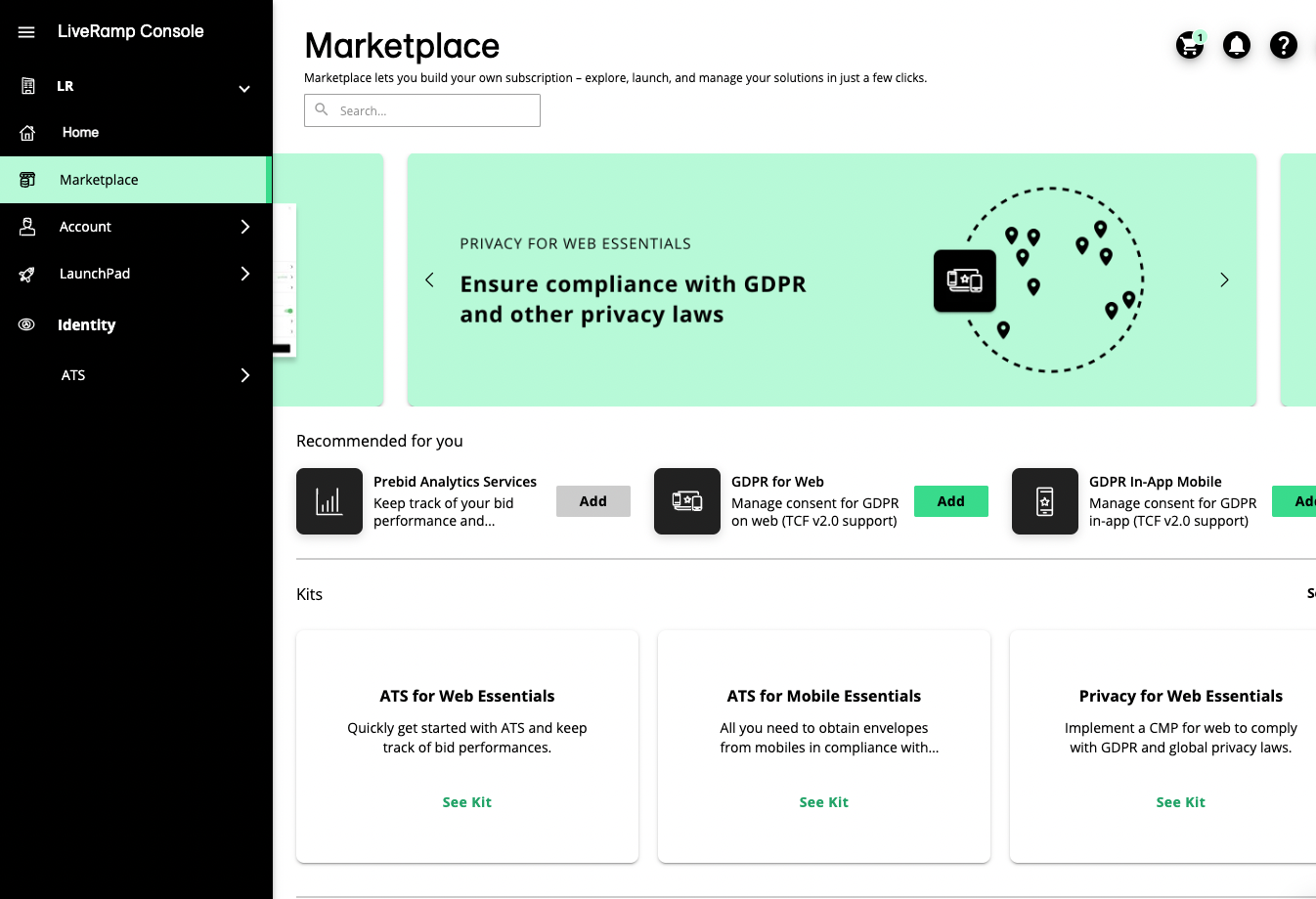
Click to add the products of your choice into the shopping cart.
Optionally, you can add kits to add multiple products at the same time based on what you want to achieve. If you are just getting started with LiveRamp, we recommend adding a kit to ensure that you will have all the needed extensions to use the product more effectively.
To see a full list of kits, click in the "Kits" section. Then, click on a desired kit to see all the products included. Click to add all the products included in the kit, or add some of the products individually.
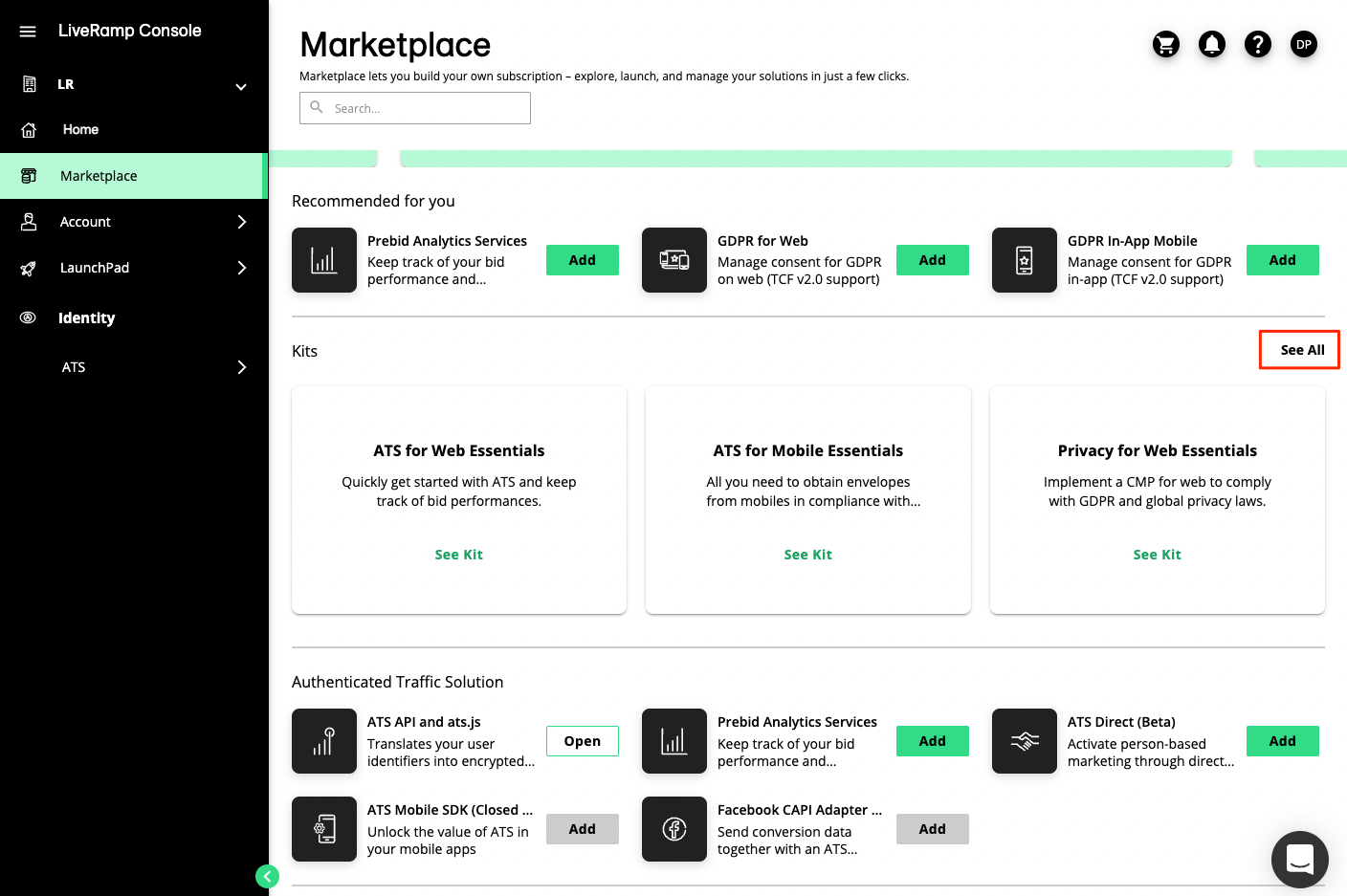
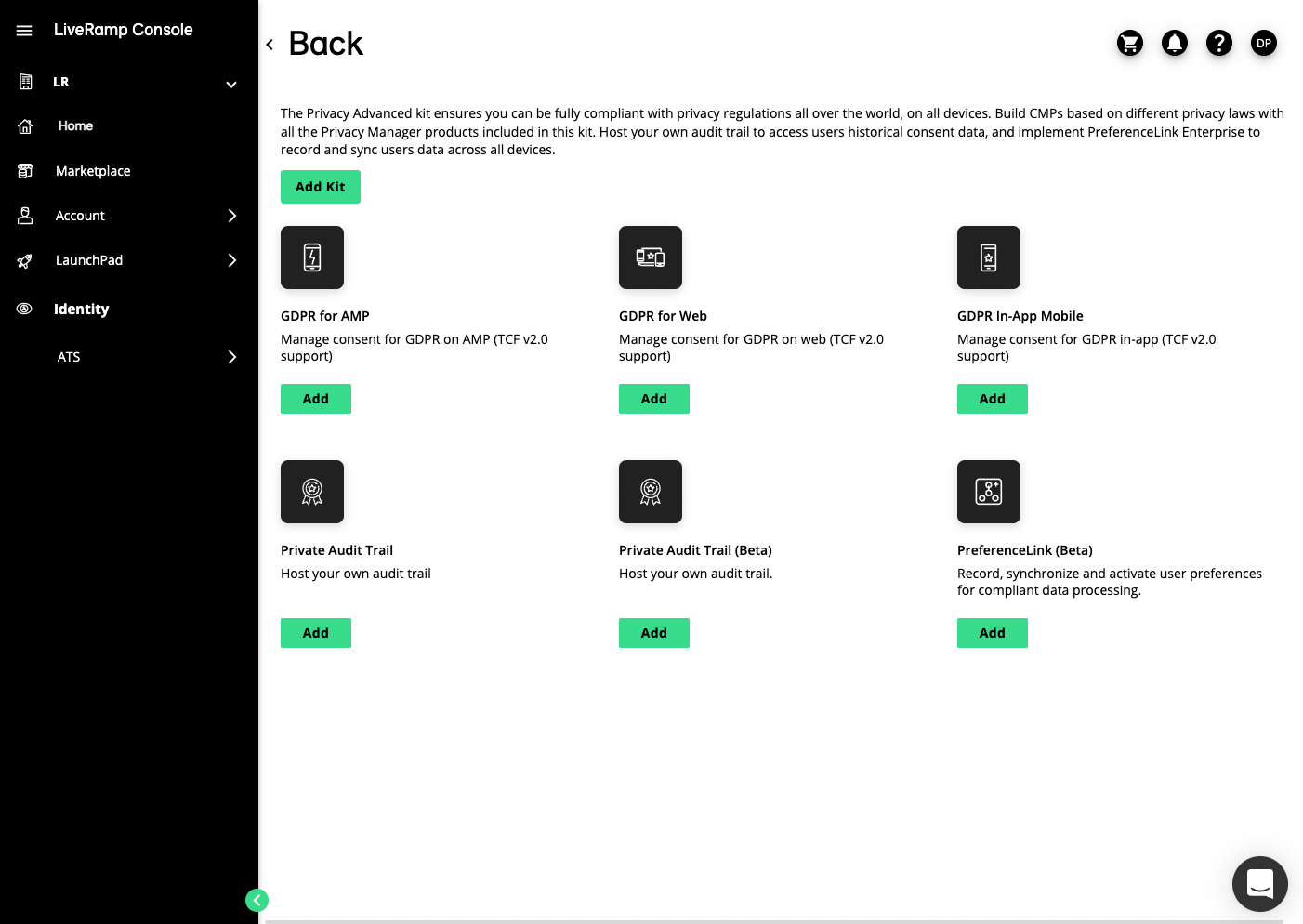
Click the shopping cart icon.
Confirm your product selection by agreeing to the terms and conditions, and click .
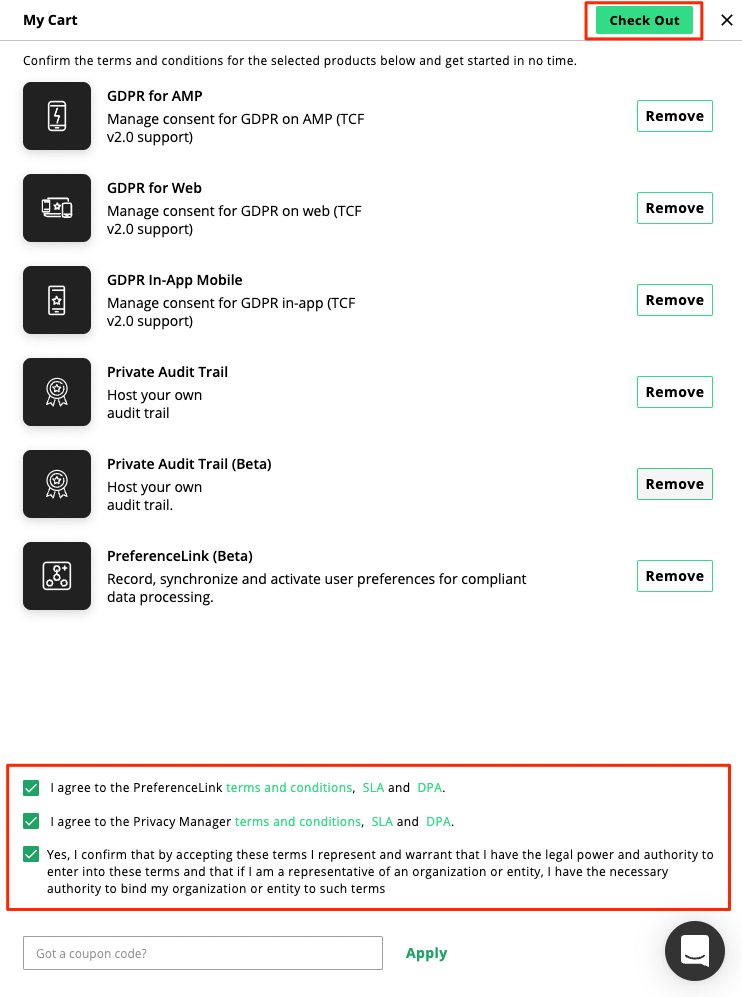
Note
You cannot add closed beta products to your subscription.
If you already have most LiveRamp products in your subscription, the kits may not be available as an option for you.
After confirming, the products are added to your subscription and available from the navigation menu.
Manage Products in Your Subscription
From the navigation menu, go to Account → Account Settings. This section is only available if you have products in your subscription and the Subscription Management permission.
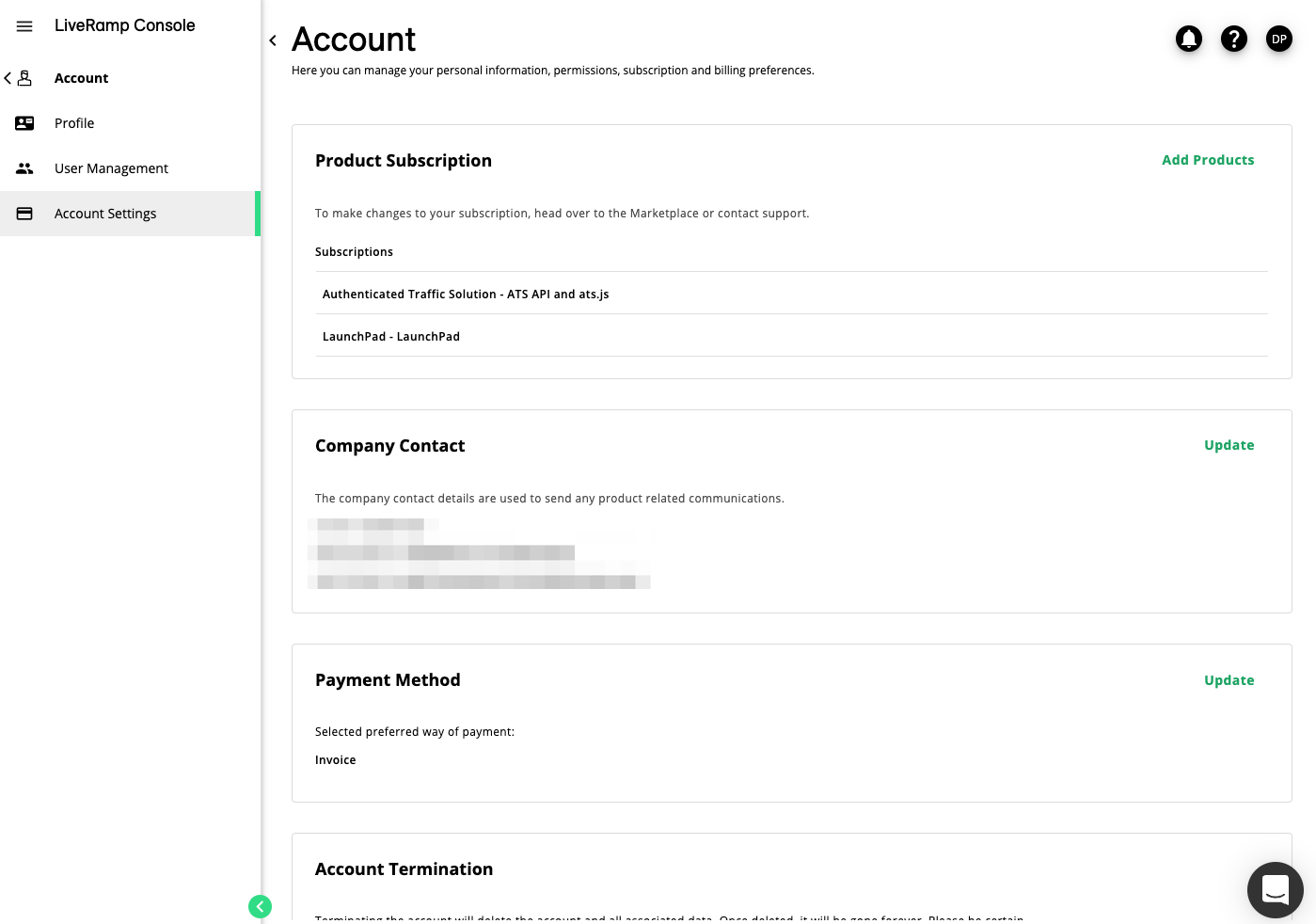
In this section you can refer to the following details provided during the time of creating the subscription:
Active products in your subscription
Company Contact Information
Payment method
Account Termination
You can also “Edit” the Company contact information by clicking on the “Edit” option available on the top right-hand corner.