Announcement: Required Action for all Active Bing Destination Accounts (2022-05-26)
On June 6, 2022, LiveRamp's OAuth integration with Bing will be updated. If you have active Bing destination accounts that use an OAuth connection that was created before May 1, 2022, you will need to take action as a result of this update. If you do not take action, any Bing destination accounts with active distributions that use a connection created before May 1, 2022, might have their new deliveries fail starting June 6.
We recommend that as soon as possible after we update the integration on June 6, 2022, you create a new Bing OAuth connection and validate it for all active Bing destination accounts that use a Bing OAuth connection that was created before May 1. This will ensure that there are no disruptions to your Bing distributions. See the sections below for complete instructions.
Note
If you do not have an active Bing destination account that was created before May 1, 2022, you do not need to take any action.
If you activate a new Bing destination account after May 1, those distributions will be unaffected.
Reauthorize Your Bing Destination Account
If you have been granted the LSH Admin or LSH CP Admin persona in Safe Haven and the Super Admin permission level for your Bing account, you can reauthorize your Bing destination account.
Note
Authorized destination accounts do not display the button, which is needed to start the OAuth authorization process. If your previously-authorized Bing destination account was created before May 1, 2022, it will display the button starting on June 6, 2022.
In the left navigation bar, click Destinations.
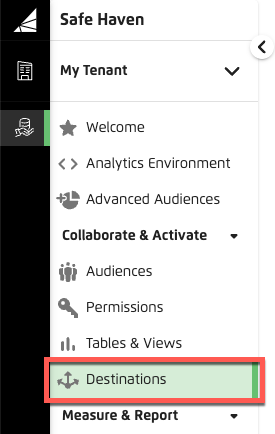
In your Bing destination account tile, click .
Once the Microsoft login dialog appears, enter your credentials and then click .
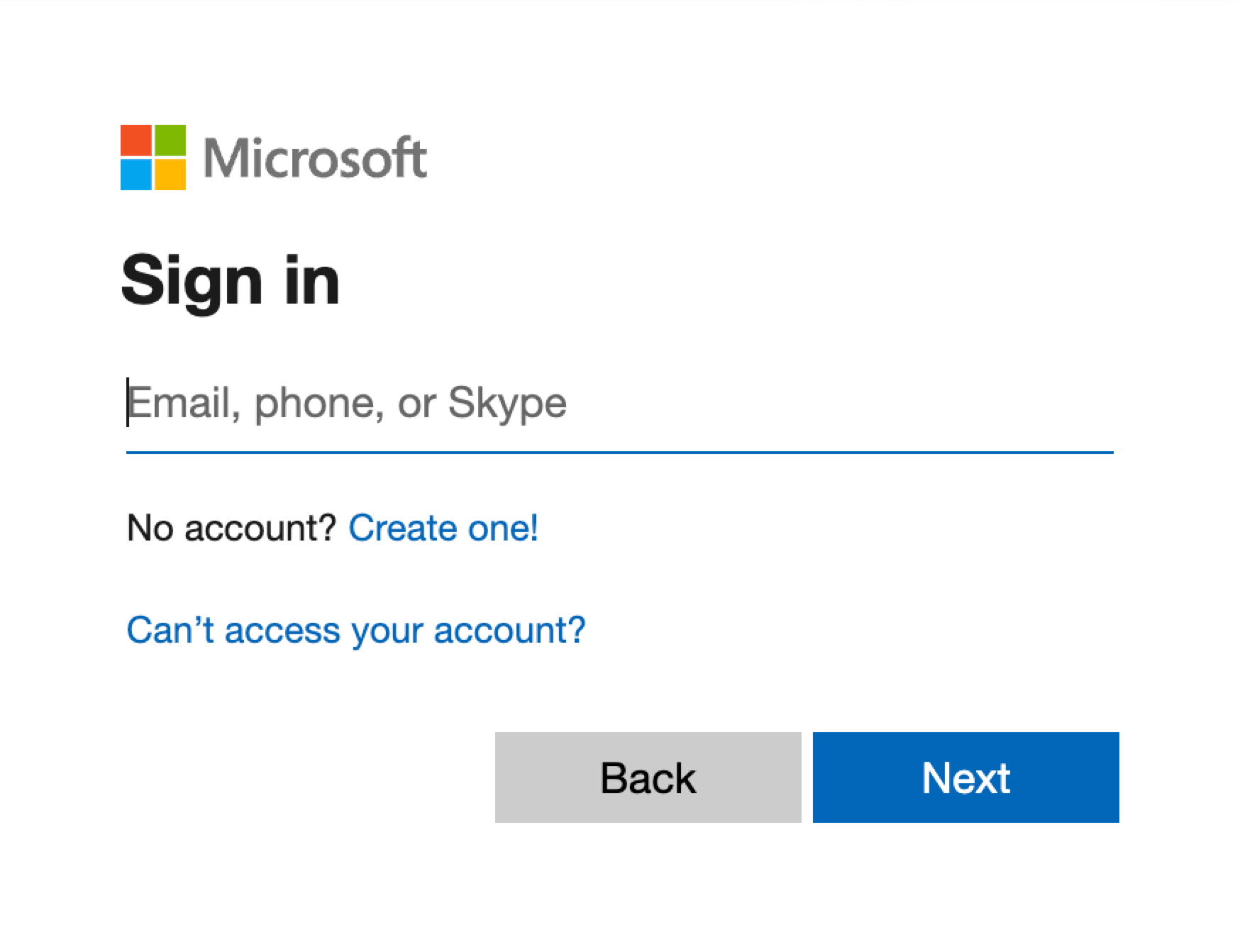
Complete the Multi-Factor Authentication process.
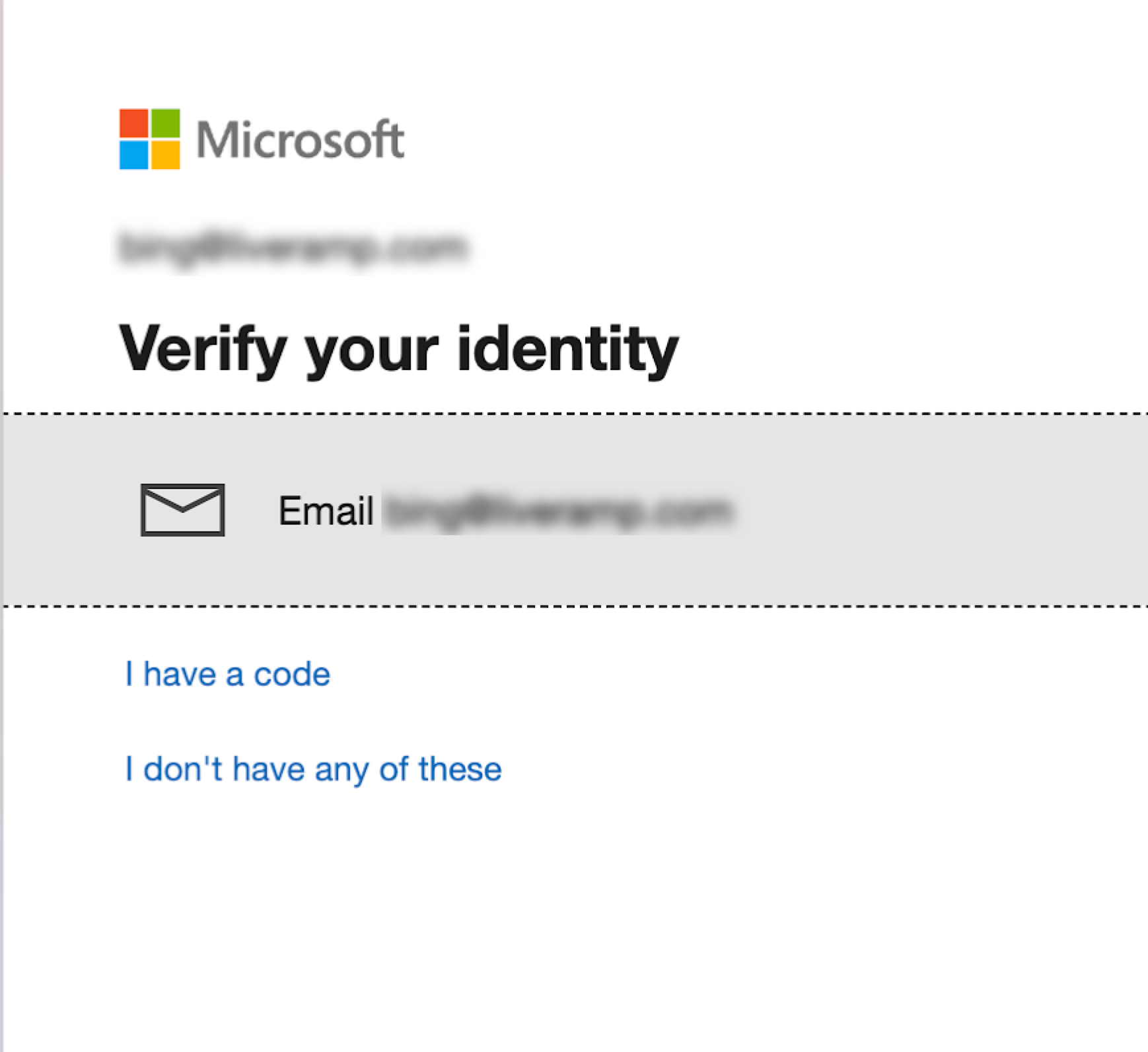
From the Authorize app dialog, review the access granted and click .
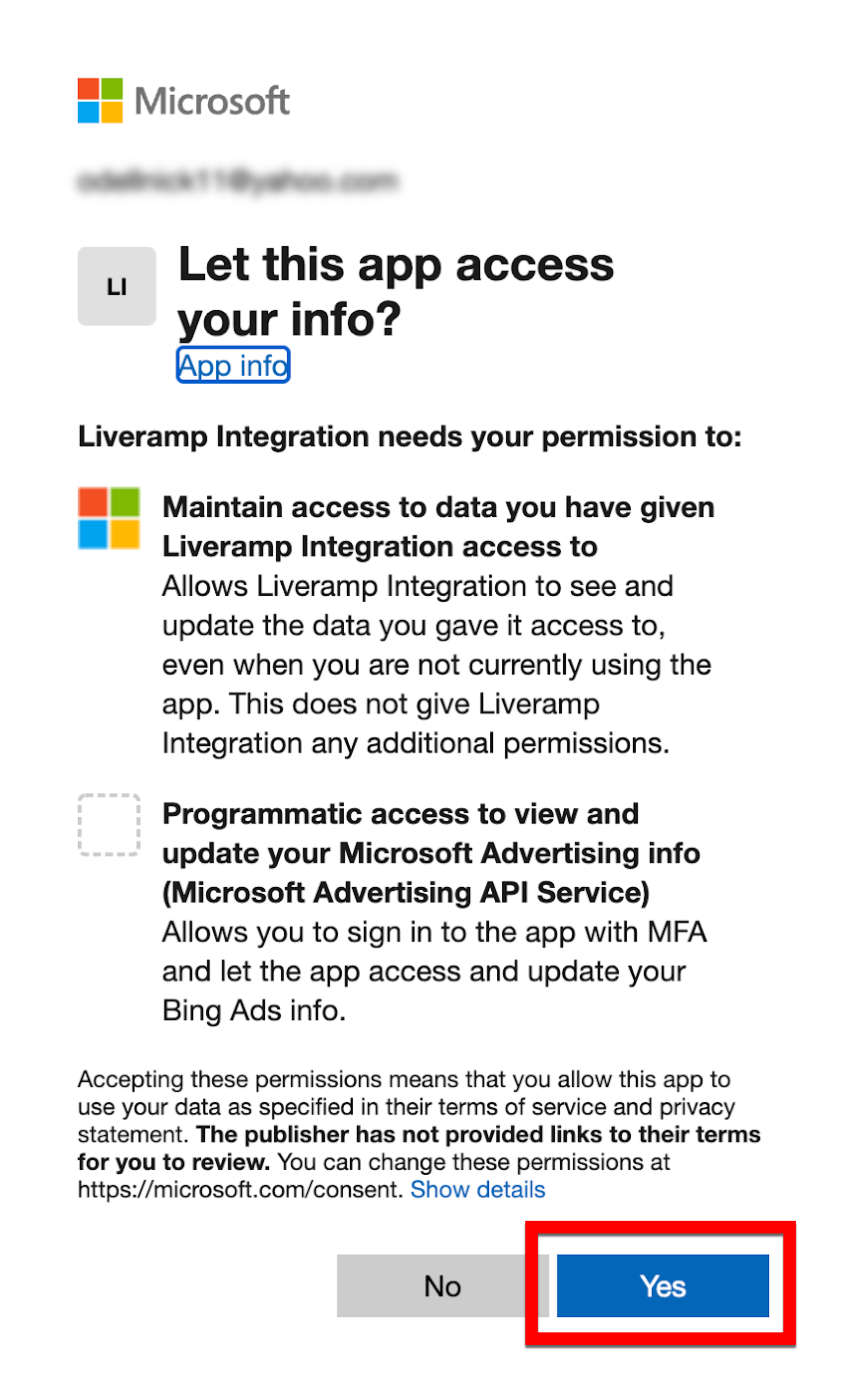
When the dialog closes, you will be returned to the Destinations page and the button will no longer appear on the destination account tile.