Edit a Data Permission Schedule
Depending on the permission's status, you can edit the start date or end date for a data permission. You cannot edit the other properties of a data permission. To change other properties, such as the permissioning use cases, revoke the permission and permission the data again.
When you select the check box next to a permission that has a status of Active, the , , and buttons appear at the bottom of the page so that you can edit or revoke the permission. Some buttons might be grayed out depending on the status of the permission.
Note
If you select more than one check box, you can revoke multiple permissions at once. However, you can only edit or duplicate one permission at a time.
In the left navigation pane, click Permissions.
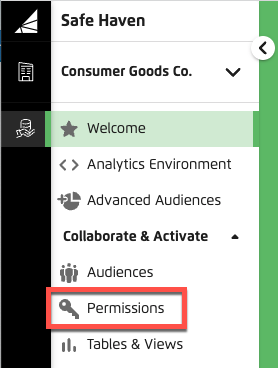
The Permissions page is displayed.
On the Data Permissions page, search, filter, and sort the list to find a data permission and then select its check box. The , , and buttons are displayed.
Click .

Depending on the status of the permission, the button may be grayed out. For example, if the permission has already been revoked, you cannot edit it.
In the Access Schedule dialog, modify the start and end date. You can only edit a start date if the permission has a status of Scheduled.
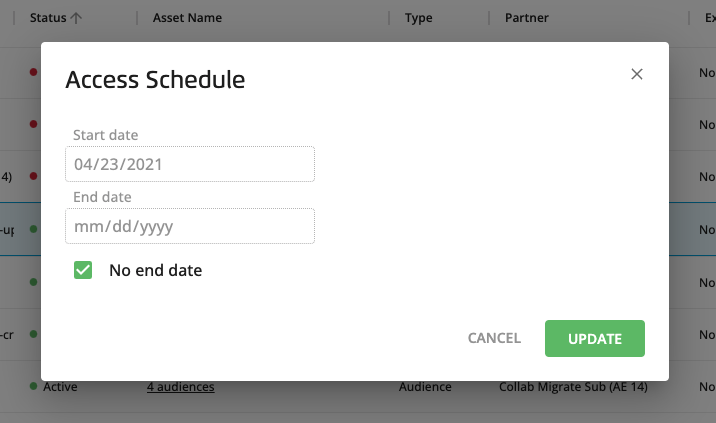
Click .