- Safe Haven Documentation
- Getting Started
- Logging in to Safe Haven
Logging in to Safe Haven
Once you've received your Safe Haven login credentials (either from your LiveRamp Implementation manager or from the Tenant Admin for your company's account), you'll be able to log in to Safe Haven and access the applications that have been enabled for you:
Caution
We recommend that you wait to log in until you've been trained and your initial datasets have been successfully ingested.
From a Google Chrome web browser, go to the appropriate URL for your region:
Note
Chrome is the recommended browser for Safe Haven. You might encounter issues if you use a browser other than Chrome.
For U.S. accounts: https://safehaven.liveramp.com
For EU and some APAC accounts: https://safehaven.liveramp.fr
For Australian accounts: https://safehaven.liveramp.com/au
For Japanese accounts: https://safehaven.liveramp.com/jp
Enter the credentials you received from LiveRamp or from the administrator of your account (depending on whether LiveRamp or the administrator created your user account).
If you have multiple accounts, click anywhere in the account switcher area and then use the account dropdown list to change from one account to another. If you have a large number of accounts, you can also use the search bar to locate the desired account.
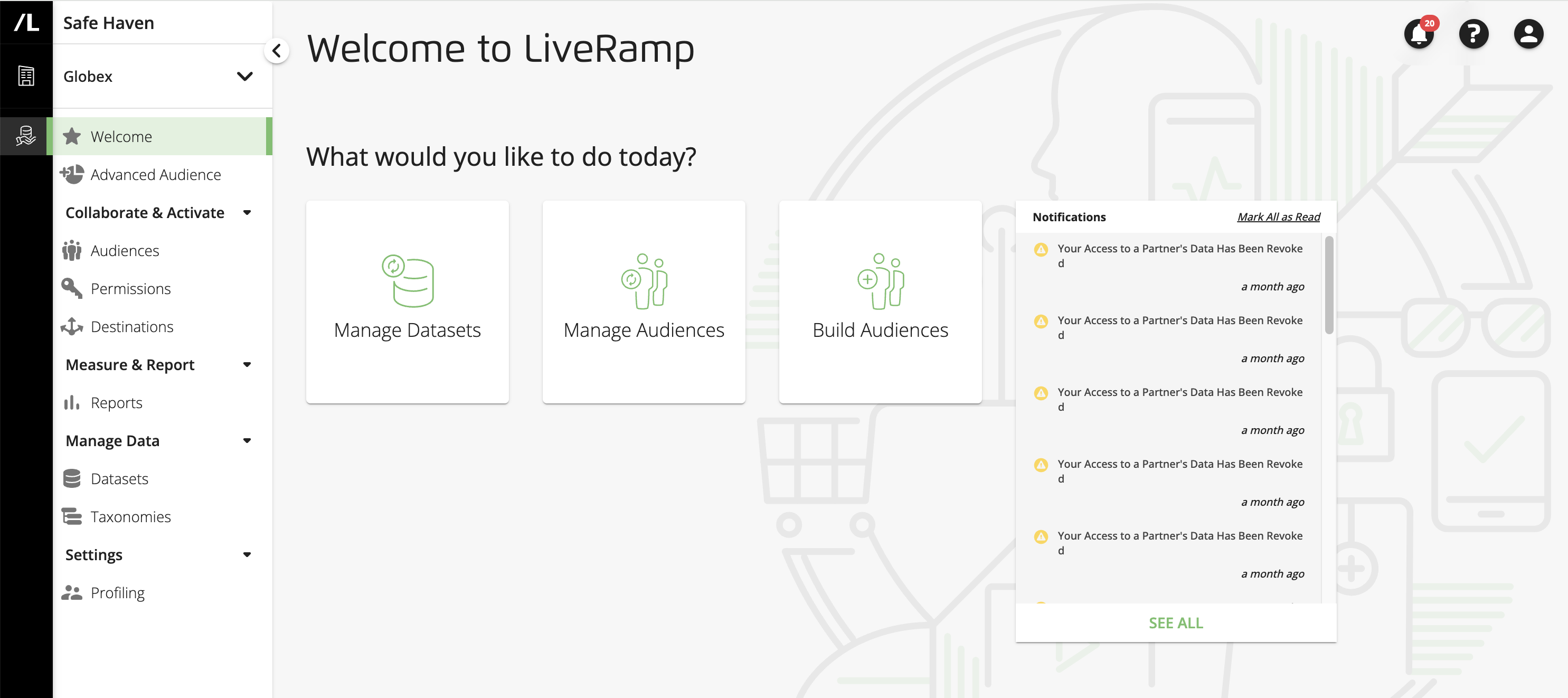
If you have multiple tabs open in your browser to access Safe Haven and then switch to a different organization, tabs open to the prior organization become inactive.
Note
Safe Haven's session timeout is 30 minutes. However, Analytics Environment applications' timeout is 8 hours, including BigQuery, Jupyter, and Tableau.
For information on the applications available for each user persona, see "User Personas."