Refresh a Distribution
Once an audience has been distributed, you can refresh the distribution at any time, whether the initial distribution was set to "one-time" or to "recurring." Refreshing the distribution causes the match counts to be refreshed and the audience to be distributed with the updated counts.
This might be useful if you discover that an audience that was initially distributed just once needs to be refreshed and redistributed, or where your desired refresh cadence is more random or at a different frequency than the "once every [x] weeks" cadence that the "recurring" distribution type allows.
Note
Refreshing a distribution does not change the distribution type or any scheduled distributions (for audiences that have been set to a "recurring" distribution) for that audience. To change the distribution type or cadence, follow the instructions in "Edit a Distribution." See "Distribution Options" for more information on the distribution options available.
Caution
If a red or yellow warning icon appears in the Distribution Type column (to the left of the distribution type), the audience no longer meets one or more thresholds after a refresh of the counts and cannot be distributed to the affected universe(s). You can either duplicate the audience and adjust it so that it meets the thresholds, or you can contact the universe owners to see if they can increase the thresholds.
To refresh a distribution:
From the Advanced TV navigation menu, click Audiences in the Campaigns section to navigate to the Audiences page.
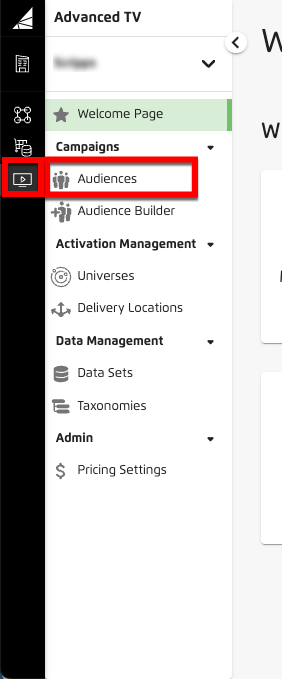
Tip
Alternatively, from the Welcome page, click the "Manage Audiences" tile.
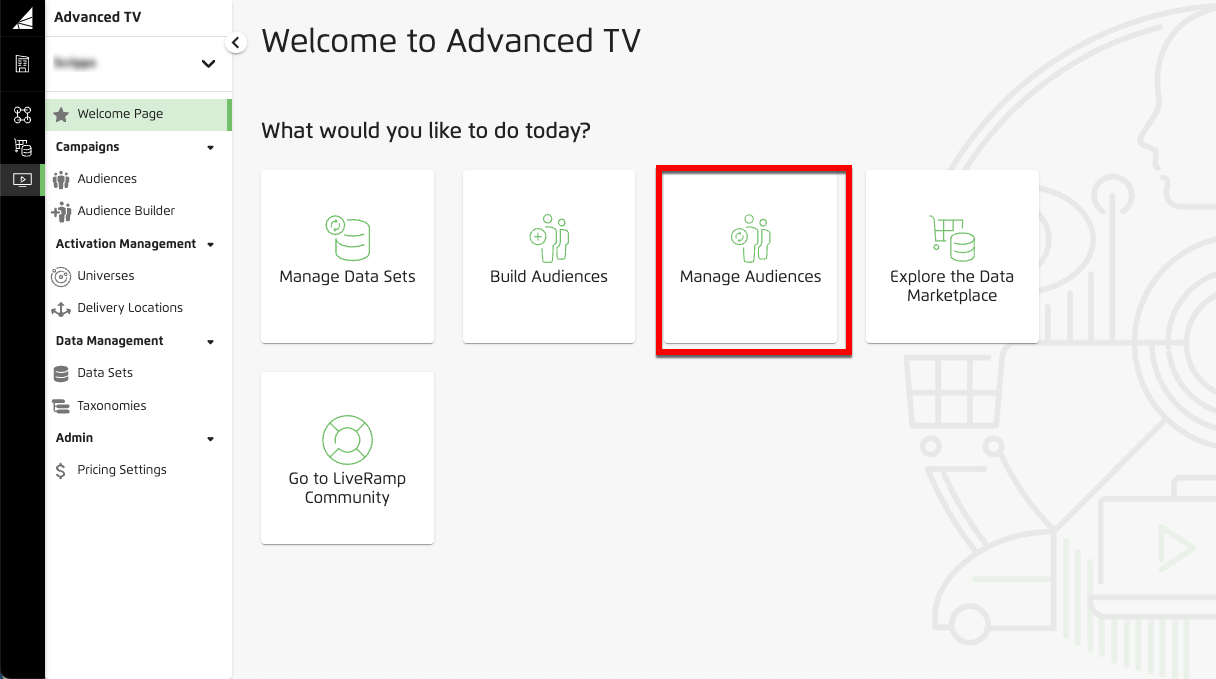
Check the check box for the audience whose distribution you want to refresh.
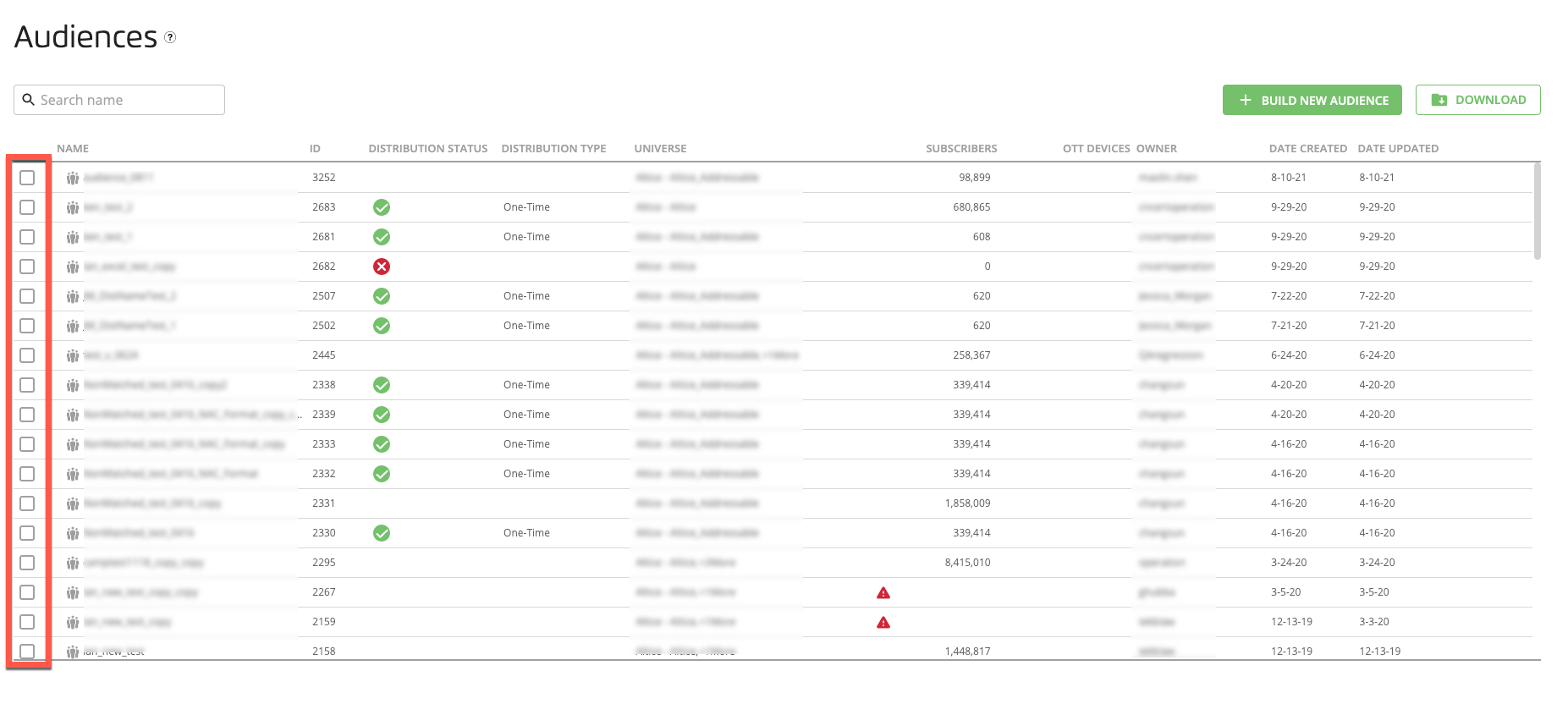
Note
You cannot refresh the distribution for an audience that has not yet been distributed. Follow the instructions in "Distribute an Audience" to distribute the audience.
Click the Refresh Distribution icon (
 ) that appears in the footer area.
) that appears in the footer area.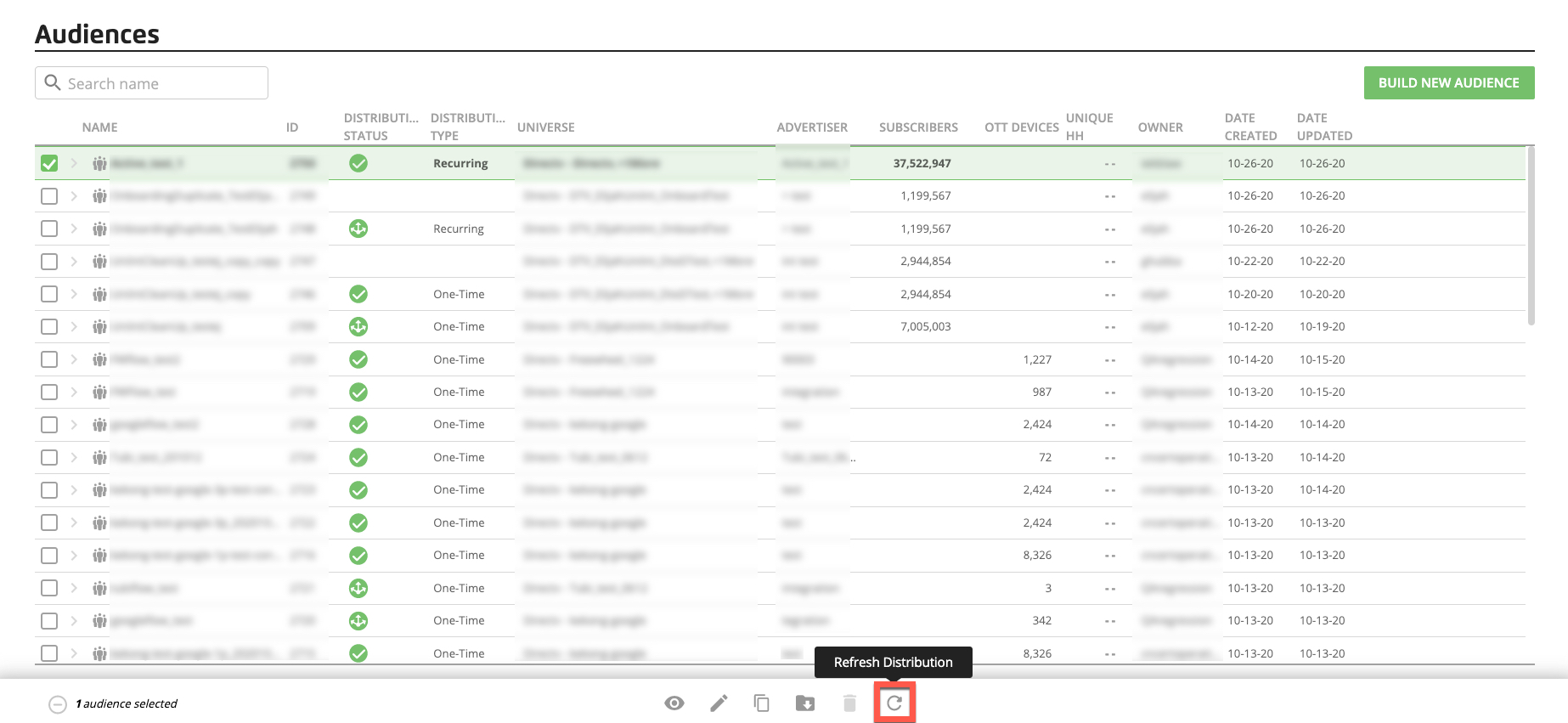
From the Refresh Distribution dialog that appears, click Confirm Distribution Refresh.
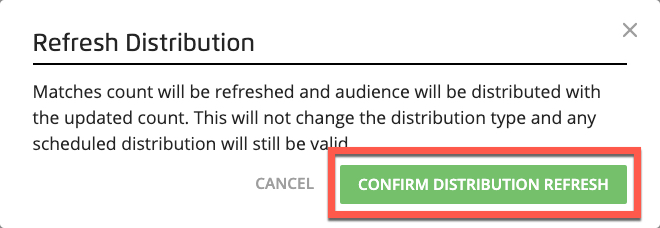
Note
If the refreshed match counts for the audience no longer meet all thresholds when the refresh is attempted, you'll see an error dialog. You can either duplicate the audience and adjust it so that it meets the thresholds, or you can contact the universe owners to see if they can increase the thresholds.