The Permission Reports Page
To access the Download Activity Reports page, click → from the navigation pane.
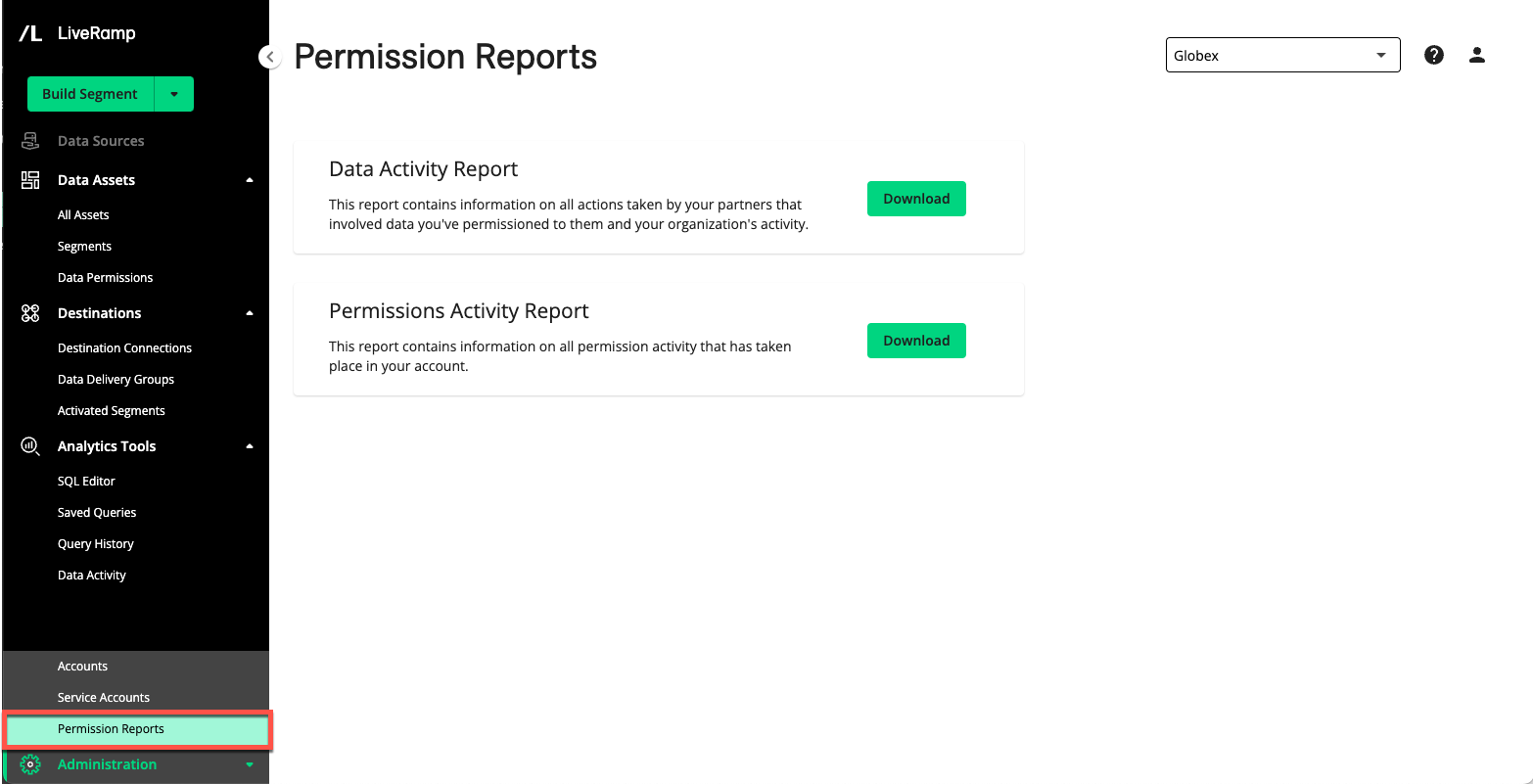
Note
The Download Activity Reports page will soon be renamed to Permission Reports because reviewing data activity is considered an admin user task.
Actions You Can Perform
The Permission Reports page provides a button for each report that you can download for viewing in a spreadsheet application:
Data Activity Report: Contains information on all query activity on your data assets by your organization and activity by your partners that involved data you've permissioned to them. This report is downloaded as a CSV file. You can also download the Data Activity report from the Data Activity page. This report has the following columns:
Date: A timestamp for when the query was completed in "YYYY-MM-DDTHH:MM:SS.sssZ" format
Assets: The name of your asset that was queried
Status: Whether the query was successful or resulted in an error
Partner: The organization name of your partner
Referenced Columns: The columns of the asset that were queried by the SQL statement
SQL: The SQL statement, which is only visible if the data permission specifies query visibility
Permissions Activity Report: Contains information on all permission activity that has taken place in your account, such as when a data permission was created, edited, or revoked. This report is downloaded as an XSLX file. This report has the following columns:
Timestamp: The date and time of the action, displayed in the format "YYYY/MM/DD-HH:MM:SS"
Permission ID: The ID for the permission
Action: The permissions action performed, such as Created, Updated (Activated), Updated (Dates), Updated (Expired), and Updated (Revoked)
Partner ID: The ID of the partner the data was permissioned to
Partner Name: The name of the partner the data was permissioned to
Asset ID: The unique ID of the data asset
Asset Type: The data asset type, such as table, view, or UDF
Asset Name: The unique name that a user gave to the asset
Start-End Date: The permission's schedule
Permitted Use Cases: A summary of the permission's rules, including query thresholds, whether your data can be combined with your partner's data, and so on. For more information, see "Create a Data Permission".
User Email: The email address of the user who performed the action