Understanding the Data Collaboration Platform
LiveRamp's Data Collaboration Platform provides a set of analytics, privacy, and configurable permissions for conducting secure many-to-many collaboration with partner organizations. It features a native SQL editor and a set of screens used for granting permissions, viewing data assets, and monitoring partners' data activity.
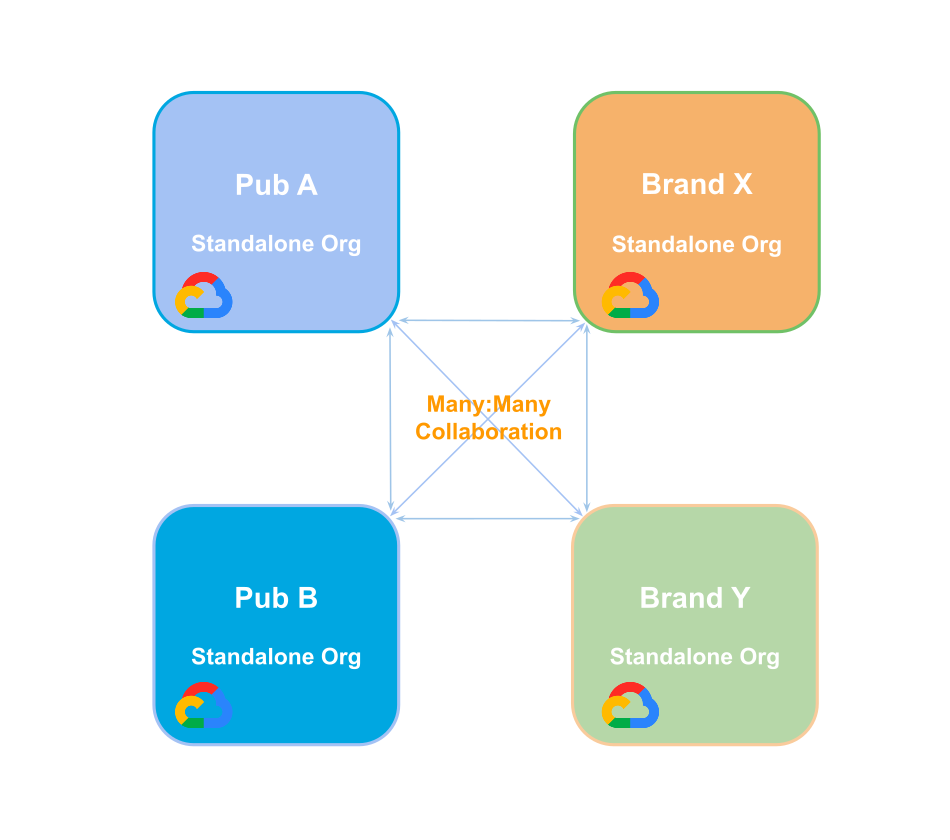
For example, publishers and brands can collaborate on the following use cases:
Prepare views: Prepare views of your first-party data and then configure query thresholds, column-level permissions, and other detailed permissions when granting access. Partners never see your RampIDs and household RampIDs because they are hashed and protected. You can also revoke a partner's access to your data at any time.
Multiparty collaboration: Run queries that span multiple partners' data.
Measurement: Perform cross-screen and cross-platform measurement and attribution. Gain insight from access to partners' audiences and ad exposure data.
View partner activity: View your partner's use of your data.
User Interface
The Data Collaboration Platform user interface has the following main pages. Depending on your roles, your access to these pages may be limited. To learn more about roles, see Roles and Permissions.
Home page: When you first log in, you can click tiles for key activities. The actions available depend on your assigned roles. You can also navigate using the left navigation bar.
SQL Editor: Explore data, run queries, and review the results. You can then create a view from your queries, create data permissions for your partners, and create user-defined functions. SQL Editor supports a set of SQL functions.
Saved Queries: If you find that have a query that you run often, you can open it in SQL Editor, give it a name, and save the query.
Query History: View all the queries that you have run and reopen them in SQL Editor if needed.
All Assets: View assets (functions, tables, and views) that are owned by your organization or that have been granted to you by your partners and open them in SQL Editor. You can view assets' permissions and create data permissions for assets that you own.
Data Permissions: View data permissions that you created on the All Assets page and download the Permissions Activity Report.
Data Activity: View partners' data activity and your organization's, including the columns that queries were run against and the actual queries if the data permission specified query visibility.
Permissions Reports: You can download the following reports as spreadsheet files:
Data Activity Report: All actions taken by your partners that involved data you've permissioned to them. This report is also available on the Data Activity page.
Permissions Activity Report: All permission activity that has taken place in your account. This report is also available on the Permissions page.