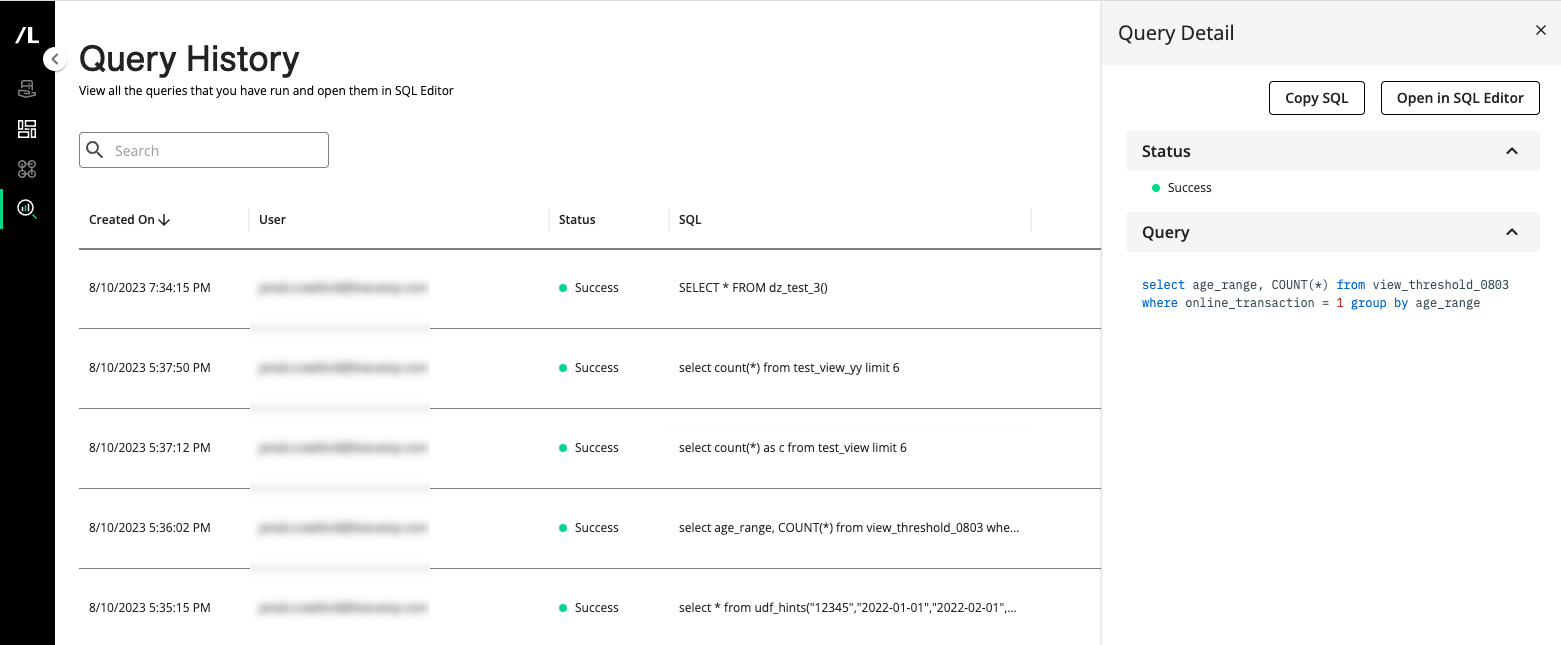The Query History Page
The Query History page captures the queries that you have run in the current organization.
From the navigation pane, select → to open the Query History page.
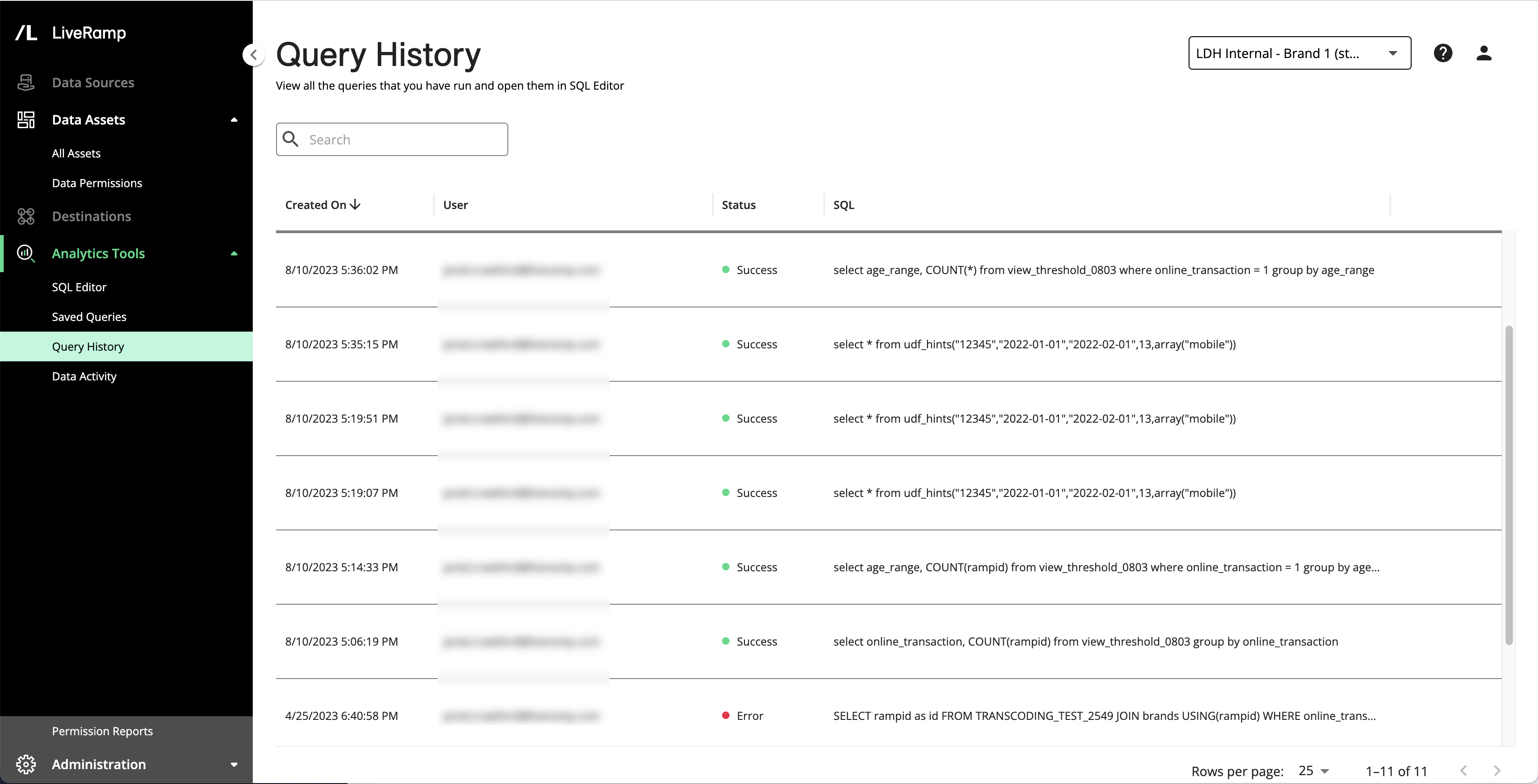
Column Headings
The Query History page has the following columns:
Column | Description | Filter? | Sort? |
|---|---|---|---|
Created On | The date and time of the activity |
|
|
User |
|
|
|
Status | The current status of the query, which can be one of the following:
|
|
|
SQL | The SQL code that you ran in SQL Editor |
|
|
Note
You can change columns that are displayed, sort by a specific column, or change the column order. See "Changing the Table Display" for more information.
Actions You Can Perform on Query History
You can use the Query History page to view your past queries and open them in SQL Editor.
If you are assigned the Automation Engineer or Super User - Admin role, you can see all user names and corresponding query history for the organization.
In the left-hand pane, select → .
The Query History page is displayed.
To open a query in SQL Editor, search for it in the Query History list, click its More Options menu (
 ), and select .
), and select .You can then run the query again in SQL Editor again and save it if you want to give it a name and keep it on the Saved Queries page.
To view the full query, click its row to expand the side panel.
To open the query in SQL Editor, click .
To copy the query to your clipboard, click .
Side Panel
When you click on a row on the Query History page, the side panel displays the Query Detail tab, which includes the following sections:
Status: Displays the query status, which is either Success or Error.
Query: Displays the SQL query, which you can copy or open in SQL Editor.