View Destination Connection Details
To view details for a destination connection:
From the navigation pane, select to navigate to the Destination Connections page.
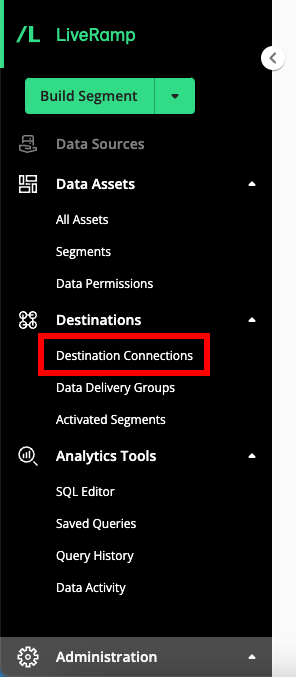
Hover over the row for the destination connection you want to view details for and then click the More Options menu that appears.
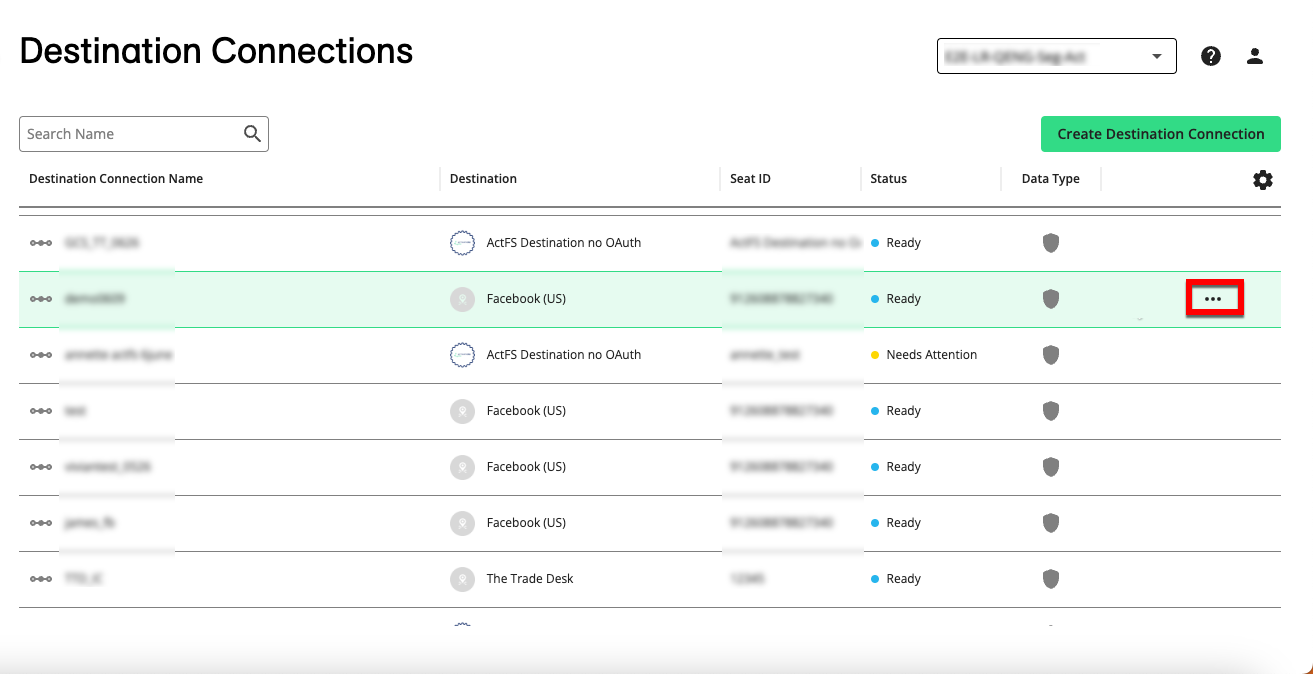
Select "View Details" to open the details panel:
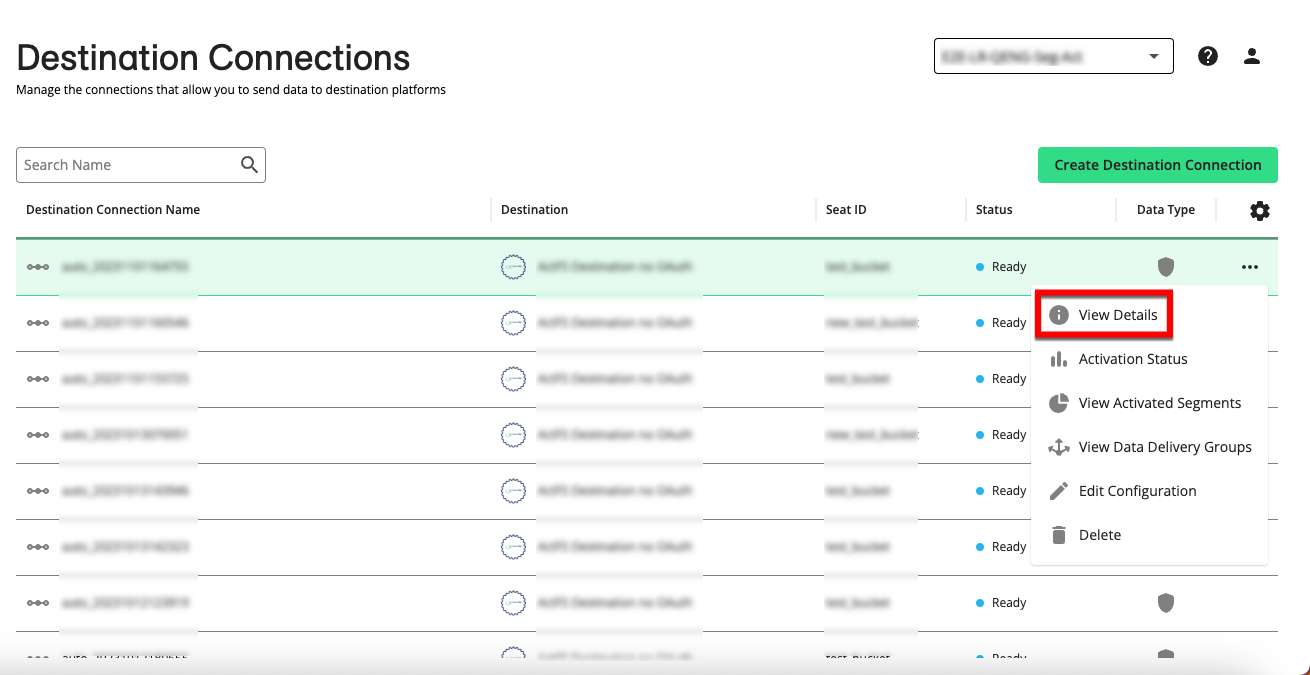
Tip
You can also open the details panel by clicking on the desired row.
The Details tab displays the details and configuration information for the integration.
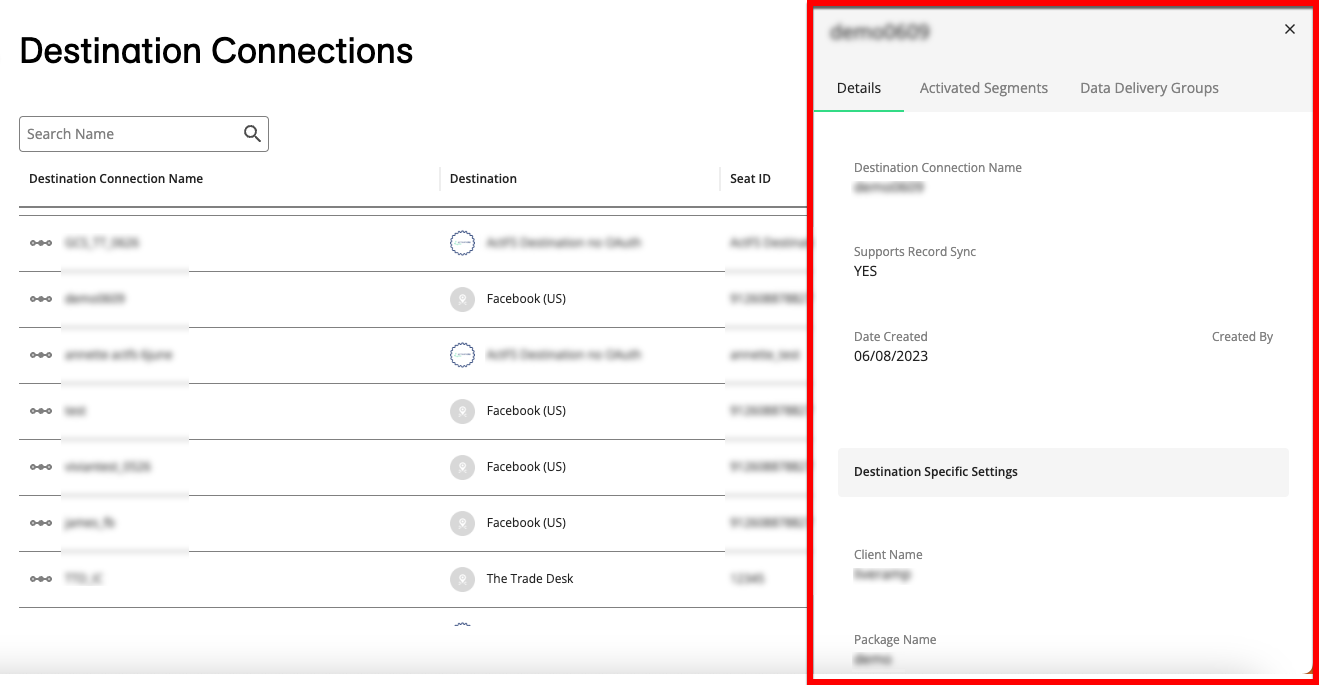
To view the list of segments that have been added to a distribution for this destination connection, select the "Activated Segments" tab. From that tab, you can go to the Activated Segments page filtered on only those segments by clicking .
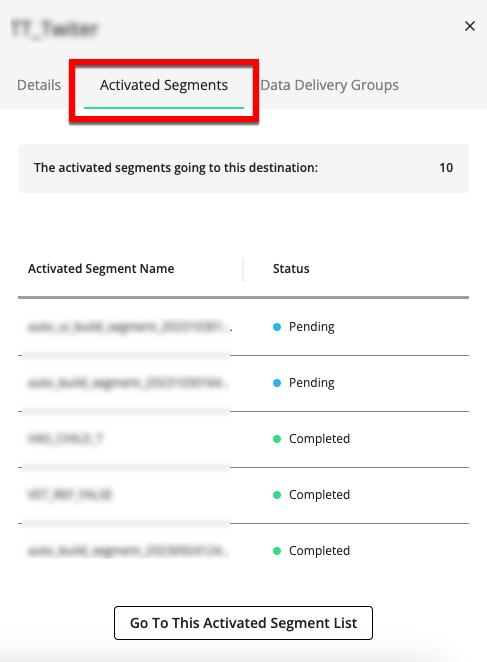
To view the list of data delivery groups using this integration connection, select the “Data Delivery Groups” tab. From that tab, you can go to the Data Delivery Groups page filtered on only those bundles by clicking .
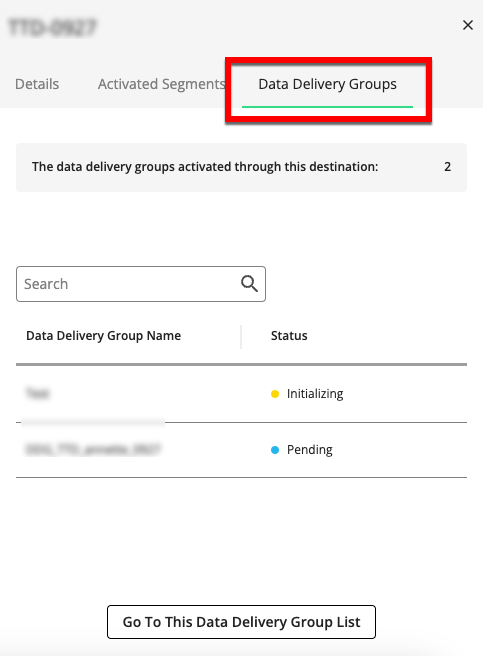
When you’re finished, click the X in the upper right to close the details panel.