Activate Data to Destination Platforms
Once your data is in LiveRamp and you've created your desired segments, you can activate those segments by sending them to your desired destination platforms via a one-time or recurring distribution.
Note
For information on getting your data into LiveRamp from Snowflake, see "Share Data from Snowflake to Your LiveRamp Account".
For information on creating segments from your data, see "Build a Segment".
Tip
What you can do in the Data Collaboration Platform depends on your roles. Before you begin, check if you have the correct roles to perform the tasks in this article. To learn more, see "Roles and Permissions".
To activate data to destination platforms, you perform the following overall steps to create a "data delivery group":
Select a group of segments.
Specify the destinations to send the data to. This includes specifying the integration to use for that destination, such as a first-party data integration or a Data Marketplace (third-party data) integration. It also usually includes configuring the integration with your ad account information and other properties.
Specify the delivery rules, such as how often data should be refreshed and whether you want to target at the individual or household level.
A group of segments that have been configured to be sent to specified destinations with shared delivery rules is called a "data delivery group". For more information on data delivery groups, including creating a data delivery group, see "Data Delivery Groups".
A configured destination integration is called a "destination connection". You can create destination connections during the process of creating a data delivery group or outside of that process. For more information on destination connections, see "Destination Connections".
Each data delivery group can be configured to send data to multiple destination connections.
For example, you might create a data delivery group consisting of three segments to be sent through your Facebook Direct destination connection and your Google DV360 destination connection, with the data refresh cadence set to "weekly" and targeting at the household level.
Once you've created an data delivery group and distribution has started, you can view the activation status of that data delivery group and your activated segments.
Segments are typically available at the destination platforms within 2-3 days.
See the articles in this section for instructions on performing these steps.
The Activation Process
The activation process consists of three stages: Taxonomy, Matching, and Delivery. Each stage must be completed in sequential order for successful delivery to the destination platforms for the data delivery group’s destination connections.
Note
You can monitor the status of your activations using the Activation Status columns available on the Data Delivery Groups and Activated Segments pages.
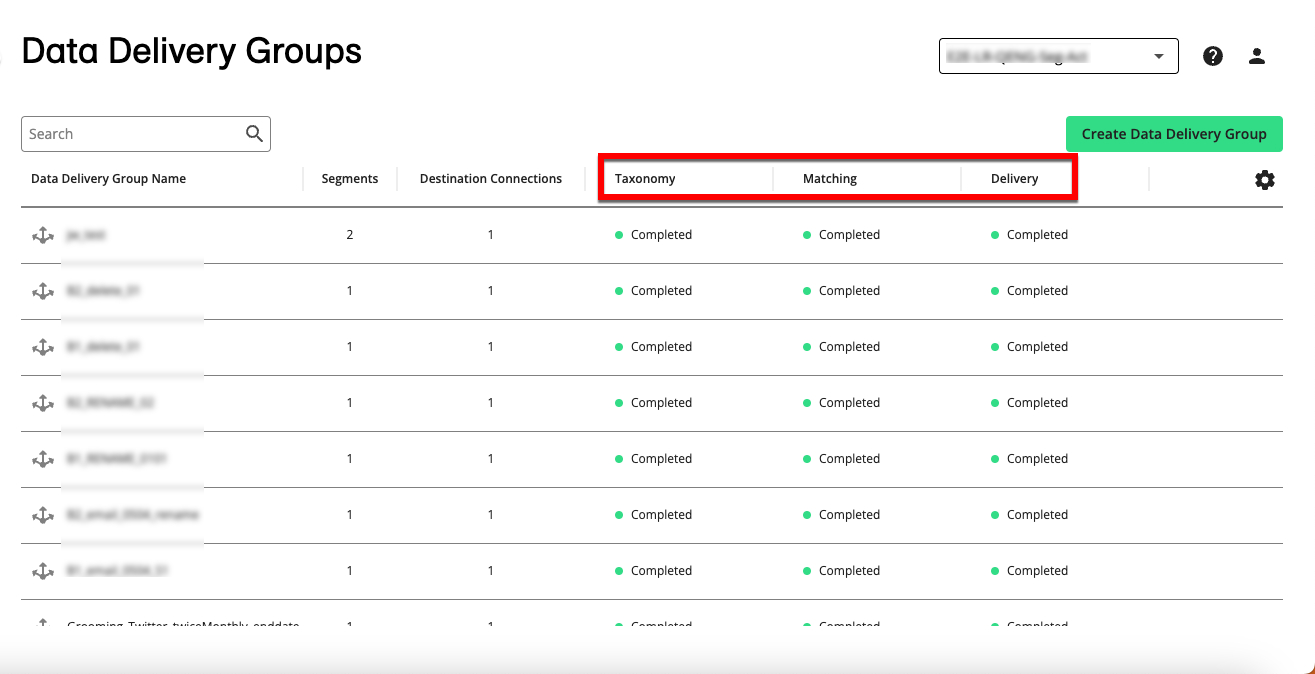
Taxonomy: The Taxonomy stage involves sending segment metadata (usually including the segment name and destination segment ID) to the destination platform. This step is usually performed via API and is usually completed in ~15 minutes. This is performed once for each segment per destination platform and is not repeated once successfully sent.
Matching: The Matching stage uses the LiveRamp Identity Graph to match the original input identifiers in the segments to the identifier types for your destination platforms. For example, for a data delivery group distribution to Adobe and Facebook, we match your RampID input identifiers to Adobe cookies and Facebook IDs.
Delivery: The Delivery stage delivers the matched IDs (such as cookies, mobile IDs, or RampIDs) to the destination platform. Once this step has been completed, that data has left the LiveRamp system.
Once a segment has had its segment metadata sent to the destination platform in the Taxonomy step, that step will not be performed again. The Matching and Delivery steps are performed at the refresh cadence specified in the data delivery group.
All stages will move through the following statuses:
"Not Started"
"Initializing"
"Pending" (for the Matching step) or "In progress" (for the Taxonomy and Delivery steps)
"Completed"
If one of the stages fails, the status "Failed" appears.