The Datasets Page
Note
Depending on your LiveRamp products, you might not have access to the Datasets page.
The Datasets page displays a list of all available datasets in your LiveRamp account.
Note
In previous versions of Connect asset management, datasets were referred to as "audiences". Along with second- and third-party datasets available in your account, any first-party audiences in your account will be represented as a dataset. For more information on this change, see “What's Different With Asset Management 2.0”.
Currently, you cannot create or delete datasets on the Datasets page. Contact your LiveRamp representative to create or delete datasets.
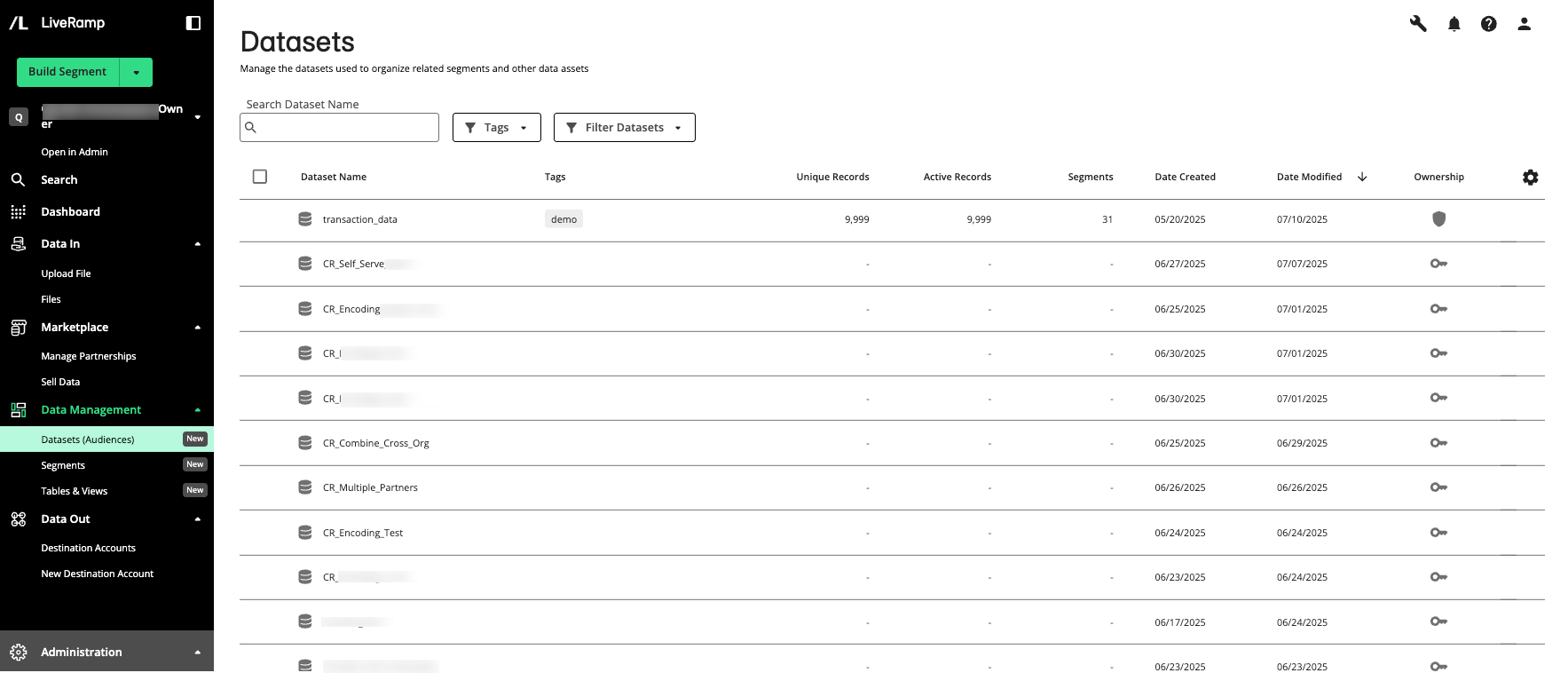
To access the Datasets page, select → from the navigation pane.
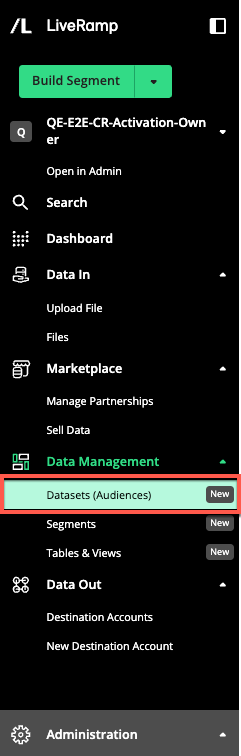
Columns Available on the Datasets Page
The Datasets page table displays the following columns:
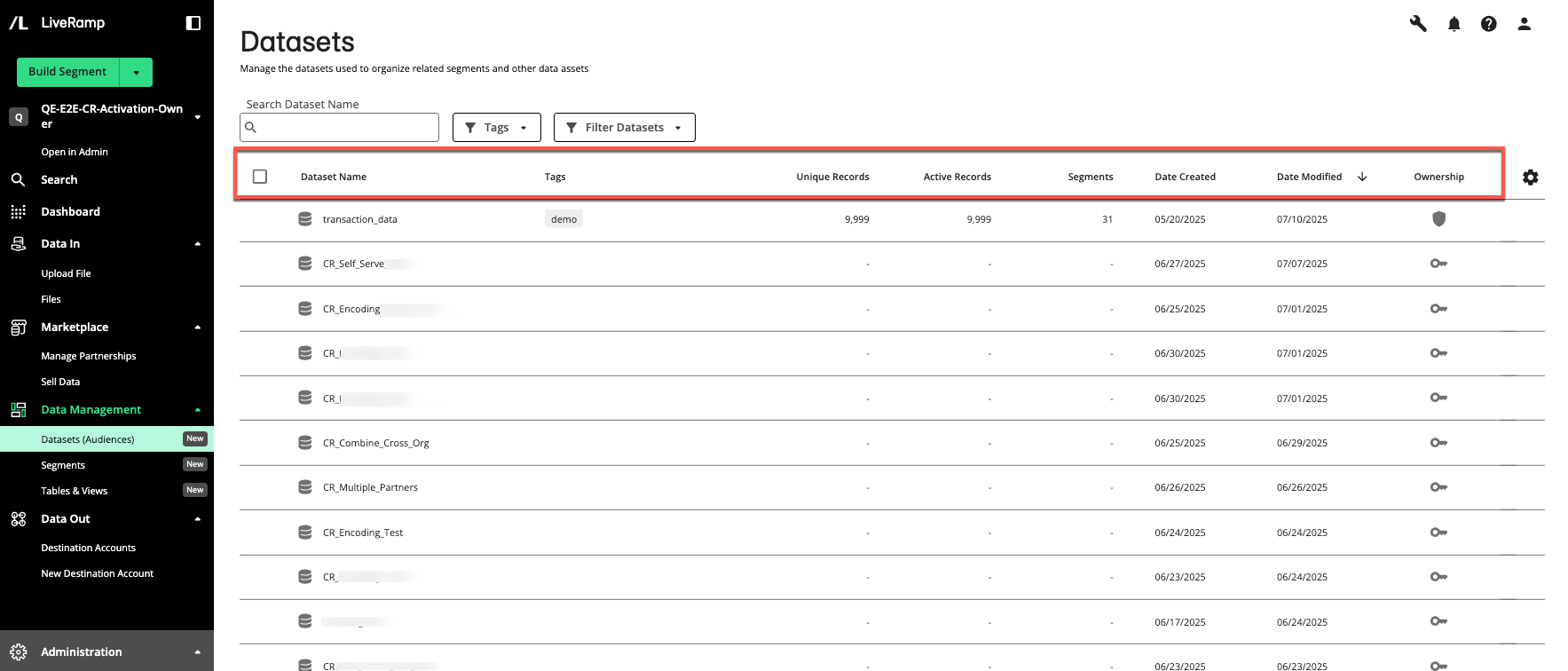
Note
To change the columns that are displayed, column order or width, the table sort order, or the table row spacing, follow the instructions in "Changing the Table Display".
Column Name | Description |
|---|---|
Dataset Name | The full name of the dataset. You can use this for searching, sorting, or filtering datasets. |
Tags | The names of any dataset tags that have been added to the dataset. You can use tags for searching, sorting, or filtering datasets. |
Unique Records | Total number of unique records in the dataset. The number of records in a given audience that are tied to unique audience members (after deduplication). |
Active Records | Total number of active records in the dataset. An active record is a unique record that has at least one field being actively distributed to a destination (this column is not displayed by default). |
Segments | The total number of fields and built segments in the dataset |
Date Created | The date the dataset was created |
Date Modified | The date the dataset was last modified (e.g., updates to its description, or tags, or the addition or removal of assets) |
Owned By | The name of the organization that owns the dataset (this column is not displayed by default) |
Ownership | The ownership of the dataset
|
Search for and Filter Datasets
You can search for datasets in the following ways:
First name: Enter the full name of the dataset. The search ignores underscores (_).
Partial name: Enter parts of the dataset's name. You do not have to enter words in the exact sequence.
Asterisks (*): Use asterisks (*) to replace parts of the dataset's name. For example, you can type "*male" if you are looking for assets whose names end with "male".
If multiple datasets match your search, they will be listed based on relevance.
If you added tags to your datasets, you can use the filter to filter the datasets by those tags.
You can use the dropdown to filter the datasets by:
Ownership
Date Created
Date Modified
Owned By
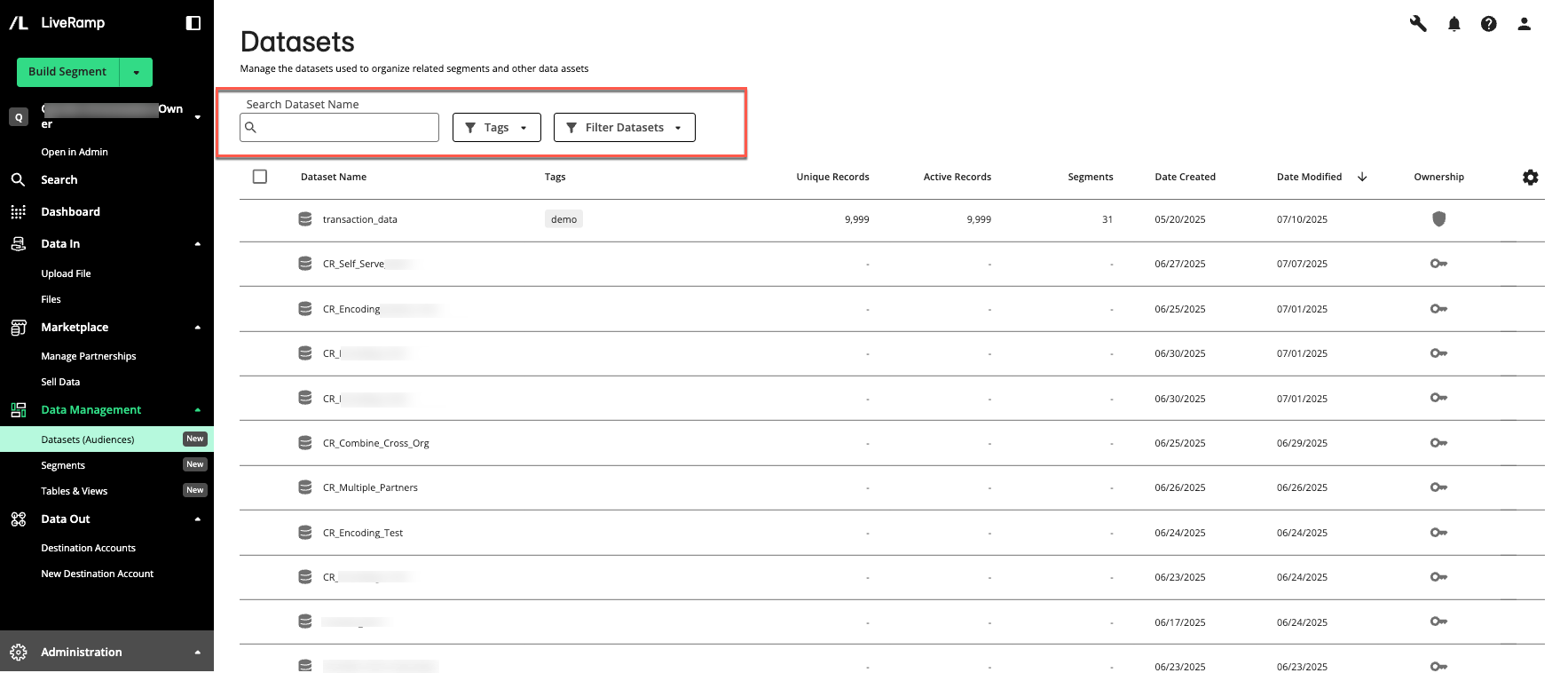
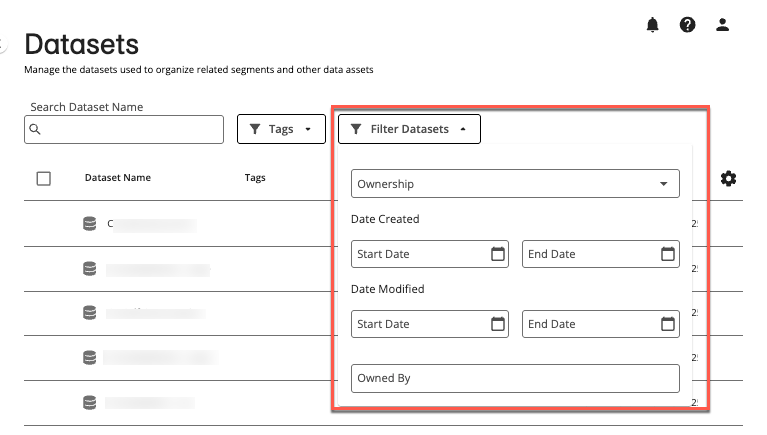
Actions You Can Perform From the Datasets Page
You can perform a number of actions from the Datasets page:
View side panel details: Click a dataset row on the Datasets page to open the dataset side panel, where you can view dataset details, permissions, and activity history. For more information, see "View Dataset Details".
Open details page: Double-click on a dataset row to open the details page, where you can view dataset details, assets, permissions, and activity history. For more information, see "View Dataset Details".
View dataset clean room: If the dataset originated in LiveRamp Clean Room, you can navigate to the originating clean room by selecting the More Options menu (
 ) of the desired dataset row and clicking . For more information, see "LiveRamp Clean Room Documentation".
) of the desired dataset row and clicking . For more information, see "LiveRamp Clean Room Documentation".Manage dataset tags: You can add custom tags to the dataset by selecting the More Options menu (
 ) of the desired dataset row and clicking . These tags can be used for searching, sorting, or filtering the datasets available to you.
) of the desired dataset row and clicking . These tags can be used for searching, sorting, or filtering the datasets available to you.


