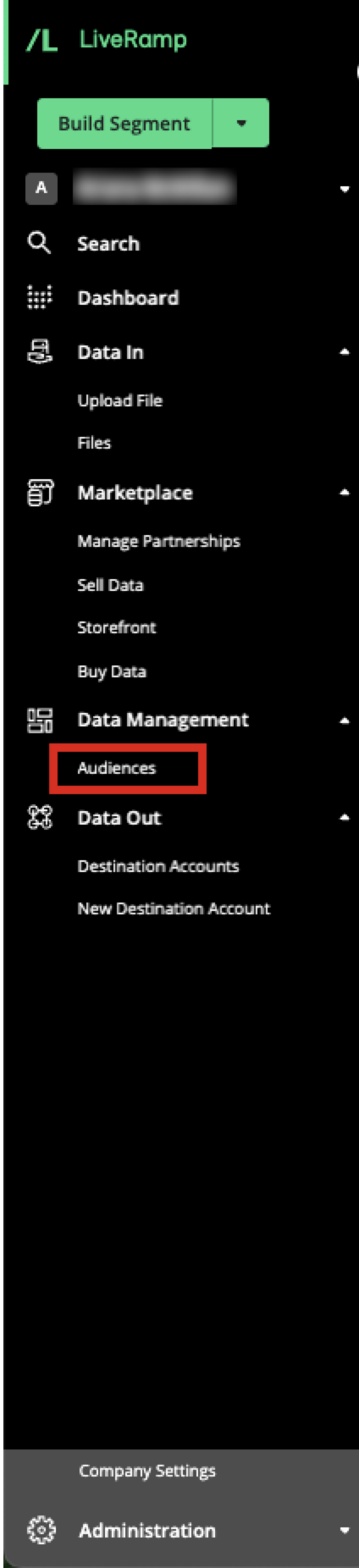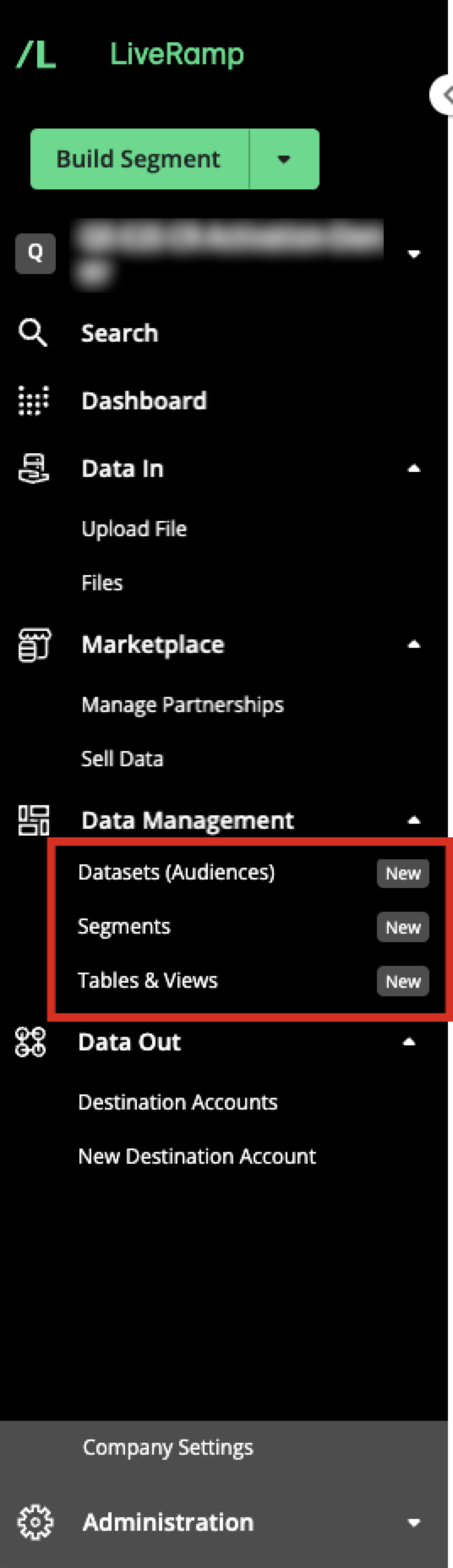What's Different With Asset Management 2.0
When you gain access to Asset Management 2.0, you’ll notice a few changes to your experience in Connect:
Note
For the purposes of clarifying which version a customer is using, we'll be using "AM 1.0" to refer to the version with Asset Management 1.0 and using "AM 2.0" to refer to the version with Asset Management 2.0. However, the name of the application, no matter which version you're using, remains "Connect".
Asset management changes: We've updated how you manage your LiveRamp assets. Previously, you managed these on the Audience Segments page for a specific audience. Now, in our new model for asset management, you manage these on the Segments page (and on the Tables and Views page, if your account contains tables or views).
Segment building changes: You now have access to an improved segment builder, which replaces the previous derived segment builder.
Changing from "Audience" to "Dataset": We updated the term we use for the containers that hold your data in LiveRamp from "audiences" to "datasets" to more accurately represent the function of those containers.
Navigation menu changes: The "Audiences" menu item has been removed and you'll see menu items for "Datasets (Audiences)", "Segments" and "Tables and Views".
For detailed information on these changes, see the sections below.
New Asset Management 2.0 Model
With Asset Management 2.0, we've updated how you manage your LiveRamp assets in Connect.
Previously, you managed fields and segments on the Audience Segment page for a specific audience. Now, in our new model for asset management, you manage these on the Segments page.
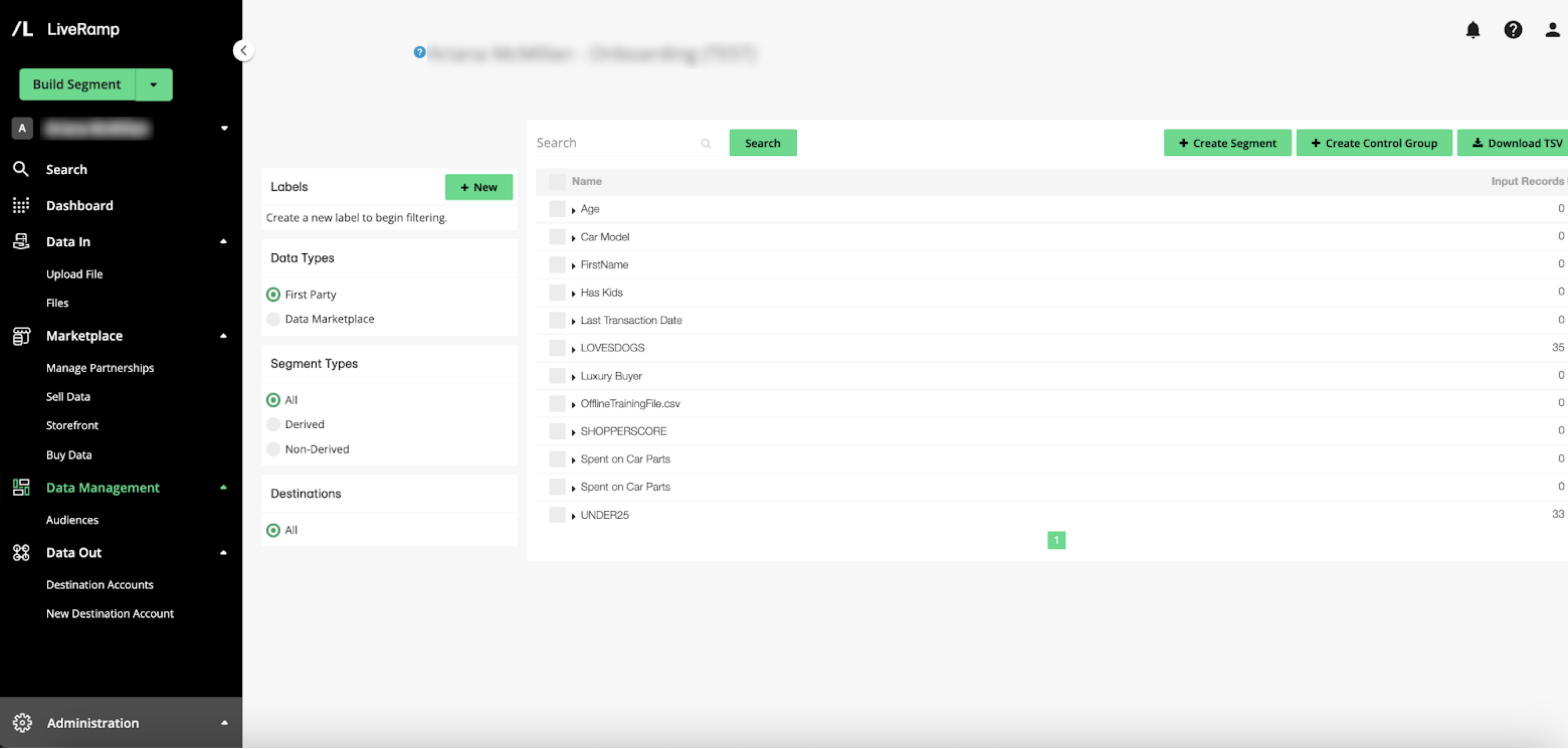
Audiences Segment Page (AM 1.0)
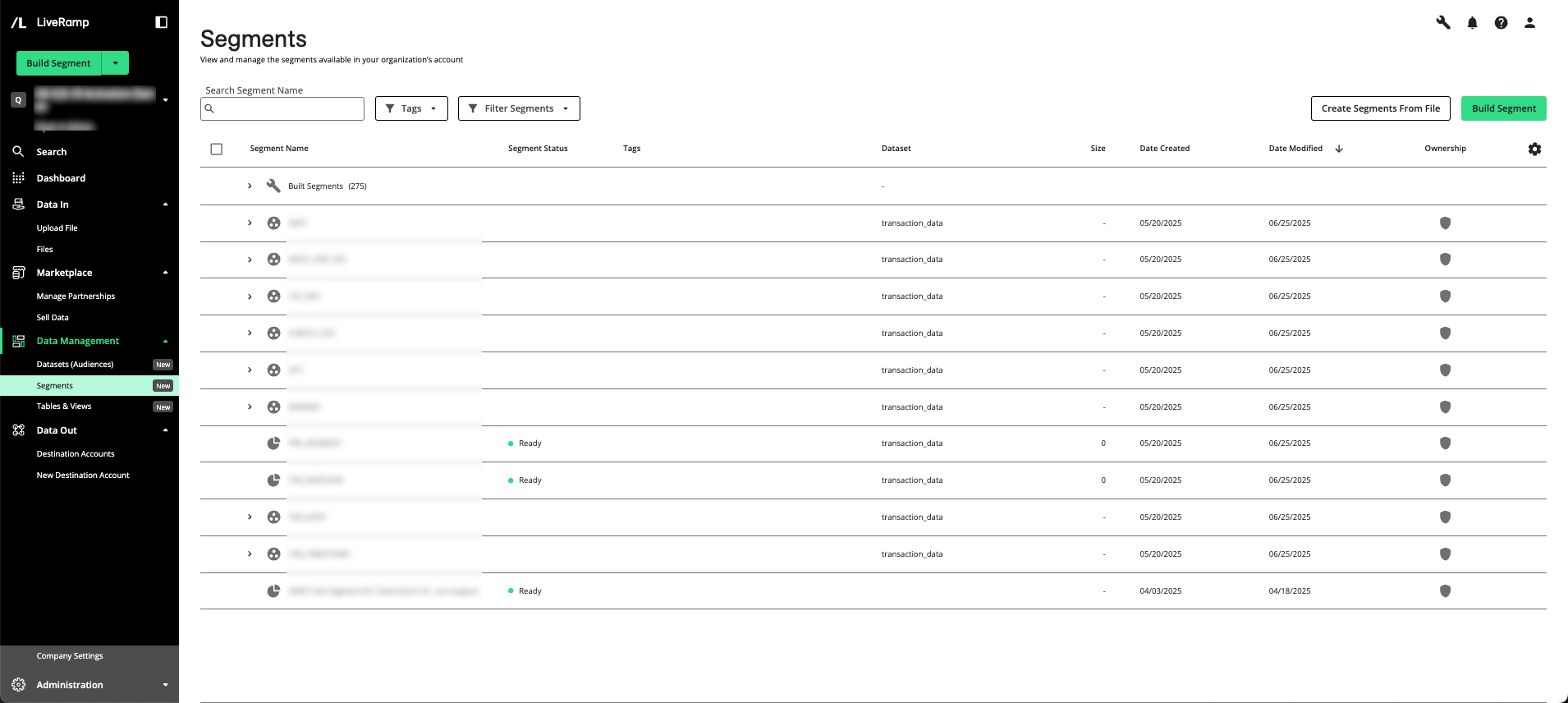
Segments Page (AM 2.0)
For accounts that contain tables and/or views, you can manage those on the Tables and Views page, which has similar functionality to the Segments page.
Among the many improvements in this new model for asset management are the following new features:
Activity history
Icons used for all business objects
Use of tags to sort and organize assets
New ability to overlap first-party data or Clean Room data assets
Clearer information on the ownership of the segment (whether it contains only your first-party data, or includes partner data or purchased data)
For collaborations, clearer info on who owns the data in the segment
Using the full details page
Links to articles on the Segments page and the Tables and Views page
The Segments page can be used for:
Viewing segment status, activity history, and other information
Editing segments
Deleting first-party fields and built segments
Duplicating segments
The Tables and Views page can be used for:
Viewing asset status
Editing tables (only for tables containing data you own)
Viewing the schema
Viewing asset status, activity history, and other information
Enhanced search
Allows special characters, wildcards, non-exact match, etc.
Filters have been moved to a multi-filter menu, instead of the side panel
For more information on using these features, see the following articles:
New Segment Builder
With AM 2.0, you now have access to an improved segment builder, which replaces the previous "derived segment builder" (sometimes referred to as the "Segment Creator").
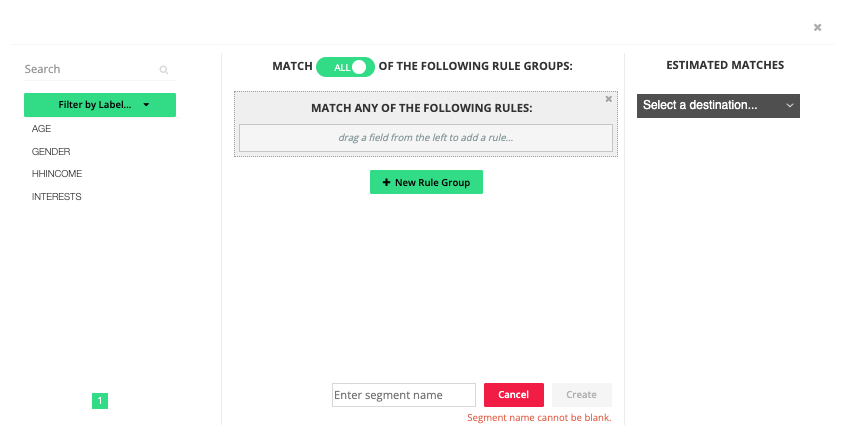
Derived Segment Builder (AM 1.0)
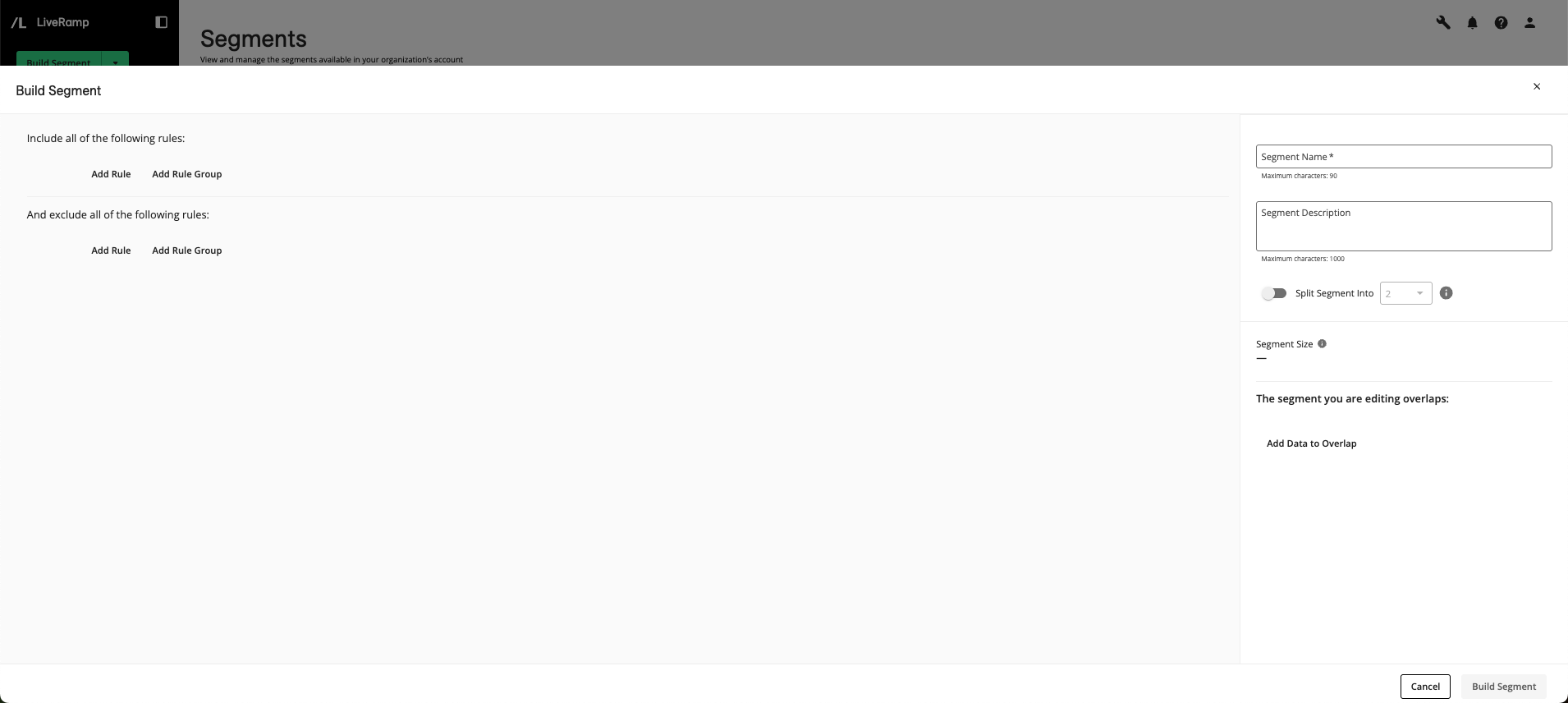
Segment Builder (AM 2.0)
The two builders share similarities, such as enabling you to build a segment by constructing a series of rules and/or rule groups. But the updated segment builder includes a number of improvements to make your segment building easier and more powerful:
The ability to build segments with different asset types, such as existing segments, entire tables, table attributes, or events
The ability to nest rules and rule groups within other rules or rule groups
The flexibility to use both "AND" and "OR" conjunctions between rules and rule groups
A powerful asset selection tool that allows you to see metadata on each asset in your account before selecting the asset
The ability to see an overlap of the segment being built with other assets in your account
The ability to split the built segment into multiple parts at the percentages you specify
For more information on the process to build segments with the Segment Builder, see "Build a Segment".
Changing from "Audiences" to "Datasets"
We updated the term we use for the containers that hold your data in LiveRamp from "audiences" to "datasets" to better represent those containers.
As part of that shift, we've also improved the dataset management experience, so you'll see the following changes:
Datasets are now managed on a dedicated Datasets page (instead of a tab on the Company Settings page), which you access by selecting Data Management → Datasets (Audiences) from the navigation menu:
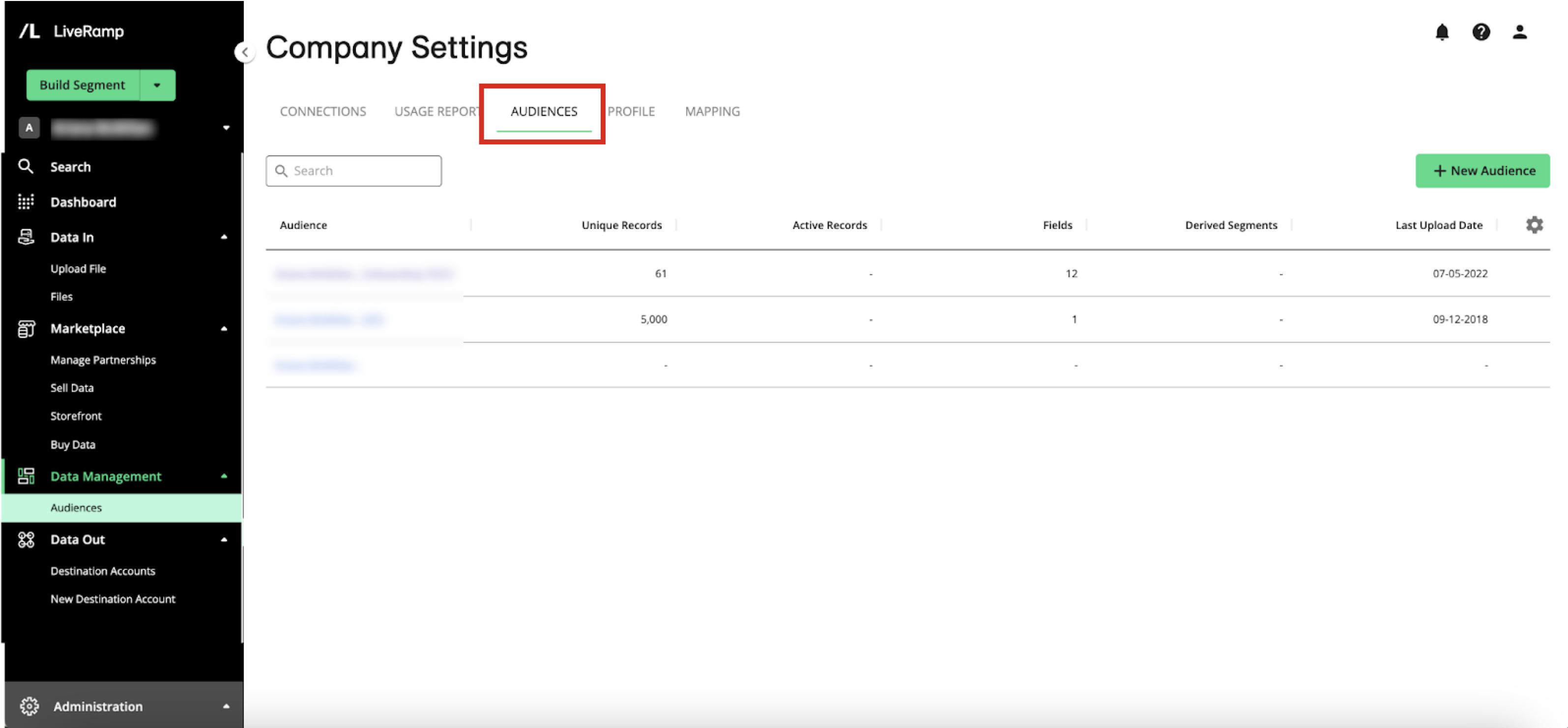
Audiences Tab (AM 1.0)
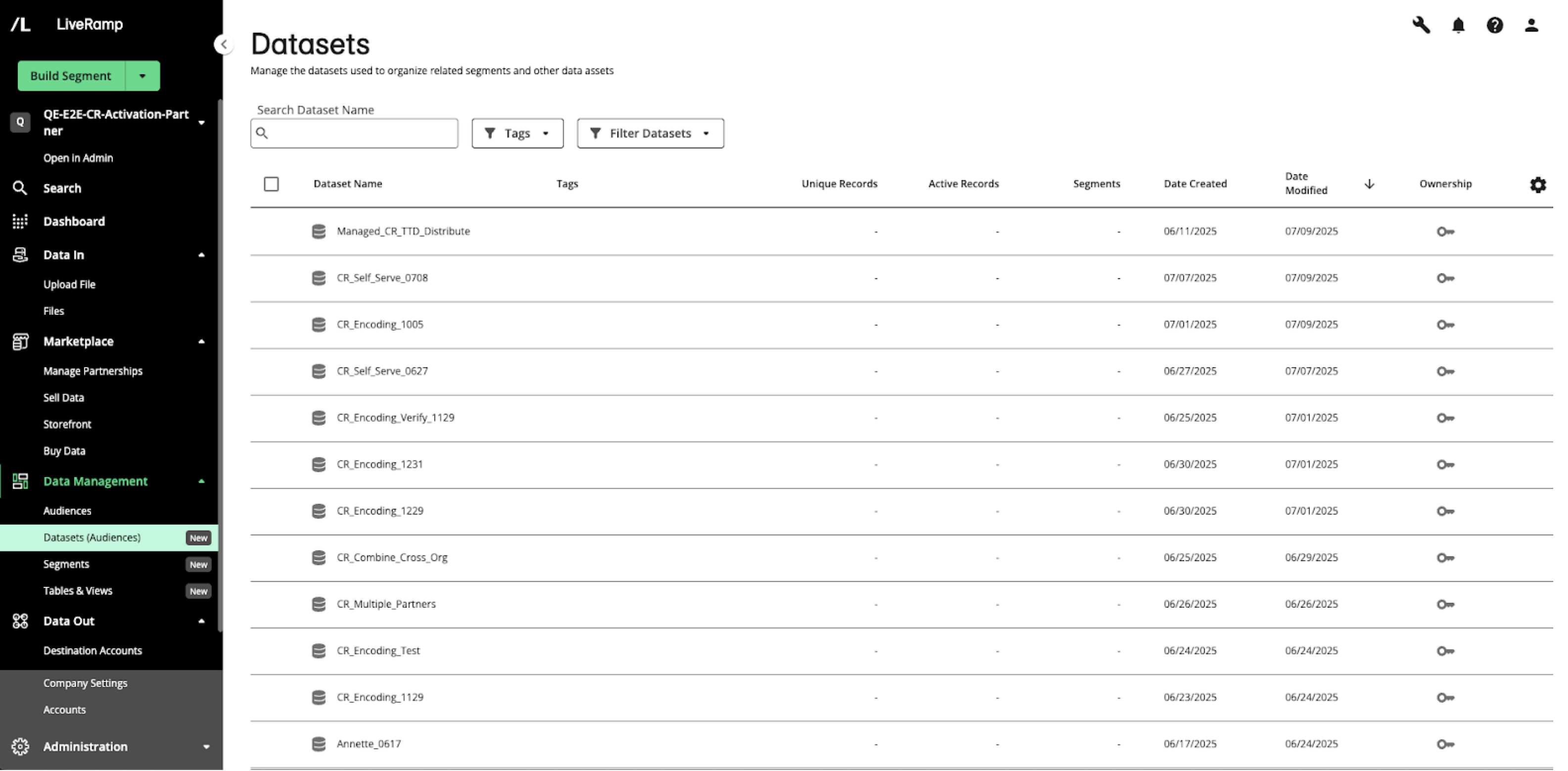
Datasets Page (AM 2.0)
To manage the segments and other assets within a dataset, you no longer use the Audience Segments page. Now you use the details page for the dataset, which you access by double-clicking on the row for the dataset:
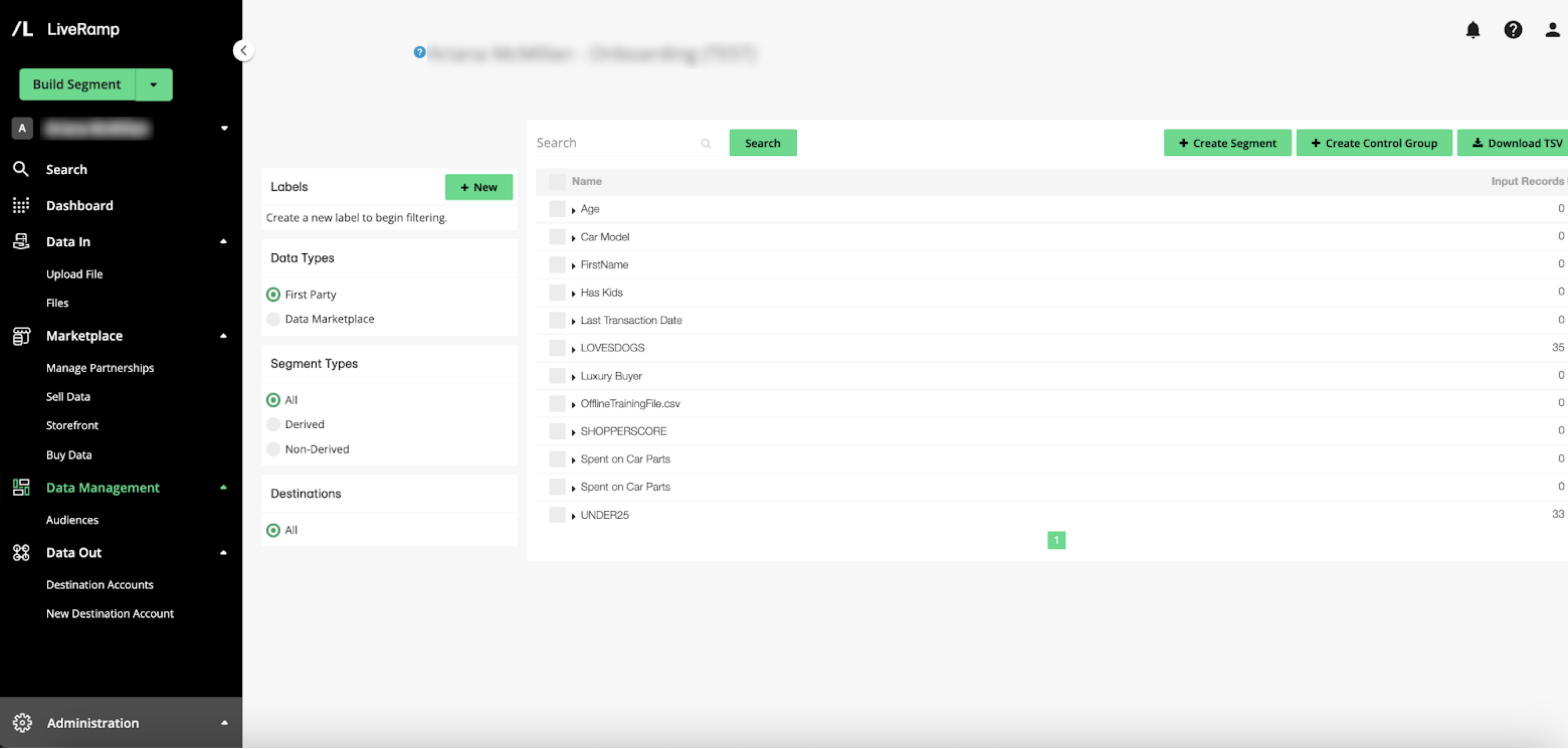
Audiences Segment Page (AM 1.0)
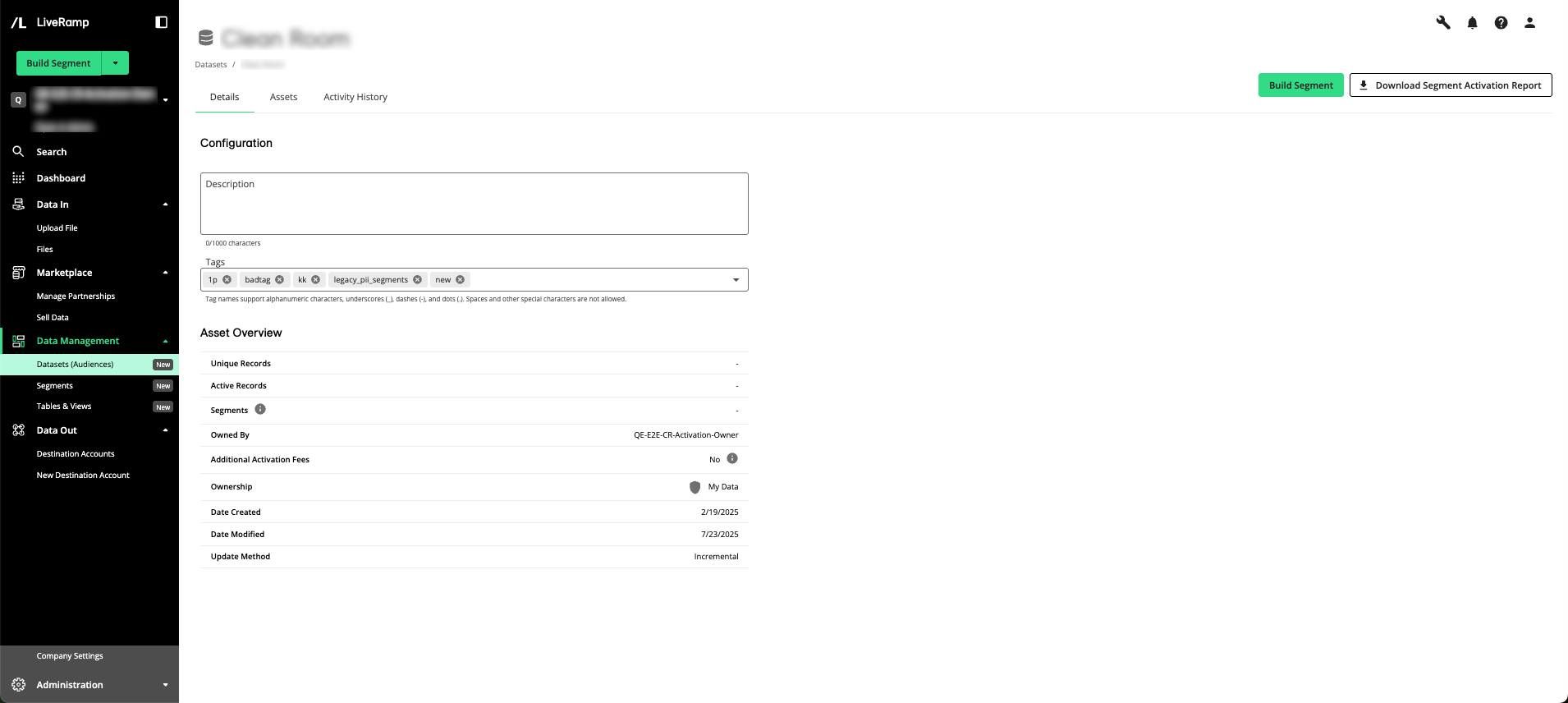
Datasets Details Page (AM 2.0)
New features:
Details page for each asset type with overview info, as well as info on all assets in the dataset, the permissions that apply to the dataset, and the activity history for the dataset
Datasets that can hold partner data, such as data from a clean room
Ability to add descriptions and tags to datasets
New icons for datasets, fields, segments, and tables
Other differences:
To split a segment into parts in Connect 1.0 (for test and control, or other uses), you went to the Audience Segments page. In Connect 2.0, you can split a segment during segment building.
To download a list of segments in a given dataset (audience) in Connect 1.0, you went to the Audience Segments page. In Connect 2.0, you now go to the Datasets page and then open the details page. From the Details tab, click Download Segment Activation Report.
For more information on using these features, see "View Dataset Details".