View Dataset Details
Note
Depending on your LiveRamp products, you might not have access to the Datasets page.
You can view dataset details in the side panel or details page of the Datasets page. The side panel view is useful if you want to quickly view details from one dataset to the next in the Datasets table. The details page is useful to view more details of the dataset, including the Assets tab.
Note
In previous versions of Connect asset management, datasets were referred to as "audiences". Along with second- and third-party datasets available in your account, any first-party audiences in your account will be represented as a dataset. For more information on this change, see “What's Different With Asset Management 2.0”.
There are two ways you can view dataset details on the Datasets page:
Side Panel: Click on the row of the desired dataset to display the side panel and view the details, permissions, and activity history tabs.
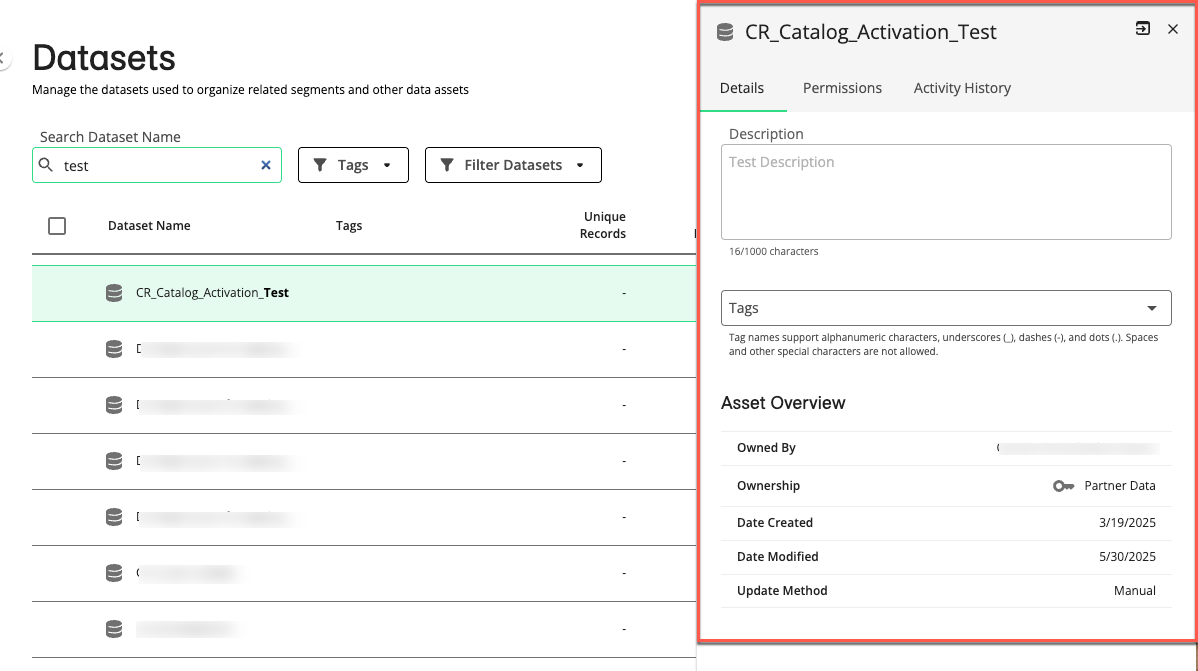
Details Page: Double-click on the row of the desired dataset to open the details page and view the details, assets, permissions, and activity history tabs.
Tip
You can also open the details page by:
Selecting the More Options menu (
 ) of the desired dataset row and clicking .
) of the desired dataset row and clicking .Selecting the checkbox to the left of the desired dataset row and clicking at the bottom-right of the Datasets page.
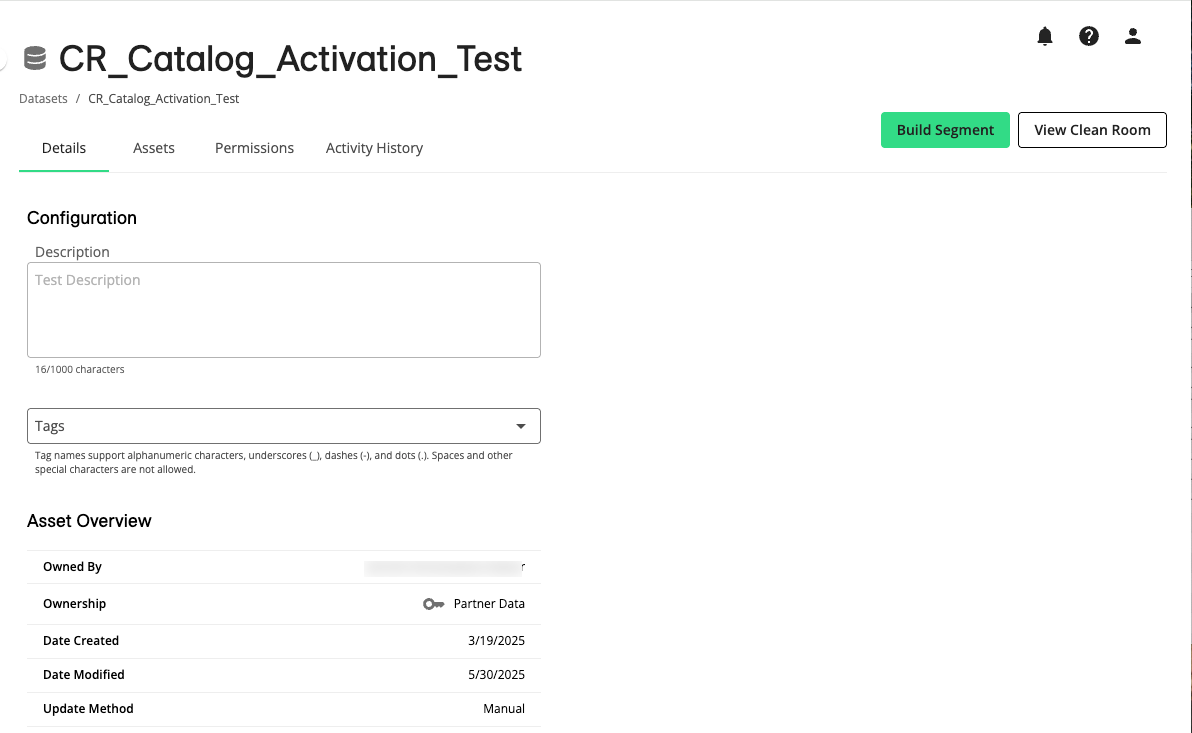
The following tabs display dataset details on the side panel and full detail page.
Note
The side panel view does not include the Assets tab and some details available in the full details page (noted below).
Details
The Details tab displays the following information about the dataset:
Configuration
Description: The description of the dataset
Tags: A dropdown list of available dataset tags. Use the checkboxes to add or remove tags on the dataset. To add a new tag, enter the name and click . Tag names support alphanumeric characters, underscores (_), dashes (-), and dots (.). Spaces and other special characters are not allowed.
Asset Overview
Unique Records: (only for first-party data) The total number of records in a given dataset that are tied to unique dataset members (after deduplication).
Active Records: (only for first-party data) Total number of active records in the dataset. An active record is a unique record that has at least one field being actively distributed to a destination.
Segments: (only for first-party data) Total number of fields and built segments.
Owned By: The name of the organization that owns the dataset (this column is not displayed by default).
Ownership: The ownership of the dataset (this column is not displayed by default).
 My Data (first-party data): Data you've brought into LiveRamp (including data you've collected yourself and data you've purchased outside of LiveRamp)
My Data (first-party data): Data you've brought into LiveRamp (including data you've collected yourself and data you've purchased outside of LiveRamp) Partner Data (second-party data): Data that's been permissioned to you by a LiveRamp partner or that originated in Clean Room
Partner Data (second-party data): Data that's been permissioned to you by a LiveRamp partner or that originated in Clean Room Purchased Data (third-party data): Data that you've purchased in the LiveRamp Data Marketplace
Purchased Data (third-party data): Data that you've purchased in the LiveRamp Data Marketplace
Date Created: The date when the dataset was created.
Date Modified: The date when the dataset was modified.
Update Method: The method used to update the dataset, e.g., “Manual”, “Incremental”, “Segment”, or “Full Refresh”.
Assets
The Assets tab (only available in details page) displays a list of all assets (segments, tables, and views) that are associated with the dataset.
Search for Assets on the Assets Tab
You can search for assets in the following ways:
First name: Enter the full name of the asset. The search ignores underscores (_).
Partial name: Enter parts of the asset's name. You do not have to enter words in the exact sequence.
Asterisks (*): Use asterisks (*) to replace parts of the asset's name. For example, you can type "*male" if you are looking for assets whose names end with "male".
If multiple assets match your search, they will be listed based on relevance.
If you added tags to your assets, you can use the Tags filter to filter the assets by those tags.
You can use the dropdown to filter the assets by ownership, status, date created, date modified, and owned by.
Columns Available on the Assets Tab
The Assets tab table displays the following columns:
Note
To change the columns that are displayed, column order or width, the table sort order, or the table row spacing, follow the instructions in "Changing the Table Display".
Column Name | Description |
|---|---|
Asset Name | The full name of the asset, which can be used for searching, sorting, or filtering. |
Status |
|
Tags | The names of any asset tags that have been added to the dataset. You can use tags for searching, sorting, or filtering datasets. |
Size | (for segments only) The size of the segment in maintained RampIDs. If the segment has been split into multiple parts, the size column can be expanded to view the percentage for each segment. |
Date Modified | The date the asset was last modified (e.g., updates to its tags). |
Date Created | The date the asset was created. |
Ownership | The ownership of the asset (this column is not displayed by default):
|
Owned By | The name of the organization that owns the asset (this column is not displayed by default). |
Actions You Can Perform on the Assets Tab
You can perform a number of actions from the Assets tab:
View asset side panel details: Click an asset row on the Assets tab to open the asset side panel, where you can view more information about the asset.
Open full asset details page: Double-click on an asset row on the Assets tab to open the asset’s full details page.
View asset clean room: If the asset originated in LiveRamp Clean Room, you can navigate to the originating clean room by selecting the More Options menu .(
 ) of the desired asset row and clicking View Clean Room. For more information, see "LiveRamp Clean Room Documentation".
) of the desired asset row and clicking View Clean Room. For more information, see "LiveRamp Clean Room Documentation".Manage asset tags: You can add custom tags to an asset by selecting the More Options menu (
 ) of the desired asset row and clicking . These tags can be used for searching, sorting, or filtering the datasets available to you.
) of the desired asset row and clicking . These tags can be used for searching, sorting, or filtering the datasets available to you.Overlap data assets: You can overlap first-party dataset assets with other first-party dataset assets. For second-party dataset assets originating from a clean room, you can only overlap other assets within that dataset. Check the check boxes for the assets to overlap and then click . For more information, see "Overlap Data Assets".
For more information about actions you can perform on assets, see "View Segment Details" for segments and “View Details for Tables and Views” for tables and views.
Permissions
The Permissions tab displays the following information about the dataset:
Partner: The partner who owns the dataset.
Clean Room: The name of the clean room the dataset came from.
Clean Room End Date: The end date of the permission to use the dataset.
Collaboration Rules
Combine: The allowed data combinations in this clean room.
Activate: Whether you can activate this data and to which destinations.
Additional Activation Fee: Whether additional activation fees apply when activating this data.
Activity History
The Activity History tab displays historical logs of actions taken on the dataset, and lists activity date and time, the type of activity, and any details of the activity. You can use the Filter dropdown to view and filter the following information:
Asset Updates: e.g., asset creation
Data Refreshes: e.g., data owner refreshes data
Errors: e.g., asset marked invalid because underlying data was deleted
Permission Updates: e.g., permission changes



