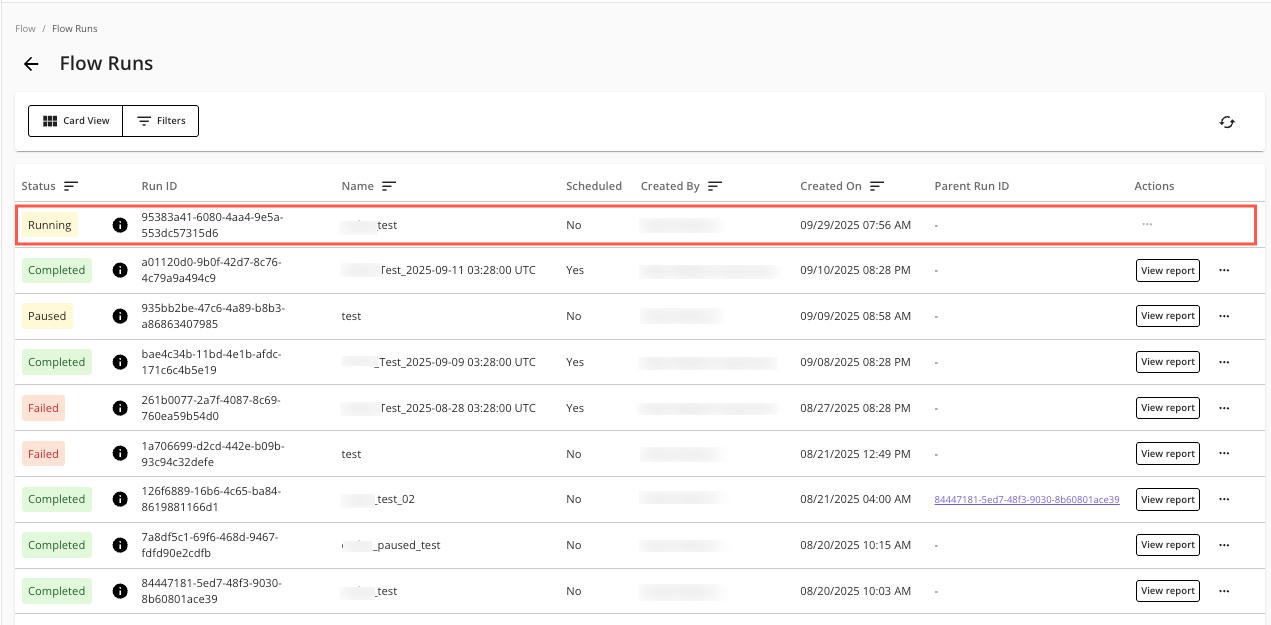Create a Flow Run
Note
The flows feature is currently only available for:
Hybrid Clean Rooms
Hybrid Confidential Compute Clean Rooms
Snowflake Clean Rooms
A flow run is a specific instance of executing a flow. Each flow run is associated with particular runtime parameters, which are the actual values supplied for dynamic variables defined at the question or flow level at the time the flow is run. A flow run has an ID, name, status (e.g., Paused, Running, Completed, Failed), its creation timestamp, and the user who initiated it.
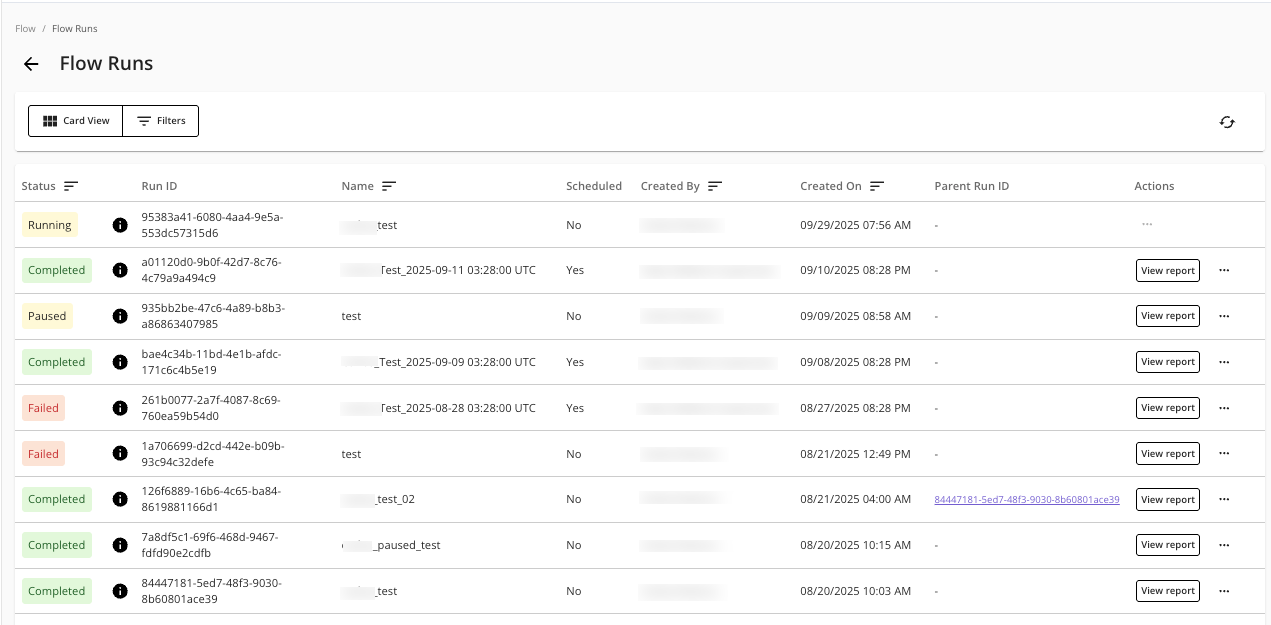
There are three ways you can run a flow:
Initial flow run creation: After a flow has been configured with its necessary datasets and field mappings and has a “Stage” value of “Ready” on the Flows page, users can manually create a flow run (this process is described in this topic). For more information, see "Create a New Flow Run" below.
Reuse an existing flow run: (this option is only available if the flow has already been run) You can execute an existing flow run again to save processing time, reduce compute costs, and preserve output values. For more information, see “Reuse a Flow Run” below.
Scheduled (this option is only available if the flow has already been run): For recurring analyses, users can set up scheduled flow runs. This automates the execution of a flow at predefined intervals (daily, weekly, or monthly). For more information, see “Create a Scheduled Flow Run”.
Prerequisites
Access and proper permissions to a LiveRamp Clean Room environment that has the flows feature.
For flow run creation and management, the following permissions are required:
Create, Schedule, and Delete Flow Runs: Allow users to access the Flow Runs and Scheduled Flow Runs pages to create, schedule, reuse, and delete flow runs.
Flow Builder: Allow users to access the Flow Builder page to create, configure, update, edit, clone, and version flows.
Manage Questions: Allow users to see the question inventory when building a flow of question nodes, allowing them to add or delete questions nodes in the flow.
Manage Datasets: Allows users to assign datasets to flows.
View-only Flows: Allows users view-only access to flows, flow runs, and scheduled flow runs.
View Reports: Allow users to view the run reports of a flow run.
A flow must have a “Stage” value of “Ready”, before it can be run. For more information, see “Create a Flow”.
Create a New Flow Run
On the Flows page, in the desired flow’s column, select from the dropdown list.
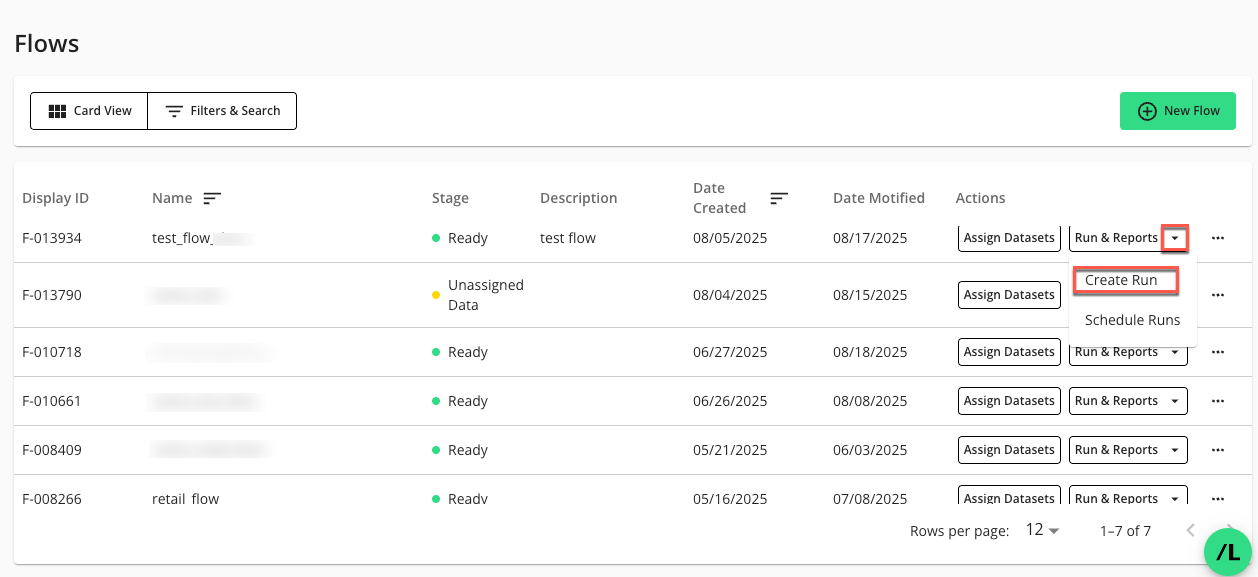
The New Flow Run page displays:
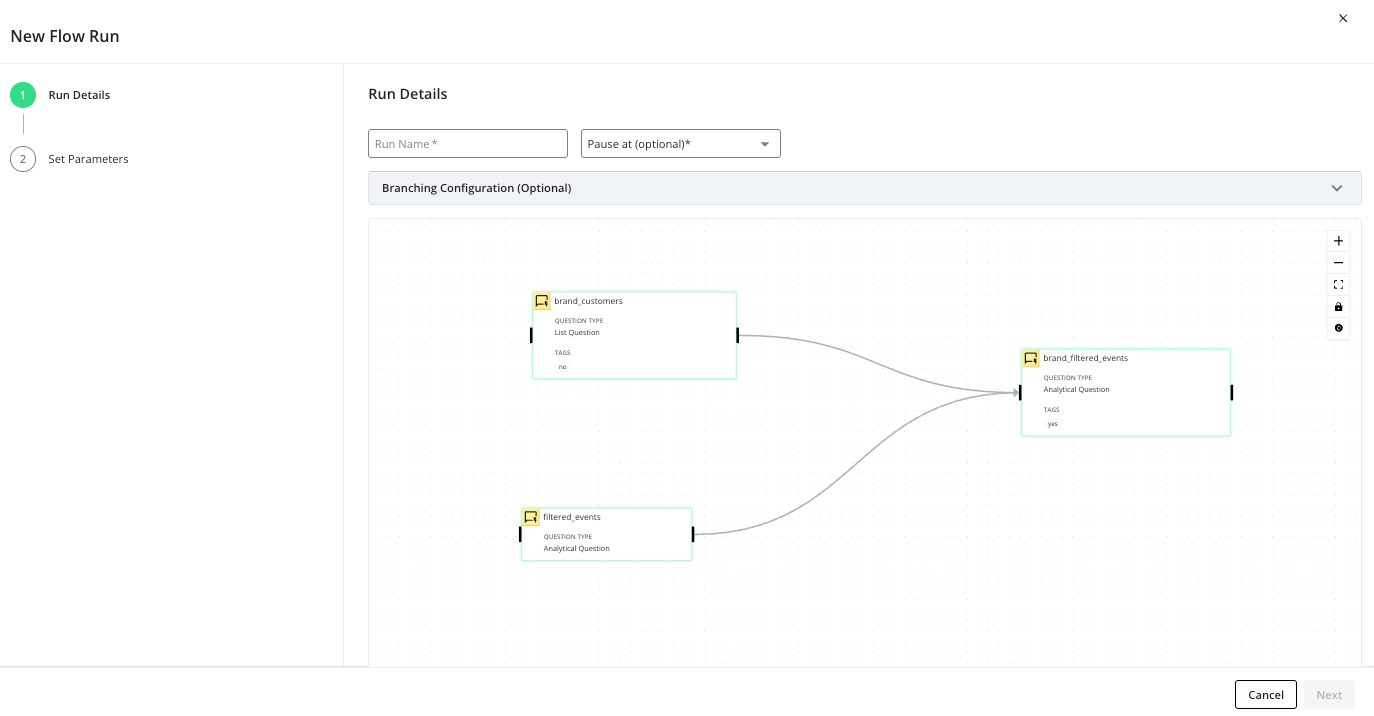
In the “Run Details” step, enter the following information:
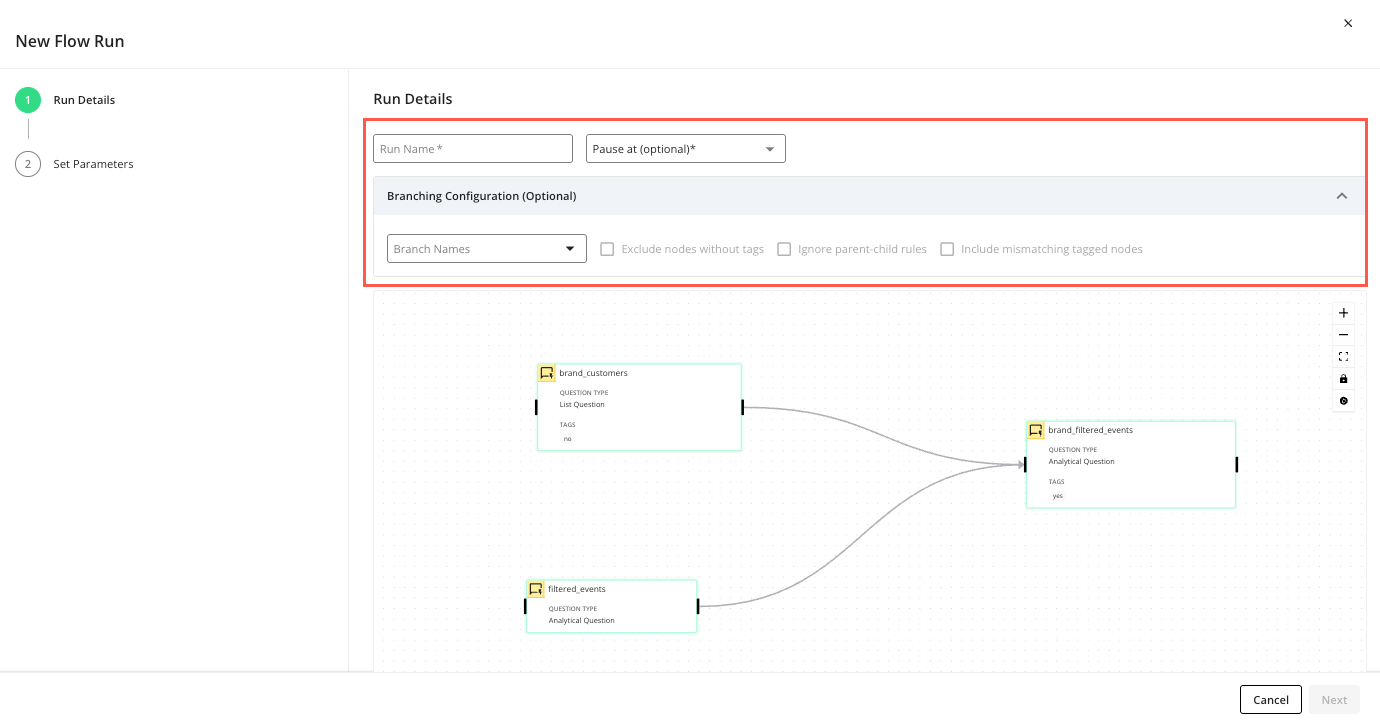
In the dropdown, enter a name for this flow run.
(Optional) In the dropdown, select the Level (e.g., “Level 0”, “Level 1”, etc.) of the flow you want the run to pause at. This is useful if you only want part of the flow to run. If you don’t select a pause level, all levels will run. For more information, see “Resume a Paused Flow Run”.
(Optional) Click the dropdown to select the following branching options:
(Optional) In the dropdown, select the branch names to filter the running of the flow. Leave this unselected to run all branches in the flow. For more information, see “Understanding Flow Run Branching”.
(Optional) Select the checkbox to exclude any untagged nodes from this flow run. This checkbox is only enabled if one or more tags are selected in the “Branch Names” dropdown. For more information, see “Understanding Flow Run Branching”.
(Optional) Select the checkbox to exclude the parent nodes of any tagged child nodes that match the selected tags in the “Branch Names” dropdown. This can be useful when a child node has mutually exclusive parent nodes that should not both provide data.
Warning
This option may cause your flow run to fail if no required parent nodes execute. If multiple parent nodes run simultaneously, the last one to finish will provide data to the child node, leading to unpredictable results. Only use this option if you have ensured that at least one parent node will always run, or that the child node can process data successfully even if none of its parent nodes run.
(Optional) Select the checkbox to include tagged nodes that do not match the selected tags if the node’s level doesn’t have at least one node that matches the selected tag. This checkbox is only enabled if one or more tags are selected in the “Branch Names” dropdown. For more information, see “Understanding Flow Run Branching”.
In the “Set Parameters” step, enter values for the runtime parameters (macros) for the flow run.
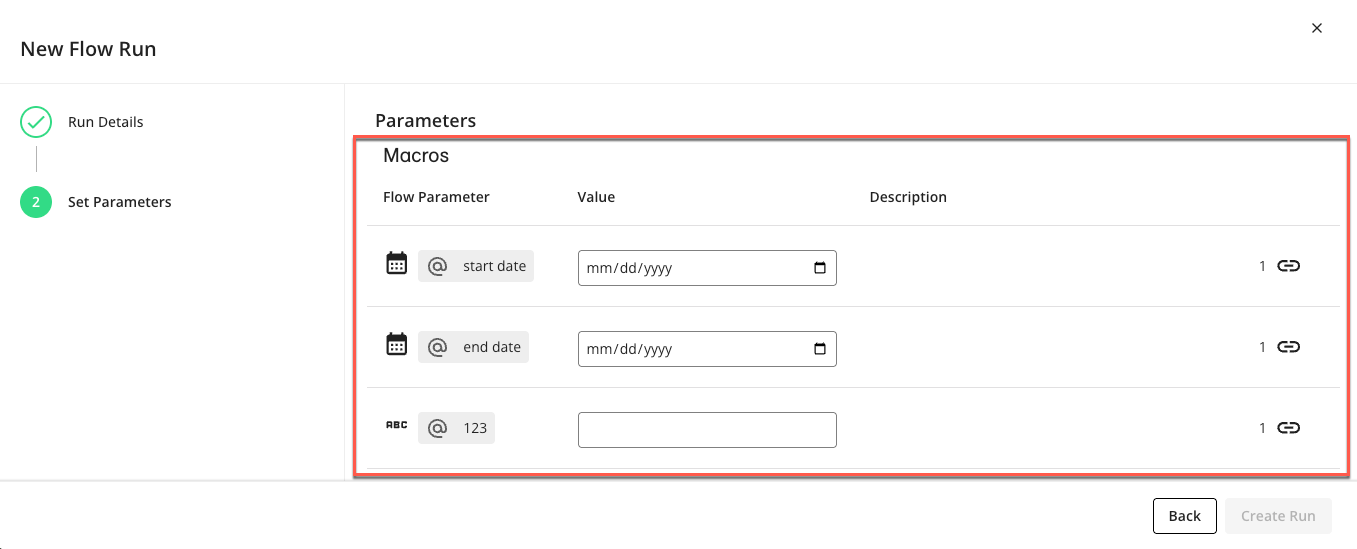
Click , to start the flow run and return to the Flows page.
To view the new flow run, on the Flows page, click the flow’s menu and select .
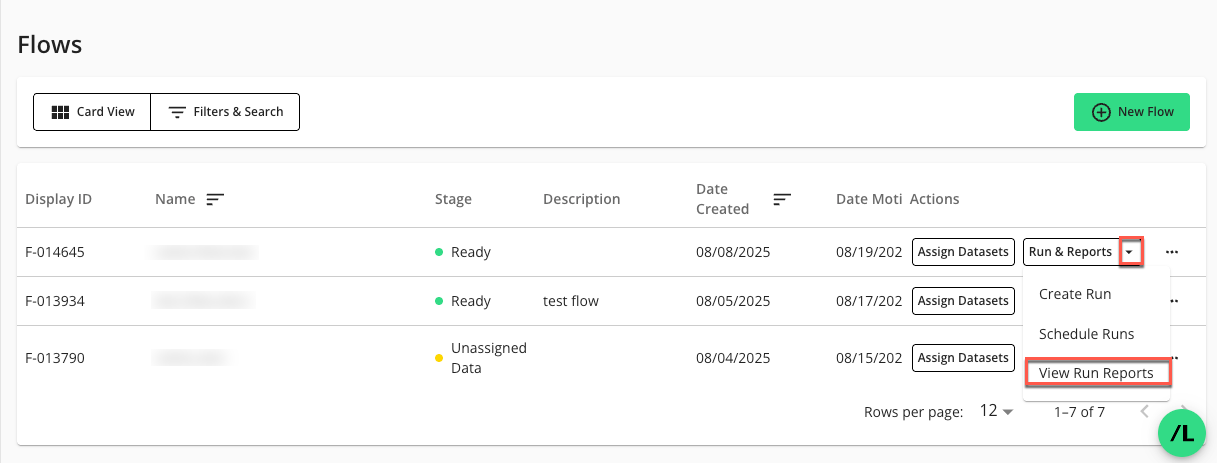
The Flow Runs page lists the new flow run. For more information, see “Flow Runs”.
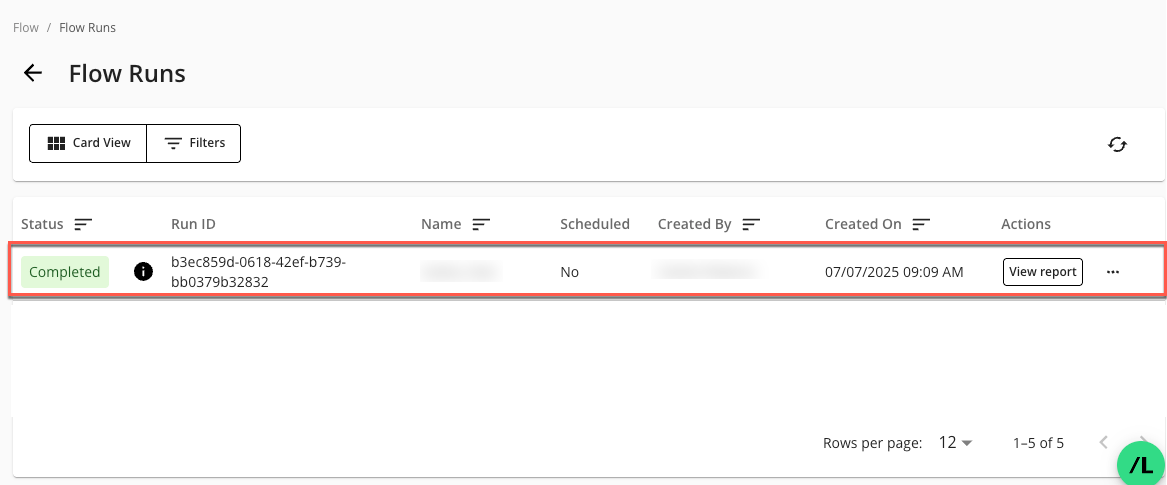
Reuse a Flow Run
Tip
If you’ve made edits to a flow, consider creating a new flow run to verify its output before reusing it.
You can reuse a previously executed flow run by running a new flow run based on it. Reusing a flow run lets you save processing time, reduce compute costs, and preserve output values. If you’ve run a multi-node flow and already processed certain steps of the flow, you can restart from a specific intermediate point, avoiding redundant computations for steps that have already provided valid outputs.
Note
Only flows with a “Stage” value of “Ready” can be reused.
Flow runs with a “Status” of “Completed”, “Failed”, or “Paused” can be reused.
On the Flow Runs page, select the desired flow run’s More Options (
 ) menu and click .
) menu and click .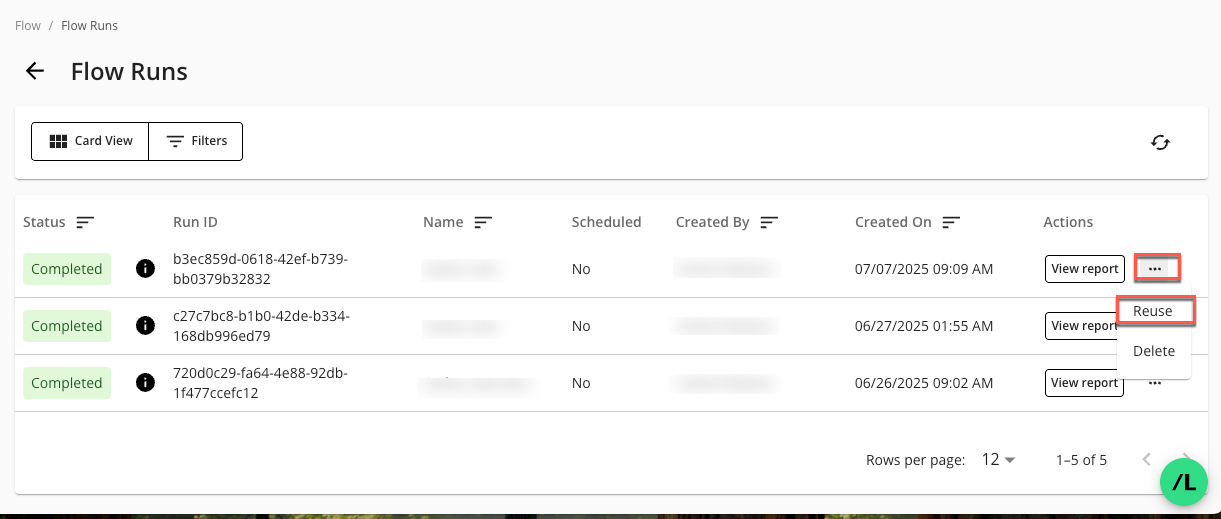
The Reuse Cached Report page displays:
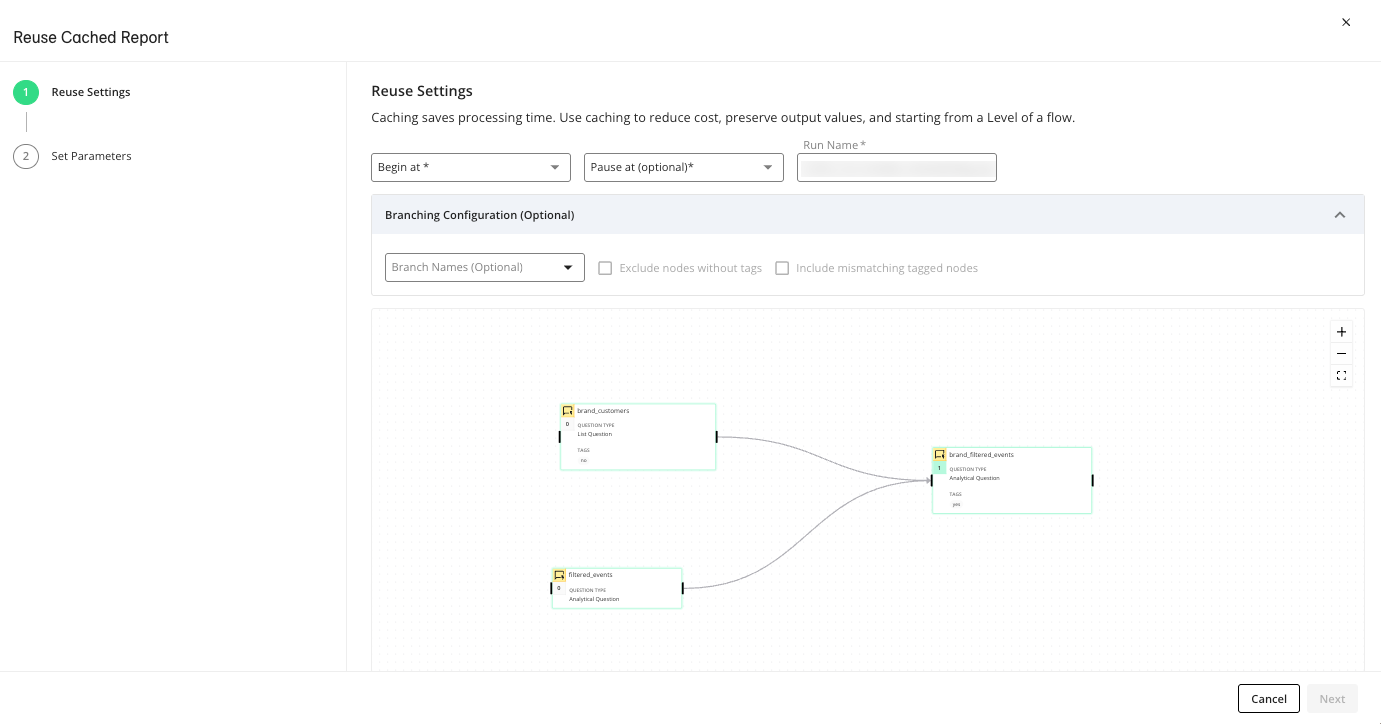
In the “Reuse Settings” step, enter the following information:
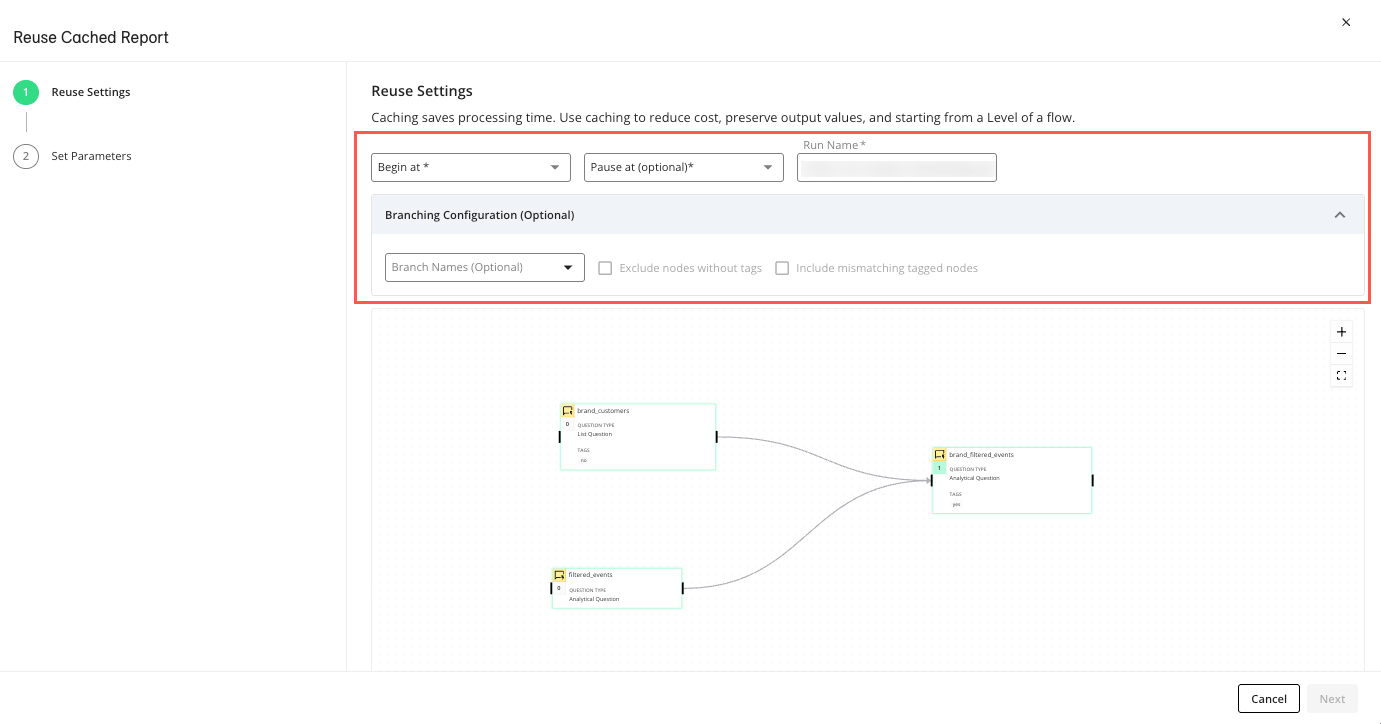
In the dropdown, select the Level of the flow you want the reuse to begin from. = the beginning node(s) of the flow, = the next node(s) in the flow, etc.
(Optional) In the at dropdown, select the Level of the flow you want the reuse to pause at. If you don’t select a pause Level, all levels will run after the Level selected in the “Begin at” dropdown above.
In the dropdown, enter a name for this reused flow run. The field is prepopulated with the name of the flow run you are reusing, but you can revise this if desired.
(Optional) Click the dropdown to select the following branching options:
(Optional) In the dropdown, select the branch names to filter the running of the flow. Leave this unselected to run all branches in the flow. For more information, see “Understanding Flow Run Branching”
(Optional) Select the checkbox to exclude any untagged nodes from this reused flow run. This checkbox is only enabled if one or more tags are selected in the “Branch Names” dropdown. For more information, see “Understanding Flow Run Branching”
(Optional) Select the checkbox to include tagged nodes that do not match the selected tags if the node’s level doesn’t have at least one node that matches the selected tag. This checkbox is only enabled if one or more tags are selected in the “Branch Names” dropdown. For more information, see "Understanding Flow Run Branching".
Click .
In the “Set Parameters” step, enter values for the runtime parameters for each Level in the flow run.
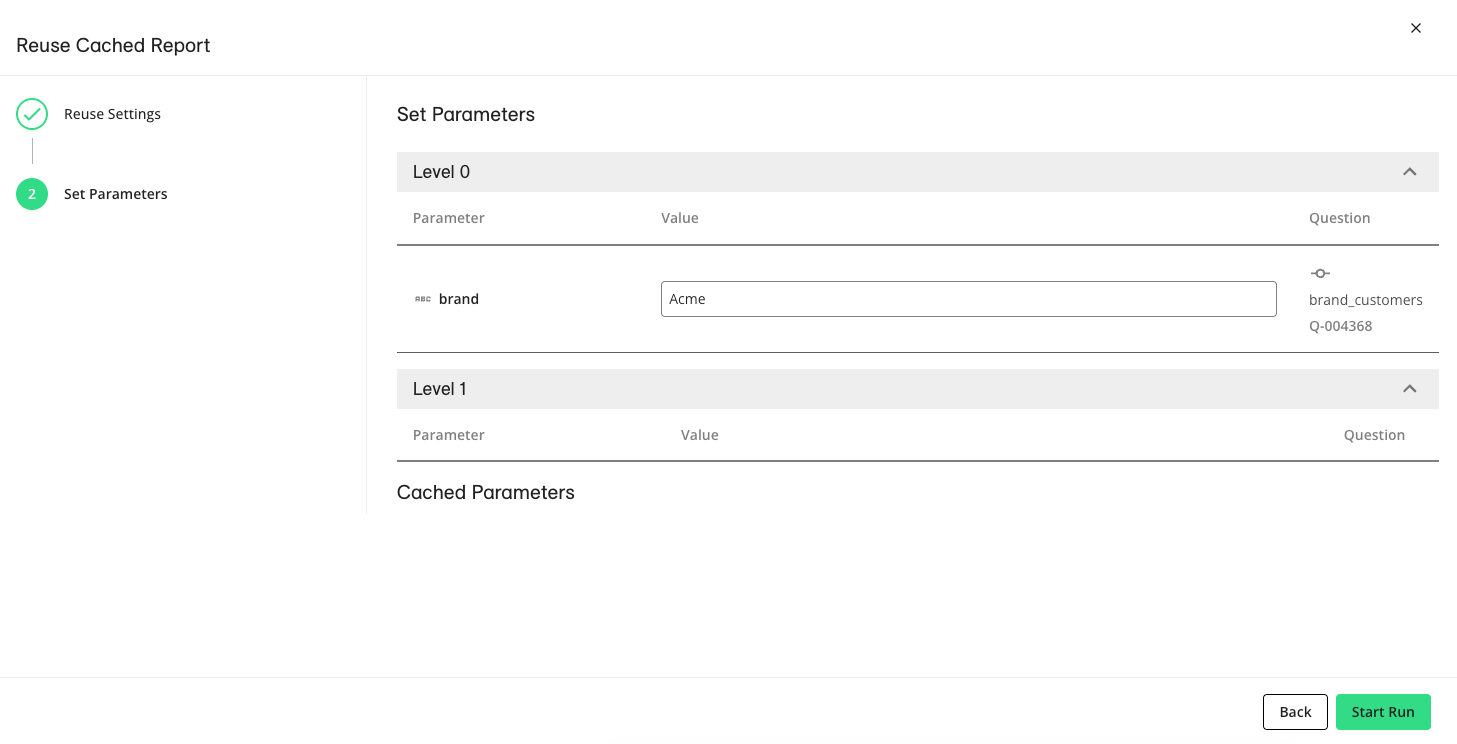
Click to start the flow run. The Flow Runs page will display the reused flow run with a status of “Running”.