Flow Runs
Note
The flows feature is currently only available for:
Hybrid Clean Rooms
Hybrid Confidential Compute Clean Rooms
Snowflake Clean Rooms
The Flow Runs page displays a list of all flow runs, allowing you to monitor their status, view details, and access their outputs.
There are three ways you can run a flow:
Create a new flow run: You can create a new flow run to run the entire flow or just part of the flow. For more information, see “Create a Flow Run”.
Reuse a flow run: You can execute an existing flow run again to save processing time, reduce compute costs, and preserve output values. For more information, see “Reuse a Flow Run” below.
Schedule a flow run: You can set up flows to run automatically on a recurring basis (e.g., daily, weekly, monthly), removing the need for manual intervention each time you want the flow to run. For more information, see “Create a Scheduled Flow Run”.
Select from the LiveRamp Clean Room navigation pane:
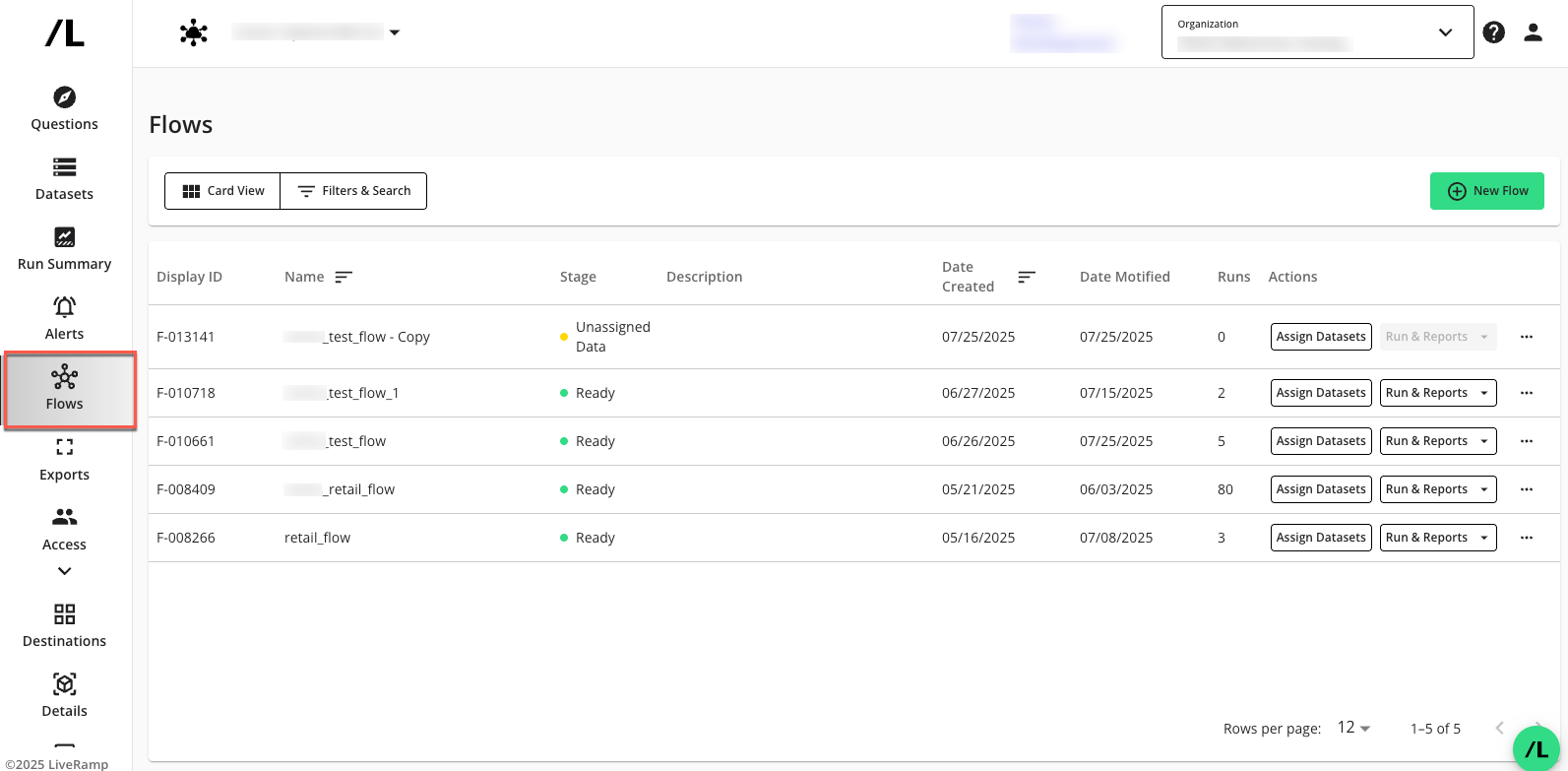
Click the flow’s menu and select to view previous runs of this flow.
Note
This option is only available if the flow has been run. For more details, see "Create a Flow Run”.
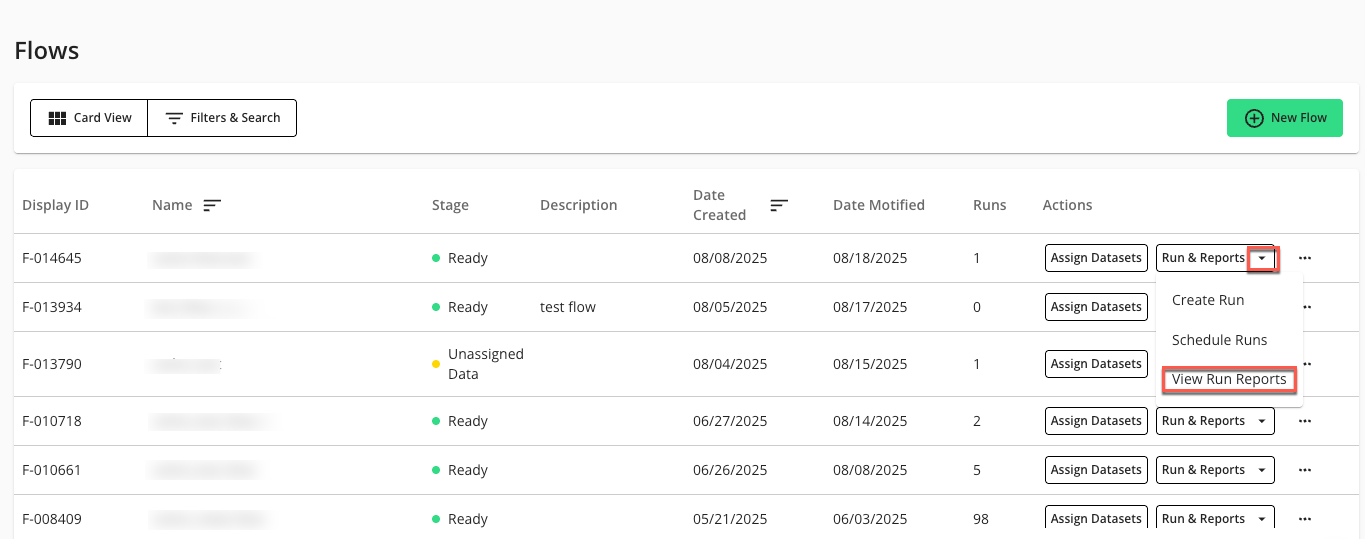
The Flow Runs page displays and lists the flow runs for the flow.
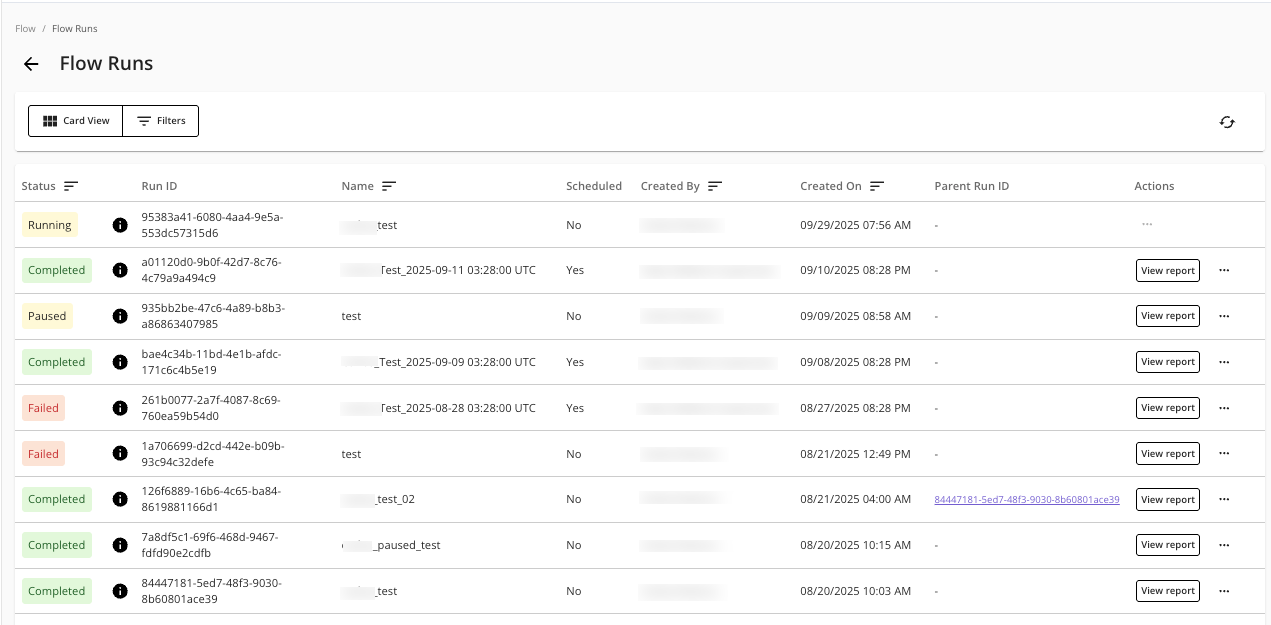
You can switch between "Card View" to display flow runs as cards and "List View" to display them in a table with column headings.
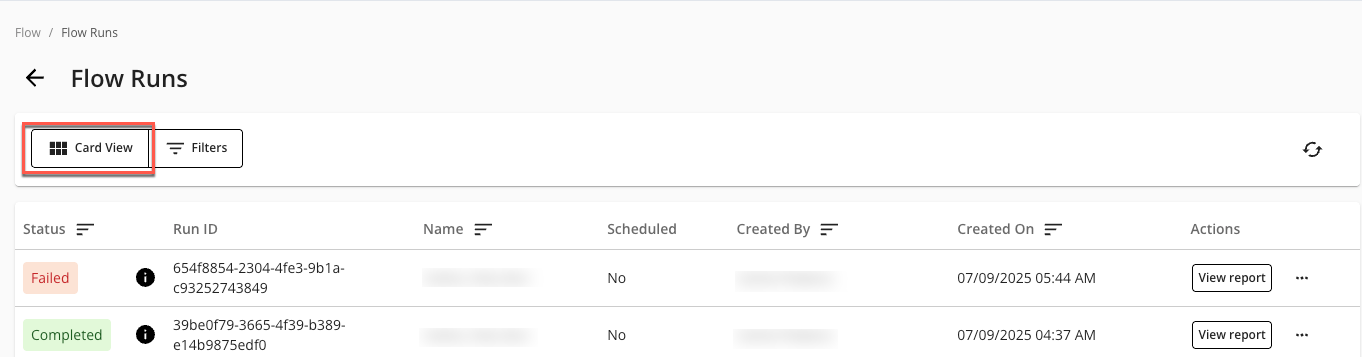
Columns Available on the Flow Runs Page
Note
You must be in “List View” to display column headings in the flows table.
Column Name | Description |
|---|---|
Status | The status of this flow run:
|
Run ID | The ID of the flow run. |
Name | The name of the flow run. |
Scheduled | Whether the flow run is scheduled. |
Created By | The user who created the flow run. |
Created On | The date and time the flow run was created: MM/DD/YYYY HH:MM AM/PM |
Parent Run ID | The ID of the parent run if this run is reused. Click the link to open the parent run. |
Actions | Available actions for the flow run include: "View report" to view output of nodes in the flow, and "More Options" ( |
Sort and Filter Flow Runs
On the Flow Runs page, click to display the and fields.
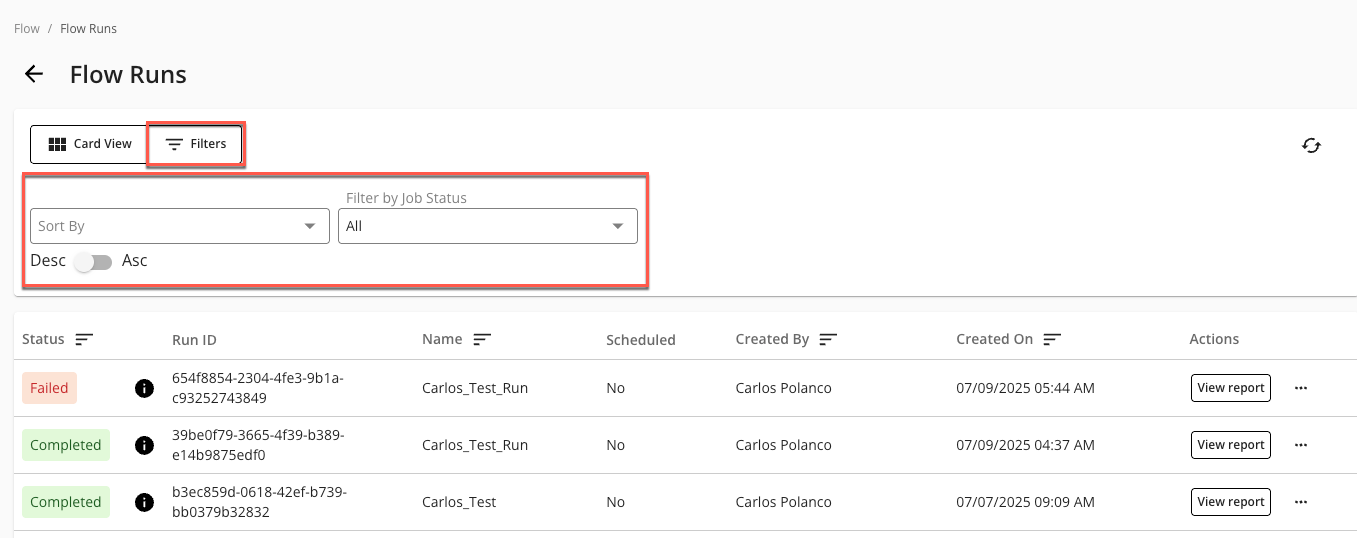
To sort the flow runs, click the dropdown list and select a field to sort the flows by: None, Status, Created On, Created By, or Name.
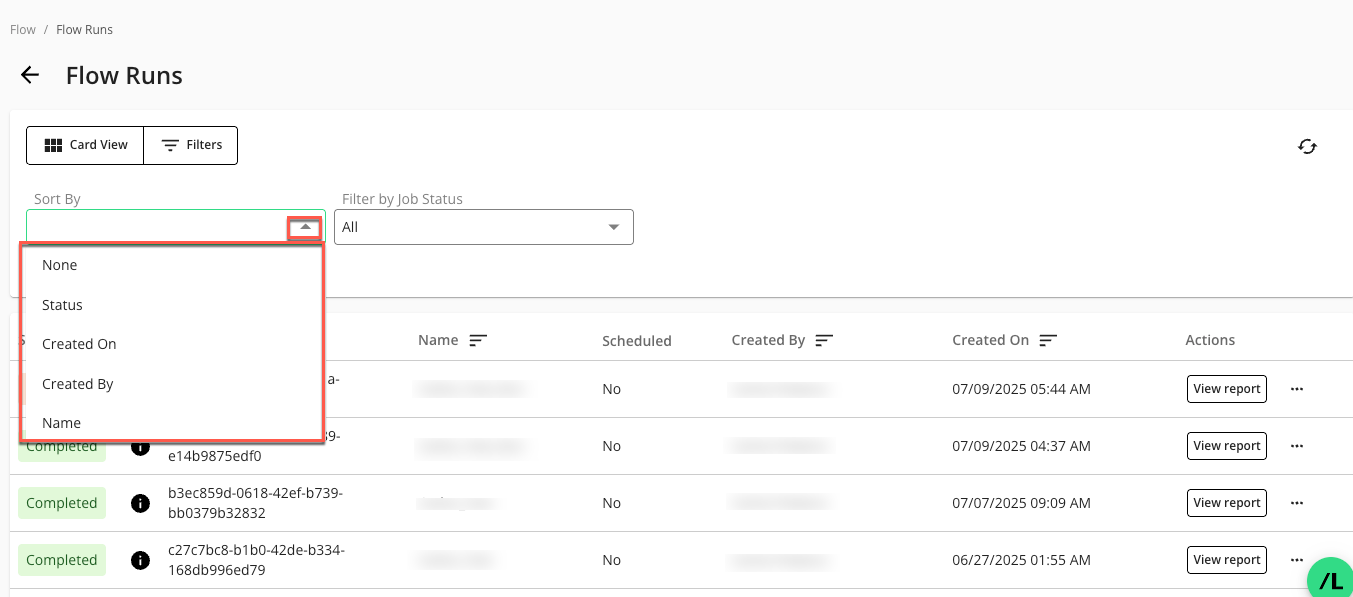
To change the sorting order between descending and ascending order, click (descending) or (ascending).
To filter flow runs by status, click the dropdown list and select a filter: All, Completed, or Failed.
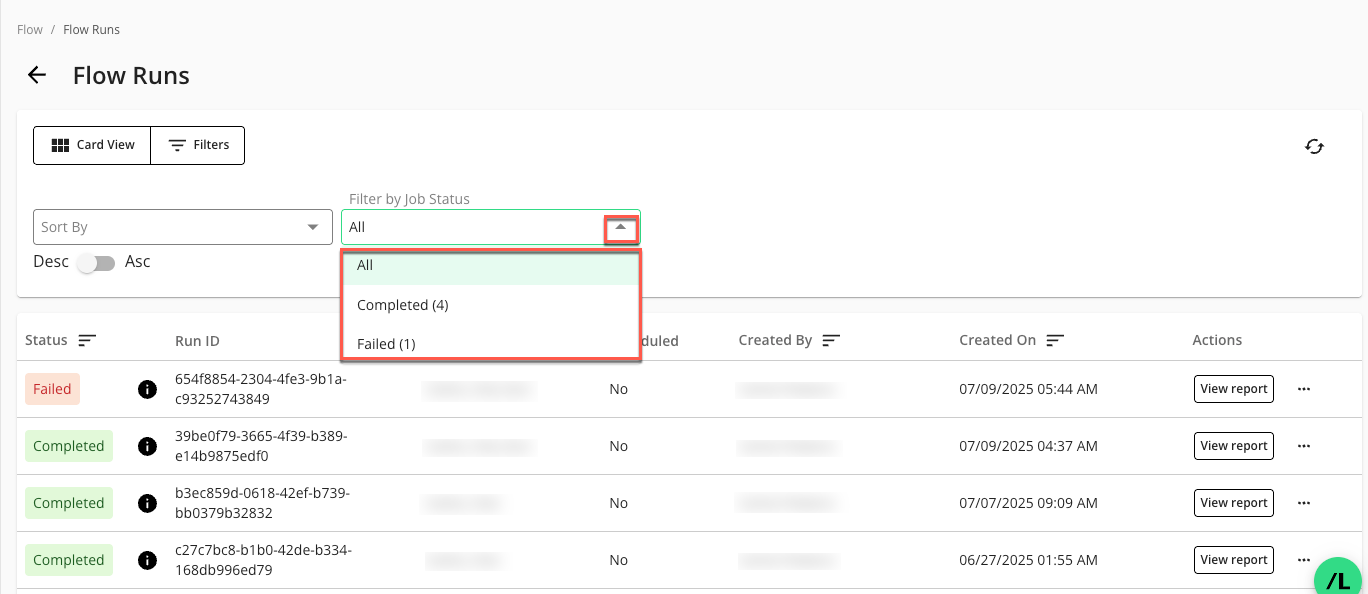
Actions You Can Perform from the Flow Runs Page
View flow run report: Click the flow run’s button to view node outputs for the flow run. For more information, see “View Node Outputs in a Flow Run Report” below.
Resume paused flow runs: Select the desired flow run’s More Options (
 ) menu and click Resume. For more information, see “Resume a Paused Flow Run” below.
) menu and click Resume. For more information, see “Resume a Paused Flow Run” below.Reuse flow runs: Select the desired flow run’s More Options (
 ) menu and click . For more information, see “Reuse a Flow Run” below.
) menu and click . For more information, see “Reuse a Flow Run” below.Cancel a flow run: Select the desired flow run’s More Options (
 ) menu and click .
) menu and click .Note
The “Cancel” option is only available for flow runs that have a status of “Queued” or “Running”.
Delete a flow run: Select the desired flow run’s More Options (
 ) menu and click .
) menu and click .Note
The “Delete” option is not enabled if a flow run is a parent (base) run to a child run (a reused run of the parent run). To delete a parent flow run, all child runs must first be deleted.
View Node Outputs in a Flow Run Report
When you select for a specific flow run, a detailed view opens, allowing you to examine the output of each node in the flow.
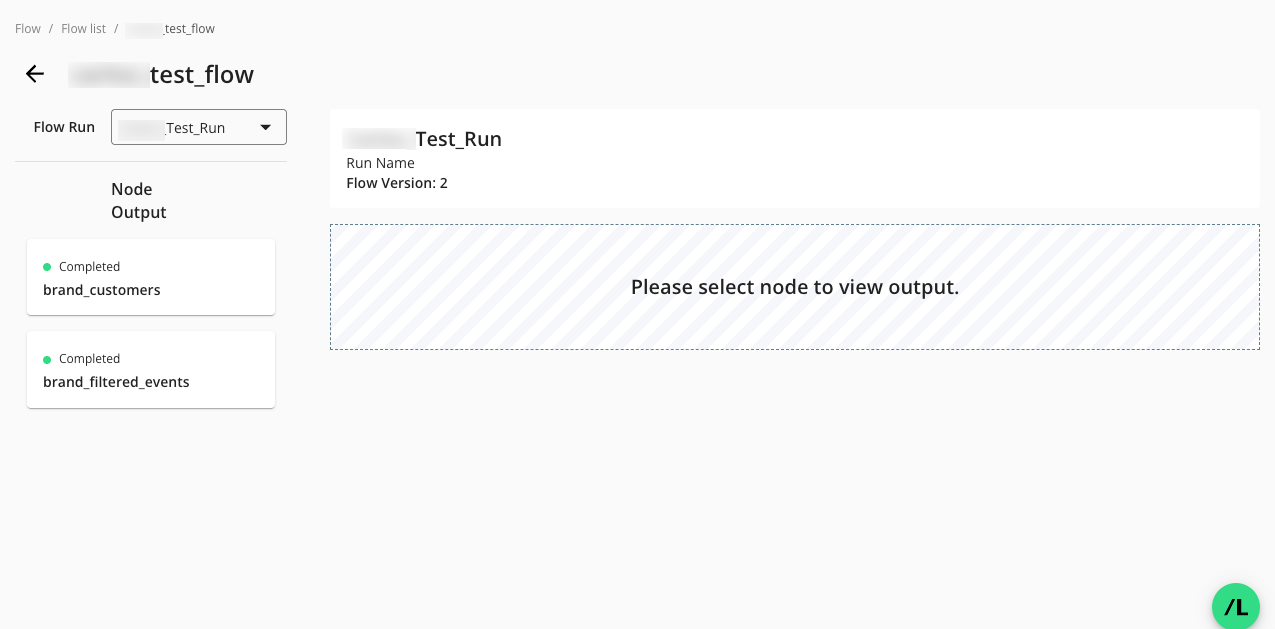
The flow run report page lets you perform the following actions:
Choose the version of the flow run: A dropdown at the top allows you to switch between different runs for the same flow.
View a node’s output status: The “Node Output” column lists each node (question) within the flow. Each node indicates its output status:
Completed: The node successfully ran and output data.
Failed: The node failed to run successfully and did not output data.
Paused: The node did not run because the flow run was configured to pause at the node’s level. For more information, see “Resume a Paused Flow Run” below.
Upstream Failure: Node not run (tooltip of unavailable node): There was a failure in the flow run prior to this node. This node did not run.
Select a node to view its output: The “Node Output” column lists each node (question) within the flow. Select a node in this column to view its specific output details.
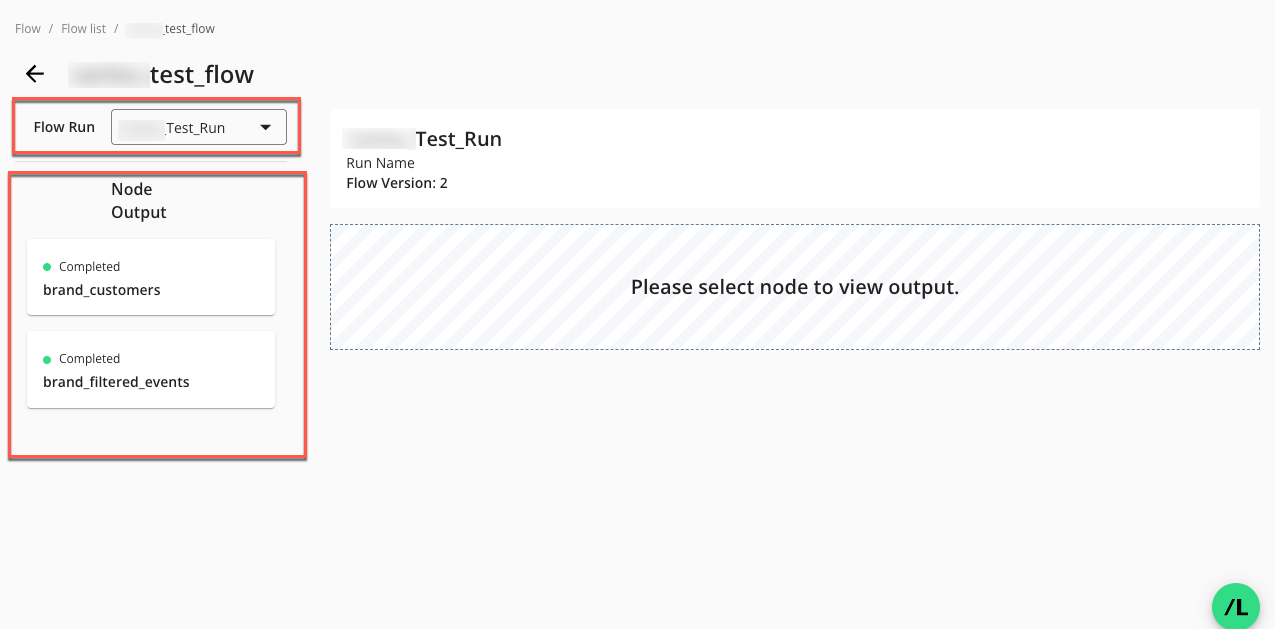
When you select a node in the Node Output column, the node output report displays:
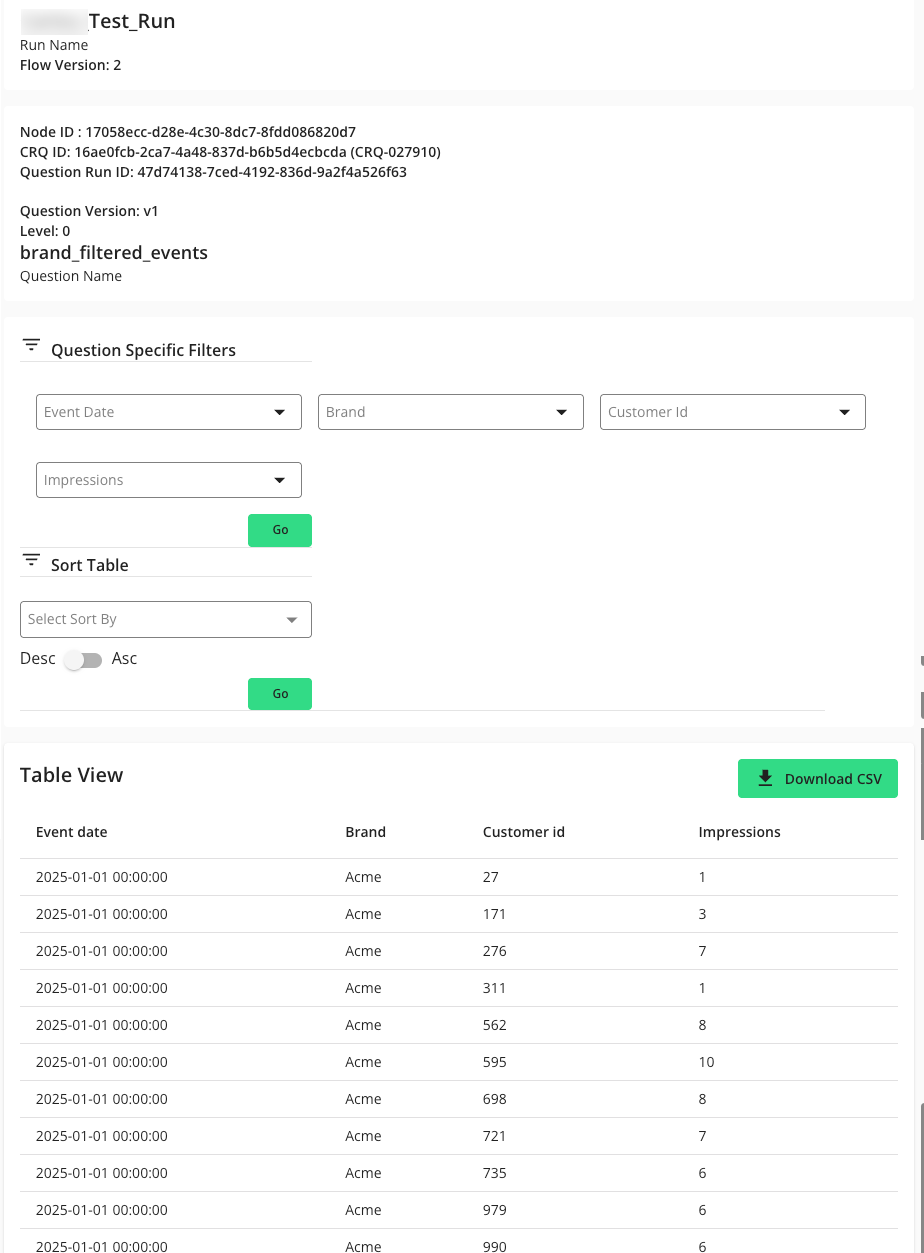
The node output report contains the following information:
Flow run details: A panel under the flow run name displays high-level details about the selected flow run, including:
Flow Version: The version of the flow run.
Node ID: The node ID of the selected node.
CRQ ID: The Clean Room Question (CRQ) ID that the node is associated with.
Question Run ID: The ID of the question run associated with the node.
Question Version: The version of the CRQ associated with the node.
Level: The order of the node in the flow:
Level 0 = Nodes that begin a flow when the flow runs
Level 1 = Nodes that run after Level 0 nodes complete
Level 2 = Nodes that run after Level 1 nodes complete
etc.
Question Name: The name of the question node.
Runtime Parameter: Table listing any runtime parameters for this flow run.
Question Specific Filters: These let you filter the node's output data that appears in the table view by selecting fields in the available filter dropdowns, and clicking Go. More than one filter can be selected.
Sort Table: Provides options to sort the table view of the node's output in ascending or descending order based on a selected parameter in the dropdown list.
Table View: Displays the data output for the selected node.
Download CSV: Allows you to download the output data for the selected node as a CSV file.
Resume a Paused Flow Run
A flow run can be “paused” during execution if a level (e.g., “Level 0”, “Level 1”, etc.) was selected in the “Pause at” dropdown when the flow run was configured. A paused flow run has a status of “Paused” in the “Status” column of the Flow Runs page.
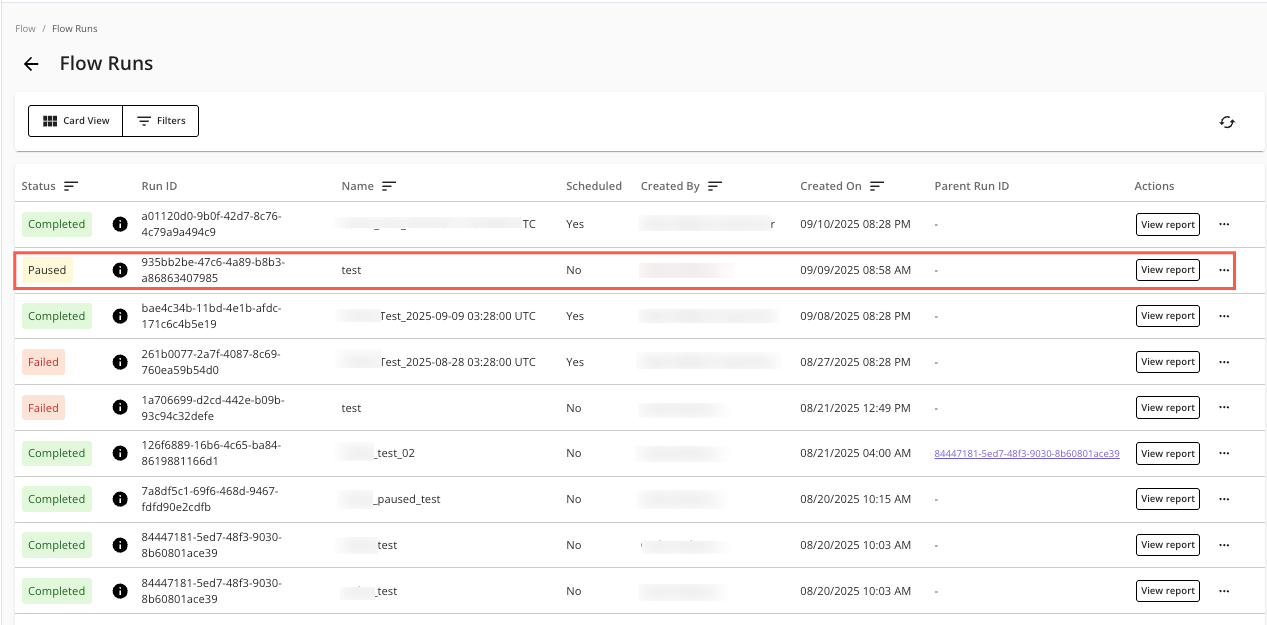
On the Flow Runs page, select the desired flow run’s More Options (
 ) menu and click .
) menu and click .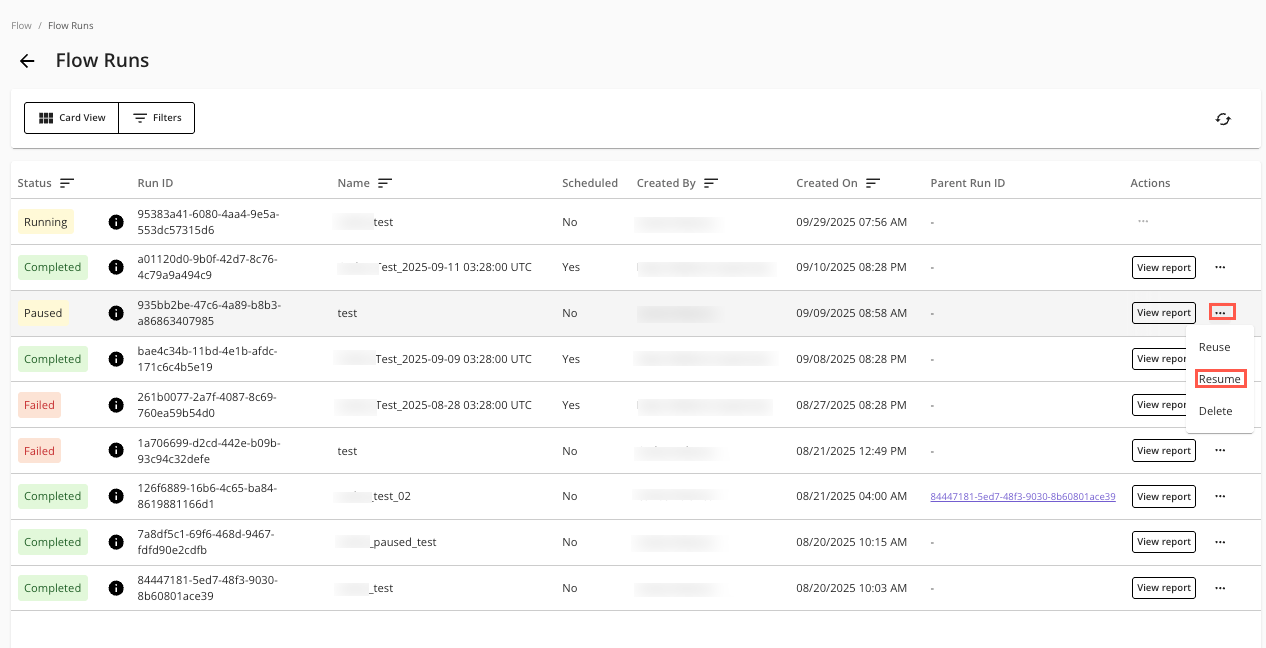
The Resume Paused Run page displays the flow with the nodes in the paused level highlighted.
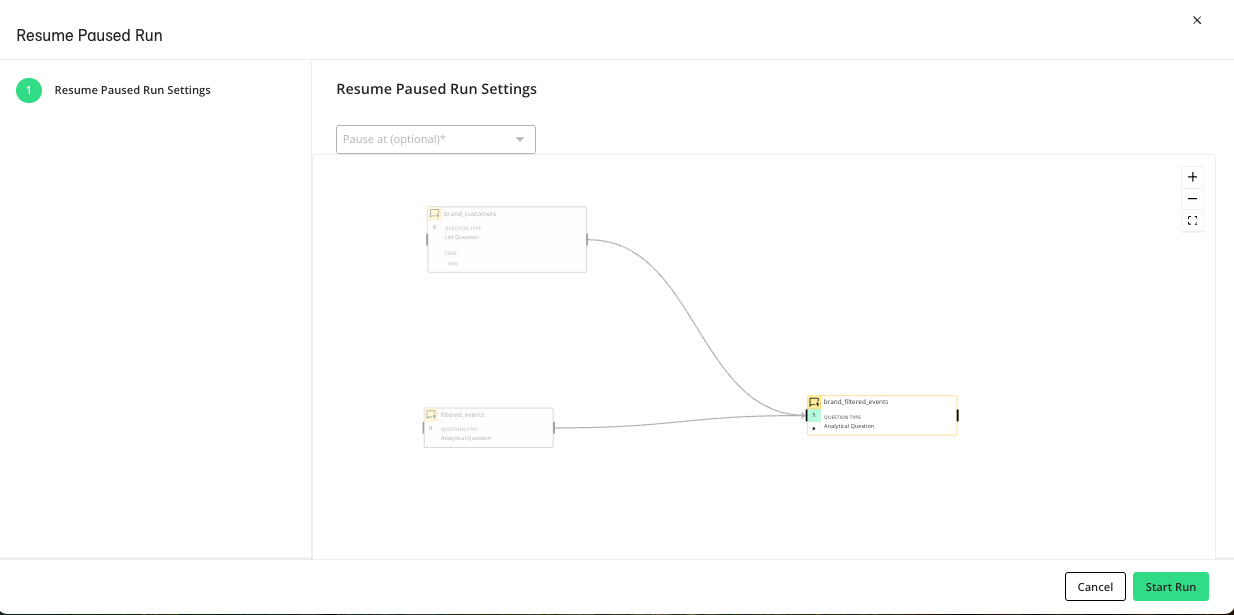
(Optional) If there are additional levels to run after the paused level, you can select a subsequent level to pause the run at. If no level is selected, the run will execute to the end of the flow.
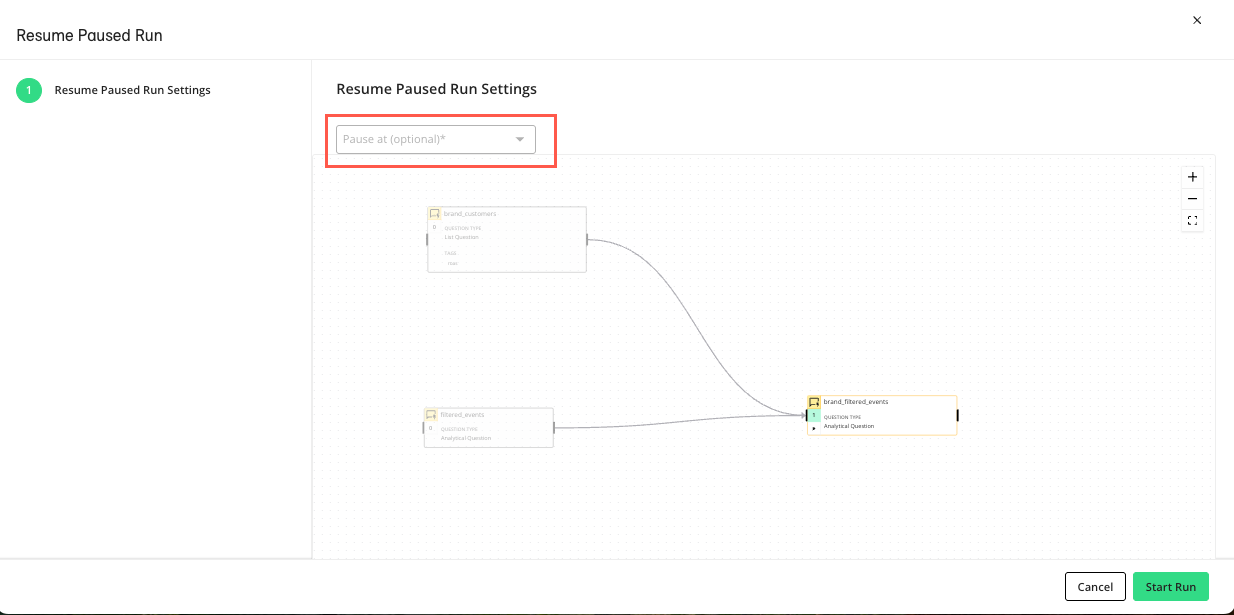
Click to start the flow run. The Flow Runs page will display the resumed flow run with a status of “Running”.
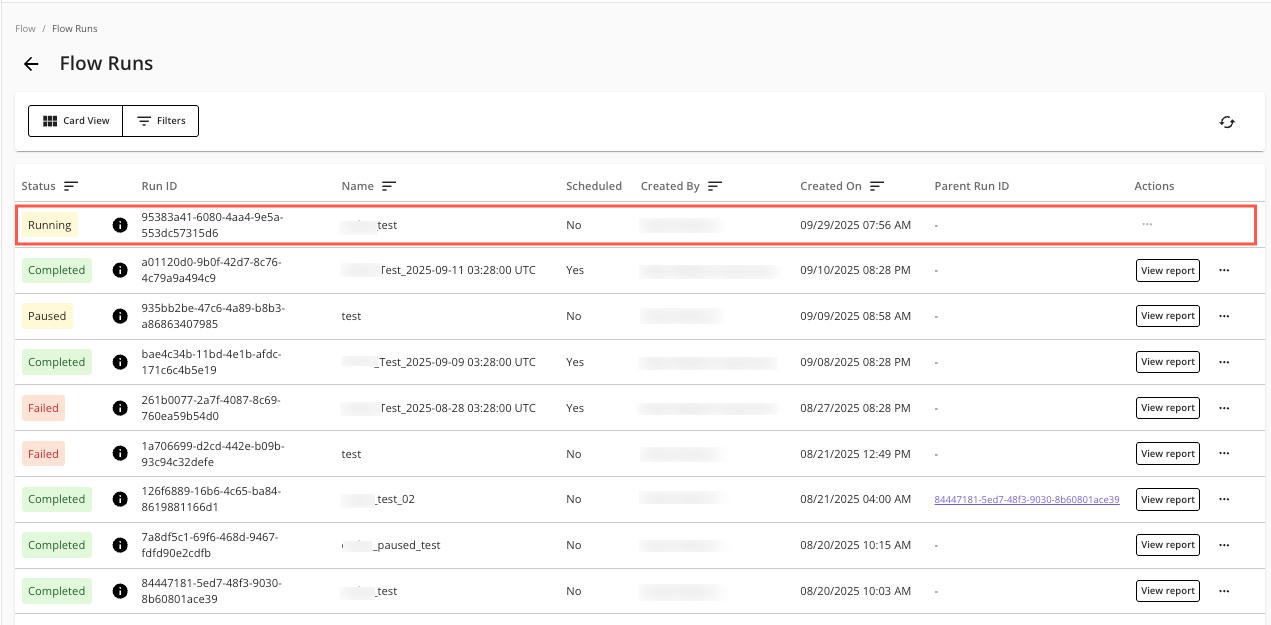
Reuse a Flow Run
Tip
If you’ve made edits to a flow, consider creating a new flow run to verify its output before reusing it.
You can reuse a previously executed flow run by running a new flow run based on it. Reusing a flow run lets you save processing time, reduce compute costs, and preserve output values. If you’ve run a multi-node flow and already processed certain steps of the flow, you can restart from a specific intermediate point, avoiding redundant computations for steps that have already provided valid outputs.
Note
Only flows with a “Stage” value of “Ready” can be reused.
Flow runs with a “Status” of “Completed”, “Failed”, or “Paused” can be reused.
On the Flow Runs page, select the desired flow run’s More Options (
 ) menu and click .
) menu and click .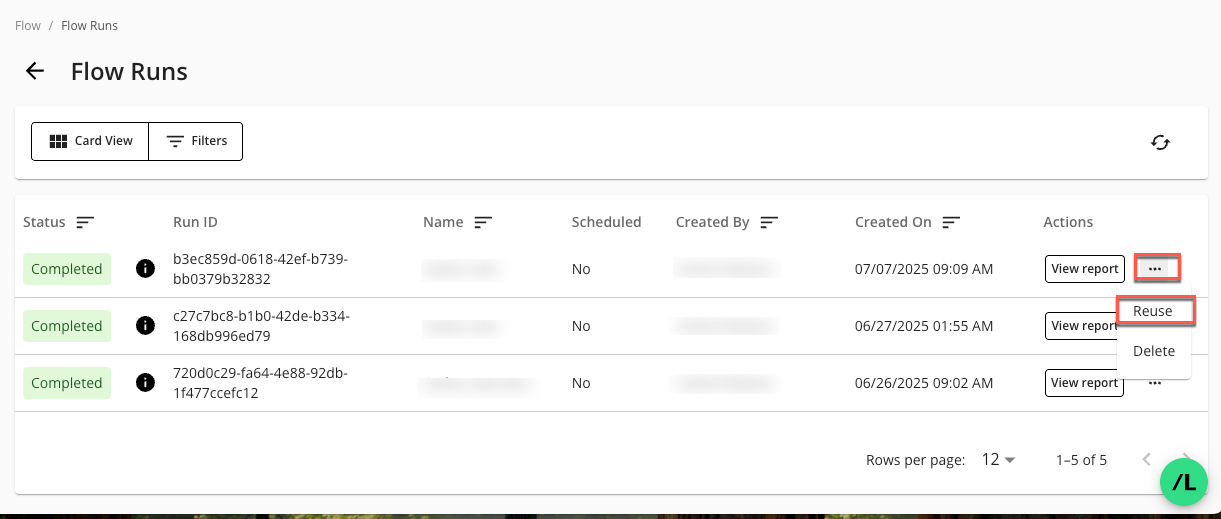
The Reuse Cached Report page displays:
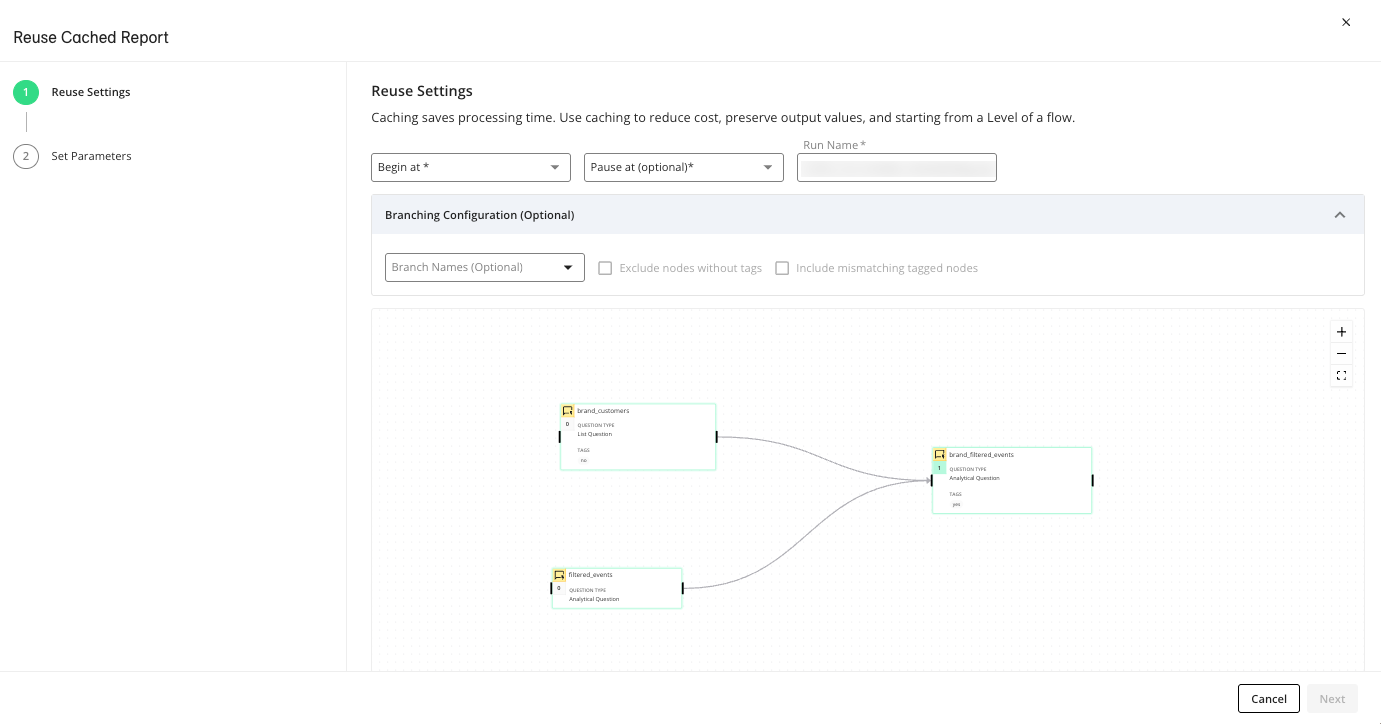
In the “Reuse Settings” step, enter the following information:
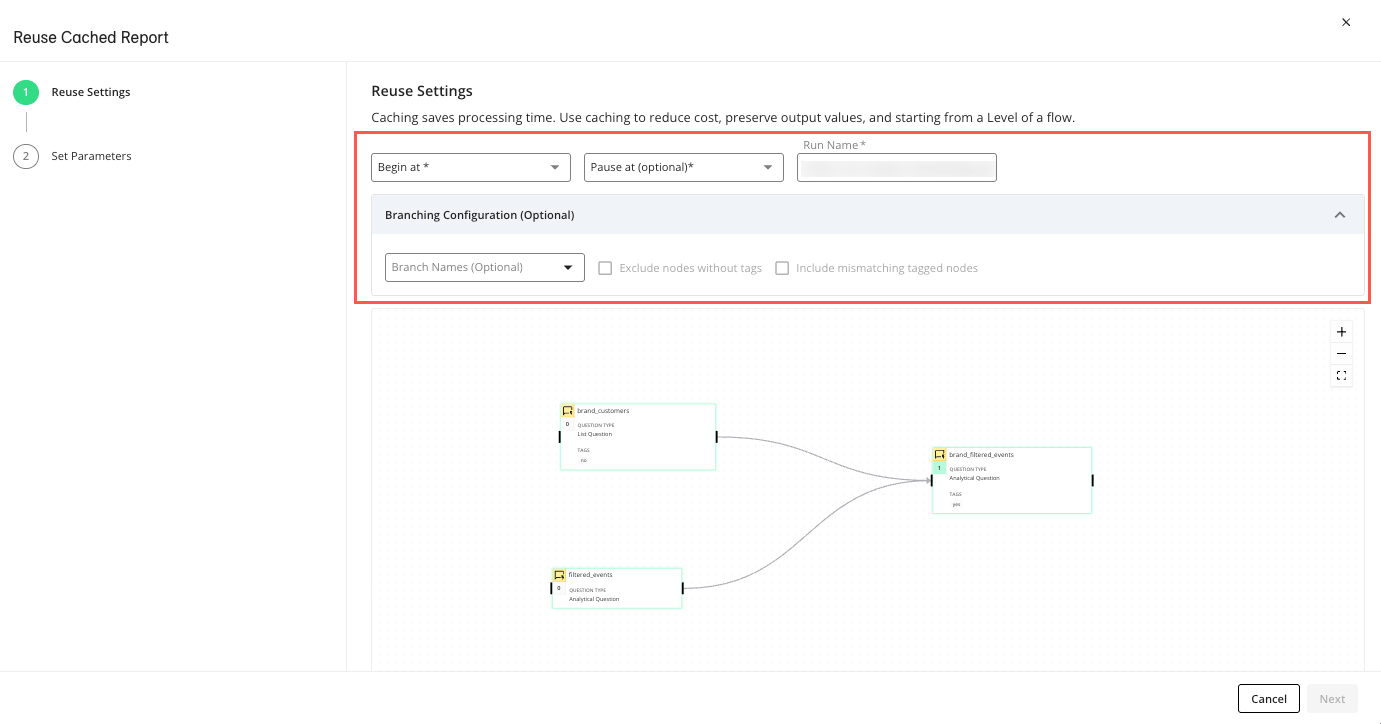
In the dropdown, select the Level of the flow you want the reuse to begin from. = the beginning node(s) of the flow, = the next node(s) in the flow, etc.
(Optional) In the at dropdown, select the Level of the flow you want the reuse to pause at. If you don’t select a pause Level, all levels will run after the Level selected in the “Begin at” dropdown above.
In the dropdown, enter a name for this reused flow run. The field is prepopulated with the name of the flow run you are reusing, but you can revise this if desired.
(Optional) Click the dropdown to select the following branching options:
(Optional) In the dropdown, select the branch names to filter the running of the flow. Leave this unselected to run all branches in the flow. For more information, see “Understanding Flow Run Branching”
(Optional) Select the checkbox to exclude any untagged nodes from this reused flow run. This checkbox is only enabled if one or more tags are selected in the “Branch Names” dropdown. For more information, see “Understanding Flow Run Branching”
(Optional) Select the checkbox to include tagged nodes that do not match the selected tags if the node’s level doesn’t have at least one node that matches the selected tag. This checkbox is only enabled if one or more tags are selected in the “Branch Names” dropdown. For more information, see "Understanding Flow Run Branching".
Click .
In the “Set Parameters” step, enter values for the runtime parameters for each Level in the flow run.
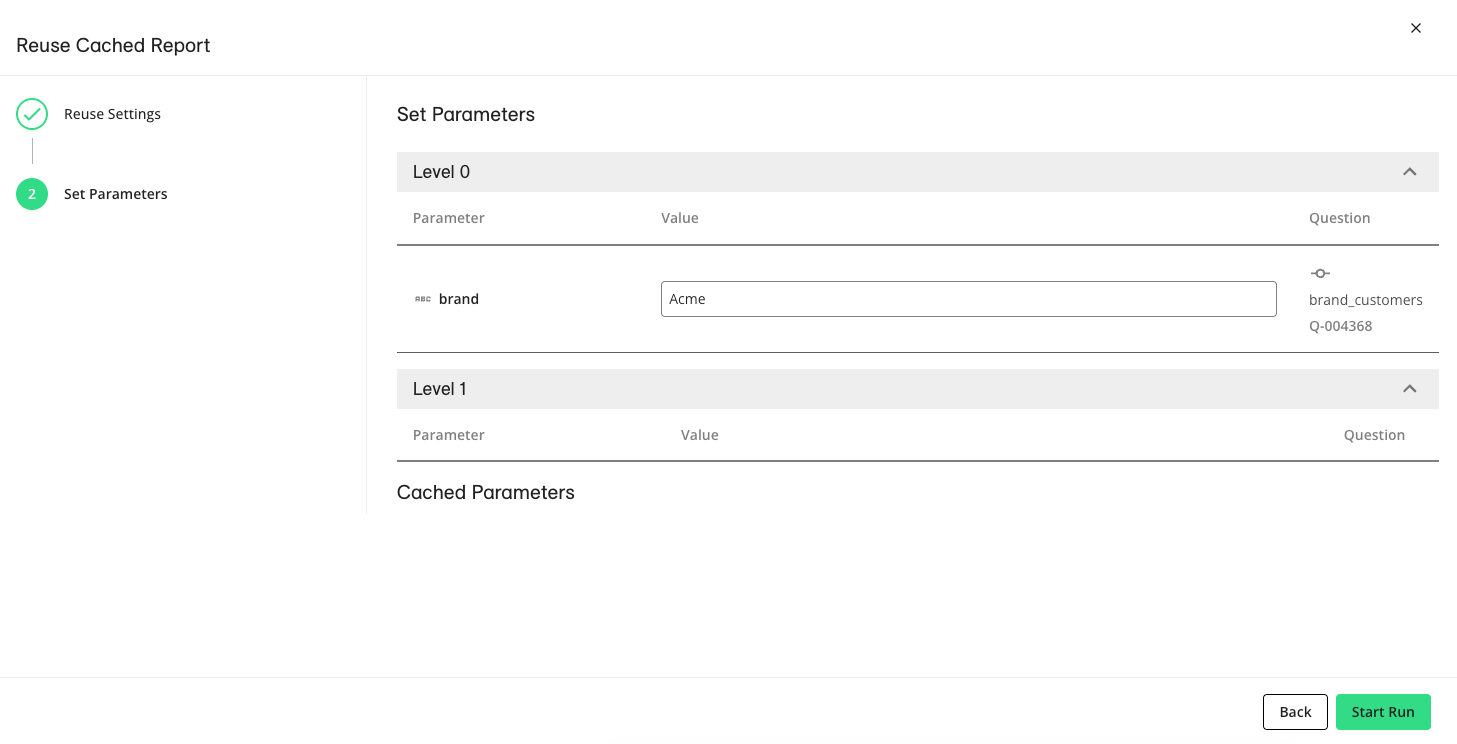
Click to start the flow run. The Flow Runs page will display the reused flow run with a status of “Running”.
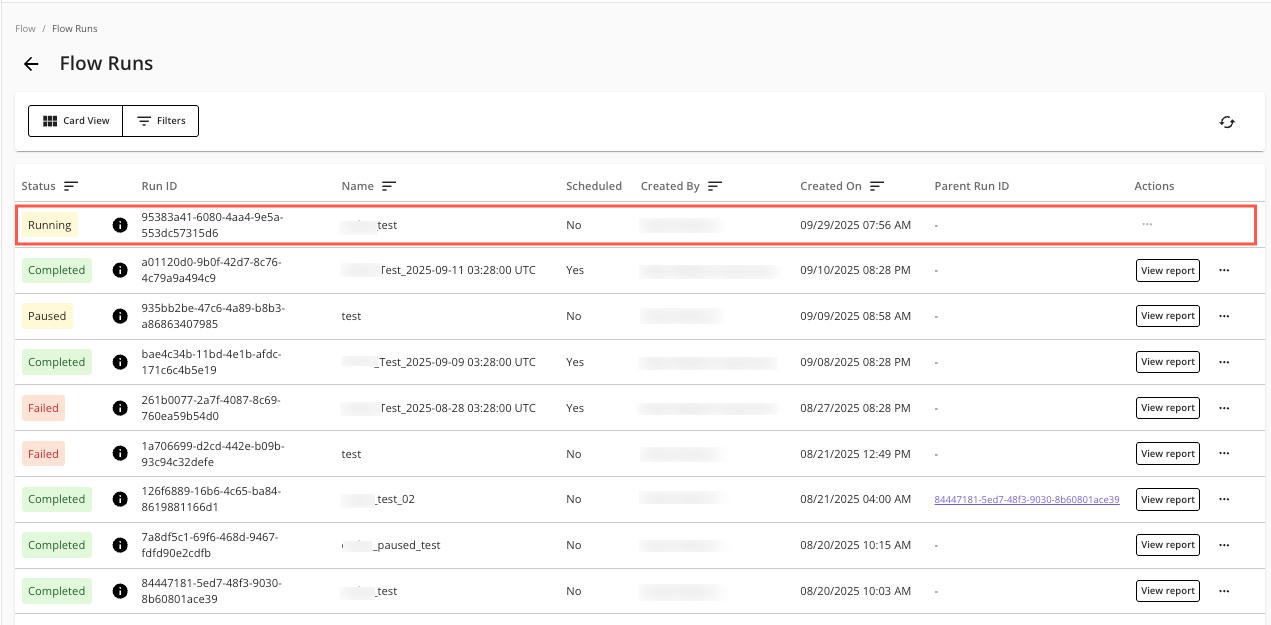
Understanding Flow Run Branching
You can tag nodes in a flow to control what branches of a flow execute in a new or reused flow run. After tagging the desired nodes, these tags will appear in the "Branch Names" dropdown on the "Run Details" page for new runs or the "Reuse Settings" page for reused runs. To include specific branches in your flow run, select the corresponding tags from the "Branch Names" dropdown when configuring the run. For a comparison of the different settings for new and reused flow runs, see "Understanding New and Reused Flow Run Settings" below.
If you have selected one or more node tags in the "Branch Names" dropdown when configuring a flow, the following rules apply at the starting level (Level 0 for new runs, or the "Begin at" level for reused runs) and all subsequent levels:
The run will include all tagged nodes that match the selected tags in the “Branch Names” dropdown. If a tagged child node matches a selected tag and depends on a tagged parent node to run, the parent node must also match the selected tags for the child node to run.
Note
If the “Ignore parent-child rules" checkbox is selected (only available for new flow runs), the run will exclude the parent nodes of any tagged child nodes that match the selected tags in the “Branch Names” dropdown. For more information, see “Create a Flow Run”.
The run will exclude all tagged nodes at all levels that do not match the selected tags in the “Branch Names” dropdown.
Note
If the “Include mismatching tagged nodes” checkbox is selected, the run will include tagged nodes that do not match the selected tags if the node’s level doesn’t have at least one node that matches the selected tag.
The run will include all untagged nodes, unless the "Exclude nodes without tags" option is selected.
The run will include all subsequent child nodes that depend on nodes that match the selected tags in the “Branch Names” dropdown.
Note
For reused flow runs, data from any required parent nodes that precede the designated starting level (set in the "Begin at" dropdown) will be reused from the initial base run rather than rerunning those parent nodes. However, if a parent node did not run in the base run, it will not have any data to reuse, and the reused run will fail.
You can identify whether a parent node did not run by checking its status in the Flow Run Report page. To learn more, see “View Node Outputs in a Flow Run Report”.
Understanding New and Reused Flow Run Settings
The options available for a new flow run are slightly different from the options available for a reused run. Below is a comparison of these settings.
New Flow Run
A new flow run has the following available settings:
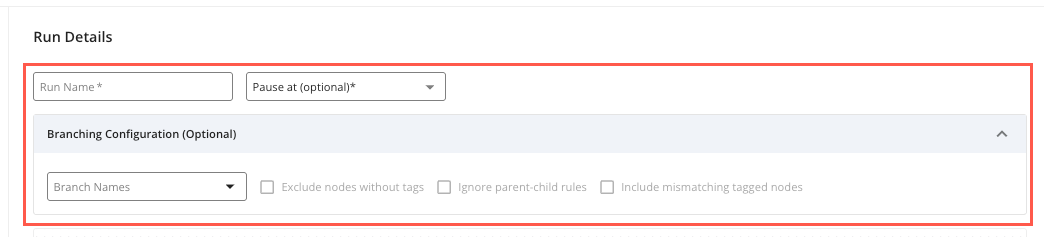
Run Name (required)
Pause at (optional)
Branching Configuration (optional):
Branch Names (optional)
Exclude nodes without tags (optional)
Ignore parent-child rules (optional)
Include mismatching tagged nodes (optional)
For more information about these settings, see “Create a Flow Run”.
Reused Flow Run
A reused flow run has the following available settings:
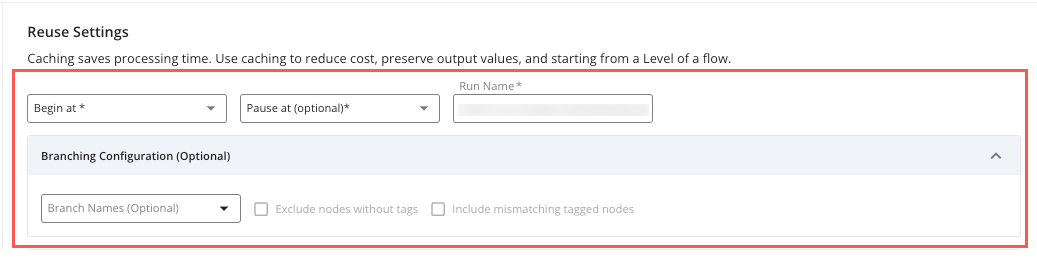
Begin at (required)
Pause at (optional)
Run Name (optional to revise)
Branching Configuration (optional):
Branch Names (optional)
Exclude nodes without tags (optional)
Include mismatching tagged nodes (optional)
For more information about these settings, see “Reuse a Flow Run” above.