Getting Started as a LiveRamp Destination Partner
To be able to receive deliveries of LiveRamp data at your platform, you’ll need to be implemented as a LiveRamp destination partner. After you’ve been implemented, LiveRamp customers will be able to send data to their account at your platform. You will also be able to send data to your platform from LiveRamp.
Note
For new LiveRamp destination partners, all new first-party data destination workflows will have Record Sync by default. For more information about record sync, see “Keep Destination Data Fresh with Record Sync”.
There are two types of data you can receive:
First-party data that a LiveRamp client owns or has collected themselves
Third-party data that is owned by a data seller in the LiveRamp Data Marketplace (“Data Marketplace segments”)
After you’ve completed the implementation steps to receive first-party data, the following capabilities will be enabled:
You can distribute segments to yourself via the Connect UI
You can receive first-party data segments that have been pushed to your platform by advertisers interested in leveraging data on your platform
After you’ve completed the implementation steps to receive Data Marketplace data, the following capabilities will be enabled:
You can browse the LiveRamp Data Marketplace catalog
You can distribute Data Marketplace segments to yourself via the Connect UI
Note
You must have an agreement in place for onboarding for the Data Marketplace to be able to distribute segments to yourself in Connect.
You can receive Data Marketplace segments that have been pushed to your platform by data buyers interested in leveraging data on your platform
Note
Once you’ve been implemented to receive Data Marketplace data, you’ll receive training from LiveRamp on how to find new segments, explore segment details, distribute to destination platforms, and report back to LiveRamp on data usage. For more information on usage reporting, see the “Report Usage for Data Marketplace Segments” section below.
Implementation Steps
No matter which types of data you’ll be receiving, the implementation steps are mostly the same:
You work with LiveRamp to determine the following:
Data file and taxonomy file delivery locations
File naming and formatting for file deliveries (if not using the default)
How deliveries will be associated with the relevant client
LiveRamp sets up the integration.
You provide a company logo.
LiveRamp sends a test taxonomy and data delivery for a single segment.
You confirm that the data and taxonomy files were received and that the file formatting and naming convention is correct.
You confirm whether the destination account tile should be publicly available or restricted.
LiveRamp enables the integration.
Setting Up the Delivery Location
LiveRamp can set up the delivery of your destination partner files to the following types of locations:
Your SFTP server
Amazon Web Services (AWS) S3 buckets
Note
When having files delivered to an AWS S3 bucket, you can only use the method where you create an IAM user under your AWS account. You cannot use the method where you authorize LiveRamp's user to deliver data to your bucket because we cannot deliver taxonomy files using that method.
Google Cloud Buckets
LiveRamp will prompt for a client name or seat ID when a new distribution is being established. LiveRamp will incorporate this string into the delivery file path subfolder name to help you distinguish deliveries. For example, if BrandX is distributing Data Marketplace segments to your platform, they would enter BrandX when setting up the distribution in Connect and we would deliver this data to /BrandX/<data file> in your SFTP or S3. We recommend communicating client or seat IDs rather than names.
For details on the information you’ll need to provide to LiveRamp to set up one of these location types, see “Setting Up LiveRamp File Deliveries”.
Note
For any systems that require IP addresses to be allowlisted, LiveRamp's distributions currently originate from an IP address in either the 34.33.8.0/24 or the 34.33.11.0/24 block (this list may grow in the future).
The Types of Files You’ll Receive
When a distribution is made to your platform, you’ll receive two types of files for each delivery to your endpoint:
Data files, which contain identifiers tied to segment IDs
A taxonomy file, which contains the metadata needed to interpret the segment IDs
Although a distribution might contain multiple data files (if you’re receiving multiple identifier types), only one taxonomy file is sent per distribution.
The information contained in the taxonomy file varies depending on whether the distribution contains first-party data or Data Marketplace data. See the sections below for more information.
If a LiveRamp client adds additional segments to an existing distribution, this triggers the delivery of a subsequent taxonomy file that typically only contains the changes from the previous file.
Note
The taxonomy file can be configured to contain all taxonomy information, along with an additional "Delta" column to indicate whether a row in the taxonomy file is new or has changed from the previous delivery of the taxonomy file.
Data Files
Data files contain identifiers, such as cookies or mobile device IDs, tied to segment IDs. These segment IDs represent data segments you or another user has pushed to your platform.
Each data file contains only one identifier type, so if you are receiving multiple identifier types, you’ll receive multiple data files for each delivery.
The format will be one column containing identifiers followed by a tab, followed by a comma-separated list of segments that that identifier belongs to.
Note
This is the default format for data files, but the format might vary depending on your configuration.
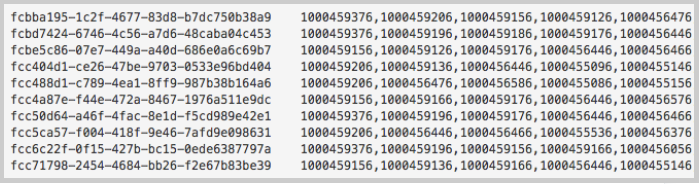
Identifier Format: Identifiers are returned in plaintext (unhashed) format.
File Naming Convention: By default, data files follow the naming convention: "lr_<DEVICE TYPE>_segments_<YYYYMMDD>_<HHMMSS>_<liveramp_distribution_identifier>_part<XX>.gz" (for example, "lr_aaid_segments_20180821_150815_1468649_part003.gz"). The default file path is "bucket/liveramp/onboarding/{'advertiser_name'}".
File Path: The default file path for first-party data distributions is "bucket/liveramp/onboarding/{'advertiser_name'}". The default file path for Data Marketplace distributions is "bucket/liveramp/datastore/{'advertiser_name'}".
Maximum File Size: The data file will be split into multiple files if the decompressed file size exceeds 5GB.
Segment Data Refreshes: When a LiveRamp client initiates a new distribution to your platform, you will receive a full delivery of all associated IDs to segment IDs. After this initial push, LiveRamp continues to establish matches for a given segment (since we are constantly growing and updating our identity graph). The LiveRamp client might also supplement this segment with more up-to-date data, which would result in the delivery of additional data. For more information, see "How LiveRamp Refreshes Distributed Data."
Data File Refreshes
When a new distribution is initiated to your platform, you will receive a full delivery of all associated IDs to segment IDs. After this initial push, LiveRamp continues to establish matches for a given segment (since we are constantly growing and updating our identity graph) and delivers those new matches periodically. The LiveRamp client or the data seller might also supplement this segment with more up-to-date data, which would also result in the delivery of additional data. For more information, see "How LiveRamp Refreshes Distributed Data."
Taxonomy Files for First-Party Data Distributions
Every initial distribution includes a taxonomy file. Although a distribution might contain multiple data files (if you’re receiving multiple identifier types), only one taxonomy file is sent per distribution.
Taxonomy files for first-party data distributions contain the following metadata to interpret the segment IDs:
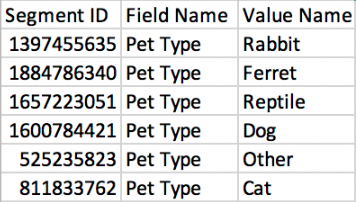
Segment ID: The LiveRamp ID of the segment
Field Name: The name of the field that the segment value is in (such as “Pet Type”)
Value Name: The name of the field value (such as “Dog”)
File Naming Convention: By default, file names for taxonomy files for first-party data distributions follow the naming convention "lr_onboarding_taxonomy_<YYYYMMDD>_<HHMMSS>_<liveramp_distribution_identifier>.csv" (for example, "lr_onboarding_taxonomy_20180828_073917_651869.csv").
Taxonomy Files for Data Marketplace Distributions
Every initial distribution includes a taxonomy file. Although a distribution might contain multiple data files (if you’re receiving multiple identifier types), only one taxonomy file is sent per distribution.
Taxonomy files for Data Marketplace distributions contain the metadata associated with the data you are receiving in your data files:
Segment ID: The LiveRamp ID of the segment
Key: The field name
Value: The value name
Provider Name: The name of the data seller
Segment Name: The segment name
Segment Description: The description of the segment
Use Restrictions (if any): Information on how the segment can or cannot be used
Permitted Advertisers
Custom: "TRUE" for custom segments and "FALSE" for standard segments
Price ($CPM): The CPM for the segment
See the image below for an example of a Data Marketplace taxonomy file:

File Naming Convention: By default, file names for taxonomy files for Data Marketplace data distributions follow the naming convention "lr_taxonomy_<YYYYMMDD>_<HHMMSS>_<liveramp_distribution_identifier>.csv" (for example, "lr_taxonomy_20180828_073917_651869.csv").
Report Usage for Data Marketplace Segments
For any Data Marketplace segments that are activated on your platform, you must report usage monthly. Each report should contain information on the LiveRamp segment ID, the advertiser or agency, pricing, and other information.
To download a template that can be used for reporting (and to see descriptions and examples of each column), click here.
These reports are due on the 15th of every month for the usage during the previous month. For example, the report that is due on June 15th should cover usage for the month of May.
Reports should be emailed to datausage@liveramp.com.