Keep Destination Data Fresh with Record Sync
Record Sync empowers Activation customers to keep their first-party data fresh, up to date, and relevant through the ability to propagate user deletions downstream to supported destination platforms. This enables you to maintain more accurate targeting audiences, which will improve ROI/ROAS by reaching only the right audience at the right time.
To use user deletions through Record Sync, you distribute your segments to a Record Sync destination account. To get started, you either activate new Record Sync destination accounts or have LiveRamp enable Record Sync on your existing destination accounts. See “Implementing Record Sync for Existing Destination Accounts" below for more information.
How Record Sync Works
For destinations that don't support Record Sync, LiveRamp is only able to share user additions to those destinations and is not able to send user deletions. With Record Sync, we can propagate user deletions to supported destinations when either of the following events occurs:
Newly uploaded files update a segment
Changes in our Identity Graph result in a change to the matches in a segment (for example, when a cookie expires)
When either of these happens, we compare the new data to the previous data for each segment to determine which users were deleted. We then send a delivery job containing the associated identifiers for those deleted users to the destination platform.
Once Record Sync has been enabled and delivery jobs for deleted users have been sent, you’ll see delivery jobs showing negative numbers in the “#of IDs” column (this column only appears for Record Sync destination accounts):
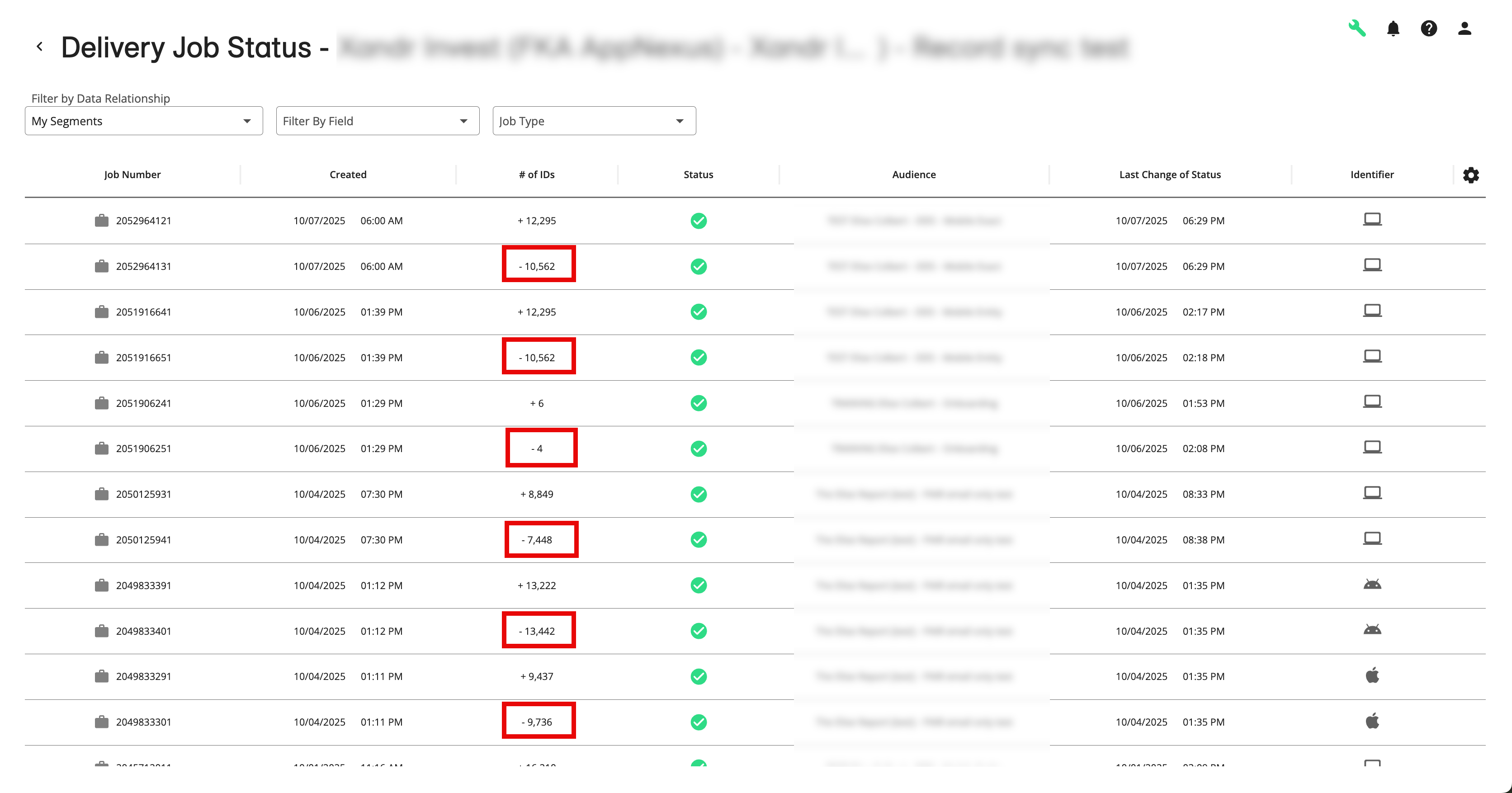
Note
User deletions will only apply to segments moving forward after implementation - we do not support retroactively sending deletions.
How Record Sync Works with Update Options
Here's how Record Sync works with each of the update options:
Incremental updates: Will result in deletions if the new data is modifying a single value field (meaning a user can only have one value for that field) and changes an existing user from one value to another.
Note
For s with multi-value fields, you should use either the "segment refresh" option or the "full refresh" option to fully capture changes in segment membership.
Segment "refresh": Will result in deletions if an existing user is no longer in the newly updated segment.
Full "refresh": Will result in deletions if an existing user is no longer in the newly updated segment or a segment no longer has records in the .
Note
If you delete a file from an that is using the "full refresh" update option and you're distributing segments from that to one or more Record Sync-enabled destinations, deleting a file might cause those segments to go to zero in the Record Sync destination platforms. To delete a file, create a support case so that LiveRamp can ensure that you don't encounter issues.
Supported Destinations for Record Sync
Currently, the following destinations support Record Sync segment deletions:
When activating a destination account, you’ll see Record Sync versions for some of these integrations. Use the Record Sync version to take advantage of Record Sync’s user deletions.
Note
For some destinations, the standard first-party integration uses Record Sync. For more information, see the individual articles. linked abive
Implementing Record Sync for Existing Destination Accounts
For any existing non-Record Sync destination accounts, there are several ways to enable Record Sync, depending on the level of effort you’re comfortable with and on how quickly you’d like to see the benefits.
Activate a new destination account, and then distribute new segments
Have LiveRamp enable Record Sync on the existing destination account, and then distribute new segments
Have LiveRamp enable Record Sync on the existing destination account, and then continue distributing existing segments
Note
For certain destinations, Record Sync is only available for new distributions:
Google Customer Match
TikTok
Amazon
LinkedIn
Bing
Yahoo
To enable Record Sync for an existing distribution to one of these destinations, activate a new Record Sync destination account and add the same segments to distribution. We are not able to migrate existing distributions to a Record Sync destination for these destinations.
Method | Segment Distribution | Benefits | Disadvantages |
|---|---|---|---|
Activate a new destination account | Distribute new segments (for Facebook, you can continue to send existing segments) |
|
|
Enable Record Sync on the existing destination account | Distribute new segments |
|
|
Continue distributing existing segments |
|
|
If you choose to continue to distribute your existing segments through a Record Sync destination account, the benefits of user deletions won’t fully take effect until all “stale” identifiers have expired at the destination, depending on that destination’s TTL (time to live).
If you choose to create and distribute new segments, you get the benefit of starting with fresh data at the destination.
When determining whether you want to create and distribute new segments, or wait on the destination’s TTL for the identifiers to expire before fully seeing the benefits of Record Sync, see the table below on each destination’s TTL for cookies and other identifiers.
Destination | TTL for Cookies | TTL for All Other Identifiers |
|---|---|---|
Facebook (Managed and Direct) | N/A | No expiration |
Google (DV360 and Ad Manager) | 90 days | 360 days |
Google Customer Match | n/a | 365 day |
The Trade Desk | 90 days | 180 days |
760 days | 760 days | |
Snapchat | No expiration | No expiration |
TikTok | n/a | 365 days |
Note
Removing a segment from a Record Sync destination account does not remove the segment from the destination, but stops segment refreshes and deletion jobs. As the identifiers in the segment pass their TTL expiration window, the segment eventually empties out. Alternatively, you can upload a new file that contains the segment but with no members to trigger a deletion delivery. Work with the destination directly if you need to remove the segment completely from the destination.
Considerations for Facebook Destination Accounts
For your Facebook Managed and Direct destination accounts, we recommend that you activate new destination accounts as there is no TTL / expiration for identifiers. You can continue to distribute your existing segments and they will be treated as “new” at Facebook, so there is no need to create and distribute new segments to get the benefits of Record Sync right away.
However, you might want to delete the previous segments in Facebook, since they will have the same name as the new segments (but different segment IDs) and it might be hard to tell which is which.
Activate New Destination Accounts
If you want to see the benefits of Record Sync sooner, we recommend that you activate new destination accounts for each desired destination account you want to implement Record Sync on.
Follow the instructions in “Activate a New Destination Account”, with these adjustments:
Select the integration tile with “Record Sync” in the tile name
When naming the destination account, we recommend including “Record Sync” in the name
Once you’ve activated the desired destination accounts, follow the instructions in the “Create and Distribute New Segments” section below. Once you’ve added your segments for distribution, you might also want to de-activate the previous destination accounts by editing those destination accounts and setting them to “inactive”.
Note
For Facebook, you do not need to create and distribute new segments. Your existing segments will be treated like new segments at Facebook. See "Considerations for Facebook Destination Accounts" above for additional information.
Enable Record Sync on Existing Destination Accounts
If you’d prefer not to activate new destination accounts for each desired destination account you want to implement Record Sync on, you can have LiveRamp enable Record Sync on your existing destination accounts.
Note
To enable Record Sync for an existing distribution to one of these destinations, activate a new Record Sync destination account and add the same segments to distribution. We are not able to migrate existing distributions to a Record Sync destination for these destinations.
Create a support case (see "Using the LiveRamp Community Portal" for instructions) with these guidelines:
For the case reason, select “Task”.
For priority, select “P3 - Medium”.
For the product, select “Activation”.
In the subject field, include “Record Sync” in the subject.
In the description field, include the destination account IDs for the destination accounts you want to migrate.
Note
To find the destination account ID, click into the destination account and then look for the ID that appears in between “/accounts/” and “/segments?” in the URL.
Once we’ve confirmed that Record Sync has been enabled on the desired destination accounts, you’ll see that those destination accounts now have “Record Sync” in the destination account name. Follow the instructions in “Create and Distribute New Segments” below if you want to see the benefits of Record Sync sooner than waiting for the identifiers to expire at the destination.
Create and Distribute New Segments
For destinations other than Facebook, the quickest way to see the benefits of Record Sync is to create and distribute new segments. If you don’t create and distribute new segments, you’ll have to wait for the identifiers to expire at the destination, depending on that destination’s TTL for those identifiers.
Once you’ve activated new destination accounts or had LiveRamp enable Record Sync on your existing destination accounts, perform these steps:
Create new segments:
If you have a small number of segments, you might want to do this by creating new derived segments out of your existing segments (see “Create a Derived Segment” for instructions).
If you have more than a small number of segments, you’ll probably want to upload a new file that contains new segment names for your segments for each audience you’re distributing segments from.
Add your new segments to distribution for your desired Record Sync destination accounts.
If you had LiveRamp enable Record Sync on your existing destination accounts, you might want to delete your previous segments at each destination and/or set the previous destination accounts to “inactive”.
To confirm that Record Sync has been enabled, after either segment refresh or new data upload, check the Delivery Job Status page to see if there are delivery jobs containing deletions.
View Deletions
Once Record Sync has been enabled and enough time has gone by that new deliveries have been triggered (either via segment refresh or new data upload), you can view the delivery jobs containing deleted users from the Delivery Job Status page for all destinations other than Facebook. The deletion jobs will display with negative numbers in the “# of IDs” column:
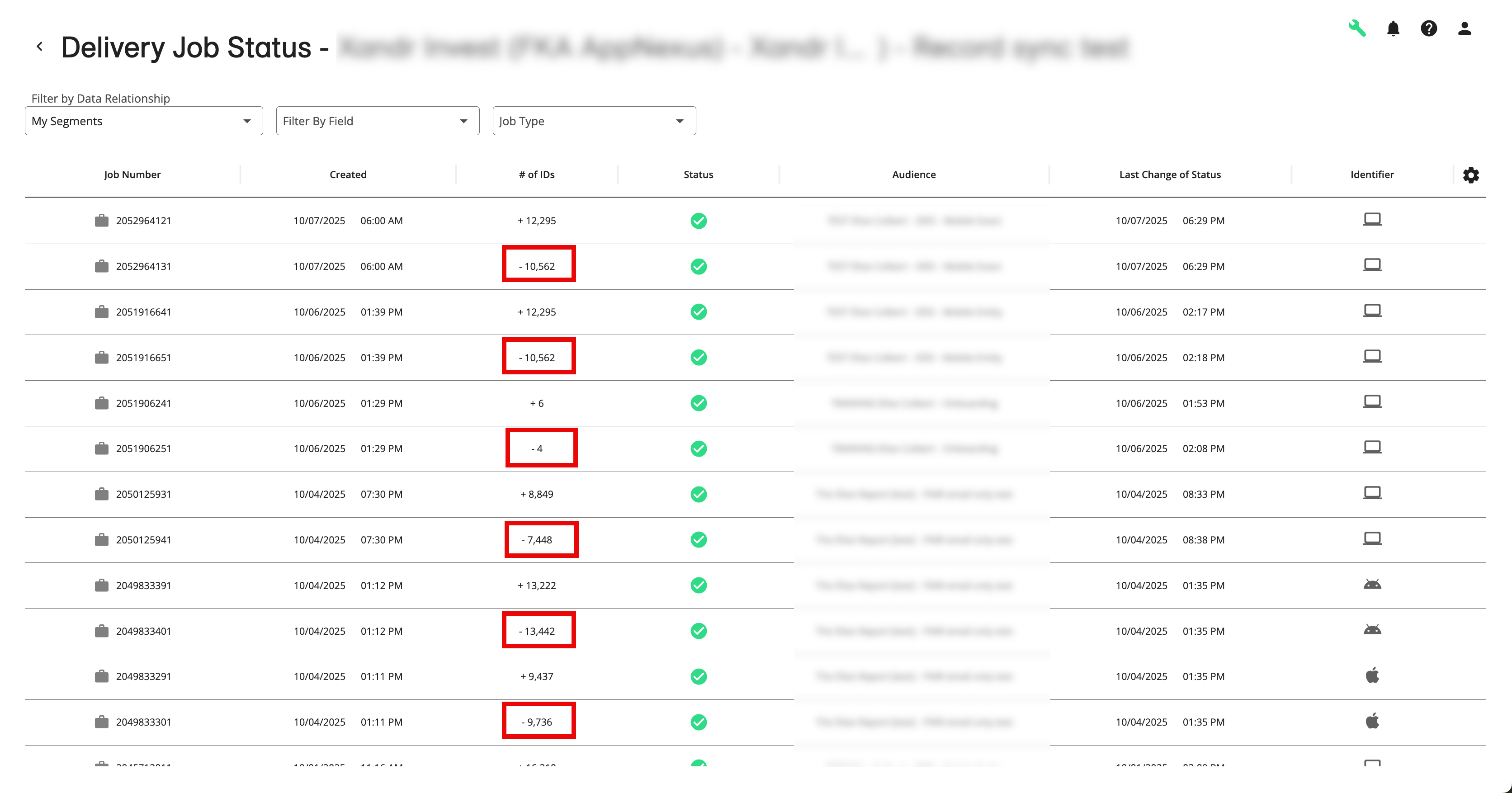
See “View Delivery Status” for instructions.