Third-Party Attribute Enrichment
Third-Party Attribute Enrichment in the Data Marketplace allows certain Data Marketplace data attributes (such as demographics and psychographic data) from LiveRamp data sellers to be appended to a client’s U.S.-based first-party data. These data are then returned to the client in a file with the original, unchanged identifiers still present.
Note
Third-Party Attribute Enrichment was formerly known as "Offline Data Marketplace".

Note
The PII shown in the example files is fictitious. No actual consumer data is shown.
Third-Party Attribute Enrichment does not support filling in, adding to, or correcting the client’s PII.
This helps clients better understand their first-party data in order to better connect with their existing customers. The enriched data can then be used to reveal patterns, trends in historical data, and insights into which factors have the most influence on customer engagement.
Overview of the Process
LiveRamp provides the SFTP location and credentials for you to upload your data files.
You format your PII-based data files according to the file formatting requirements for Third-Party Attribute Data Append listed below.
You upload your formatted files to LiveRamp’s SFTP at the location given to you by LiveRamp.
LiveRamp runs a Match Test Report on your files that shows a fill rate report for all of the currently-available data seller attributes and shares that with you.
You decide which data seller attributes you’re interested in and at what cadence you want to receive files.
You upload your most-current data files to LiveRamp’s SFTP.
LiveRamp delivers your files back to LiveRamp’s SFTP with the selected attribute data columns appended after the PII columns.
Note
You can choose to have us remove the PII columns from the files before we return them (we require a minimum of one month’s notice to enable this).
You retrieve the appended files from LiveRamp’s SFTP.
Every 14 business days, LiveRamp also delivers an opt-out file to the same delivery location, as required by applicable laws and regulations.
You retrieve the opt-out file, identify whether any of your consumers have requested to opt-out, and then permanently delete the data seller data associated with those consumers from your datasets.
See the sections below for additional information on performing these steps.
Appended Data Files
When the appended files are returned to you, each row will contain the original PII with the columns for the appended data appearing after the identifier columns. The appended attributes will be grouped by category. See the image below for an example of an appended data file. The original attribute column headings will appear as the column headings for the appended data columns.
Note
Output files will be sent in Parquet format.
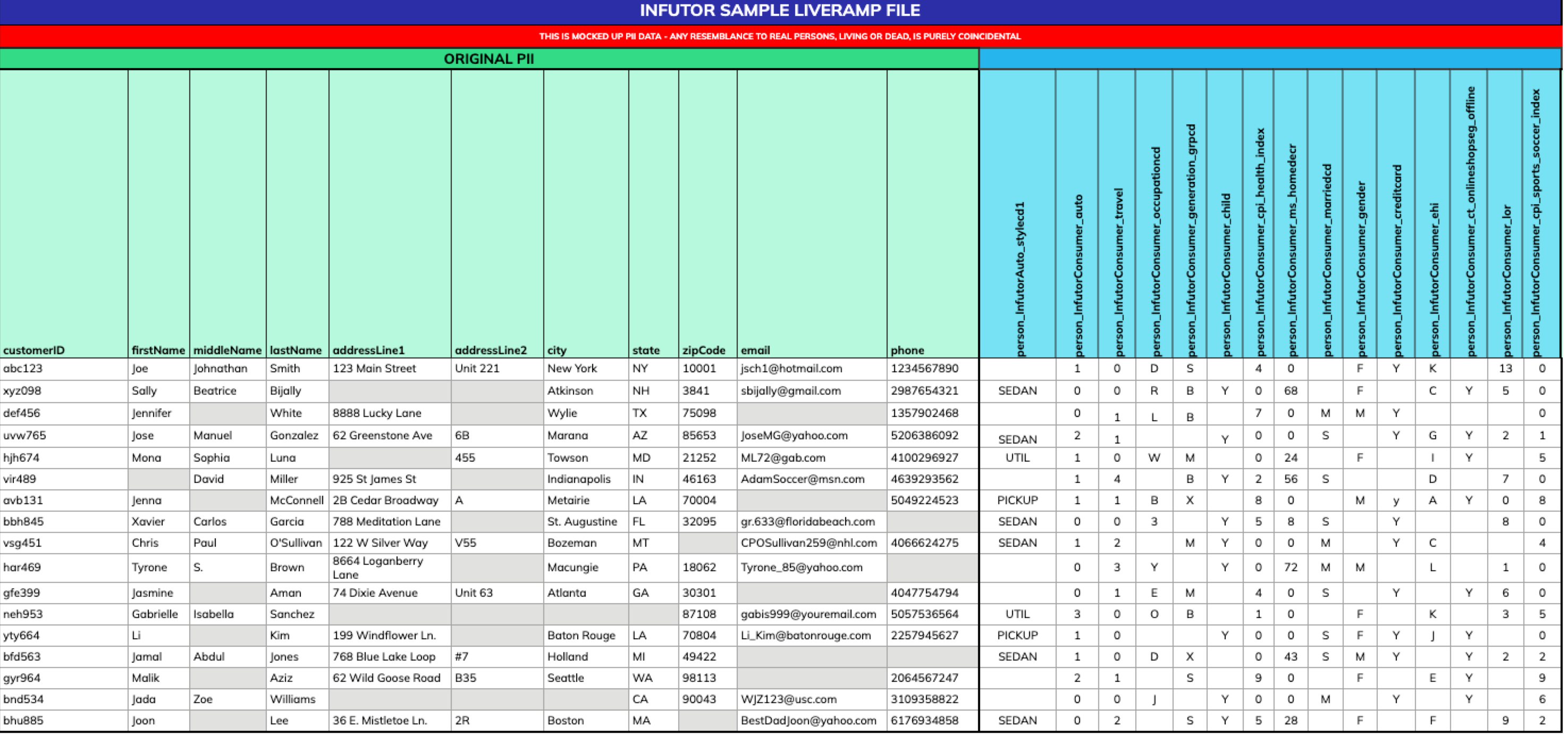
Formatting Your Data Files
Data files to be sent to LiveRamp must be formatted as column-based files. Before sending your data to LiveRamp (both for the Match Test Report and for all subsequent uploads), make sure to strictly follow the guidelines listed below:
Note
If any guidelines listed here conflict with the guidelines in our general file formatting instructions, follow these guidelines.
Include all of the required columns shown in the table below in the exact order as listed and make sure the column headers match exactly.
Tip
To download an Excel template with these columns and column headers, click here.
After transferring your data into the file template, be sure to delete the row with the formatting instructions and save the file in one of our allowed file types (.parquet, .csv, .tsv, .psv, or .txt) before uploading (we recommend .parquet format, as it is less error prone).
Each record must contain at least one of the PII touchpoints listed below:
First Name + Last Name + Address Line 1 + Address Line 2 + City + State + ZIP
First Name + Last Name + Email
First Name + Last Name + Phone
Email
Note
The more PII touchpoints you can include for each record, the higher the likelihood that we’ll match that record.
Do not include non-ASCII characters, emojis, special fonts (such as “Guillory”), and reserved symbols in either headers or values.
Place all segment-related data for an identifier on a single row. However, if you have multiple addresses for the same person, place each on a separate row along with the same customer ID, first name, last name, email, and/or phone info info (but segment data values do not need to be duplicated/included on those additional rows)
Fields must not have leading or trailing white space.
Enclose values containing delimiters in double quotes (").
Your data file must use one of our allowed delimiters (commas, tabs, semicolons, or pipes), and be one of our allowed file types (.csv, .tsv, .psv, or .txt). We also accept and recommend Parquet files (.parquet).
When saving the file, use UTF-8 encoding.
Unless values are required for a field, fields can be left blank if there is no data for the given row (do not include “N/A” or “null”).
The file must be rectangular. That is every row must have the same number of delimiters and columns of data.
Note
When splitting files, split between rows (not between columns). Each consumer should only be represented in one file.
Use only gzip or LZ4 for compression, if needed (this is different from our standard formatting guidelines).
If desired, files may be encrypted using LiveRamp’s public key (see “Encrypting Files for Uploading” for more information).
Tip
To download a checklist to help ensure that each file formatting guideline has been taken into account before uploading, click here.
Field Name | Notes |
|---|---|
customerID |
|
firstName | |
middleName | |
lastName | |
suffix | |
addressLine1 | |
addressLine2 |
|
city | |
state | |
zipCode | |
email1 |
|
email2 |
|
email3 |
|
phone1 |
|
phone2 |
|
Naming Your Data Files
When naming your data files, follow the guidelines listed below.
File Naming Requirements for All Files
File names must not contain spaces or special characters such as !, @, #, $, %, [, ], :, {, }, ?, *, or \.
File names must not start with a dot character (.) or an underscore (_).
File names must use only ASCII characters.
Underscores (_) are permitted in file names, but must not be the first character of the file name.
File names must not be longer than 250 characters.
File names must include the appropriate file extension (for example, if sending a .csv file, make sure to name the file "[file name].csv").
If you compress your file, name the uncompressed version with the correct name and file extension (when we uncompress your file, we use the uncompressed file name).
Recommended File Naming Format
LiveRamp does not mandate a particular file naming convention, but we recommend that you include the elements listed below in the file name (to make differentiating your data easier and prevent any chance of files being overwritten):
[customerName]_[description]_[timestamp]_[filepart#].[fileExtension]
Timestamp: The file date in YYYYMMDD format.
File part #: Use this element to distinguish between multiple files sent on the same day (if you're only sending one file that day, use "1"), such as "file-part-1". You can also use this element to distinguish between multiple files after you've split a large file into smaller files (for more information, see "Splitting Large Files Before Uploading").
File extension: The appropriate file extension for the file type (".csv", ".tsv", ".psv", or ".txt").
An example of this would be “CustomerName_CRM_Data_20250223_filepart1.psv”.
Utilizing the Opt-out Files
In addition to the data append file, we deliver an opt-out file to you every 14 business days. These files contain opt-out requests from the data seller that you are subscribed to receive attributes from.
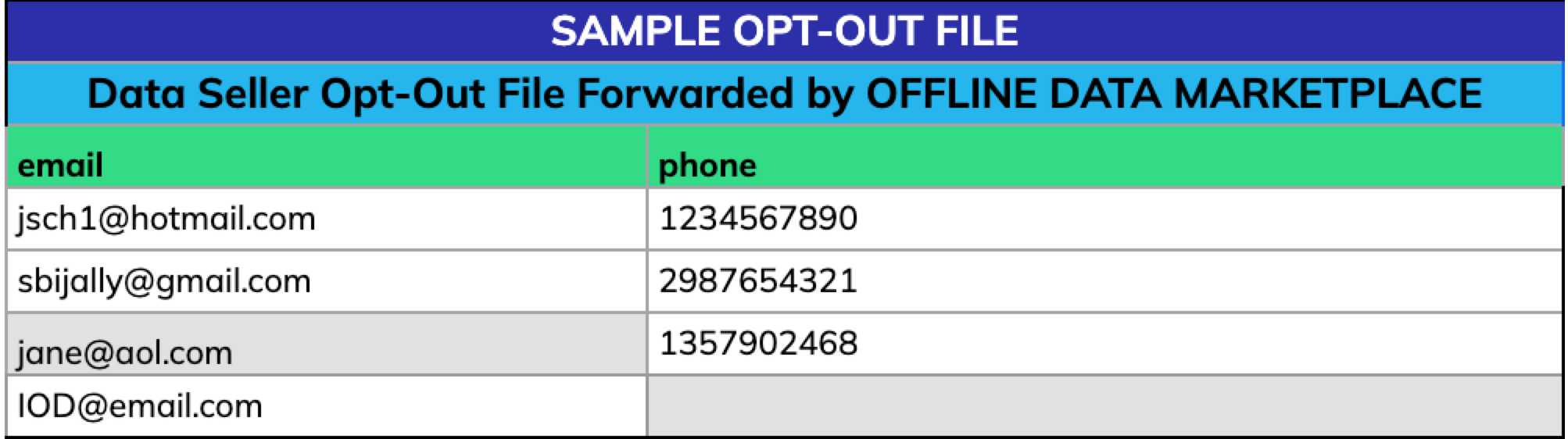
The PII is from the data sellers are forwarded “as is”. If you determine that one of your consumers is present in the opt-out file, you must permanently delete the data seller data associated with that consumer from your datasets. Any extra rows in the opt out file that are not present in your datasets must be disregarded and not used in any way.