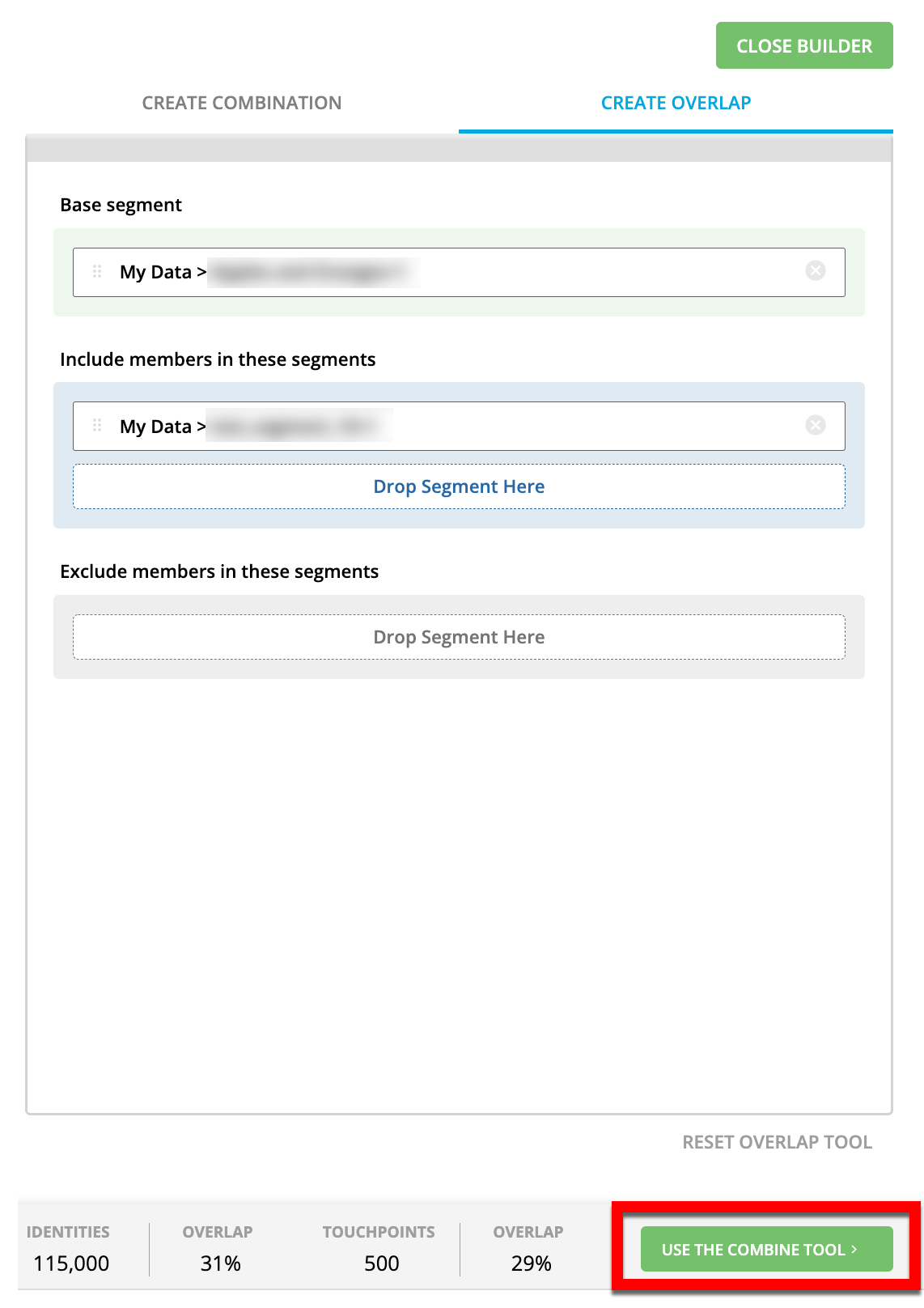Perform an Overlap Analysis
To understand the relationship between any segments that have been enabled for Customer Profiles (including your first-party segments and certain Data Marketplace segments), you can overlap those segments. This allows you to get a real-time estimate of the percentage of records in the base segment that are also present in all of the comparison segments, as well as the estimated segment size if you were to build a new segment out of the overlapped segments.
Tip
There are many use cases that can stem from Overlap Analysis. No matter what degree of overlap a particular segment has with another segment, the segment might be useful. For example, if a segment has a low overlap, the segment could be used for new customer acquisition. If a segment has a high overlap, the segment could be used for analysis or personalization.
Note
Will I see Data Marketplace segments? Data Marketplace segments are only available to Data Marketplace data buyers and only after those segments have been requested in the Data Marketplace. See “Request Data Marketplace Segments for Customer Profiles” for more information.
From the navigation menu, select Data Management → Segments to navigate to the My Segments page.
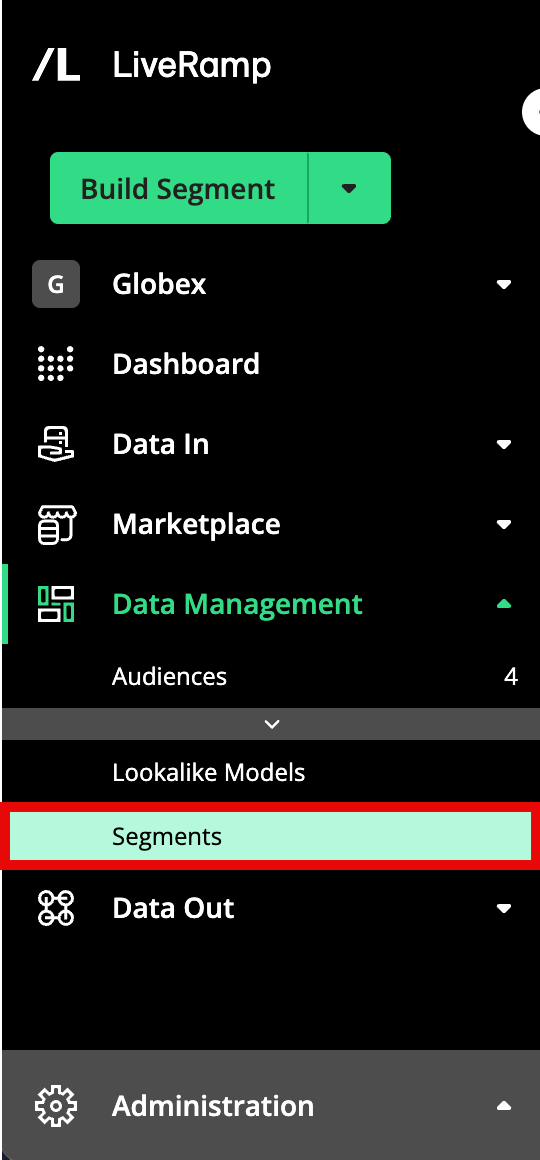
Click .
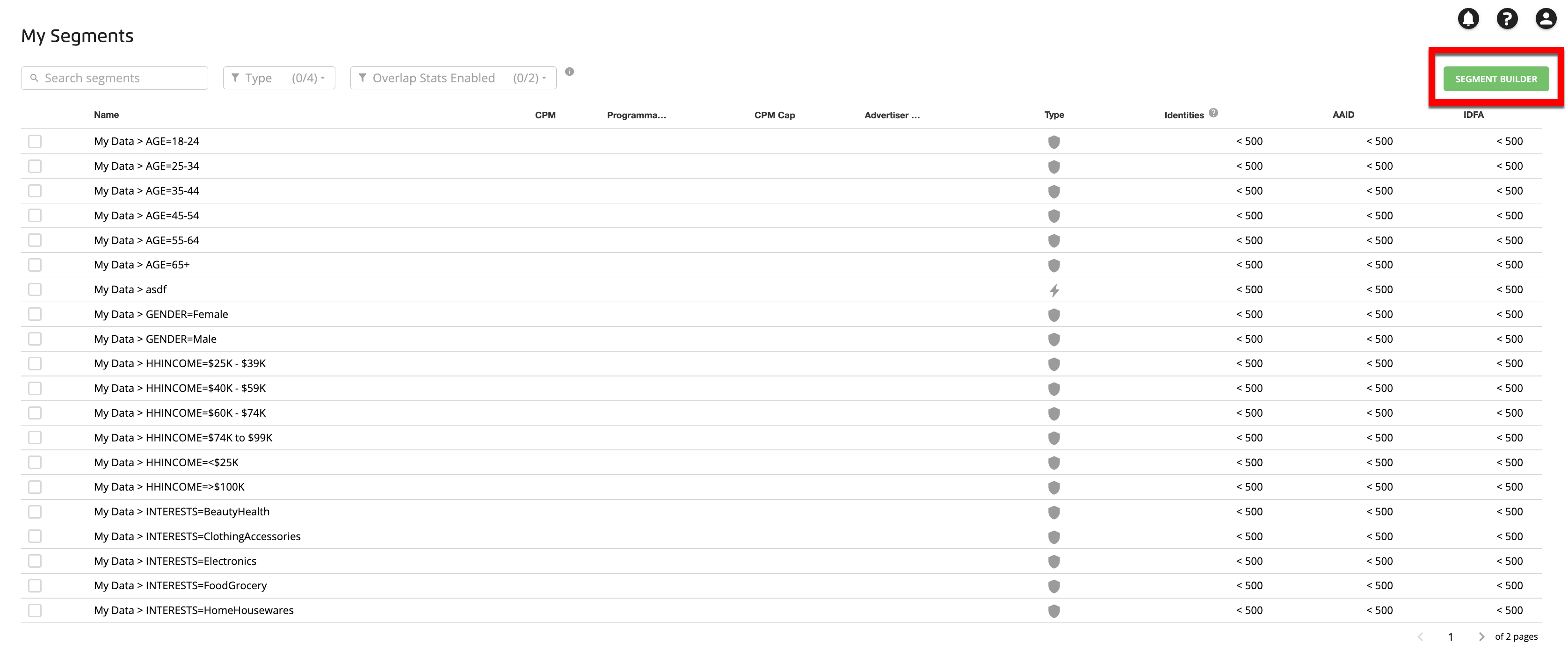
Select the CREATE OVERLAP tab.
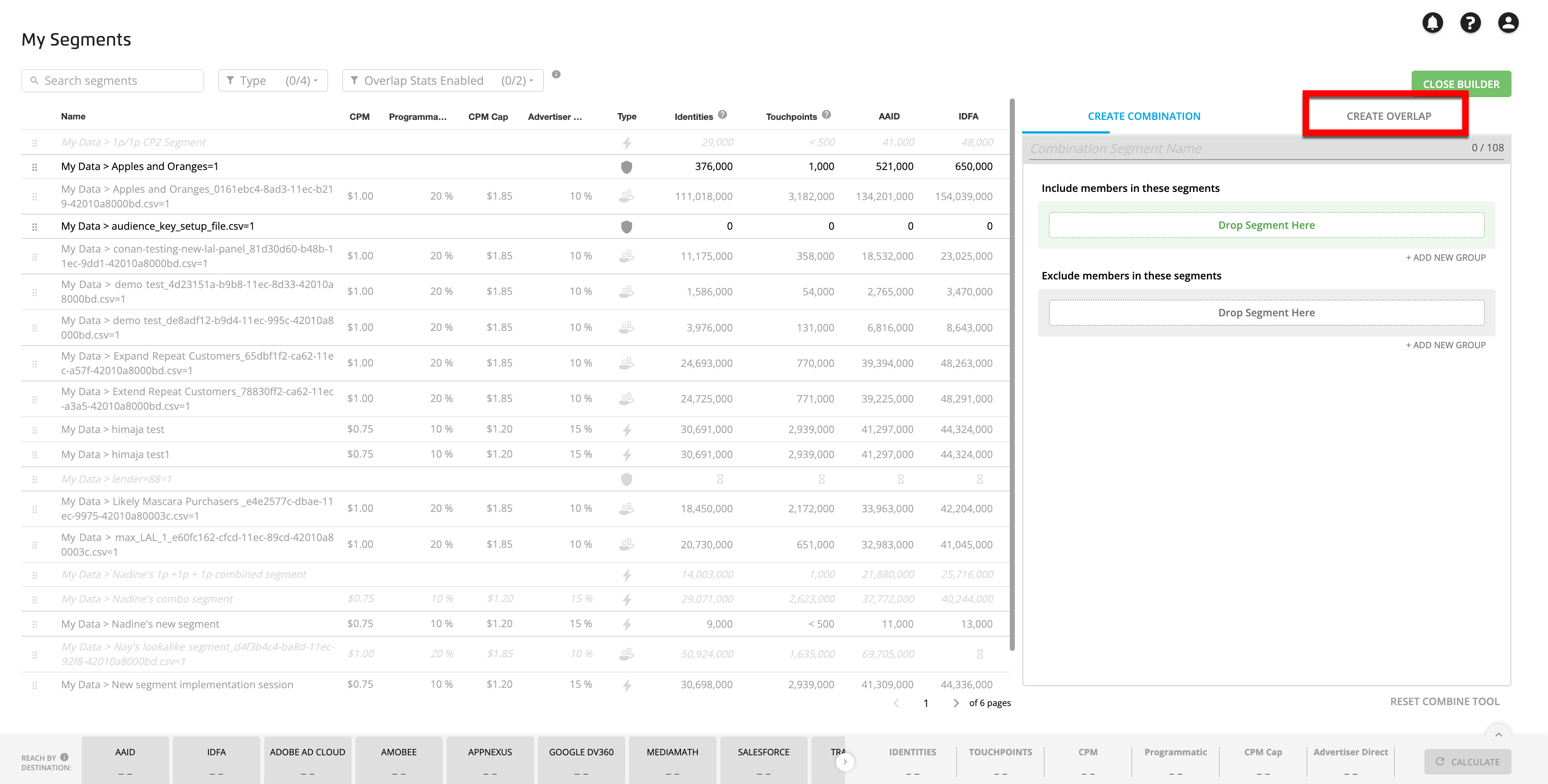
In the Overlap Tool window, drag the segment you want to use as the basis for your comparison into the "Base segment" box.
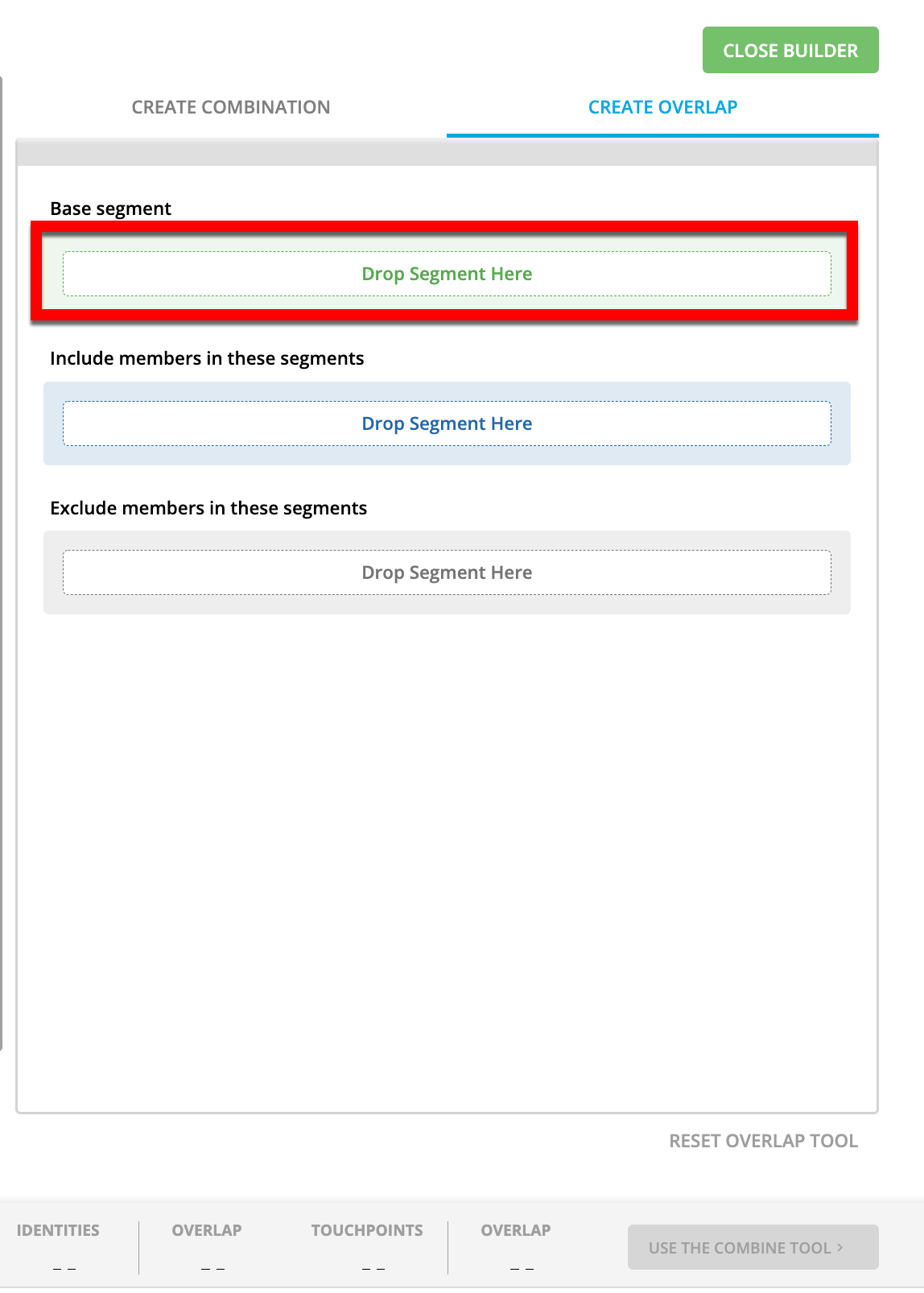
Note
Segments that are not available for overlap analysis are grayed out.
Drag a segment you want to compare to the base segment into the "Include members in these segments" box. The estimated segment size (for identities and touchpoints) and estimated overlap percentages appear in the panel at the bottom of the page.
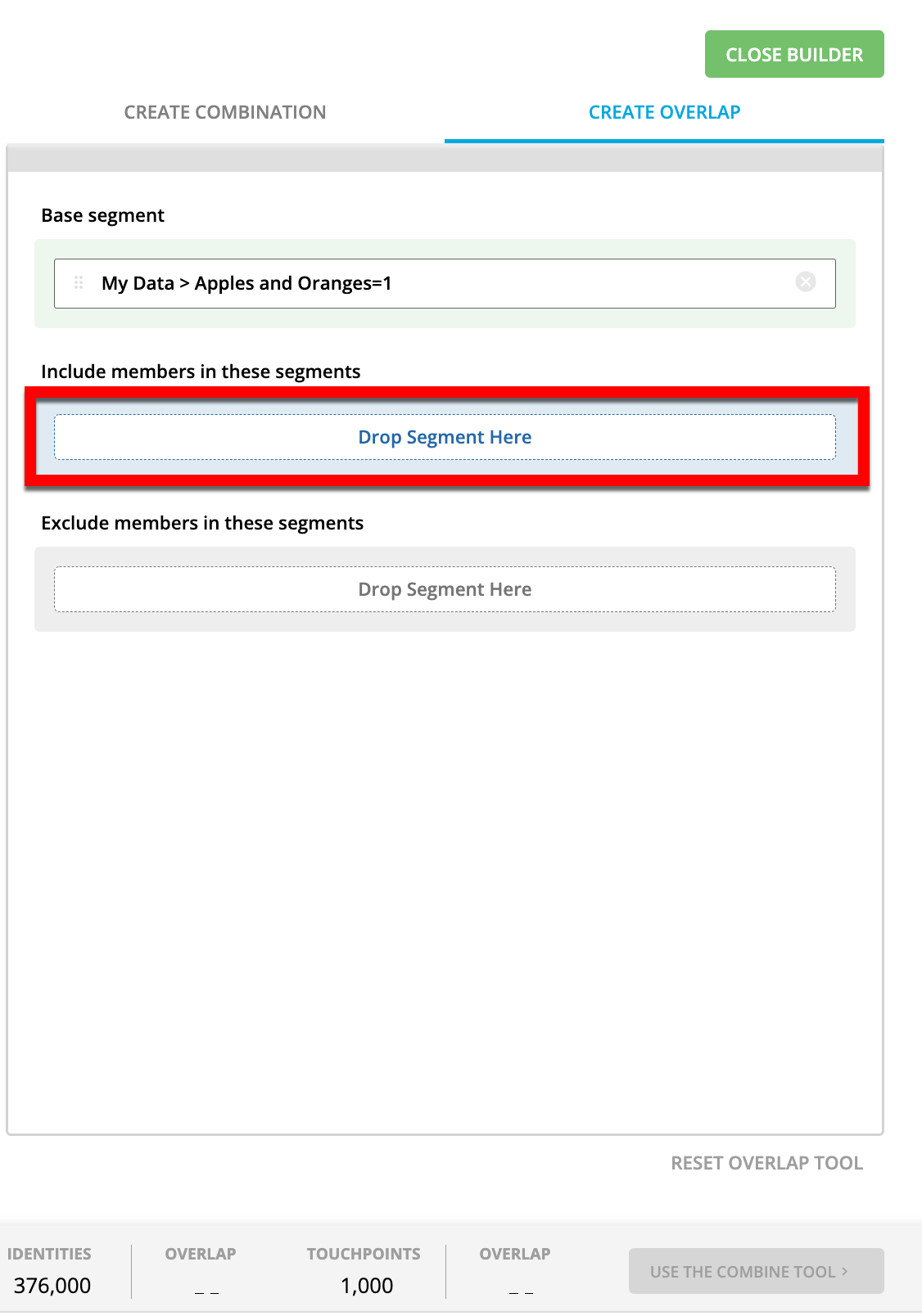
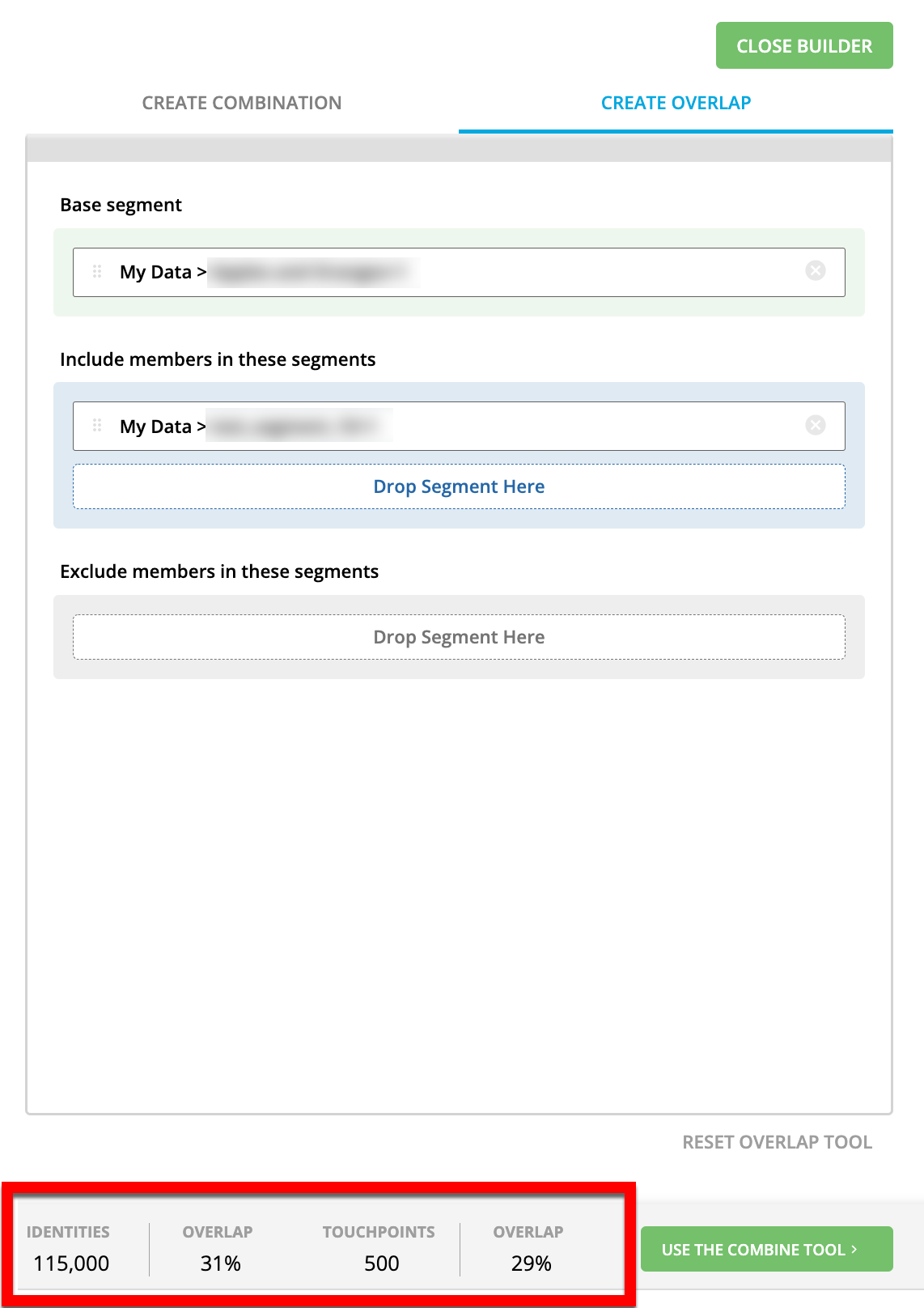
Note
To get the segment size and percentage of the base segment that is NOT in the comparison segment, drag that segment into the "Exclude members in these segments" box.
Drag any additional segments you want to add to the comparison into the "Include members in these segments" box. The percentage adjusts to show the estimated overlap that the base segment’s records have with all comparison segments.
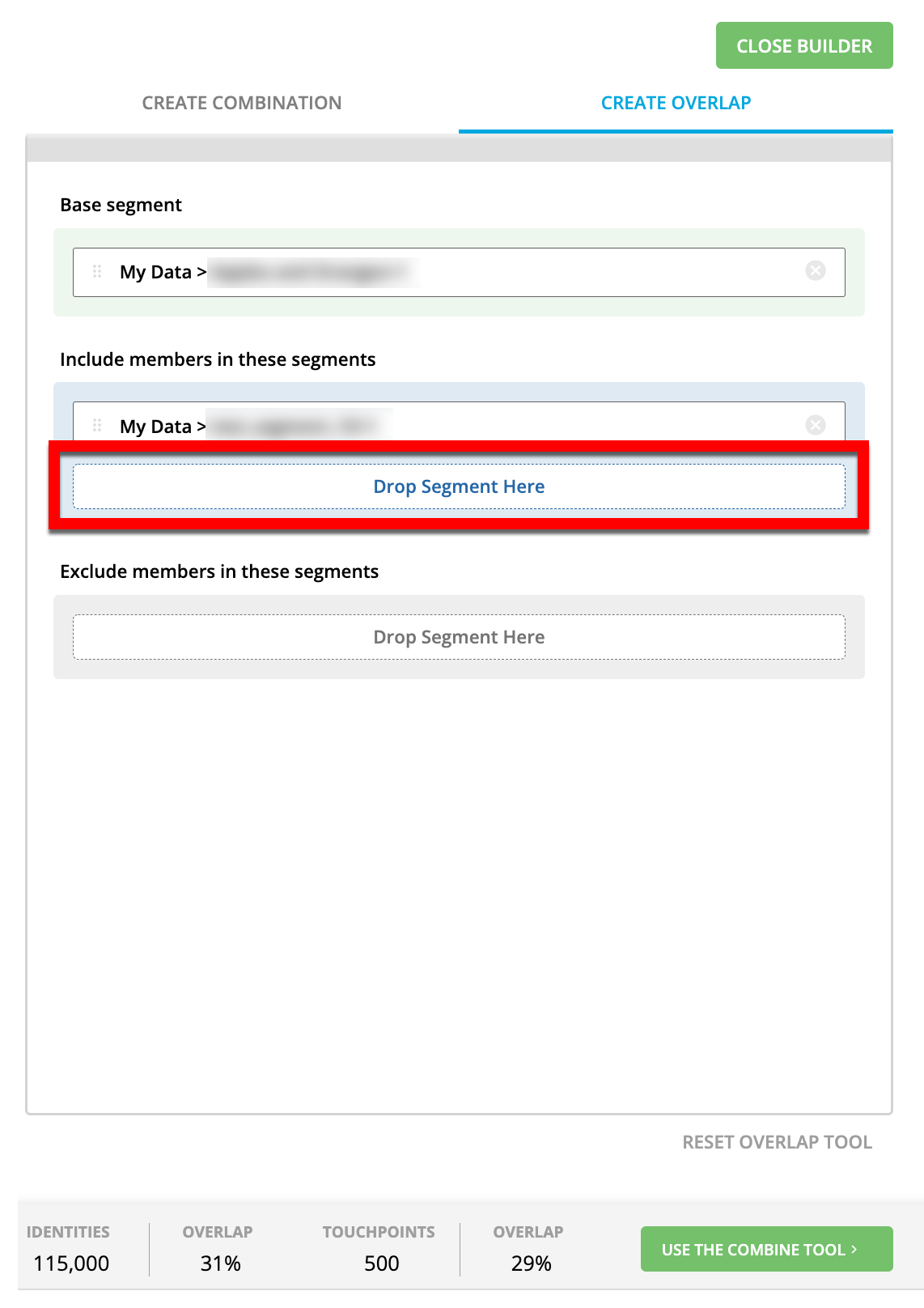
Note
How accurate is this? The percentage displayed is generally accurate within a 5% relative margin (i.e., a 50% reported overlap might be anywhere between 47.5-52.5% and a 2% reported overlap might be anywhere from 1.9% to 2.1%).
Caution
Situations where overlap cannot be calculated: The process that computes real-time percentages cannot provide meaningful estimates in the very rare scenario where the number of maintainedRampIDs that are present in the overlap of all segments is less than 0.05% of the total number of maintained RampIDs in the base segment. See “How LiveRamp Computes Estimated Overlap Percentages” for more information.
To build a new segment from the segments you've overlapped, click USE THE COMBINE TOOL and then follow the instructions in “Build a Combination Segment with Customer Profiles”.