Build a Combination Segment with Customer Profiles
With Customer Profiles, you can build a combination segment that combines your first-party segments and certain Data Marketplace segments.
With Customer Profiles, you can build a combination segment that combines your first-party segments and certain Data Marketplace segments.
Once a combination segment has been built, you can distribute it to your desired destinations:
If Data Marketplace data was used, you can distribute the combination segment to Data Marketplace destinations only. See the "Pricing for Segments that Include Data Marketplace Data" section below for pricing for these types of distributions.
Note
If you used Data Marketplace data to create an exclusion segment in a combination segment (leaving only the first-party segment), the new segment is still considered Data Marketplace.
To distribute to Google's public third-party data marketplaces (DV360 and Google Ad Manager), activate a Google Data Marketplace destination account and then distribute the segments. After distributing, create a support case to have LiveRamp map the segments to your Google ad account.
If no Data Marketplace data was used (for combination segments made from first-party data), you can distribute to Activation destinations only.
Note
Distributions of combination segments are done via the destination accounts for the destinations you want to distribute to (see "Distribute Data to a Destination" for instructions). Distributions are not made from the My Segments page.
Combination segments are built using Boolean (“AND/OR”) logic. During the segment combining process, you can view the estimated number of identities in the combination segment, as well as the device reach to certain top destinations and to the LiveRamp universe of mobile device IDs.
From the navigation menu, select Data Management → Segments to navigate to the My Segments page.
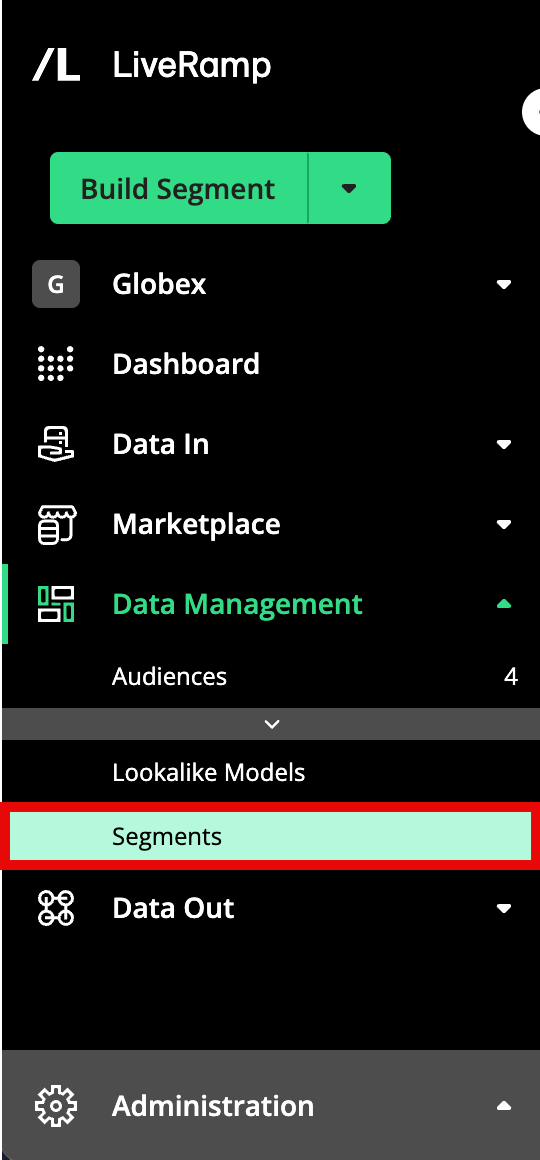
Click .
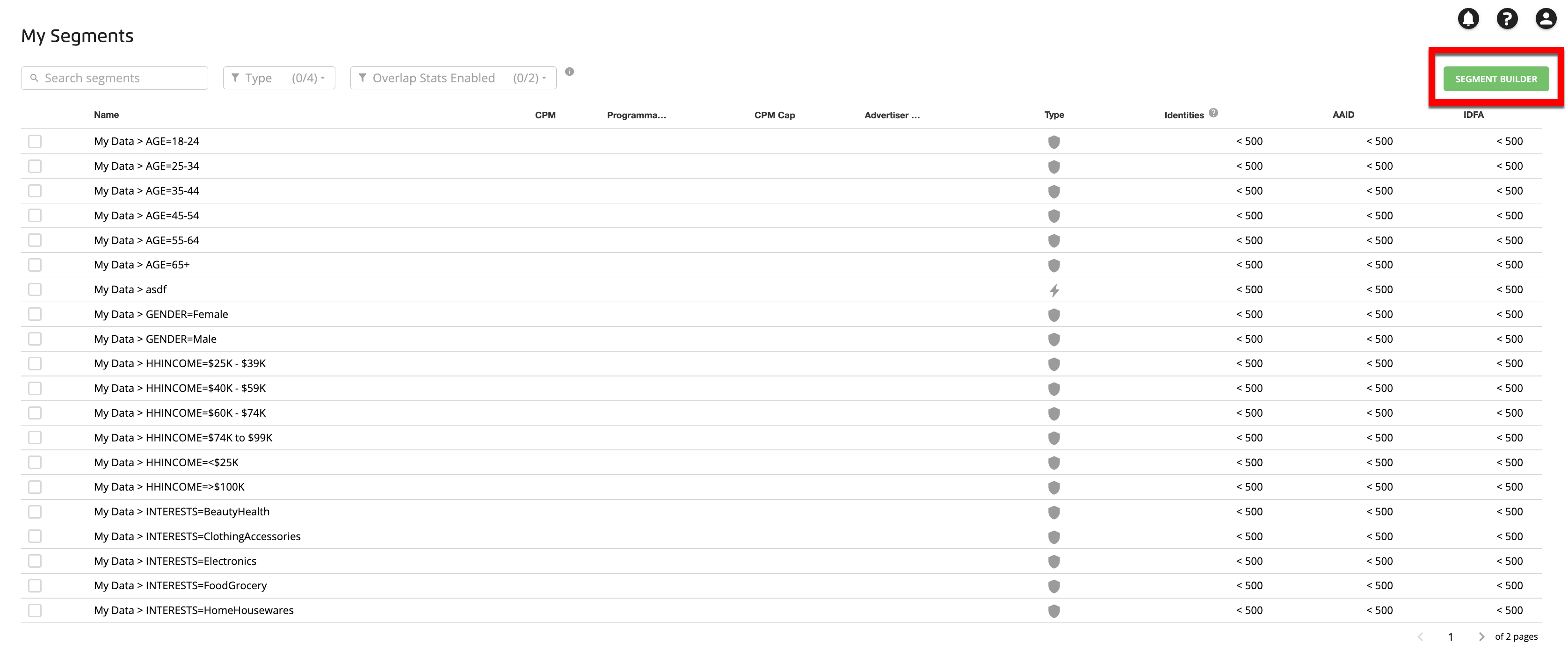
Drag your first segment into the "Include members in these segments" box of the Combine tool.
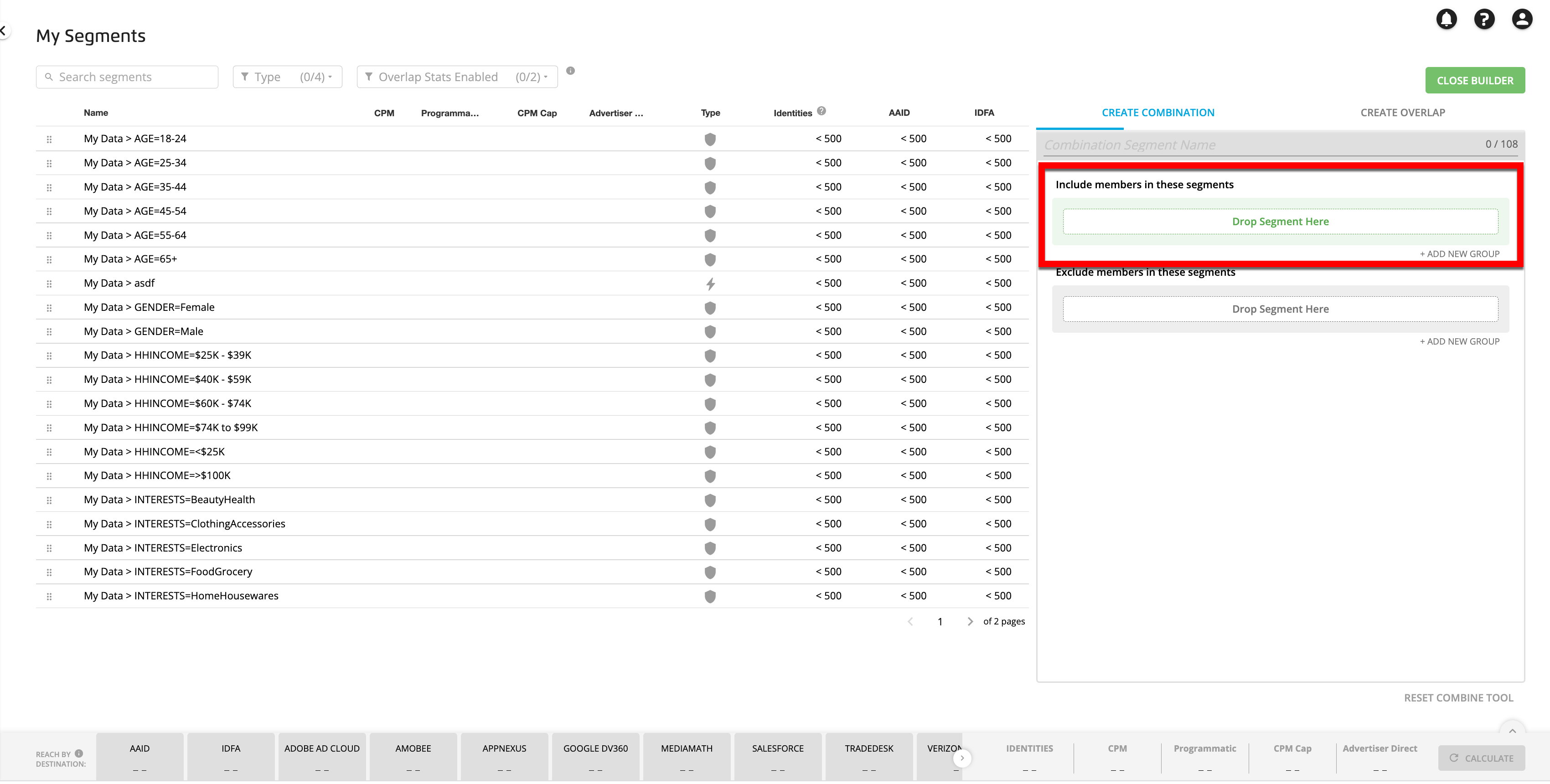
Note
Segments that are not available to be used to build combination segments (such as segments that are still calculating) appear grayed out and cannot be dragged into the Combine tool.
Tip
You can remove all segments and start over at any time by clicking .
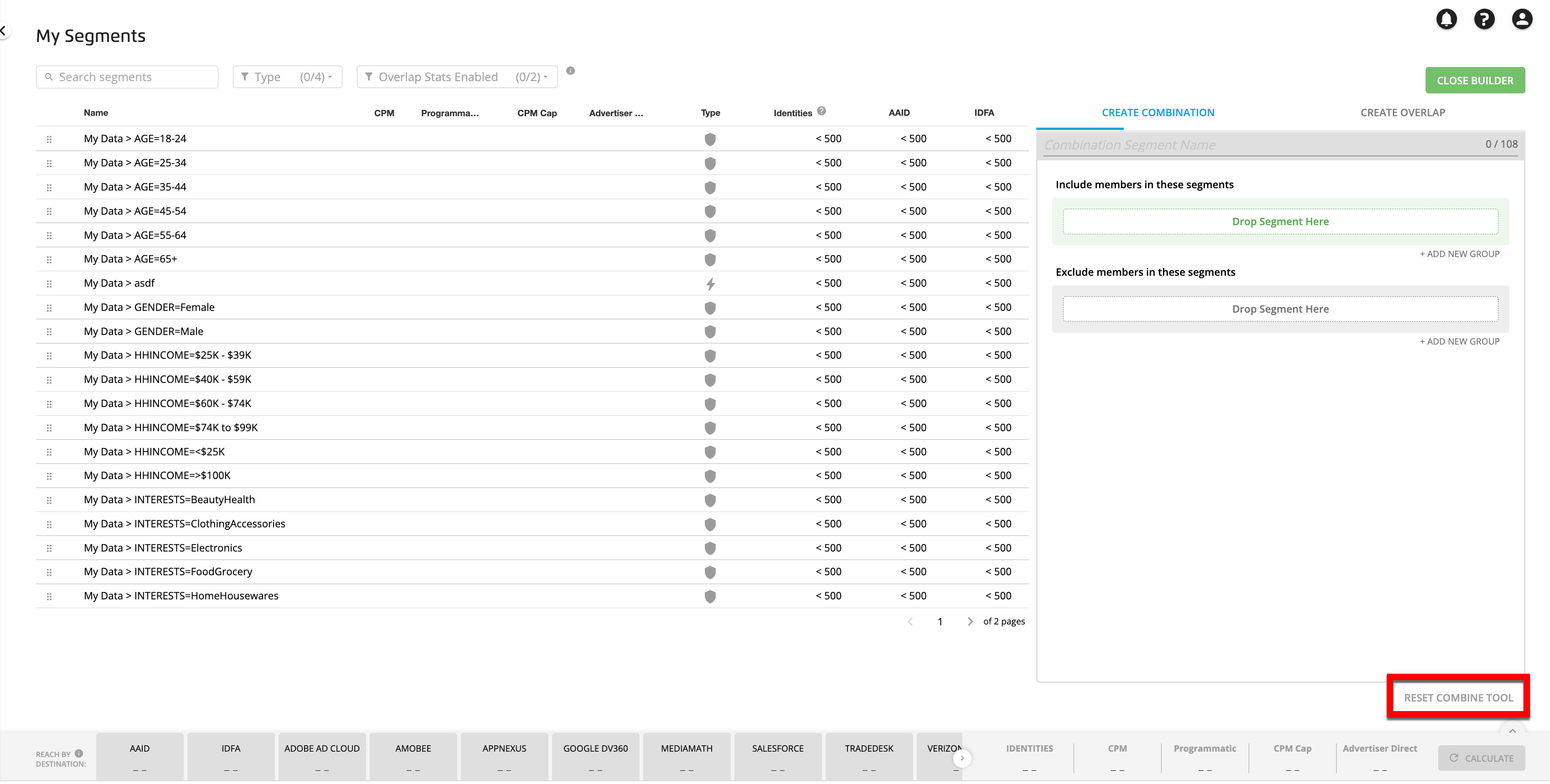
To view metrics for the segment, click .
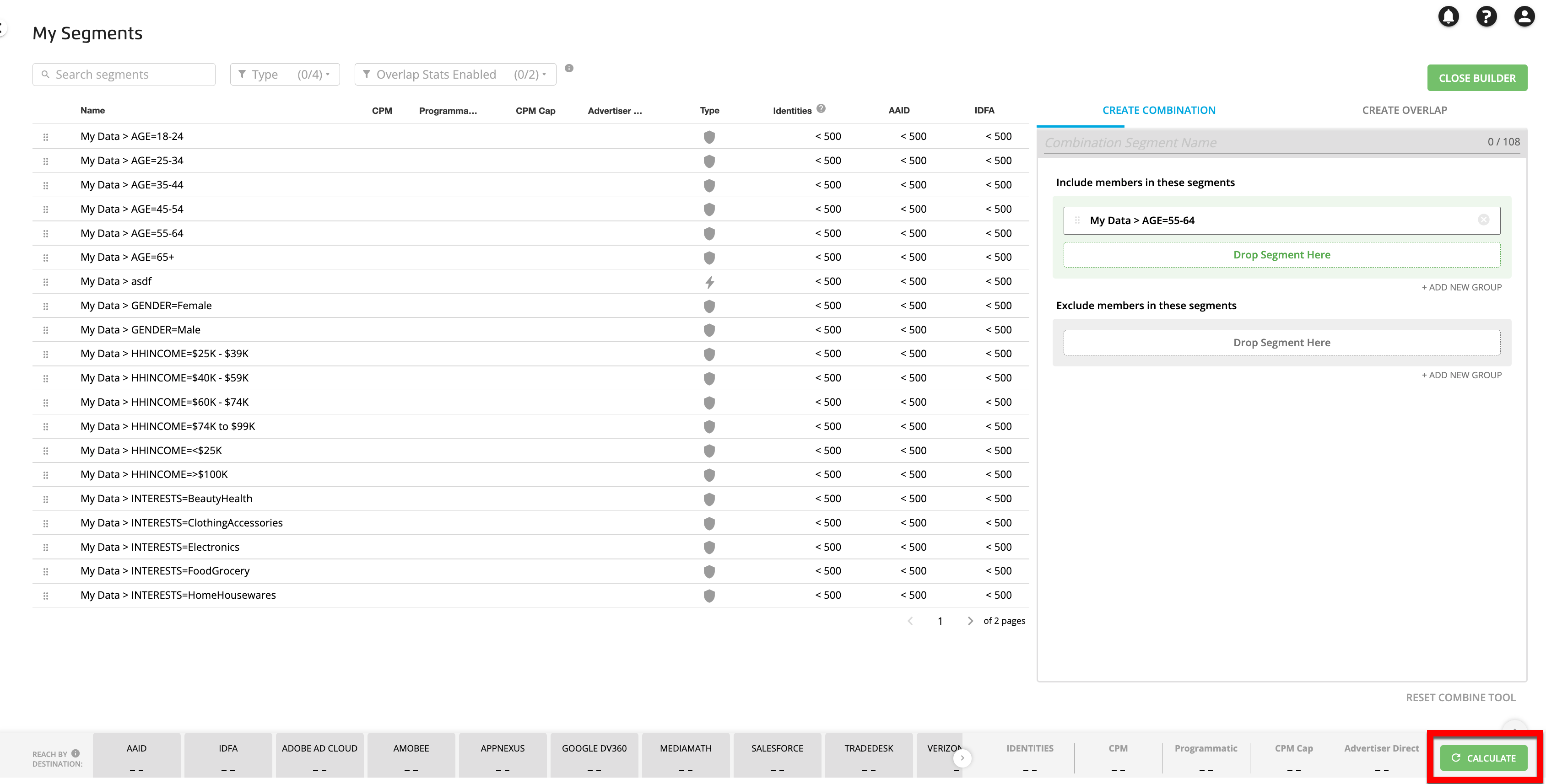
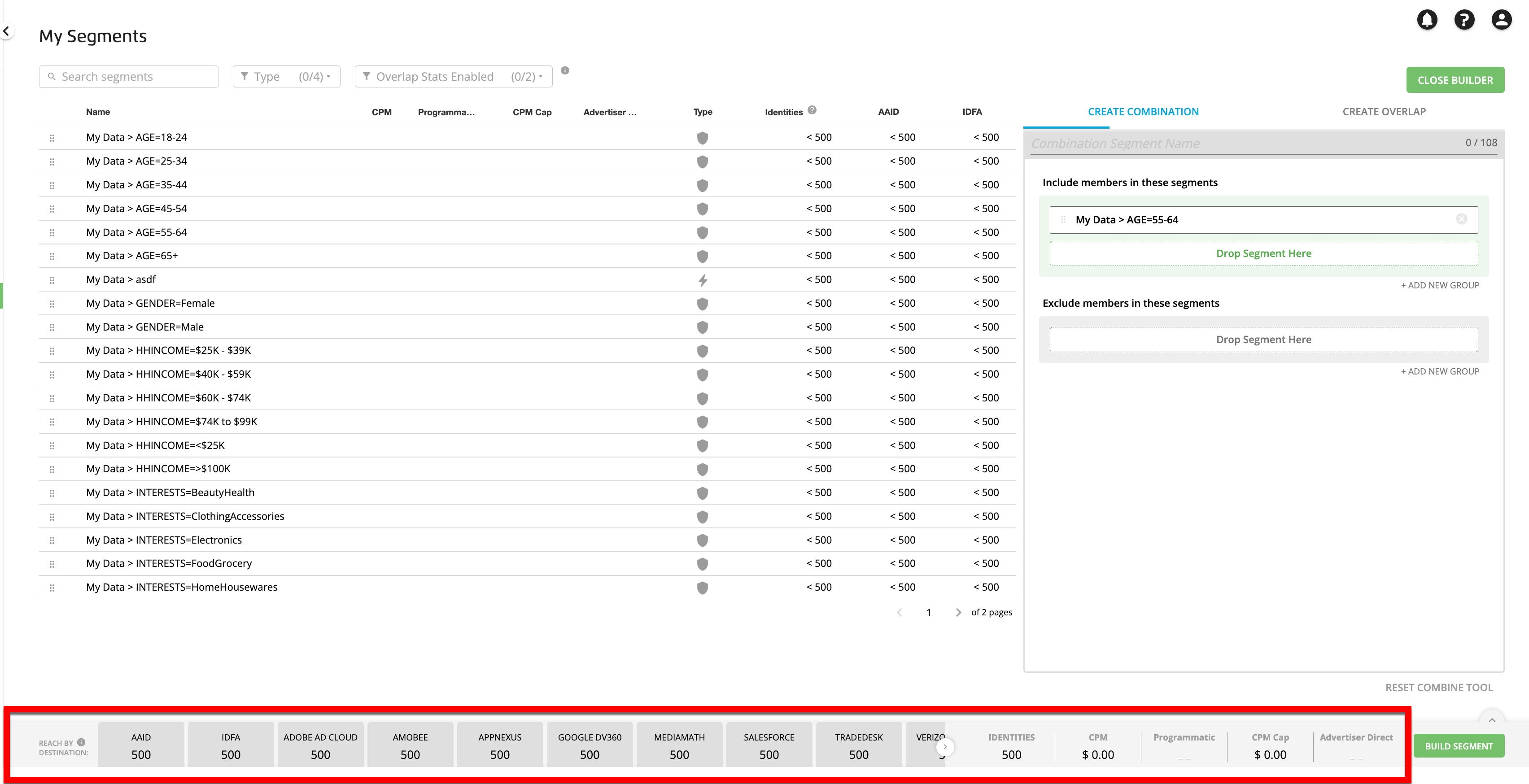
These metrics include:
Mobile device ID reach (AAIDs and IDFAs)
Estimated destination reach at eight top destination platforms
The number of identities (rounded to the nearest thousand)
The number of touchpoints
Pricing data for segments that include Data Marketplace data (see "Pricing for Segments that Include Data Marketplace Data" below for more information on pricing metrics)
Note
As you add segments to the Combine tool, these metrics do not update automatically. Click again to update them.
You will need to click before finishing the building of the segment (the button will not appear until the button has been clicked.)
Drag another segment into the Combine tool:
Joining segments with "OR": To join an additional segment to the first segment with an “OR” operator (the combined segment would contain all records that are in either of the segments), drag the additional segment into the Drop Segment Here area in the "Include members in these segments" box.
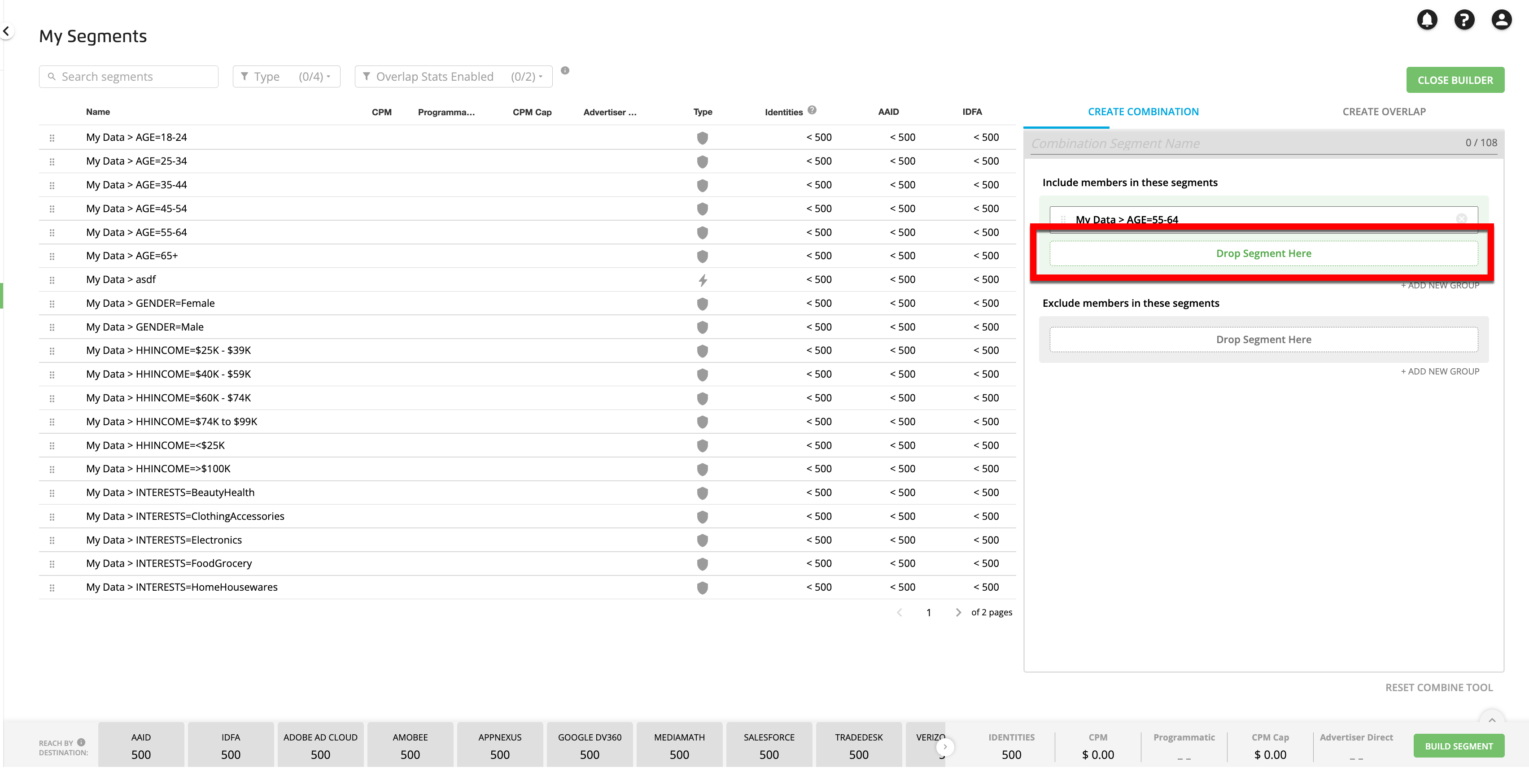
Joining segments with "AND": To join an additional segment to the first segment with an “AND” operator (the combined segment would contain only records that are in all of the segments), click and then drag the additional segment into the Drop Segment Here box that opens under the “AND” operator.
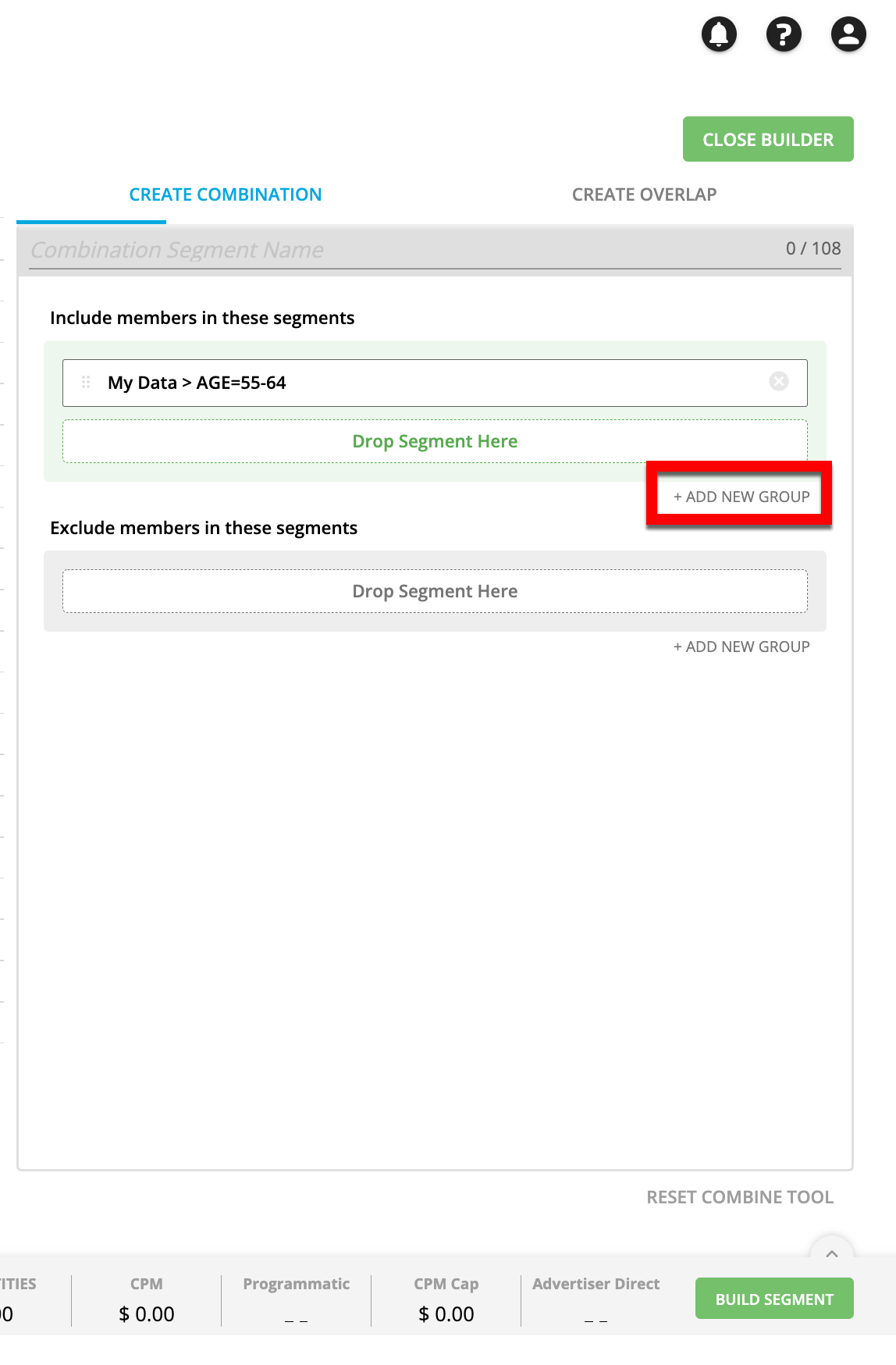
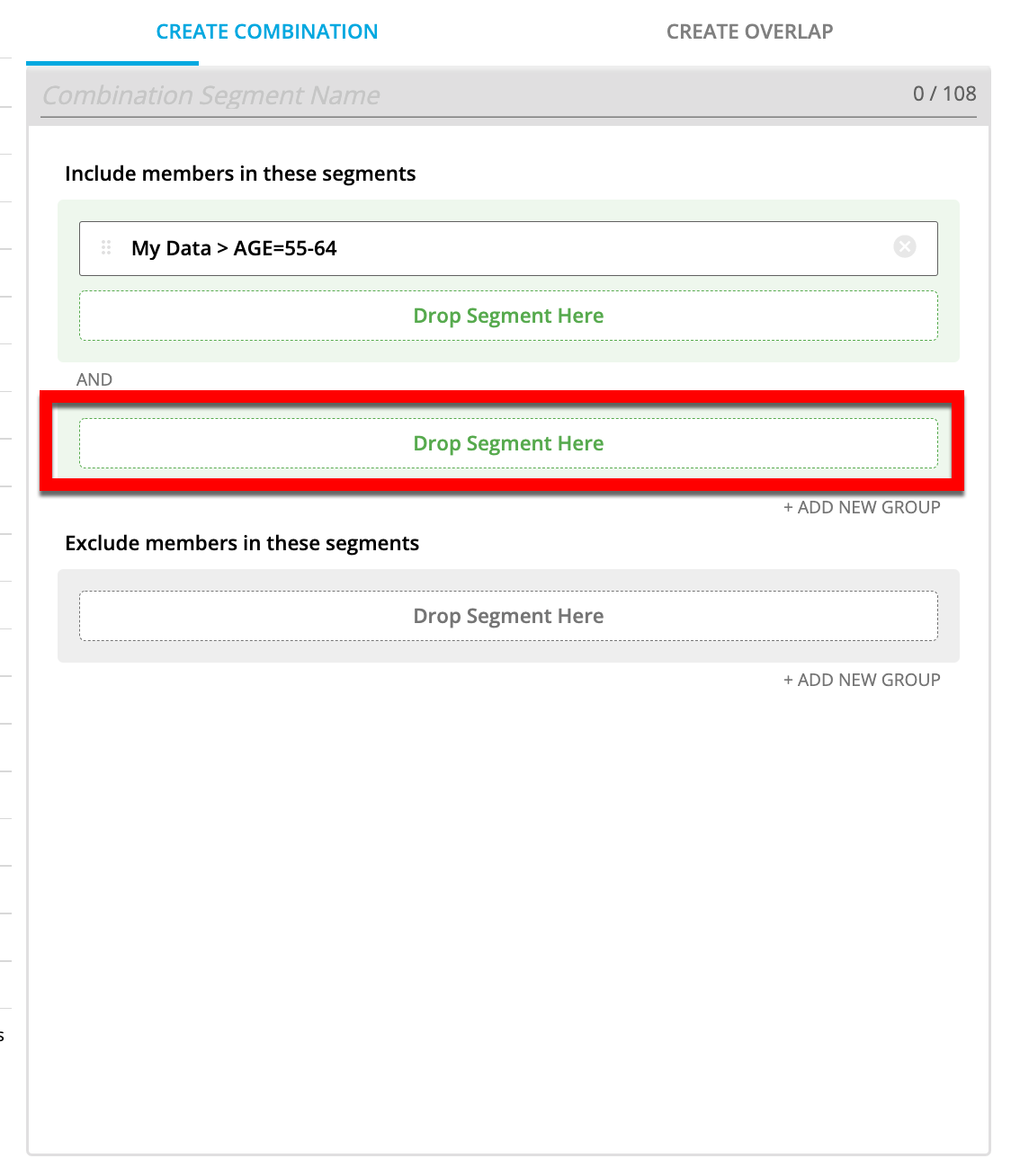
To exclude a segment from a particular segment group, drag the segment into the "Exclude members in these segments" box for that segment group.
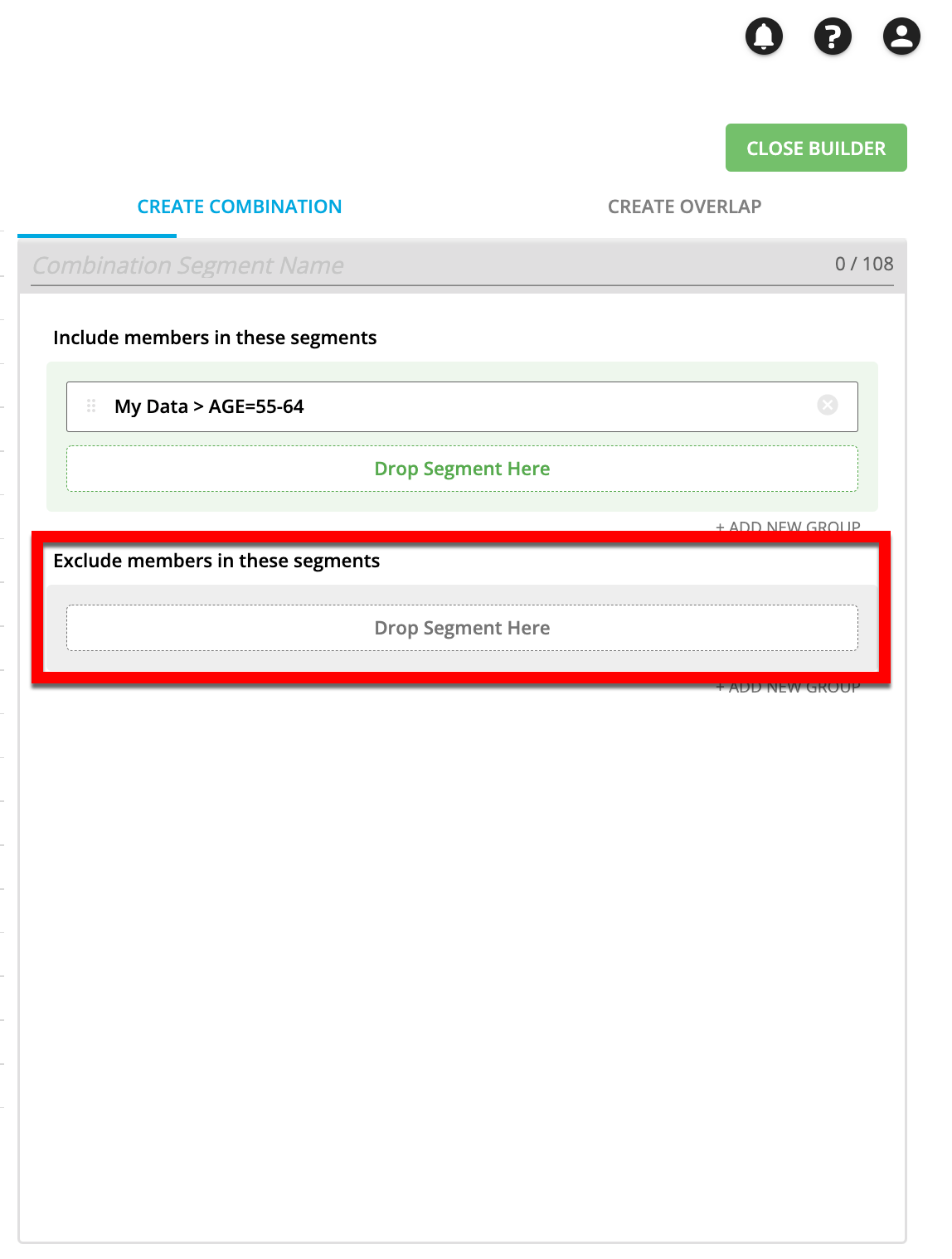
Drag any desired additional segments into the Combine tool.
Enter a name for the segment in the Combination Segment Name field.
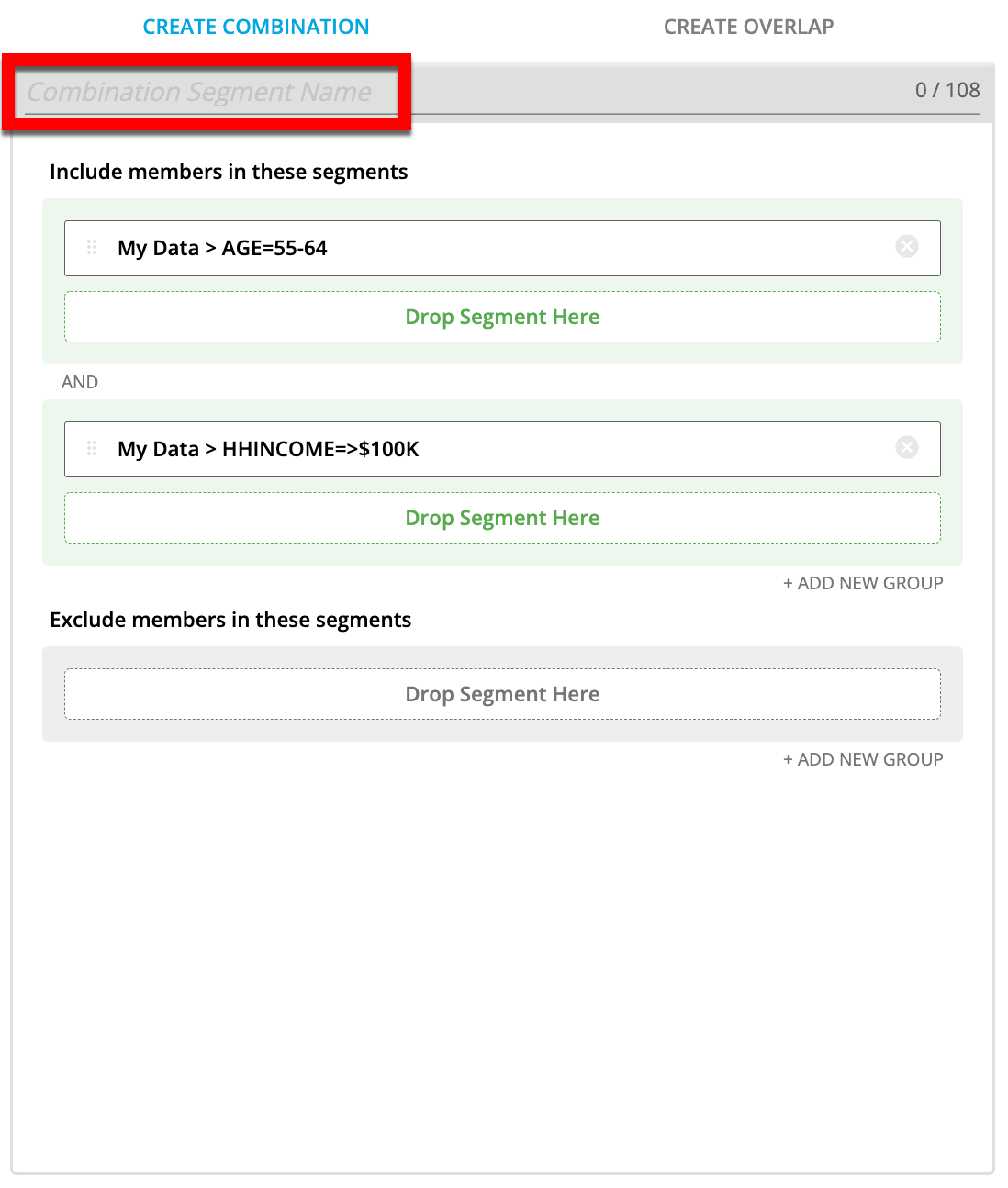
After you’ve finished building the segment, click .
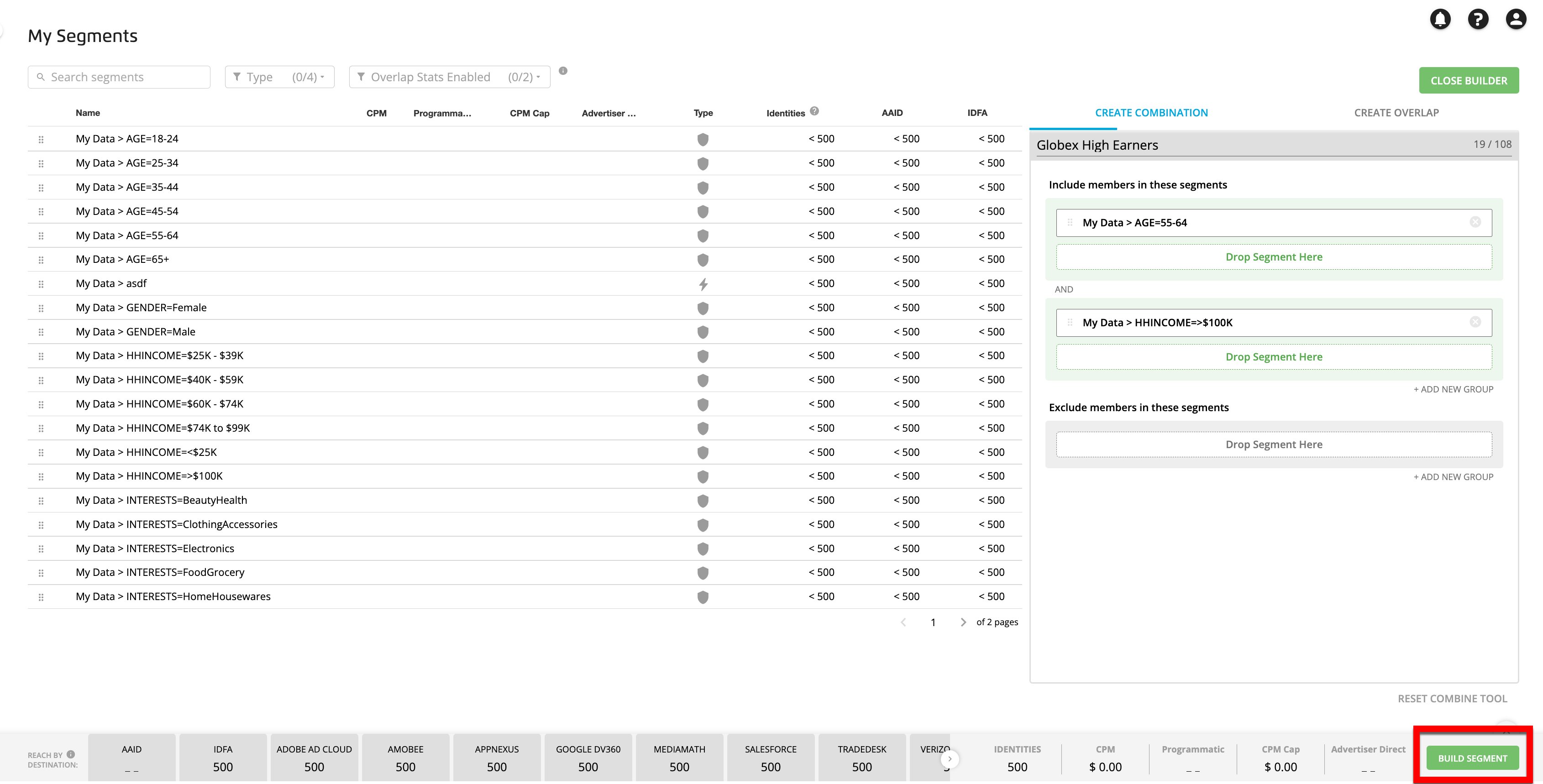
Note
If the BUILD SEGMENT button does not appear, click to display the button and updated stats.
A confirmation message banner appears and the segment is displayed on the My Segments page with a thunderbolt icon to indicate that the segment contains combined data.

To distribute the new segment to a new destination account, first follow the instructions in “Activate a New Destination Account”.
To distribute the new segment to an existing destination account, navigate to that destination account and then follow the instructions in “Distribute Data to a Destination”.
Note
For combination segments that include Data Marketplace data, all included Data Marketplace segments must have the appropriate pricing information for the destination you're distributing to. If one of the Data Marketplace segments is missing the appropriate pricing information, that combination segment will not display on the destination account page for that destination. An error message will display to notify you that a segment is not being displayed.
Pricing for Segments that Include Data Marketplace Data
Distributions of combination segments that include Data Marketplace data are priced based on the highest-priced Data Marketplace segment that is included, depending on what category the distribution falls into:
Note
If you create a combination segment of first-party data that uses a Data Marketplace segment to create an exclusion segment, leaving only the first-party segment, the new segment is still considered Data Marketplace and will incur a cost to distribute.
Programmatic Standard: This is the pricing model used by most programmatic platforms who are not part of our Advertiser Direct program and who do not use Programmatic Hybrid pricing. Segments distributed to these platforms are billed at the Programmatic Standard CPM for the highest-priced Data Marketplace segment that is included.
Programmatic Hybrid: This pricing model is only used for segments distributing to The Trade Desk that have a Programmatic Standard CPM of less than $5. Hybrid pricing means that segments are billed at the Programmatic Hybrid percentage of media for the highest-priced Data Marketplace segment that is included unless that amount exceeds the CPM cap entered, in which case the CPM cap for the highest-priced Data Marketplace segment that is included is used.
Advertiser Direct: This pricing model is used for distributions to LiveRamp's Advertiser Direct platforms, including Facebook, X, Pinterest, LinkedIn, Snapchat, and TikTok. Segments distributed to these platforms are billed at the Advertiser Direct percentage of media for the highest-priced Data Marketplace segment that is included.
The metrics bar in the footer area contains the following Data Marketplace pricing metrics:
CPM: The Programmatic Standard CPM for the highest-priced Data Marketplace segment that is included
Programmatic: The Programmatic Hybrid percentage of media for the highest-priced Data Marketplace segment that is included
CPM Cap: The Programmatic Hybrid CPM cap for the highest-priced Data Marketplace segment that is included
Advertiser Direct: The Advertiser Direct percentage of media for the highest-priced Data Marketplace segment that is included
See "Data Marketplace Pricing Options" for more information.