View User Access History
To view information on the users that have accessed your Connect account:
Caution
Only admin users can view user access history. To see which users on your account are admin users, select the "Users" tab from the Company Settings page. LiveRamp recommends that only one person per company should have admin-level access in Connect. See "Roles and Restrictions for Connect Users" for more information.
From the navigation menu, select Administration → Company Settings to navigate to the Company Settings page.
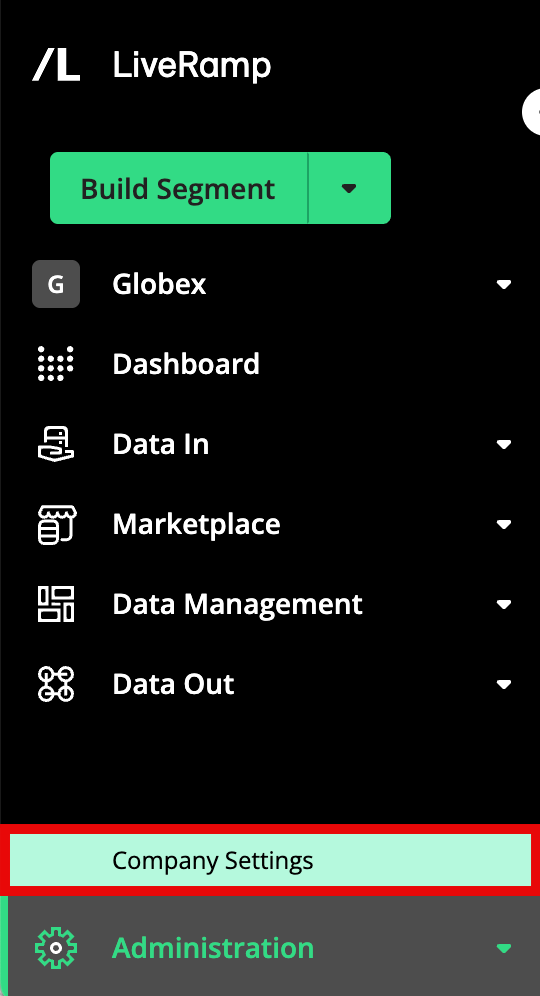
Select the HISTORY tab.
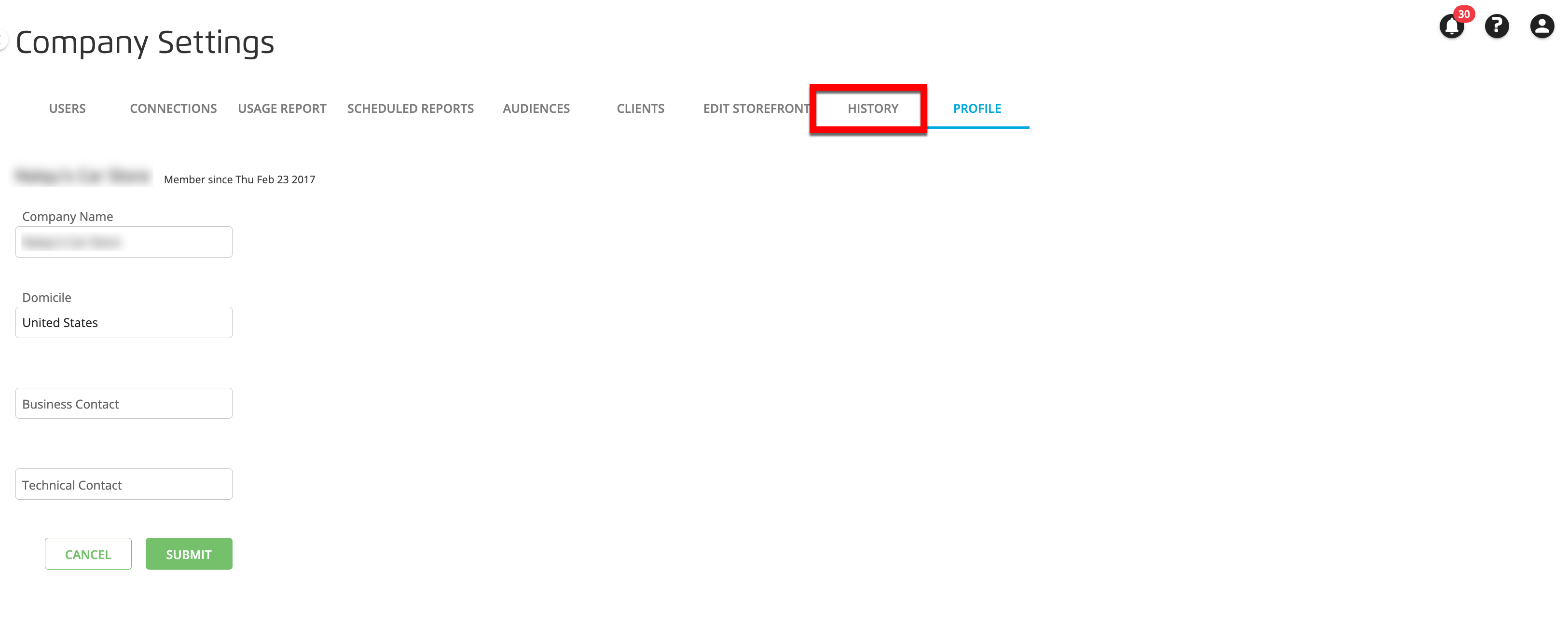
The History tab provides you with information about who has been active in your account. The page displays the following columns:
User: The email address of the user on your account.
Device: The type of device used during the session.
Location: An estimated location, based on the user's IP address.
IP Address: The IPv4 address of the user session.
Time: The latest session activity by that user within your account.
You can narrow the displayed list:
To filter the list by the value in any column, use the search bar.
To see history for just you, slide the Filter Users by only me toggle to the right.
For information on adjusting the column display and the table density, see "Changing the Table Display".