Add a New Reseller Client
If you are a reseller of LiveRamp's services (such as an agency or platform) and want to grant your clients access to their own instance of Connect, follow the instructions below to add a new reseller client (or "child account") to your account in Connect.
Note
Only users with “Admin” level permissions can add reseller client customer accounts: Contact your LiveRamp representative if you need your permission level changed.
When your clients access their own instance of Connect, they will not have access to your other client accounts or your account.
For agencies whose advertisers will be distributing Data Marketplace data to Facebook: If you will be distributing all data to your own Facebook account, you will need your own LiveRamp agreement and Facebook audience sharing relationship with LiveRamp. Since you will be distributing data through your own account, you do not need to create a new client in Connect.
From the navigation menu, select Administration → Company Settings to navigate to the Company Settings page.
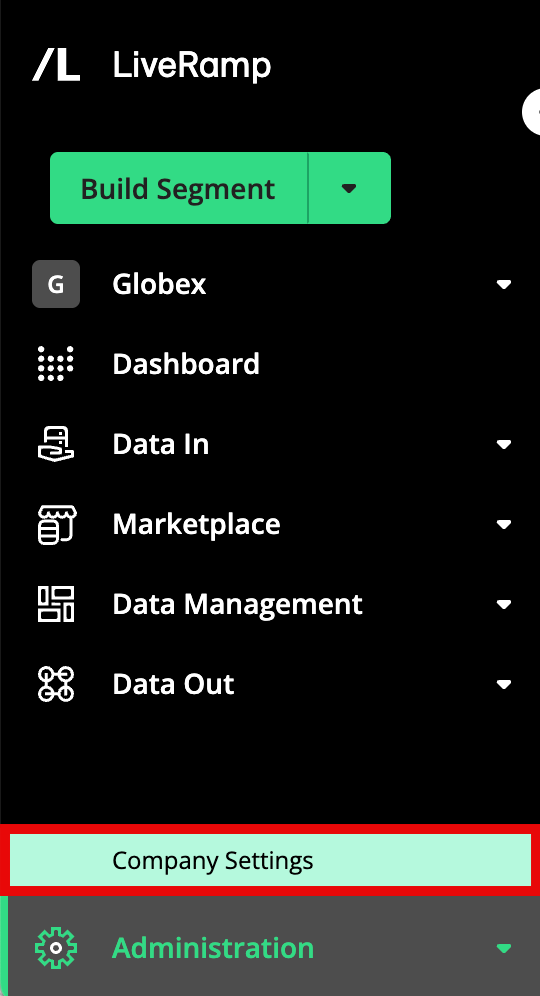
Select the Clients tab. This displays a summary of your current clients and their data.
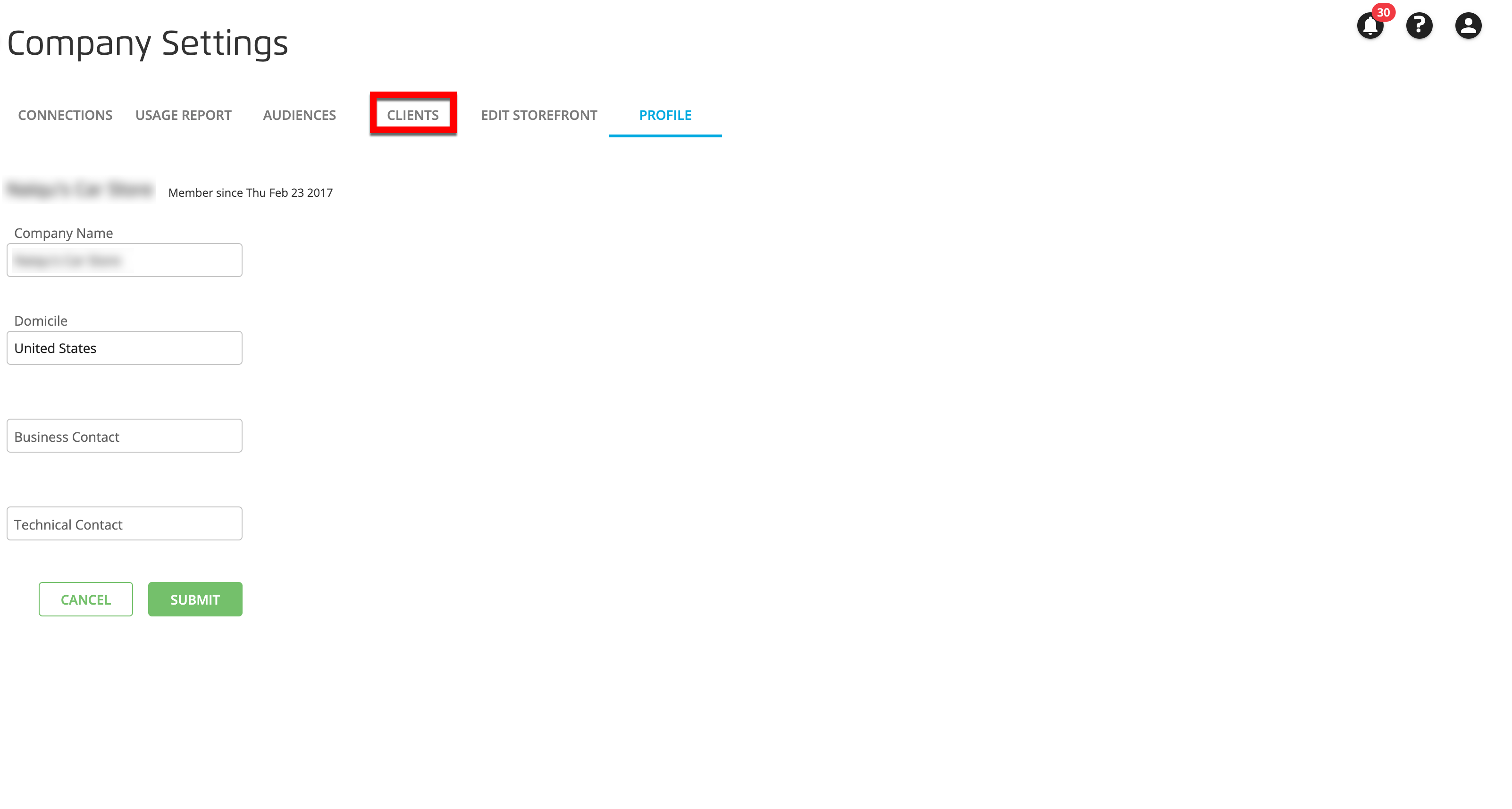
Note
If the Clients tab is not available, contact your LiveRamp representative.
Click .
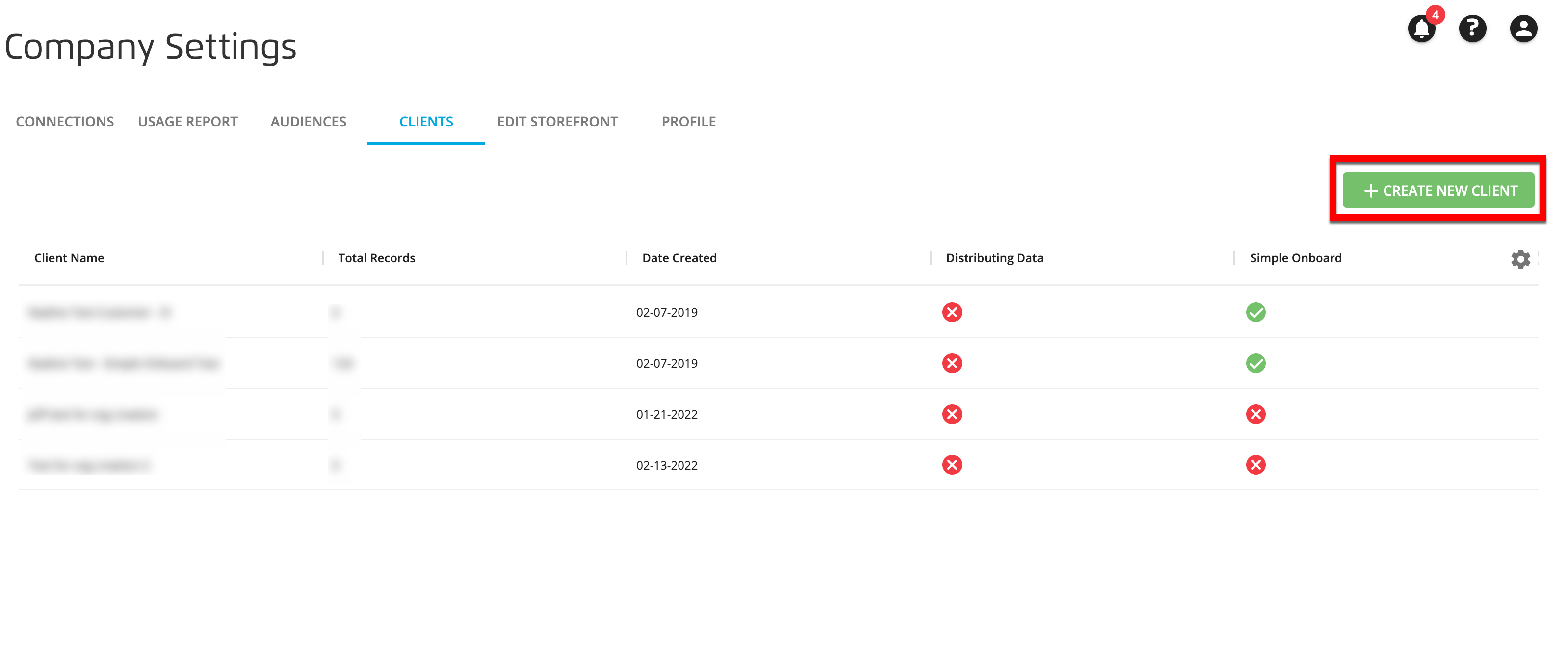
From the Create New Client window, enter the name for the new client in the "Client name" field in the following format: [Agency name] - [Customer name].
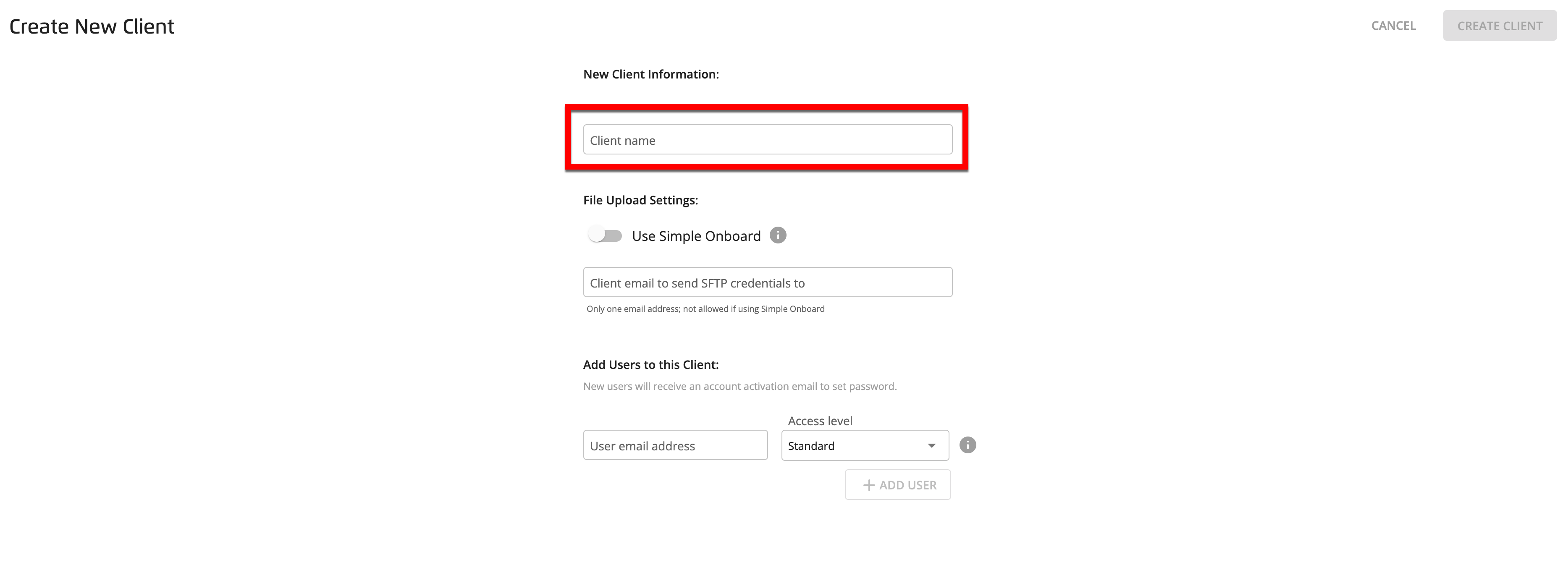
To enable the new client to use Simple Onboard (where they upload PII-based files through Connect, where every record in each file is a member of a specific segment), slide the Use Simple Onboard toggle to the right (see "Enable Simple Onboard for Your Reseller Clients" for more information).
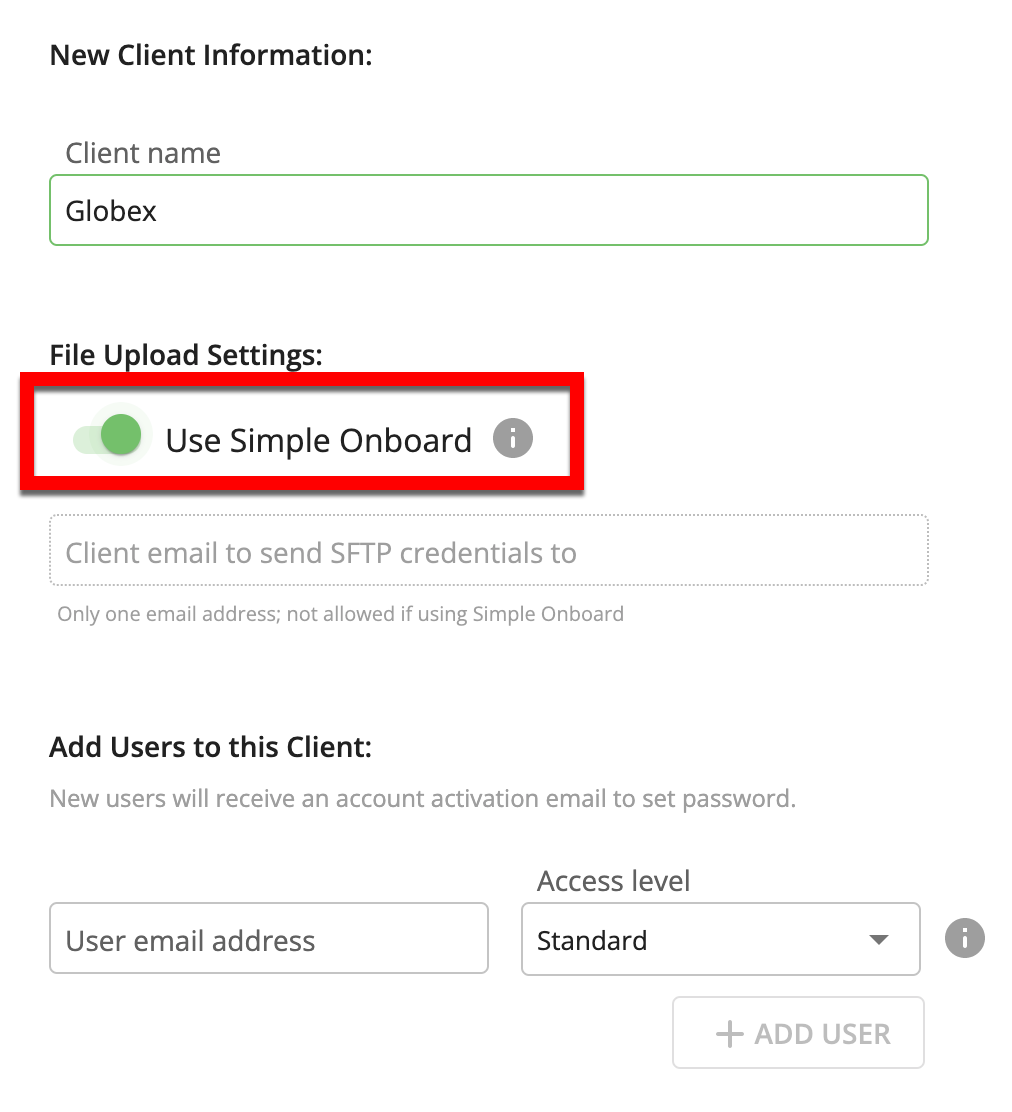
To give a specific client user the ability to upload files via SFTP, enter that user's email address in the "Client email to send SFTP credentials to" field.
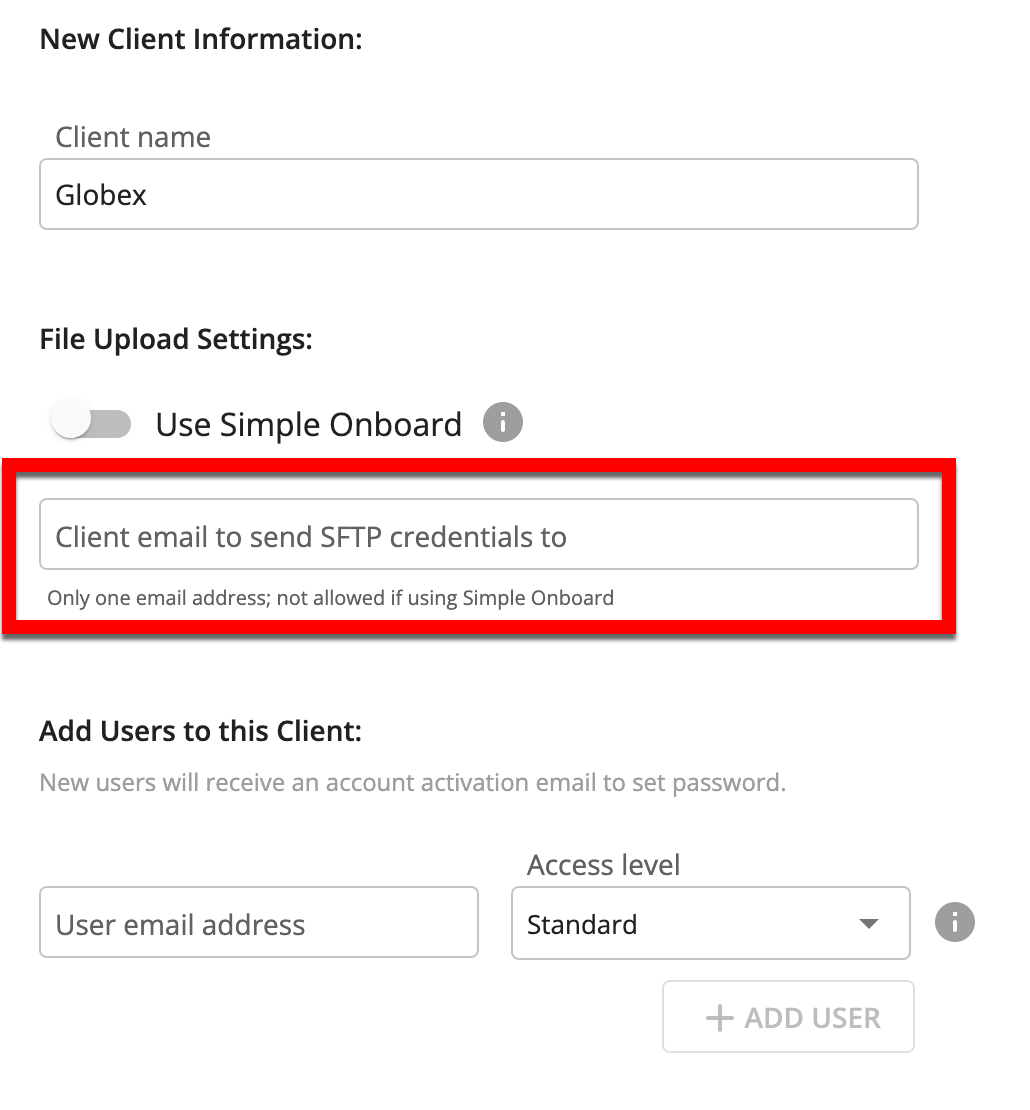
Caution
If you've enabled Simple Onboard for this client in the previous step, do not enable SFTP access by entering an email address. All Simple Onboard files must be uploaded via Connect.
Note
Files 500MB and smaller can be uploaded via Connect but files larger than 500 MB need to be uploaded via the LiveRamp SFTP.
Add a user to this client by entering a user email address and then selecting the appropriate access permission level for the user:
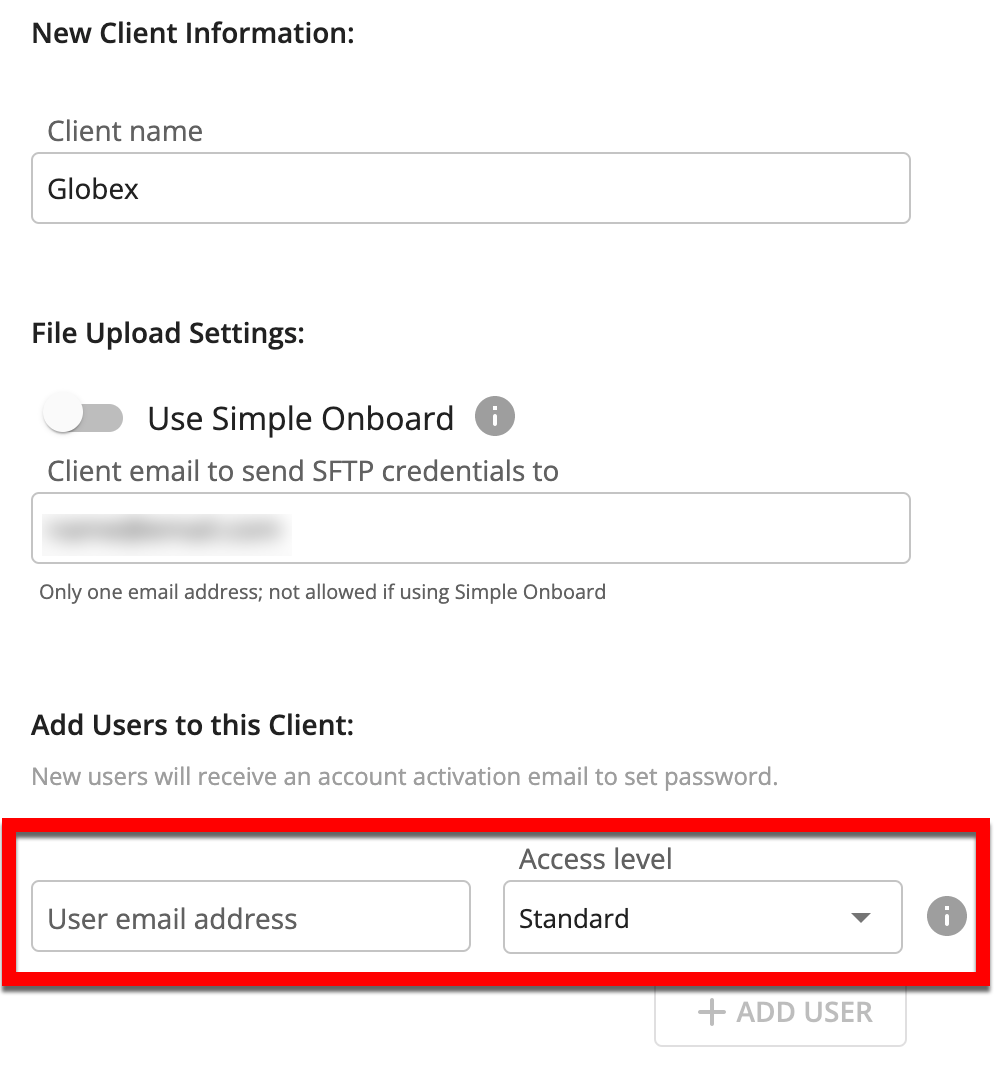
Select "Admin" for users who need to perform account management tasks, such as creating additional audiences, deleting audiences, and managing users.
Select "Standard" for users who do not need to perform account management tasks.
For more information on the capabilities available for each access permission level, see "Roles and Restrictions for Connect Users".
Note
Creating reseller client audiences: An audience will need to be created for this reseller client account. You can do that, or you can give one of the reseller client users the ability to create audiences by giving them Admin-level permissions.
Click to finish the process of adding the user.
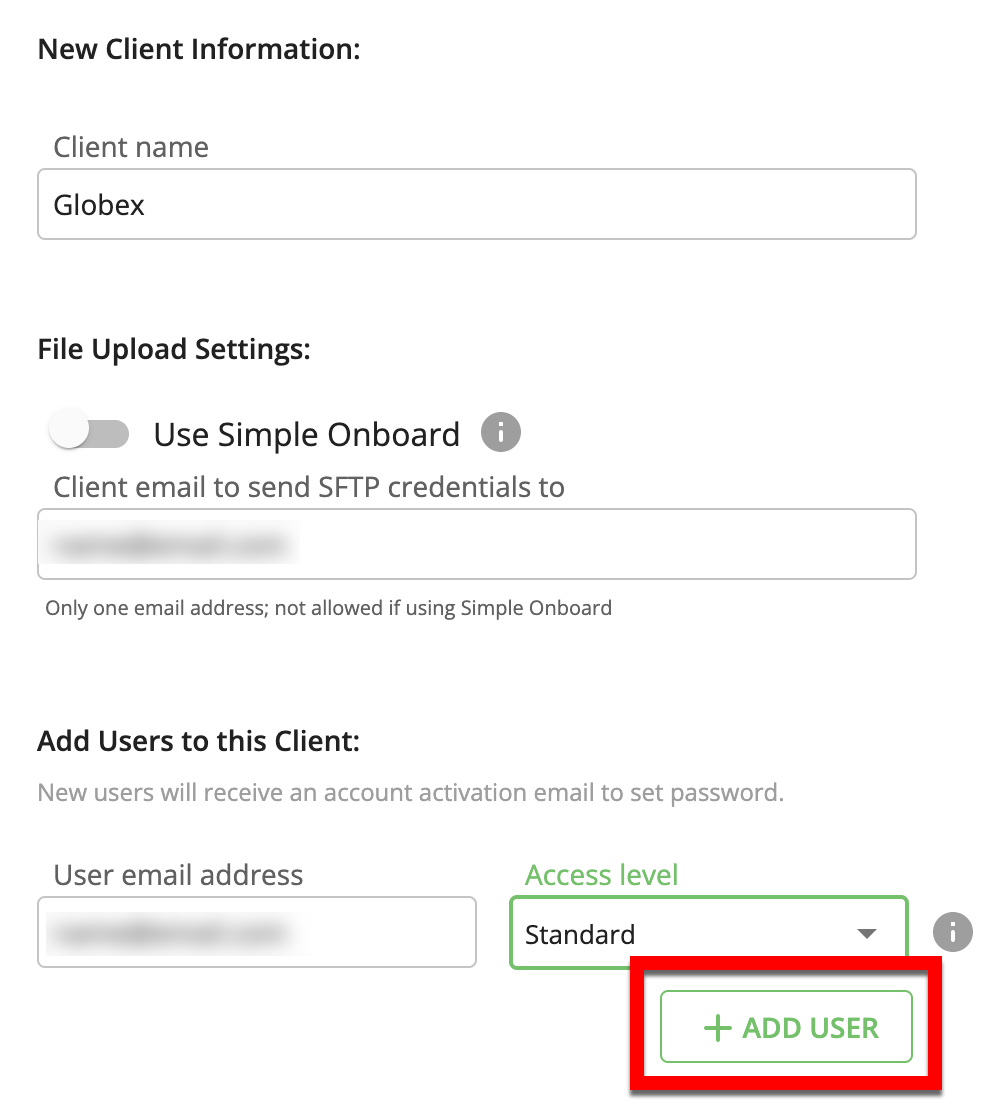
To add additional users, repeat the previous two steps.
Note
You don't need to add yourself as a user: You automatically have access to your client accounts, so you don’t have to add yourself as a user.
Click CREATE CLIENT.
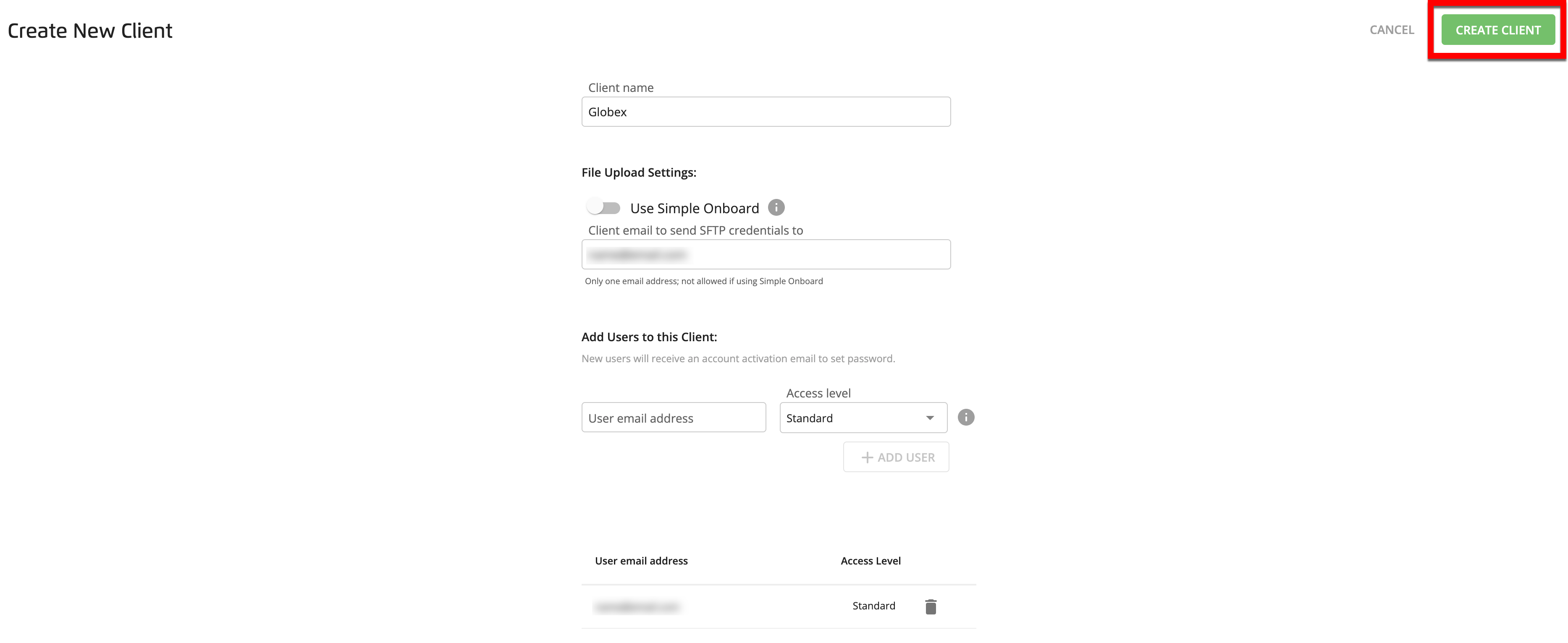
A success banner appears:

We’ll automatically generate credentials for the new users, and email them to the specified email addresses.
Caution
To delete a reseller client account: Contact your LiveRamp representative. Resellers cannot delete reseller client accounts in Connect.