Build a Taxonomy
Users with the LSH Admin, LSH CP Admin, or LSH Data Scientist personas can build a taxonomy by selecting one or more datasets of ingested segments so that your users can discover the segments in the Audience Builder, use them for analysis, and so on.
If you want to build a new taxonomy that is similar to an existing taxonomy, consider duplicating it and then editing it.
In the left navigation pane, click Taxonomies.
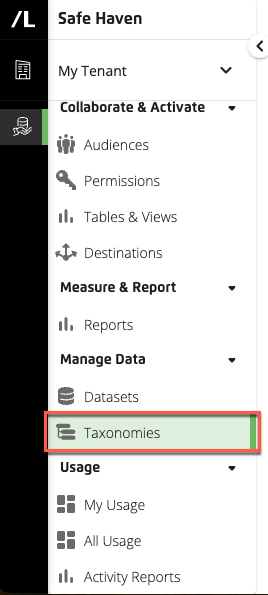
Click .
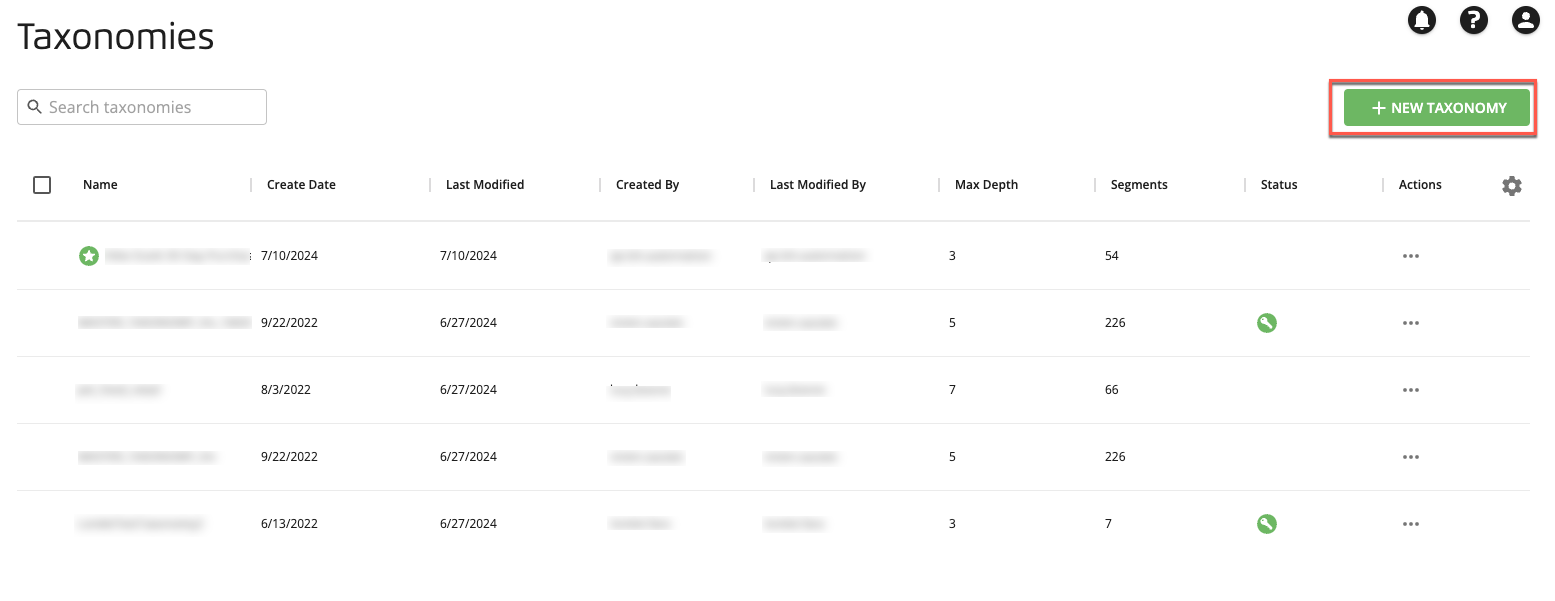
From the Build New Taxonomy page, enter a unique name.
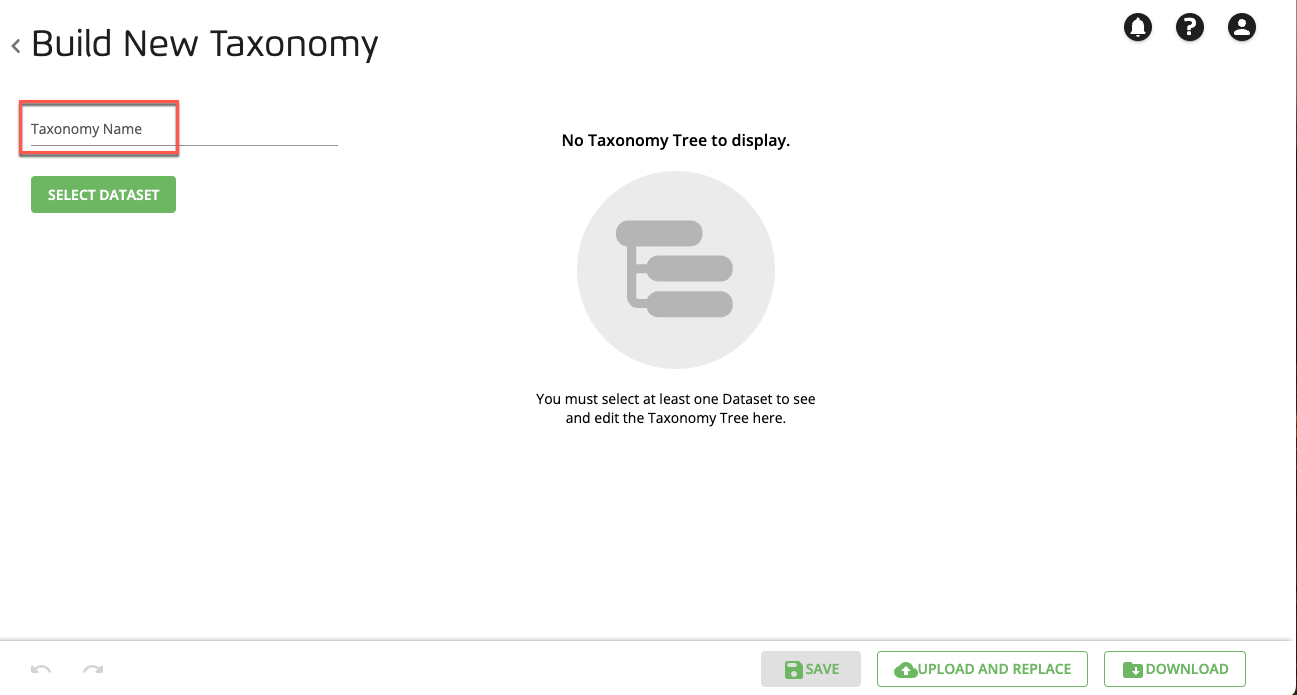
Click . A window with folders is displayed.
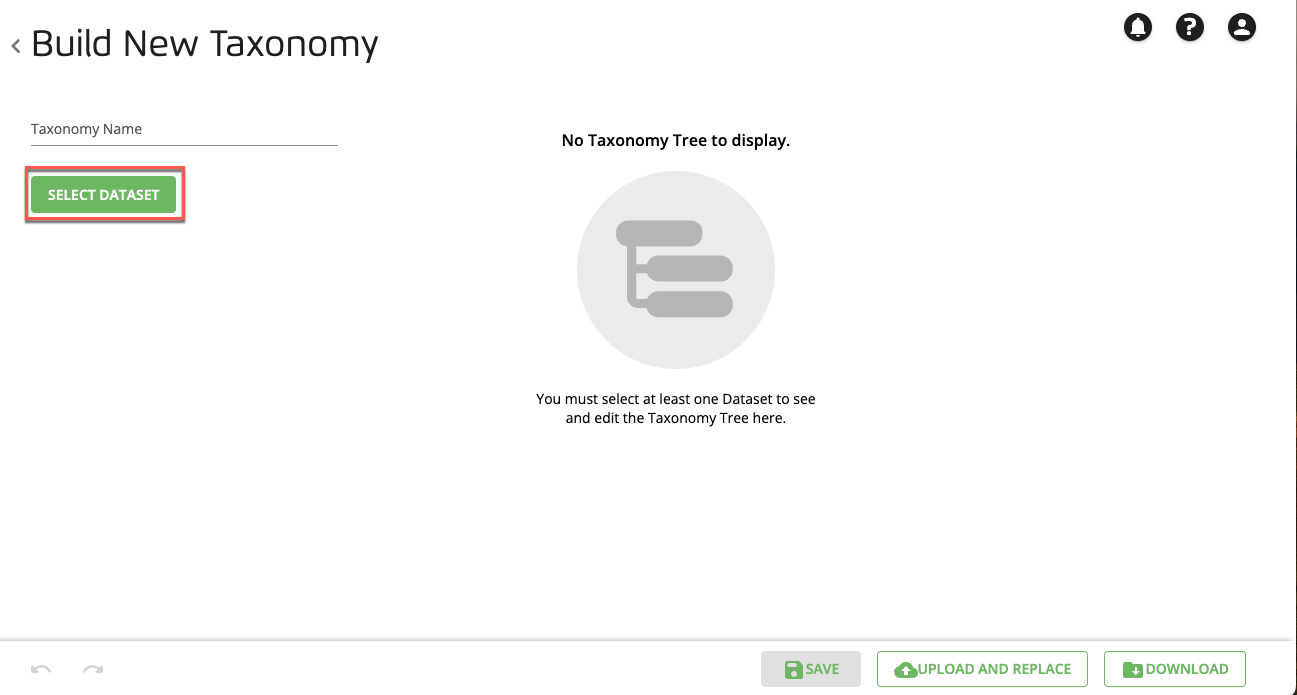
Expand the folders containing the datasets that you want to specify.
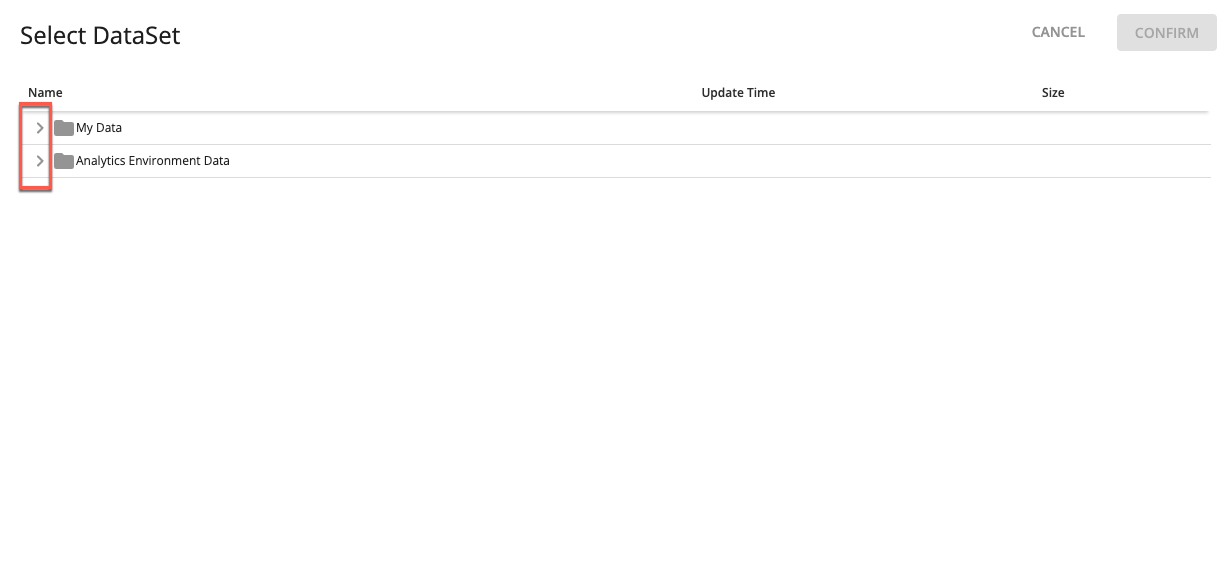
Select the check boxes for one or more datasets you want to use in the taxonomy.
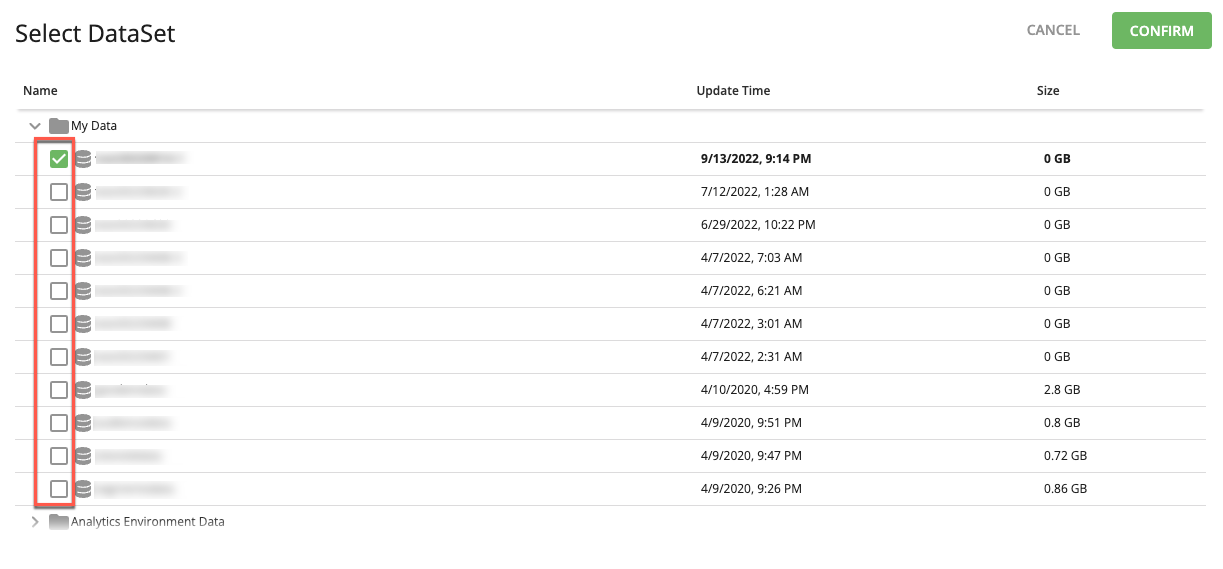
Click .
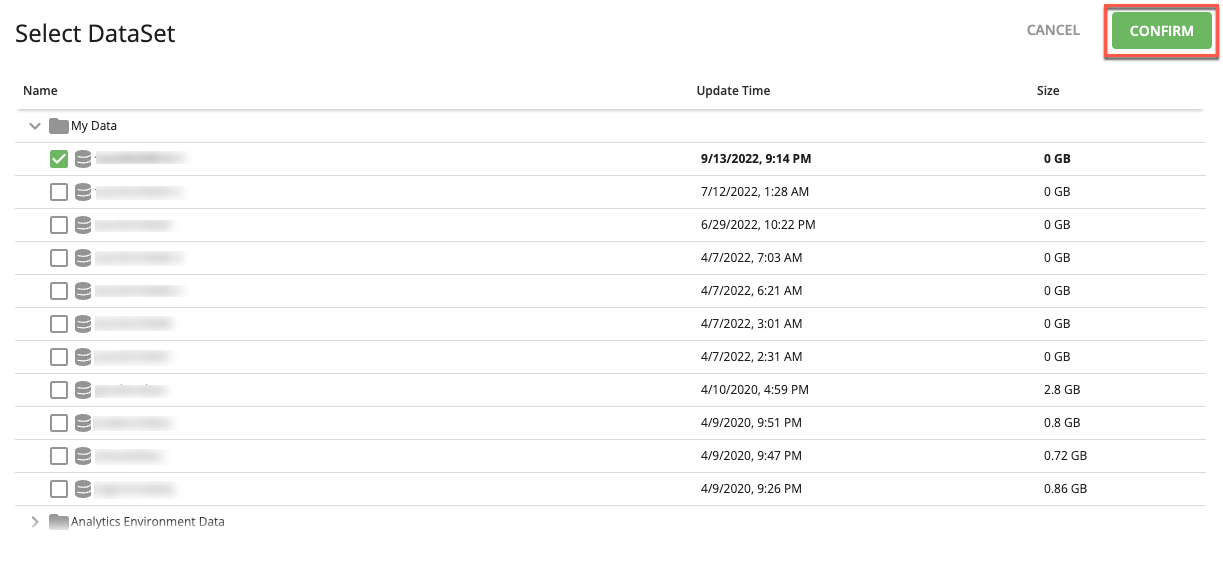
Note
To remove a dataset, click the "remove" button (the minus sign) on the row for that dataset.
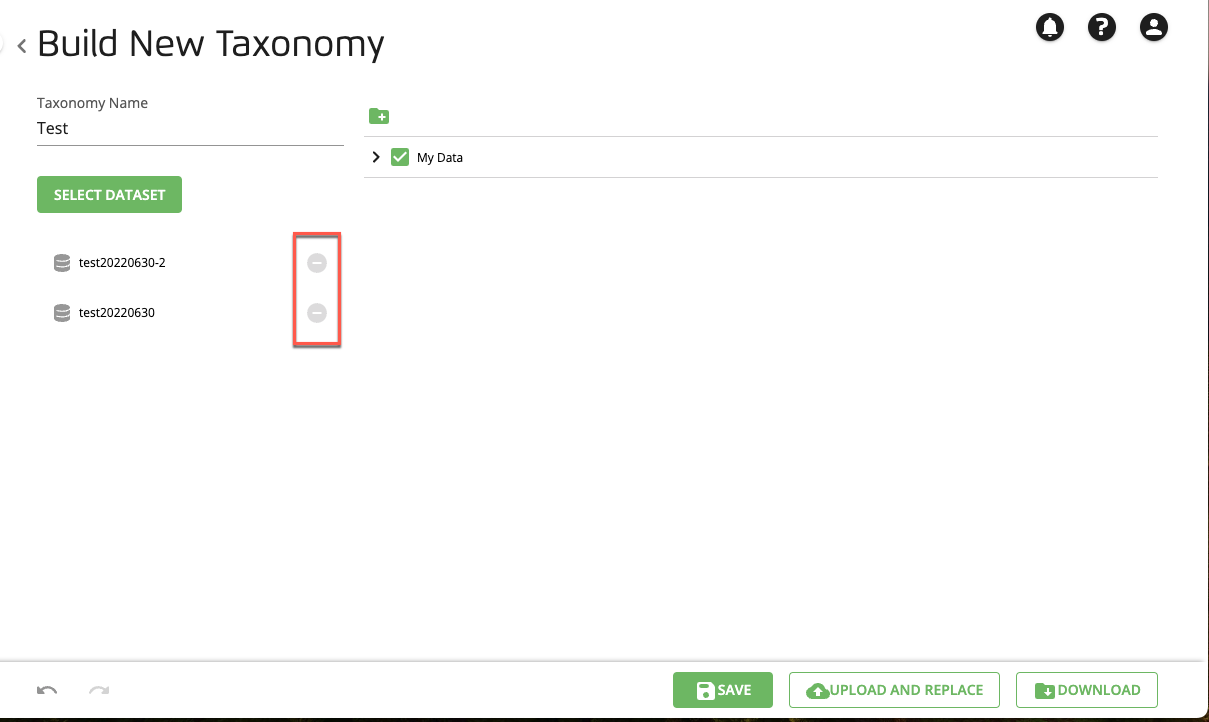
To modify the taxonomy tree (including adding or moving folders, renaming folders or values, and editing descriptions and prices), see the instructions in Edit a Taxonomy.
Once you're finished, click .
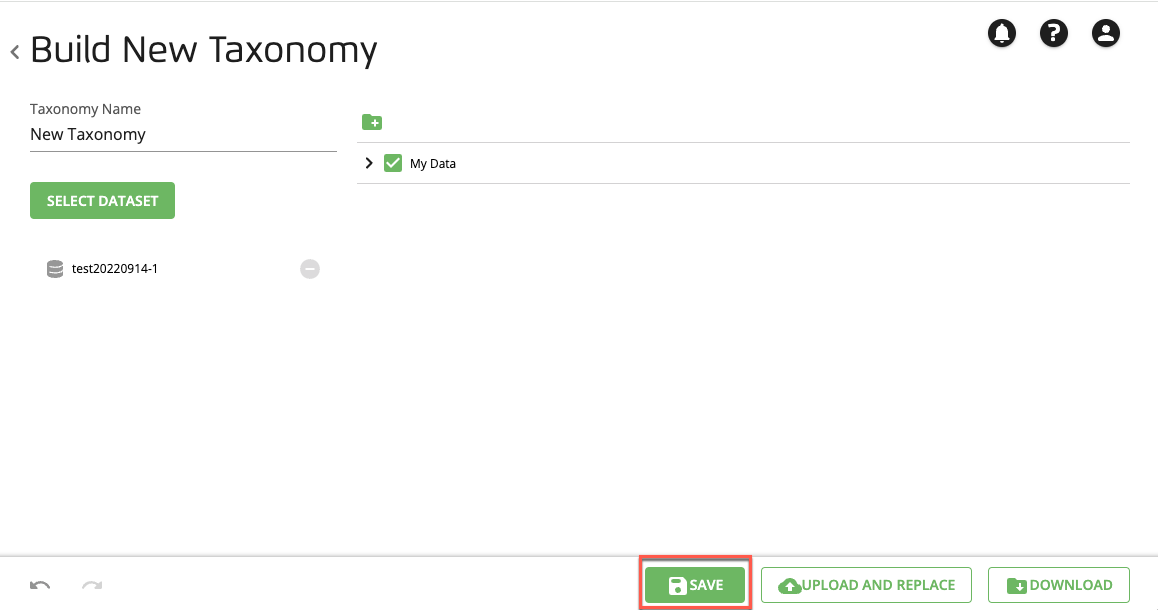
The new taxonomy appears on the Taxonomies page just below the row for the active taxonomy.
Note
To use the new taxonomy to provide the data in the My Data folder during audience building, make the new taxonomy the active taxonomy.