Managing a Partner Tenant Account
If you are assigned the Tenant Admin persona, you can manage users for your organization.
As a Tenant Admin, you can create users for your organization and assign them an available persona.
Once you create a user, you can assign them the appropriate persona, which controls the applications that the user will have access to.
In the left navigation bar, click Admin Center.
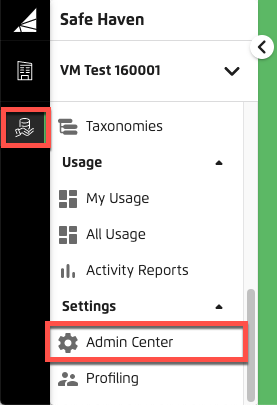
The Admin Center displays your organization on the TENANTS tab.
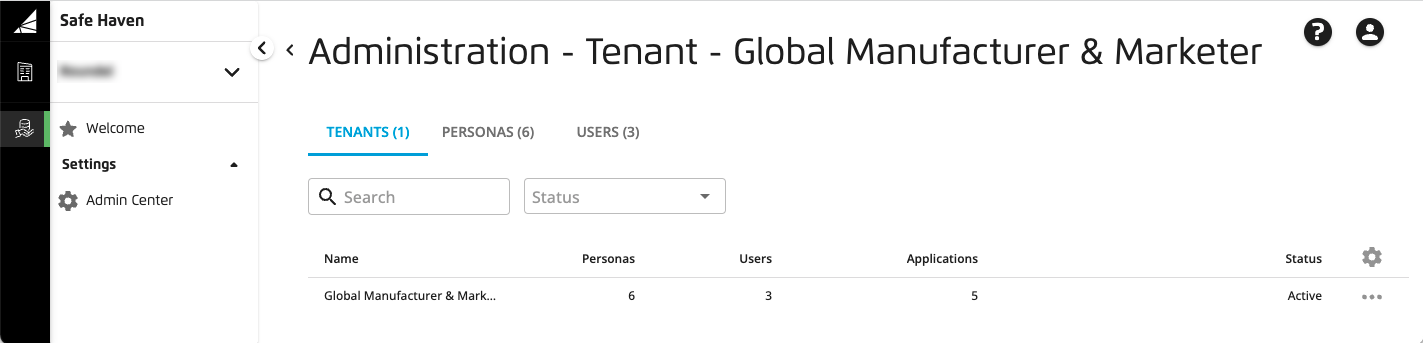
Click the USERS tab.
Click .
The Create New User dialog appears.
Enter the user's email, first and last name, and optionally upload a photo of the user.
In the Membership section, leave your organization's name selected from the list.
From the Tenant Persona list, select the persona that you want to assign to the user.
Caution
You can select multiple personas if you need to give a user access to more applications than are granted by a specific user persona but this is not recommended. If you believe having users with multiple personas is required for your activities, create a Customer Profiles case in the LiveRamp Community portal.
Due to Analytics Environment data access restrictions, a user cannot be granted an LSH Data Scientist persona and either an LSH Data Analyst persona or an LSH Admin persona for the same tenant.
Click .
The user's record is saved and their persona status is displayed as In Progress. The account will be ready to use once the persona is successful.
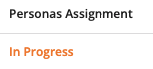
Once user persona changes are successful, it can take up to 24 hours for the changes to propagate.
Note
If you have enabled SSO for LiveRamp applications and the user already exists in your SSO implementation, they can log in with their existing credentials.
At times, you might need to remove a user from your account to free up a license for a new user (depending on the number of licenses allowed in your contract), or because that user should no longer have access to Safe Haven.
The user will only be removed from the tenant you're currently managing. If the user has access to other Safe Haven tenants, removing the user will not affect their access to those tenants.
In the left navigation bar, click Admin Center.
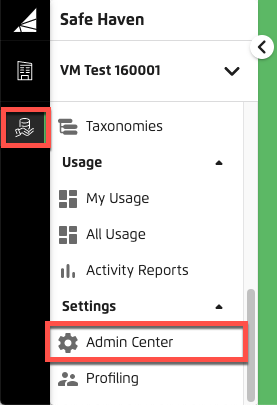
The Admin Center displays your organization on the TENANTS tab.
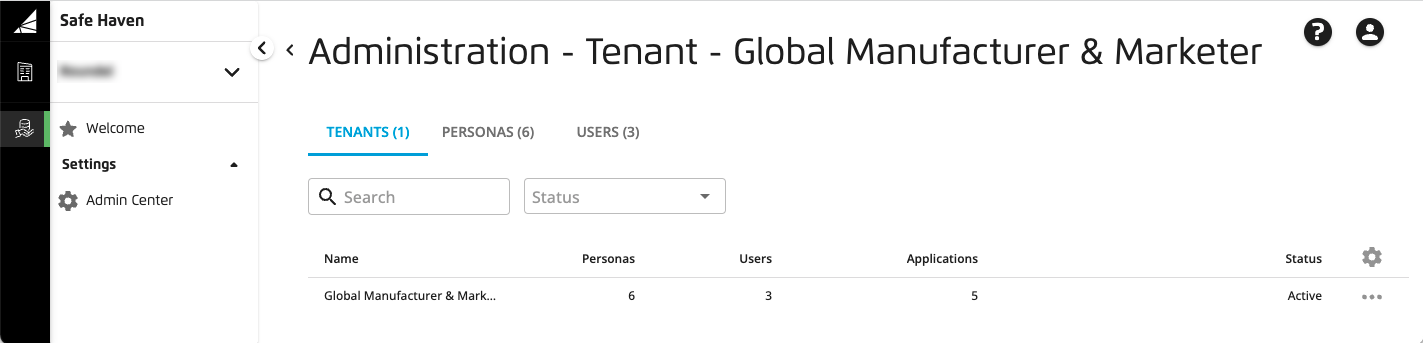
Click the USERS tab.
From the More Options menu (
 ) of the user you want to remove from your organization's account, select Remove.
) of the user you want to remove from your organization's account, select Remove.From the confirmation dialog that appears, click .
This table indicates the Safe Haven applications that are enabled for each persona:
Personas → | Tenant Admin | LSH Admin | LSH CP Admin | Business Analyst | LSH Data Scientist* | LSH Data Analyst* | LSH Campaign Planner* |
|---|---|---|---|---|---|---|---|
Applications ↓ | |||||||
Activity Reports |
|
|
|
|
|
|
|
Admin Center |
|
|
|
|
|
|
|
Advanced Audience |
|
|
|
|
|
|
|
All Usage Dashboard |
|
|
|
|
|
|
|
Analytics Environment |
|
|
|
|
|
|
|
Analytics Library |
|
|
|
|
|
|
|
Audiences |
|
|
|
|
|
|
|
Destinations |
|
|
|
|
|
|
|
Job Management |
|
|
|
|
|
|
|
My Usage Dashboard |
|
|
|
|
|
|
|
Permissions |
|
|
|
|
|
|
|
Profiling |
|
|
|
|
|
|
|
Reports (Tableau)* |
|
|
|
|
|
|
|
Tables & Views |
|
|
|
|
|
|
|
Taxonomies |
|
|
|
|
|
|
|
Note
You can select multiple personas if you need to give a user access to more applications than are granted by a specific user persona but this is not recommended. If you believe having users with multiple personas is required for your activities, create a Customer Profiles case in the LiveRamp Community portal.
Once changes are made to user personas, it can take up to 24 hours for the changes to propagate.
Applications
Depending on a user's persona, they are granted access to some of the following applications:
Activity Reports: Gives LiveRamp Safe Haven (LSH) Admin and LSH Customer Profiles (CP) Admin users access to the Download Activity Reports page so they can download activity reports.
Admin Center: Tenant Admin users can use the Admin Center to manage users.
Tip
If you are assigned the Primary Tenant Admin persona, see Managing Your Primary Tenant.
Advanced Audience Builder: Gives the user access to the Queries page and allows the user to use the Customer Profiles for Data Collaboration UI to build a query to get user counts for selected products sold in selected locations under selected criteria. You can also create an audience from that query (by adding it to the taxonomy) to activate that audience at your desired destinations (or use that audience as a component of a new custom audience).
All Usage Dashboard: This allows the user to view usage metrics for any partner tenants' accounts on the Usage Tracking page (see Viewing Safe Haven Usage Metrics).
Analytics Environment: Allows the user to access the applications available in the Analytics Environment. Depending on the user persona, users can have access to applications such as BigQuery, Jupyter, Dataproc, and Tableau. Analytics Environment might appear as "Data Science Lab" in some accounts. For more information, see "Analytic Environment Applications" below.
Analytics Library: Allows users with the Business Analyst persona to access a dedicated environment for reports based on retailer and consumer packaged goods (CPG) data (see Analytics Library).
Audiences: Grants access to the Audiences page, which allows the user to build, manage and distribute audiences in Customer Profiles for Data Collaboration from the Audience Builder page. LSH Admin and LSH CP Admin users can create data permissions in the Audiences application.
Destinations: Gives the user access to the Destinations page and allows the user to permission destination accounts to partners.
Job Management: Gives the user access to the Job Management page, which allows the user to create, edit, duplicate, run, stop, and delete jobs. The user can also manage email notifications on this page.
My Usage Dashboard: This allows the user to view a summary of the key Safe Haven usage metrics that affect your billing on the Usage Dashboard page (see "Viewing Safe Haven Usage Metrics").
Permissions: Gives the user access to the Permissions page and allows the user to permission data and view, edit, and revoke permissions.
Profiling: Gives the user access to the Profiling page and allows the user to create Insights profile configurations that control what demographic and audience visualizations are displayed for a particular audience when you select the Insights tab on the Audience Builder page (see View Audience Insights).
*Reports (Tableau): Allows the user to access Tableau from within Customer Profiles for Data Collaboration. Tableau access is granted based on the following personas:
LSH Campaign Planner w reporting editing: Tableau role = Explorer
LSH Campaign Planner w report viewing: Tableau role = Viewer
LSH Data Analyst w publishing: Tableau role = Explorer + the ability to publish Tableau reports
LSH Data Analyst w/o publishing: Tableau role = Explorer
LSH Data Scientist: Tableau role = Explorer
LSH Admin: Tableau role = Explorer
The following personas lack access to the Reports application:
LSH Campaign Planner w/o reporting
LSH CP Admin
LSH Data Scientist w/o reporting
Primary Tenant Admin or Tenant Admin
Tables & Views: Gives the user access to the Tables & Views page and allows the user to permission tables and views to a partner.
Taxonomies: Gives the user access to the Taxonomies page and allows them to create, edit, and manage taxonomies.
Analytics Environment Applications
If you have the LSH Admin persona, LSH Data Scientist persona, or LSH Data Analyst persona, you can access the Analytics Environment . However, your access to applications in the Analytics Environment can differ based on the persona you are granted.
Note
Due to Analytics Environment data access restrictions, a user cannot be granted an LSH Data Scientist persona and either an LSH Data Analyst persona or an LSH Admin persona for the same tenant.
Applications | LSH Admin | LSH Data Scientist | LSH Data Analyst |
|---|---|---|---|
Tableau Desktop |
|
|
|
Tableau Server |
|
|
|
Jupyter |
|
|
|
Dataproc |
|
|
|
BigQuery - Non-aggregated data |
|
|
|
BigQuery - Aggregated data |
|
|
|
BigQuery - Permissioned data |
|
|
|
For more details about Analytics Environment applications, see "Applications Available".
Persona Descriptions
Admin users include:
Primary Tenant Admin: Has access to the Admin Center to manage user access to Safe Haven applications. Primary Tenant Admin can manage partner tenant users if requested by partner tenant organizations. Primary Tenant Admin users lack access to other Safe Haven applications.
Tenant Admin: Has access to the Admin Center to manage user access to Safe Haven applications for their own tenant organization. Tenant Admin users lack access to other Safe Haven applications.
LSH Admin: Can manage most Safe Haven applications but lacks access to Admin Center, Analytics Library, and Tableau Desktop (their Tableau role = Explorer)
LSH CP Admin: Can manage Customer Profile applications but lacks access to Admin Center, Analytics Environment, Analytics Library, Reports, and Tables and Views
Analytics Environment has the following personas (in addition to LSH Admin):
LSH Data Scientist: Builds models and advanced analytics. Can access Analytics Environment, Advanced Audience Builder, Audiences, My Usage, Reports, and Taxonomies. Lacks access to Tableau Desktop (Tableau role = Explorer).
LSH Data Scientist w/o reporting: Builds models and advanced analytics. Can access Analytics Environment, Advanced Audience Builder, Audiences, My Usage, and Taxonomies. Lacks access to the Reports application.
LSH Data Analyst w publishing: Creates reports and gathers insights from permissioned data. Can access Analytics Environment, My Usage, Tableau Desktop to build reports and visualizations, and can publish a Tableau report.
LSH Data Analyst w/o publishing: Creates reports and gathers insights from permissioned data. Can access Analytics Environment, My Usage, Tableau Desktop to build reports and visualizations, but cannot publish a Tableau report.
Customer Profiles has the following personas (in addition to LSH Admin and LSH CP Admin):
Business Analyst: Can access the Analytics Library to interact with reports that are based on retailer and CPG data, and do the following:
Send segments of shoppers to Customer Profiles or the Analytics Environment by clicking "Export ID List" on reports.
Save the audience directly in the dashboards.
LSH Campaign Planner w reporting editing: Creates audiences and activates data. Can access Advanced Audience Builder, Audiences, Destinations, My Usage, data permissions, Profiling, Taxonomies, and Edit access to Tableau Desktop (Tableau role = Explorer)
LSH Campaign Planner w report viewing: Creates audiences and activates data. Can access Advanced Audience Builder, Audiences, Destinations, My Usage, data permissions, Profiling, Taxonomies, and View access to Tableau Desktop (Tableau role = Viewer)
LSH Campaign Planner w/o reporting: Creates audiences and activates data. Can access Advanced Audience Builder, Audiences, Destinations, My Usage, data permissions, Profiling, and Taxonomies. Lacks access to the Reports application.

