Publish a Tableau Report in Tableau
After you've built a Tableau report in Tableau Desktop, you can publish the report so that other users can see it via the Reports page in Customer Profiles for Data Collaboration.
You can save your report in a specified directory and an automated backend process will publish it. The system scans the folder every five minutes and publishes any reports in that folder.
To comply with LiveRamp security protocols, other Tableau publishing processes are disabled in Safe Haven. If this does not work for your use case, create an Analytics Environment case in the LiveRamp Community portal or contact your Customer Success Manager.
Tip
Users with the LSH Data Scientist persona do not have access to Tableau Desktop. They can use Web Edit in Tableau Server to create simple dashboards and reports.
In your Tableau report in Tableau Desktop, click the Save icon.
Enter the appropriate folder location for your tenant in this format: \\workbook\{tenantID}$. For example, if your tenant ID is "0008", enter "\\workbook\0008$".
Click .
If the report is successfully published, the template is moved into a subfolder: \\workbook\{tenantID}$\backup.
For information on scheduling refreshes, see Tableau’s documentation.
Troubleshooting
If publishing is not successful, an error.txt file is created in the workbook folder to which you published the report.
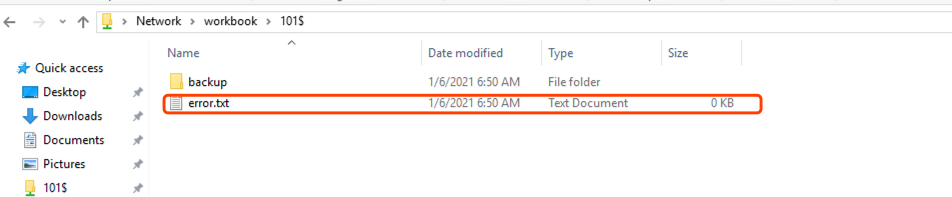
Republishing the report typically resolves the problem. If you cannot correct and republish the report based on the error message in the error.txt file, create an Analytics Environment case in the LiveRamp Community portal.