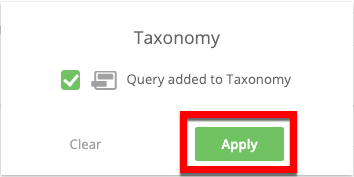The Queries Page
The Queries page is where you manage the Advanced Audience Builder queries that have been created in your account.
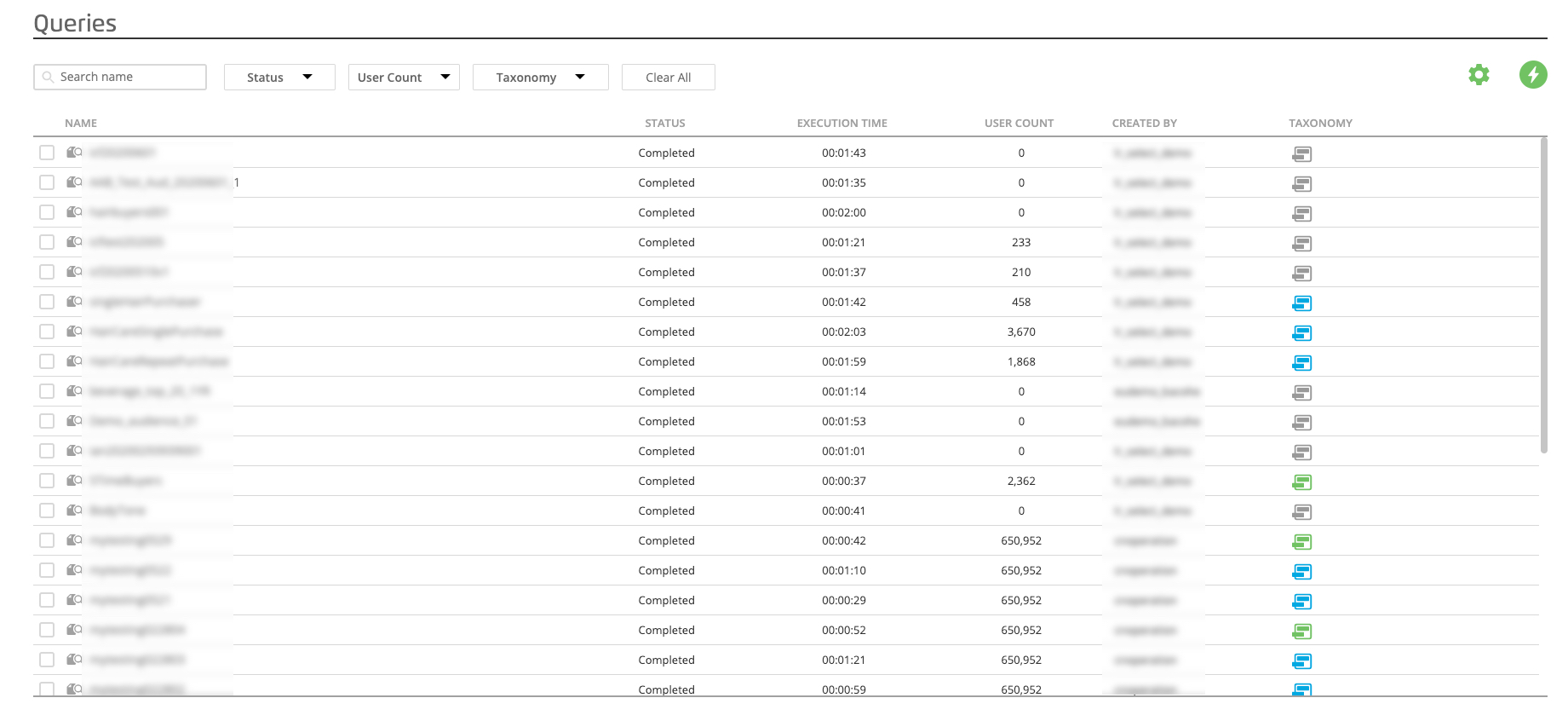
Queries allow you to get user counts for selected products sold in selected locations under selected criteria. You can also create an audience from a query (by adding the query to the taxonomy) to activate that audience at your desired destinations (or use that audience as a component of a new custom audience).
To access the Queries page:
In the left navigation bar, click Welcome and then click Advanced Audiences.
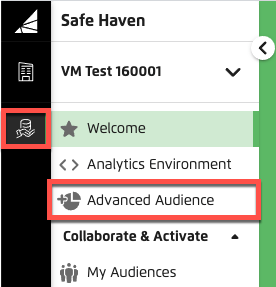
The queries are listed in reverse chronological order (most recently created or edited queries at the top of the list), with columns that provide additional information for each query.
If you select the check box next to a particular query on the Queries page, icons appear at the bottom of the page for you to perform actions on that query.

The actions listed below can be performed on audiences (some icons might be grayed out, and the available actions might vary, depending on the status of the audience or whether someone other than you owns that audience).
To start the process of building a new query, click .
The Queries page displays a table with columns containing information on the queries in your account:
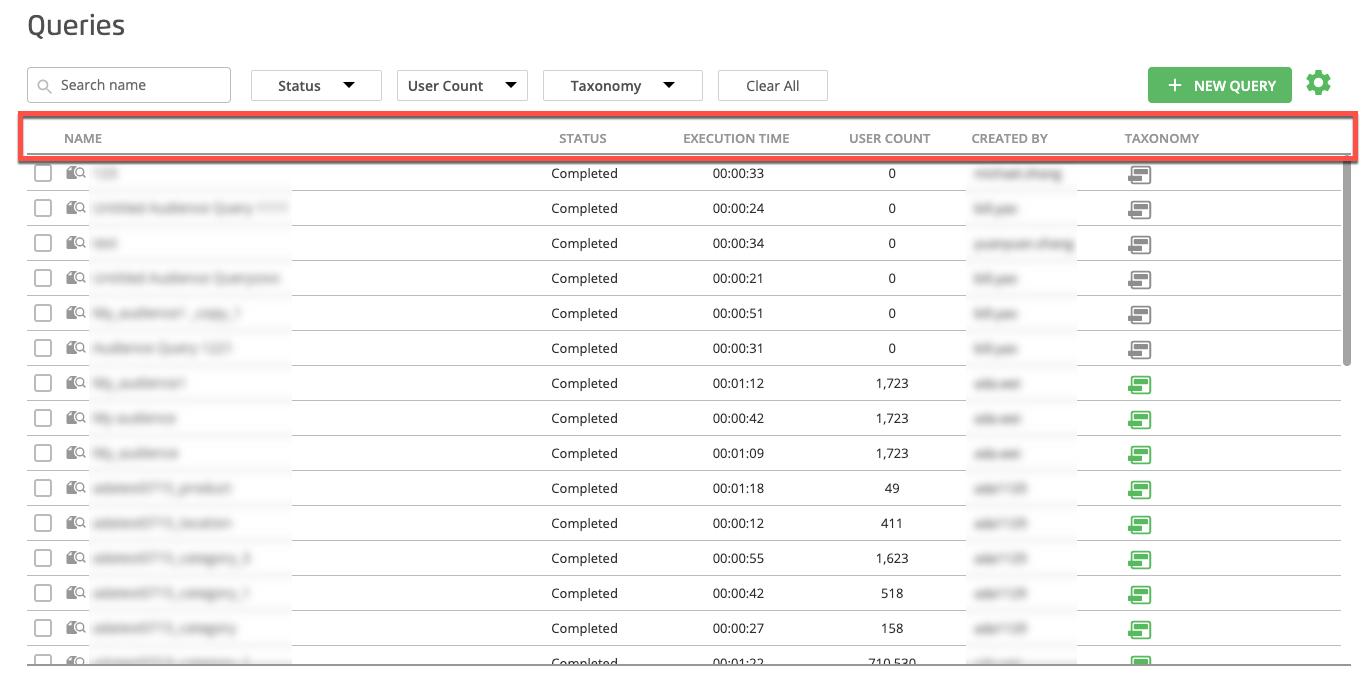
Name: The name of the query.
Status: The status for the query.
Running: The query is being processed.
Completed: The query has completed processing.
New: The query has been created but has not been run yet.
Failed: The query processing has failed. Contact your LiveRamp representative.
Execution Time: The time it took to execute the query.
User Count: The number of users in the query.
Created By: The user that built the query.
Taxonomy: Whether the query has been added to the taxonomy.
Gray: The query has not been added to a taxonomy.
Blue: The query is in the process of being added to the taxonomy.
Green: The query has been added to the taxonomy.
You can use the settings icon (the gear icon) in the upper right to choose which column headings you want to display.
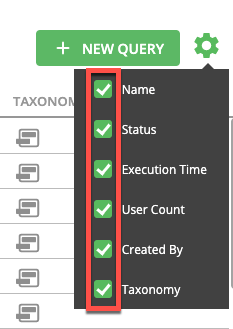
You can use the search bar and filters to filter the queries that are displayed on the Queries page:
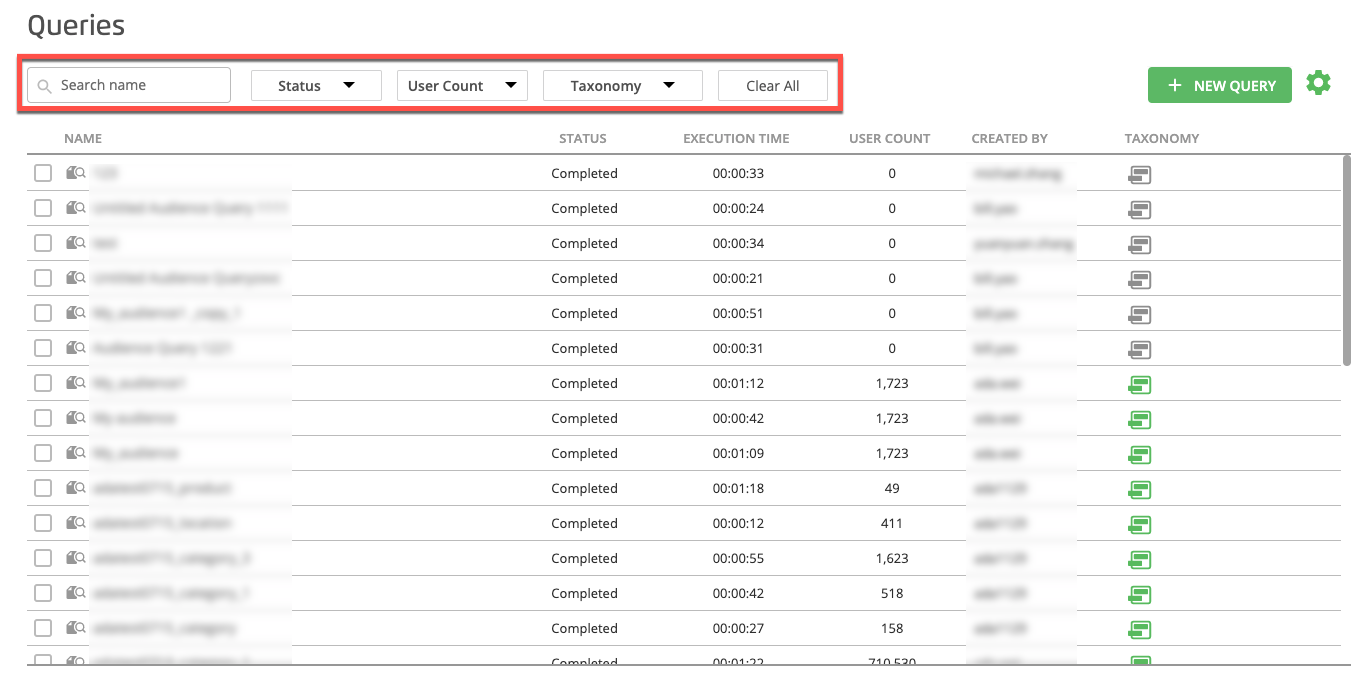
Use the search bar to search by query name.
Use the Status list to filter by one or more query statuses: query running or query completed.
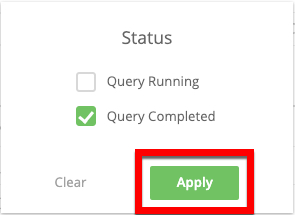
Use the User Count option to filter by the user count of the query. You can set a minimum and maximum user count by sliding the ends of the slider to the desired values and then clicking .
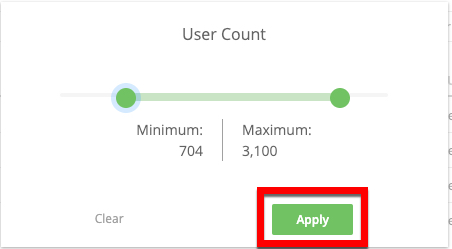
Use the Taxonomy option to filter by whether the query has been added to the taxonomy.