The Profiling Page
The Profiling page is where you manage the profiles that have been built in your account, including adding a new profile, editing a profile, or making a profile the active profile. The active profile determines what demographic and audience visualizations are displayed for a particular audience when you select the Insights tab on the Audience Builder page.
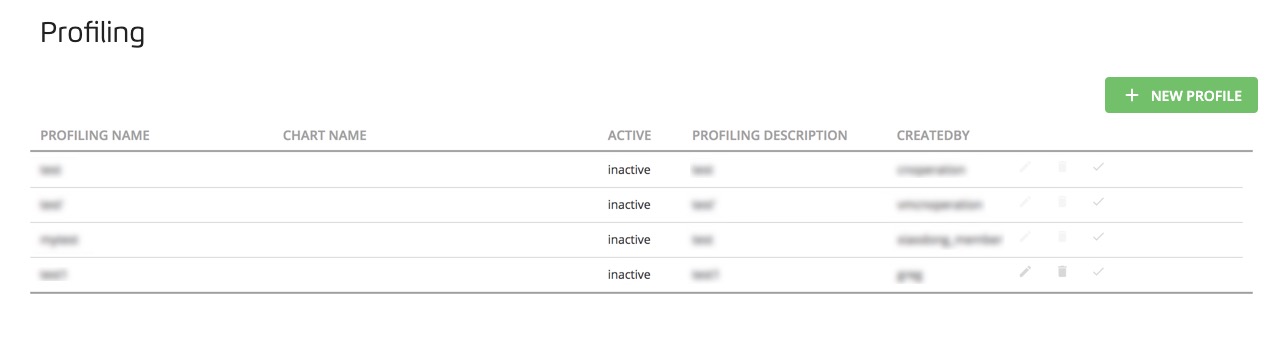
Note
If a partner has permissioned data to you with “Build Insights visualizations using this data” permission, you can use the fields and segments in that data to build a visualization in your profiles. See “Create a Permission for an Audience or Taxonomy”.
To access the Profiling page:
In the left navigation bar, click Safe Haven and then click Profiling.
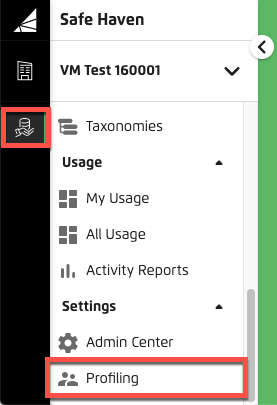
Profiling Page Column Headings
Profiling Name: The name of the profile
Chart Name: The name of the chart
Active: Whether the profile is active or inactive. The active profile is the one that will be used to populate the Insights tab on the Audience Builder page. Only one profile can be active at a time.
Profiling Description: The profile description
Created By: The name of the user who created the profile. Only the user who created the profile can edit or delete the profile.
Actions You Can Perform on Profiles
Depending on whether you or someone else created the profile, several action icons might appear on the right side of the row for that profile:
You can start the process of creating a new profile from this page by clicking on the upper right.