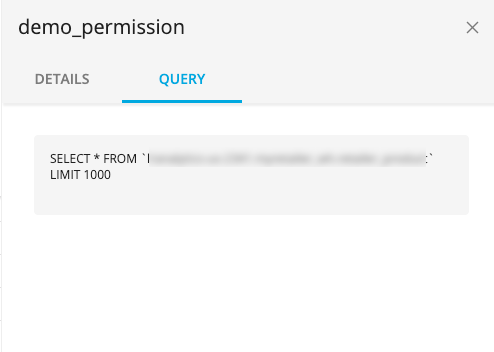Tables and Views
Once an Analytics Environment user marks a table or view with the permission:ready label, it will be displayed on The Tables & Views Page within about 5 to 10 minutes.
Note
For tables, these details include the number of rows and the field names.
For views, these details also include the query name and publication threshold.
In the left navigation bar, click Tables & Views.
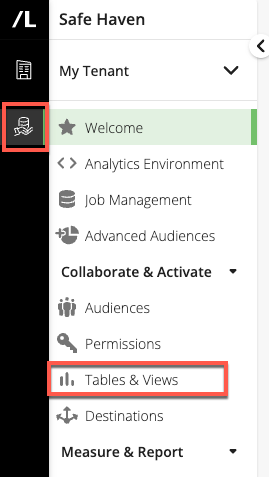
The Tables & Views page displays:
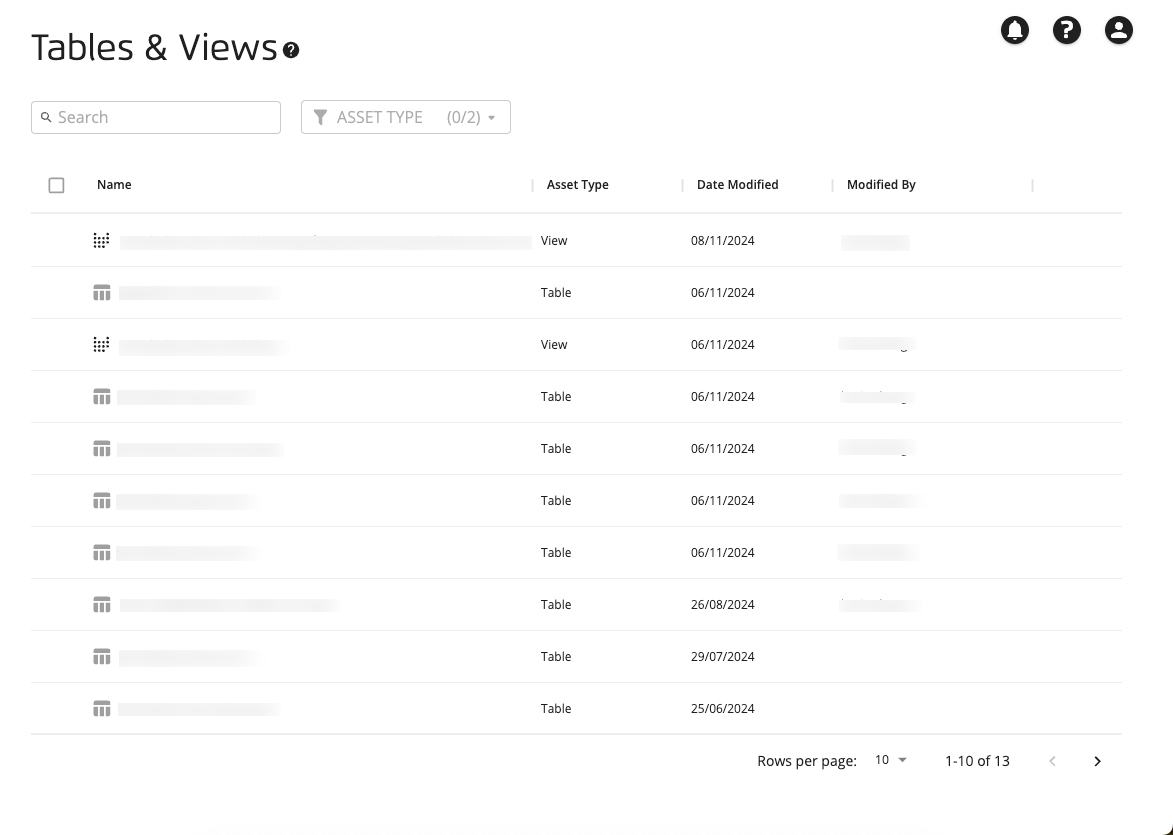
Select the check box on the left of the table or view row to display a set of buttons at the bottom of the page that you can click.
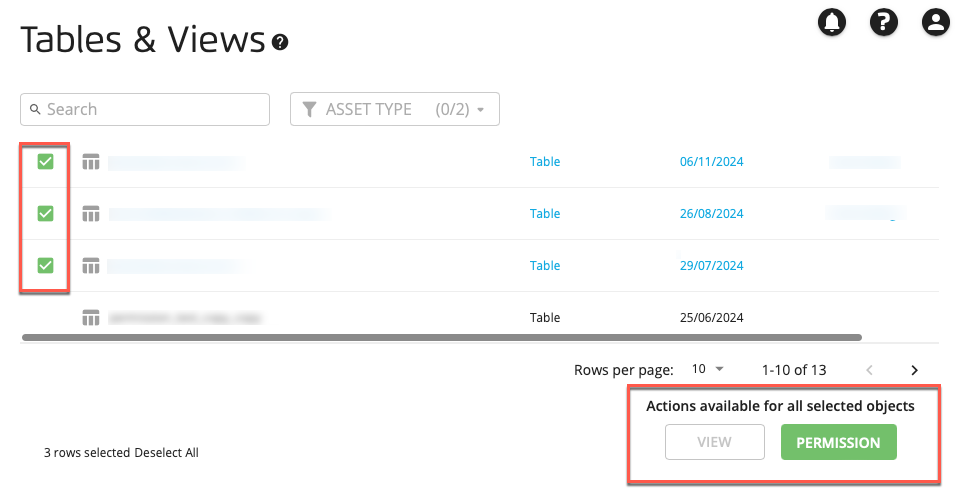
Click to view the details of the table or view.
Note
Viewing is only available when a single table or view has been selected.
The side panel displays details of the selected table or view.
Tables have a "Details" tab:
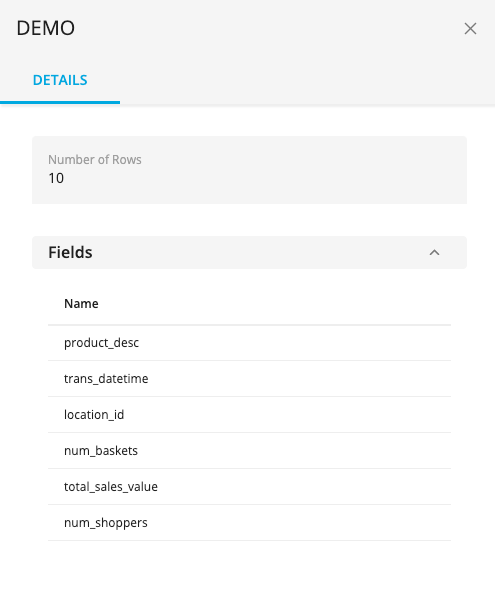
Views have "Details" and "Query" tabs.