Add or Remove Segments for a Data Delivery Group
After you've created a data delivery group, you can add or remove segments at any time.
Add Segments to a Data Delivery Group
To add segments to a data delivery group:
From the navigation pane, select to navigate to the Data Delivery Groups page.
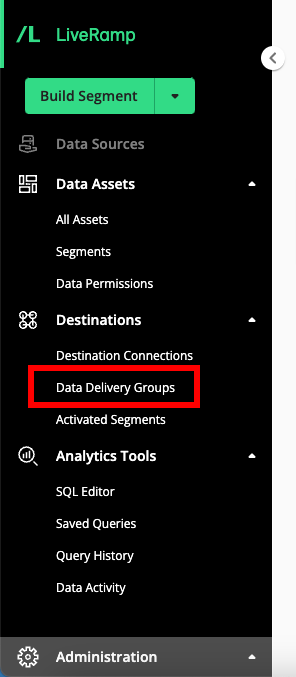
Hover over the row for the data delivery group you want to add segments to and then click the More Options menu (three dots) that appears.
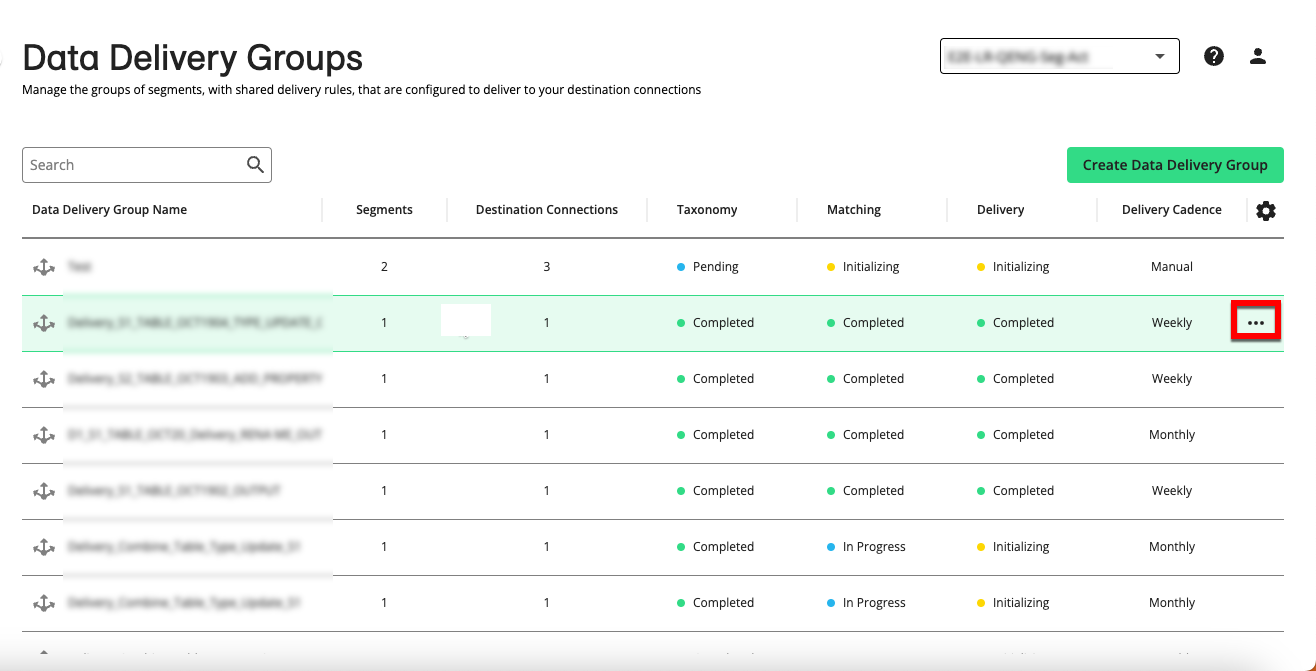
Select "Add Segments".
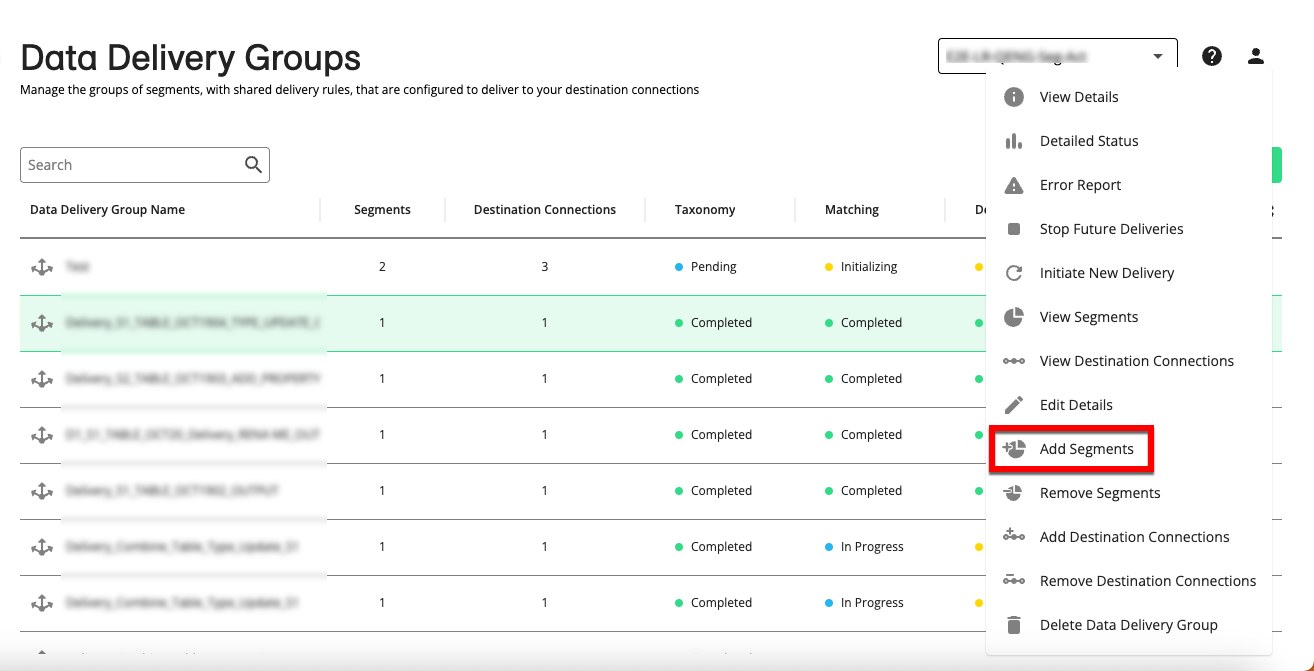
From the segment list that appears, check the check boxes for the segments you want to add and then click .
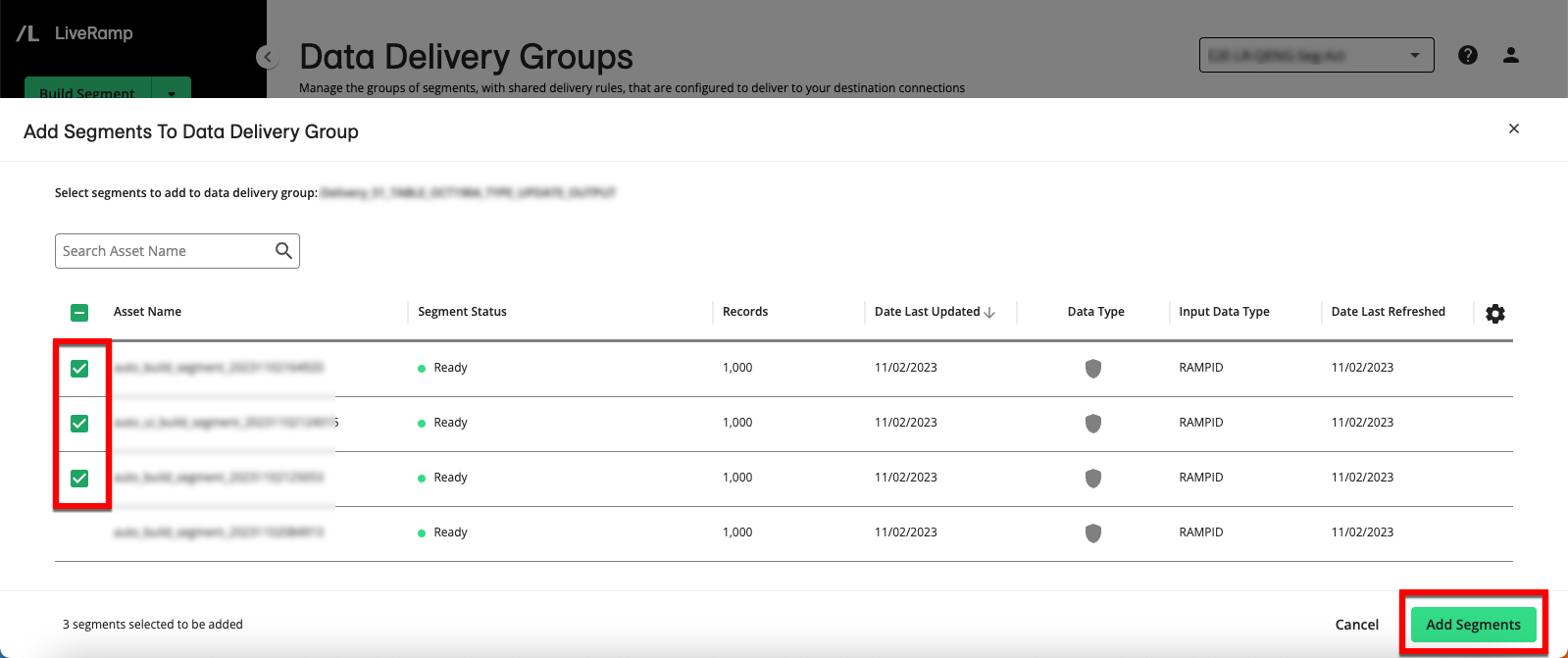
A success message appears and a delivery of the added segments begins.
Remove Segments from a Data Delivery Group
To remove segments from a data delivery group:
Note
Removing segments from a data delivery group stops the distribution of those segments through the specified destination connections but does not remove those segments from the destination platforms.
From the navigation pane, select to navigate to the Data Delivery Groups page.
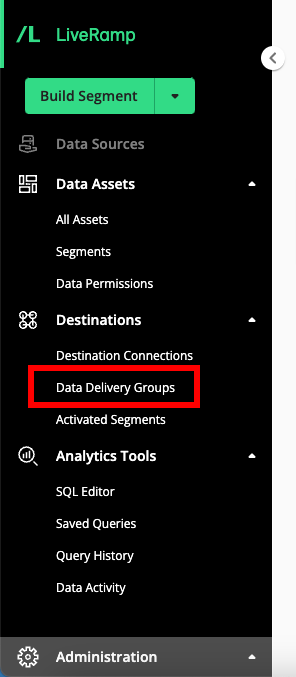
Hover over the row for the data delivery group you want to remove segments from and then click the More Options menu (three dots) that appears.
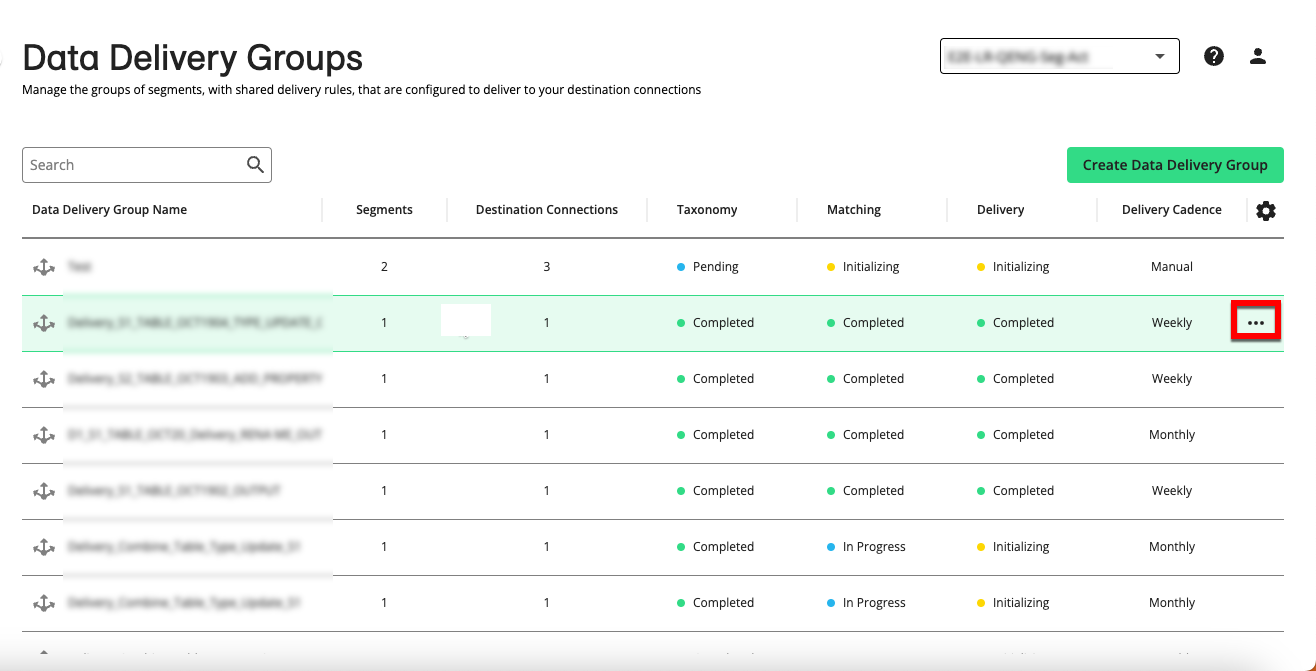
Select "Remove Segments".
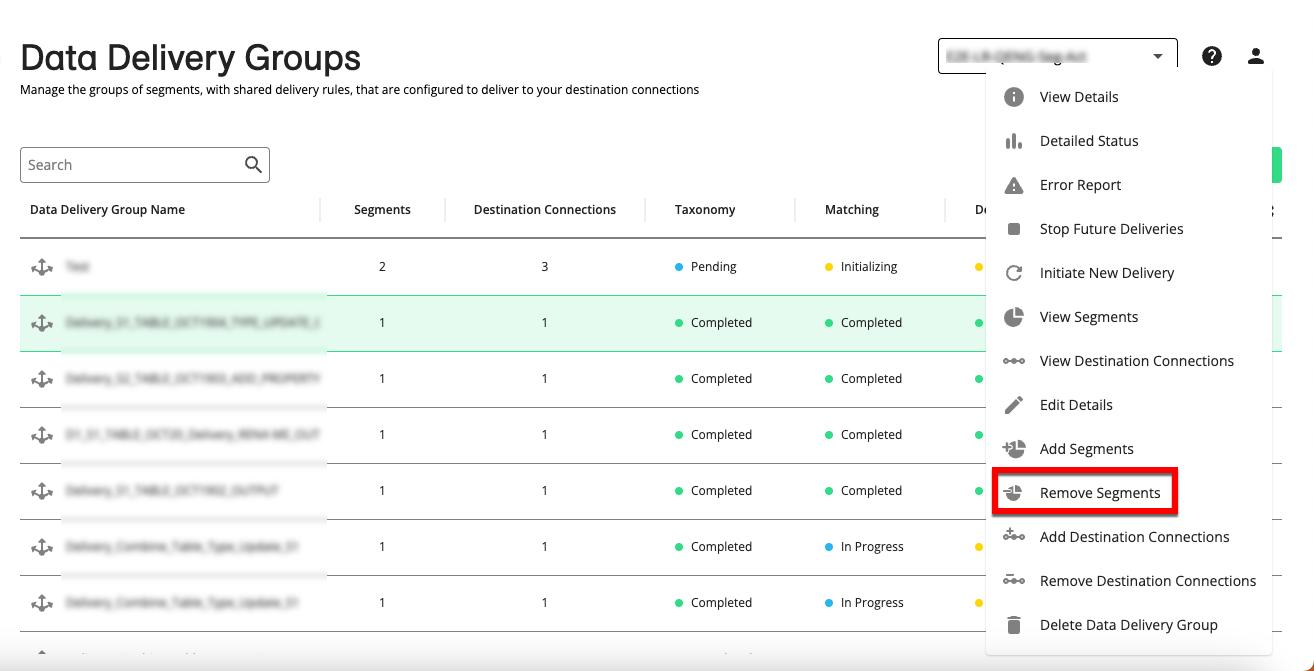
From the segment list that appears, select the segments you want to remove and then click .
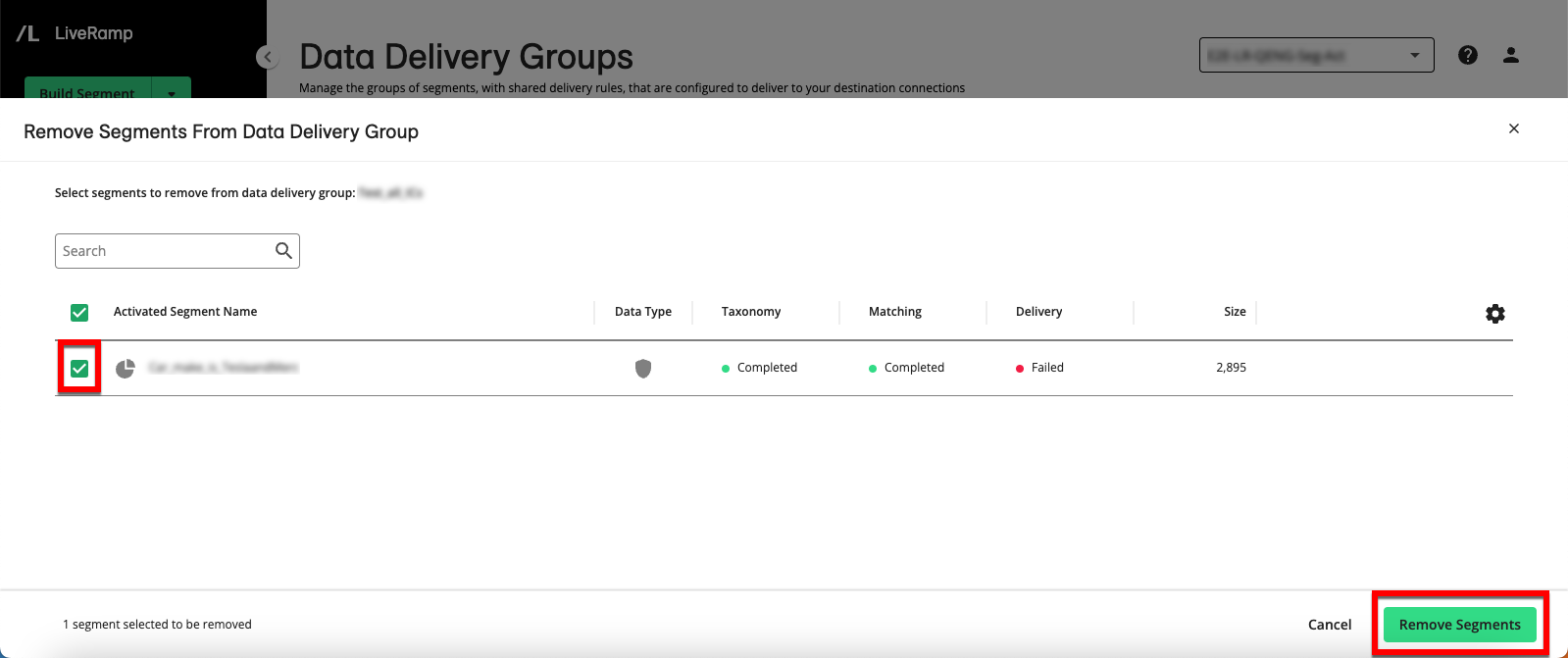
A success message appears.