View the Activation Status of a Data Delivery Group
After you've created a data delivery group, you can view the activation status of that data delivery group, as well as the status of the individual delivery jobs for each identifier type being delivered to each destination connection for each activated segment. For each delivery job, you can view the following information:
The activation stage the delivery job is at (Taxonomy, Matching, or Delivery)
The status of the activation stage the delivery job is at
The number of identifiers that have been matched and that will be delivered to the platform
The date of the last refresh
Note
For more information on the activation steps and stages, see "The Activation Process".
You can view the activation status either via the list of destination connections or the list of activated segments.
From the navigation pane, select to navigate to the Data Delivery Groups page.
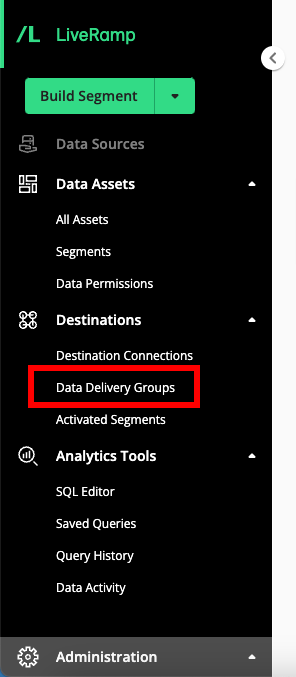
Hover over the row for the data delivery group you want to view the activation status of and then click the More Options menu (three dots) that appears.
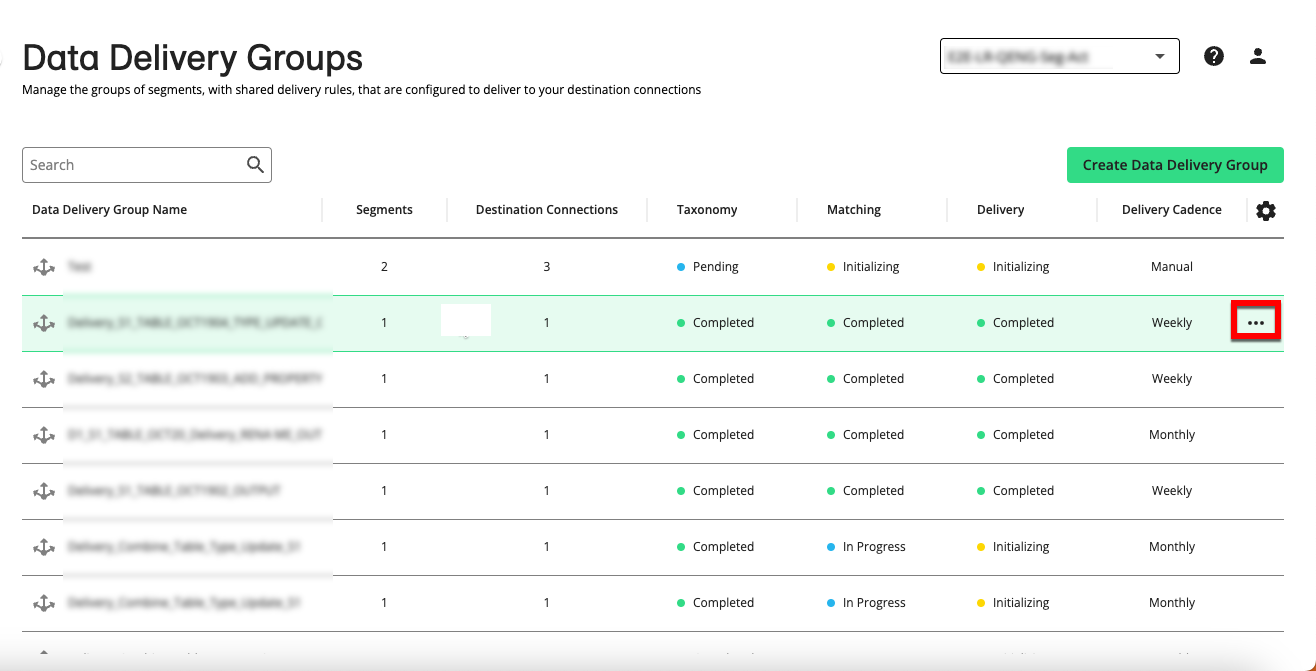
Select "Detailed Status".
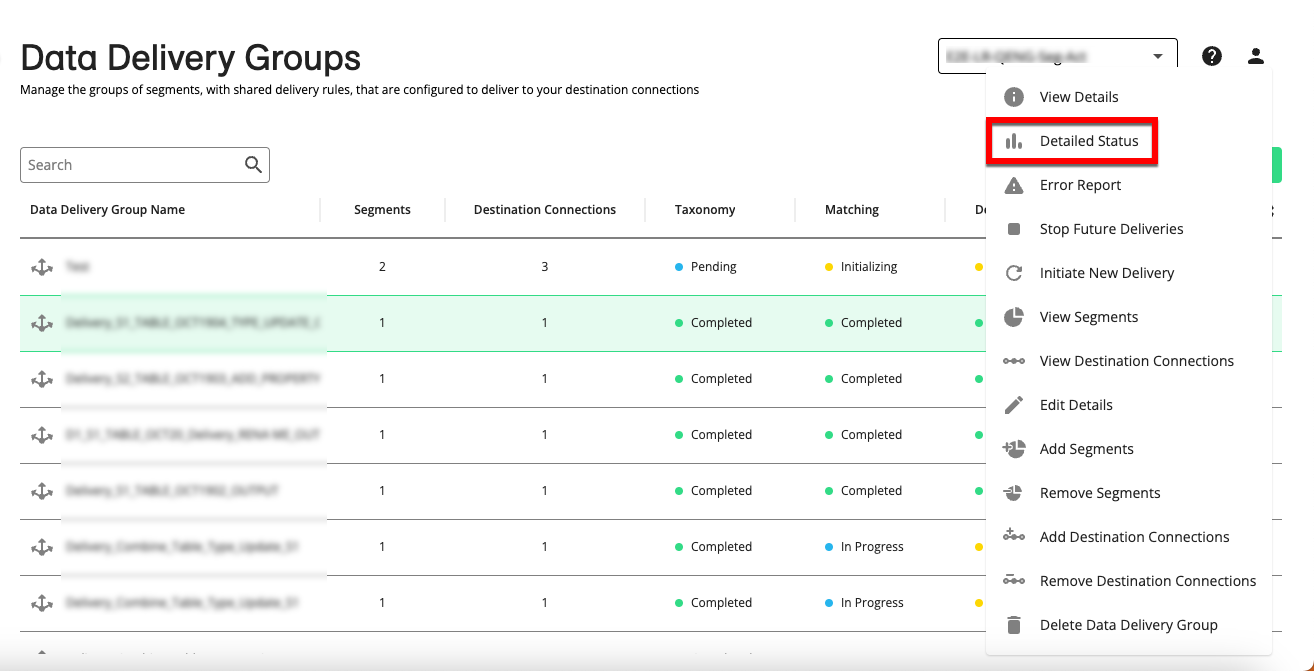
The Activation Status for Data Delivery Group page opens and displays the list of destination connections associated with that data delivery group along with overall activation status information for the segment that's listed in the Activated Segment dropdown:
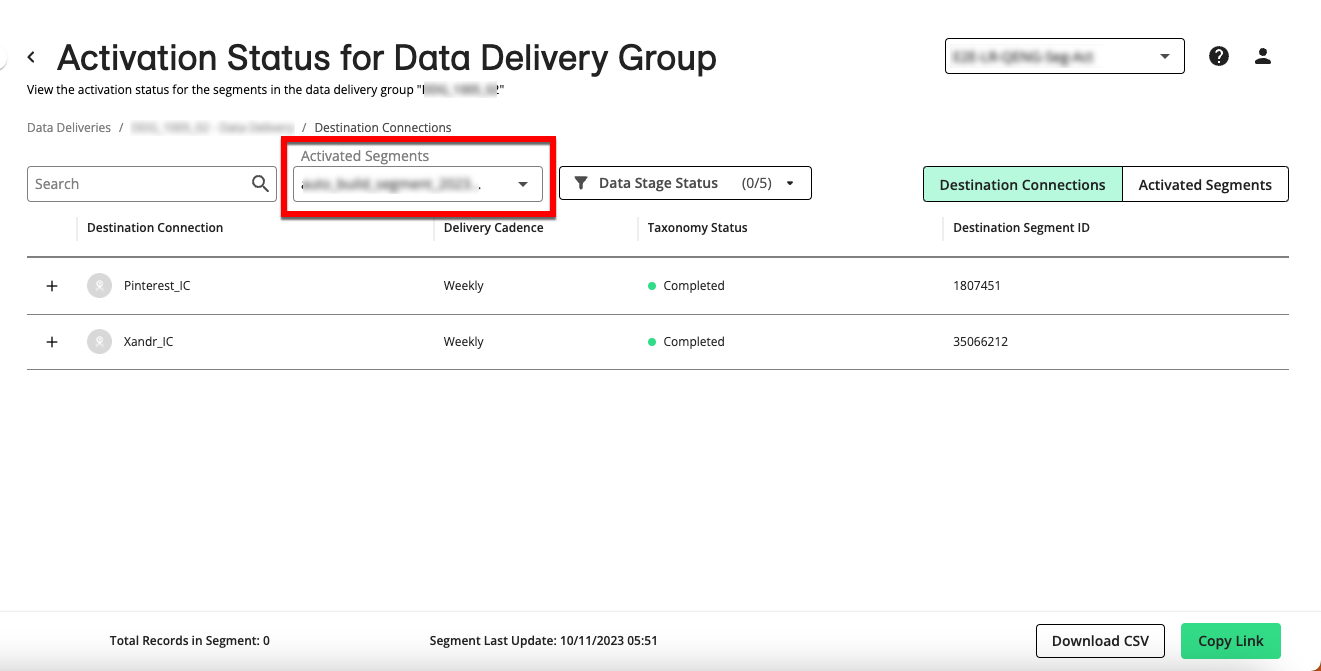
The delivery cadence that was selected for this data delivery group
The Taxonomy status for the selected segment for each destination connection
The segment ID that was assigned to the selected segment by the destination platform
The total number of records in the segment
The date and time the segment was last updated
Note
If desired, you can filter the list by using the search bar and/or the Data Stage Status filter.
To view the activation status for a different segment, select the segment from the Activated Segments dropdown.
To view the activation status by activated segments, click in the toggle in the upper right.
To view the individual delivery jobs for a particular destination connection by identifier type, click the plus sign ("+") to the left of the destination connection name to expand the row.
Note
If you're viewing activation status by activated segments, click the plus sign to the left of the segment name to expand the row.
The individual delivery jobs for each identifier type are displayed, along with the following information for each job:
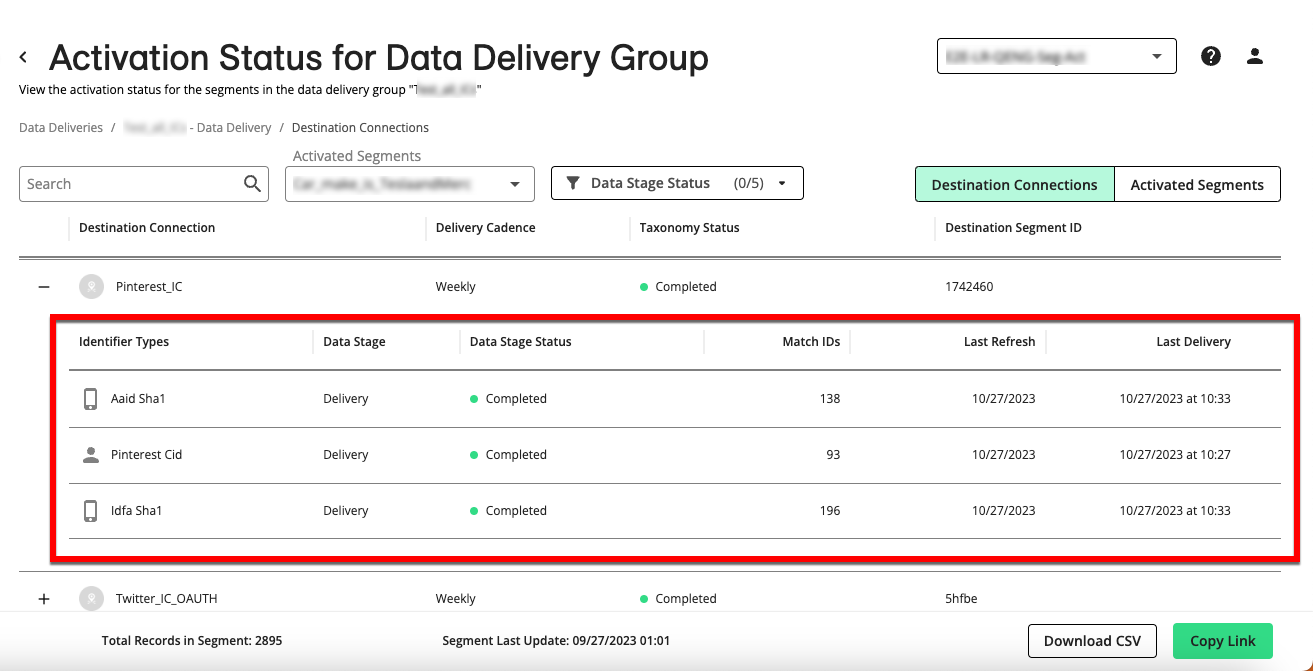
Identifier Types: The type of identifier being delivered
Data Stage: The activation stage the delivery job is at (Taxonomy, Matching, or Delivery)
Data Stage Status: The status of the activation stage the delivery job is at
Match IDs: The number of identifiers that have been matched and that will be delivered to the platform
Last Refresh: The date of the last refresh
Last Delivery: The date and time of the last delivery
To download a CSV file containing these activation status details, click .
To copy the link to the URL for this page so that another user can quickly navigate to the same information, click .