The Data Delivery Groups Page
The Data Delivery Groups page is where you manage the data delivery groups that have been built in your organization.
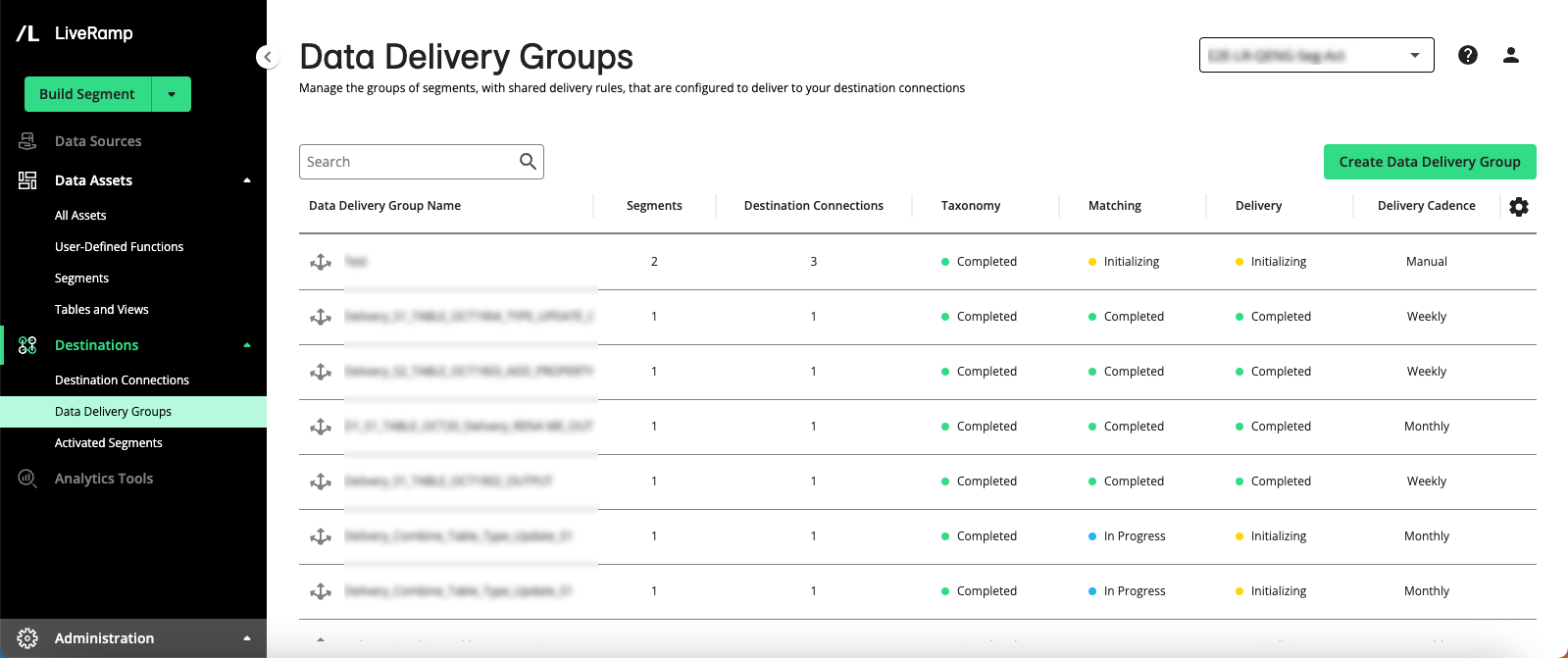
A data delivery group is a group of segments that have been configured to be delivered to specified destinations with shared delivery rules.
Note
The other aspect of activating data is to create a connection from your LiveRamp account to each platform using the appropriate integration. These connections are called “destination connections” and are used by the data delivery groups to deliver data. For more information, see "Destination Connections".
To navigate to the Data Delivery Groups page, select from the navigation pane.
Column Headings on the Data Delivery Groups Page
The Data Delivery Groups page table displays the following columns:
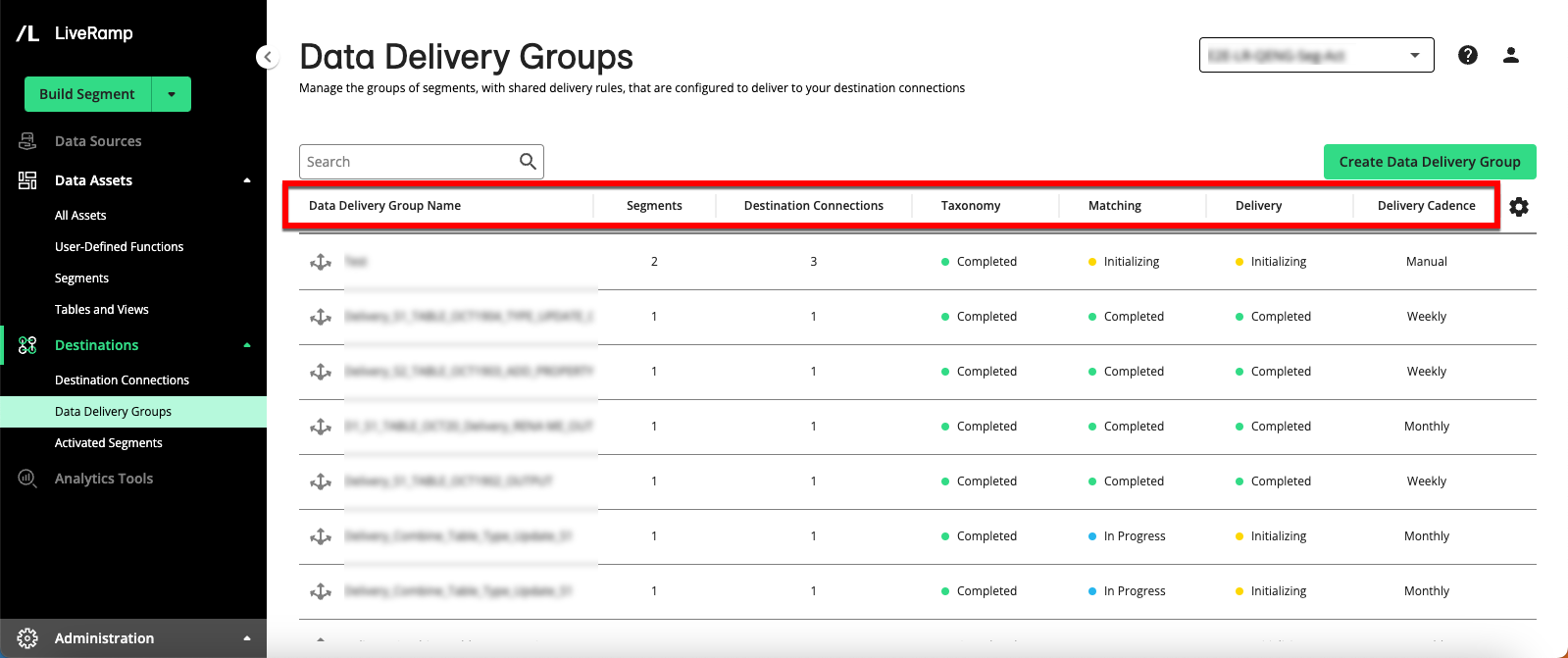
Note
You can change columns that are displayed, sort by a specific column, or change the column order. See "Changing the Table Display" for more information.
Data Delivery Group Name: The name of the data delivery group
Segments: The number of segments in the data delivery group
Integrations: The number of destination connections associated with the data delivery group
Taxonomy: The status of the taxonomy step of the activation process: "Not Started", "Initializing", "Pending", or "Completed".
Note
The taxonomy step involves sending segment metadata (usually including the segment name and destination segment ID) to the destination platform. This step is usually performed via API and is usually completed in ~15 minutes. This is performed once for each segment per destination platform and is not repeated once successfully sent.
Matching: The status of the matching step of the activation process: "Not Started", "Initializing", "Pending", or "Completed".
Note
The matching step uses the LiveRamp Identity Graph to match the original input identifiers in the segments to the identifier types for your destination platforms. For example, for an activation bundle distribution to Adobe and Facebook, we match your RampID input identifiers to Adobe cookies and Facebook IDs.
Delivery: The status of the delivery step of the activation process: "Not Started", "Initializing", "In Progress", or "Completed".
Note
The delivery step delivers the matched IDs (such as cookies, mobile IDs, or Ramp IDs) to the destination platform. Once this step has been completed, that data has left the LiveRamp system.
Delivery Cadence: The cadence of deliveries selected for the data delivery group: "Manual", "Weekly", "Twice Monthly", or "Monthly".
For information on viewing additional data delivery group details, see the "View Data Delivery Group Details" section below.
Actions You Can Perform on the Data Delivery Groups Page
You can perform a number of actions from the Data Delivery Groups page:
Note
Apart from the button used to create a data delivery group, these actions are available via the More Options menu, which can be accessed by hovering over the row for the data delivery group you want to perform the action on and then clicking the More Options icon (three dots) that appears on the right side of the row.
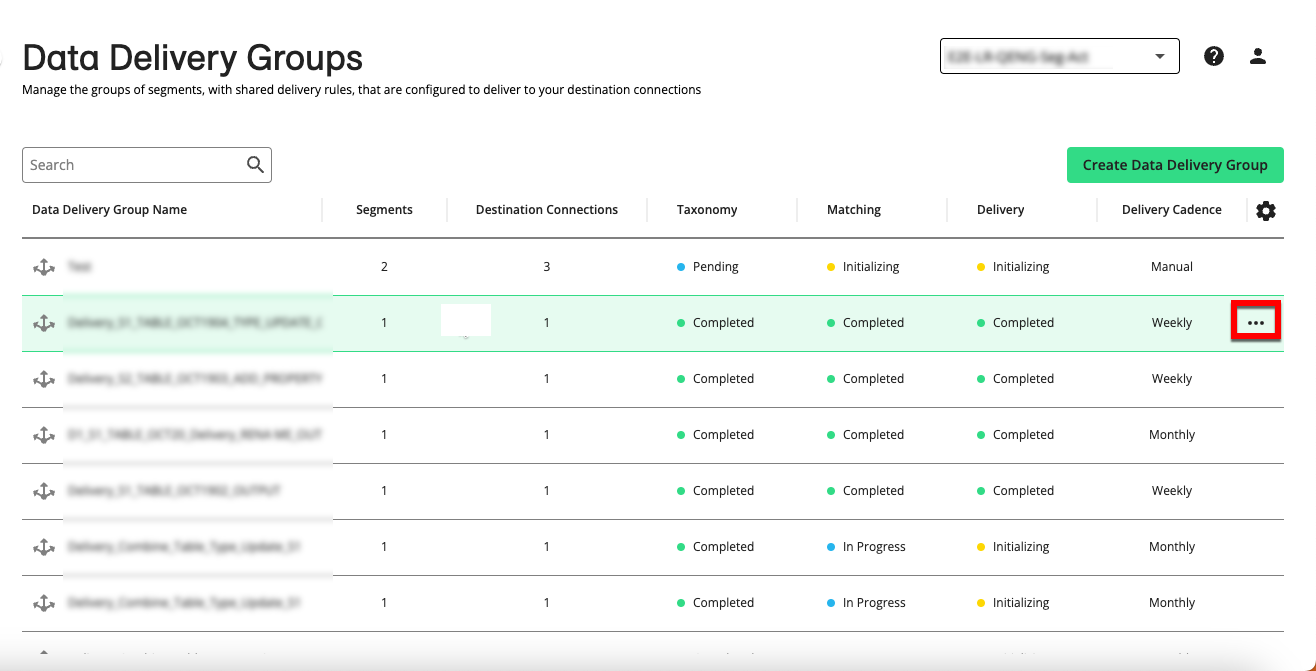
Create a new data delivery group: Click and then follow the instructions in "Create a Data Delivery Group".
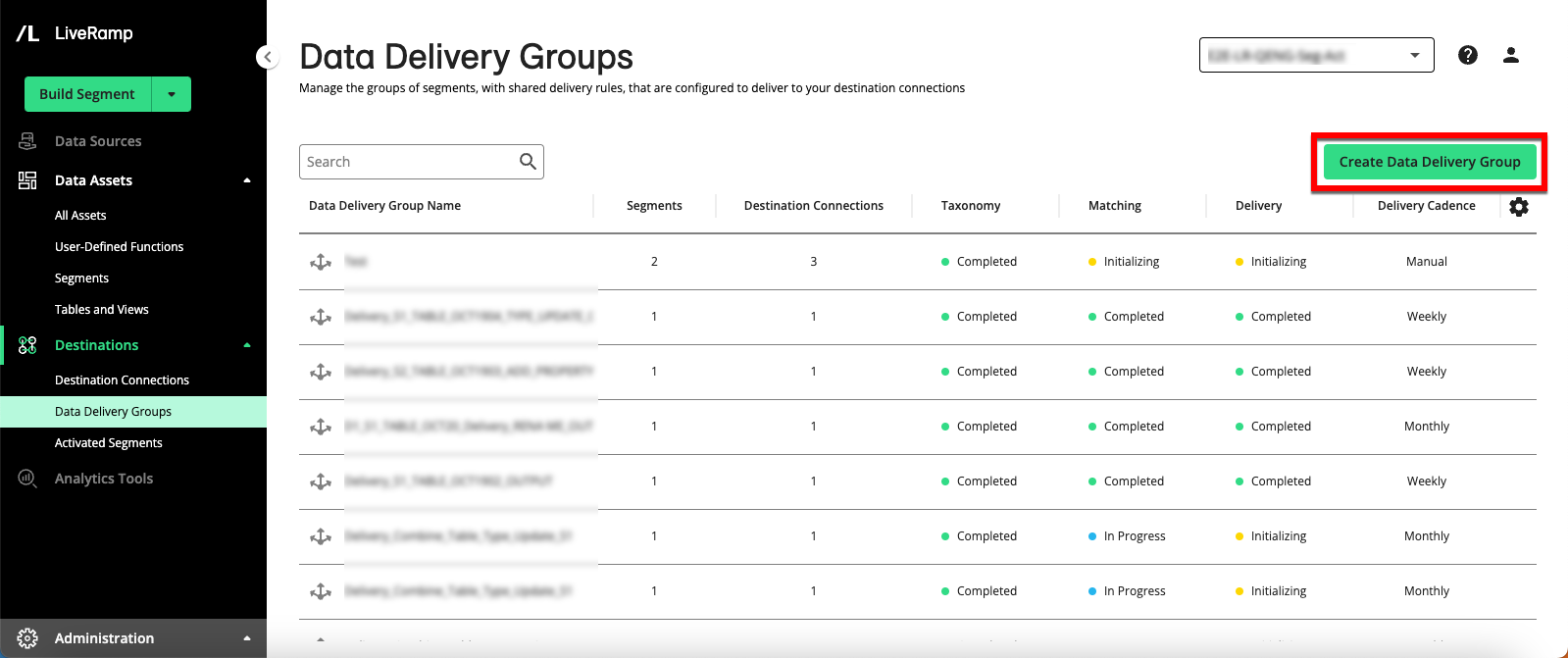
View data delivery group details: You can view information on each data delivery group, including configuration information, a list of segments included, and a list of the destination connections used. For instructions, see "View Data Delivery Group Details".
Add or remove segments from a data delivery group:
To add segments, follow the instructions in "Add Segments to a Data Delivery Group".
To remove segments, follow the instructions in "Remove Segments from a Data Delivery Group".
Note
Removing segments from a data delivery group stops the distribution of those segments through the specified destination connections but does not remove those segments from the destination platforms.
Add or remove destination connections from a data delivery group:
To add destination connections, follow the instructions in "Add Destination Connections to a Data Delivery Group".
To remove destination connections, follow the instructions in "Remove Destination Connections from a Data Delivery Group".
Note
Removing a destination connection from a data delivery group stops the distribution of the included segments through that destination connection but does not remove those segments from the destination platform.
Delete a data delivery group: To delete a data delivery group, follow the instructions in "Delete a Data Delivery Group".
Note
Deleting a data delivery group stops the distribution of the included segments through the specified destination connections but does not remove those segments from the destination platforms.
Initiate a New Delivery: To initiate a new delivery manually, follow the instructions in "Initiate a New Delivery for a Data Delivery Group".
Stop or resume future deliveries: For data delivery groups that are set to a delivery cadence other than "Manual", you can stop or resume future deliveries at any time:
To stop future deliveries, follow the instructions in "Stop Future Deliveries of a Data Delivery Group".
To resume future deliveries, follow the instructions in "Resume Future Deliveries of a Data Delivery Group".