Create a Data Delivery Group
To activate segments to destination platforms, you'll need to create a data delivery group.
A data delivery group is a group of segments that have been configured to be delivered to specified destinations with shared delivery rules.
Note
The other aspect of activating data is to create a connection from your LiveRamp account to each platform using the appropriate integration. These connections are called “destination connections” and are used by the data delivery groups to deliver data. For more information, see "Destination Connections".
To create a data delivery group:
From the Quick Actions drop-down list in the navigation pane, click .
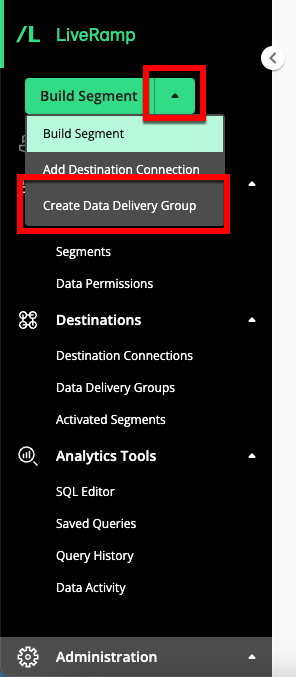
The Data Delivery Group Builder opens.
Note
You can also create a data delivery group by going to the Data Delivery Groups page and clicking .
From the segment list that appears, check the check boxes for the segments you want to include in the data delivery group and then click .
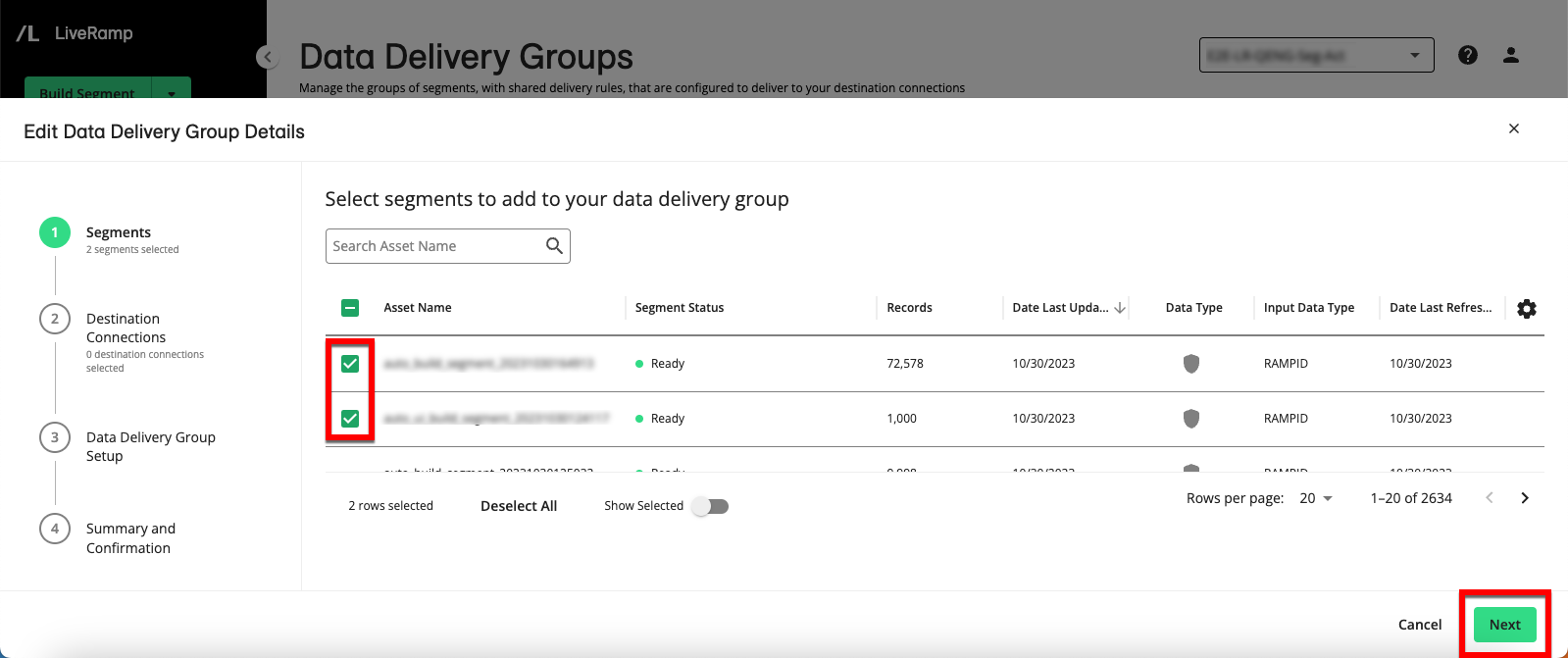
Note
You can use the search box and the pagination controls to find the segments you want to include.
The check boxes appear when you hover over a segment's row.
Before you click , you can use the "Show Selected" toggle to display only the segments you’ve selected.
From the destination connection list that appears, check the check boxes for the destination connections to use or click to create a new destination connection (for instructions, see “Create a Destination Connection”). When you're finished, click .
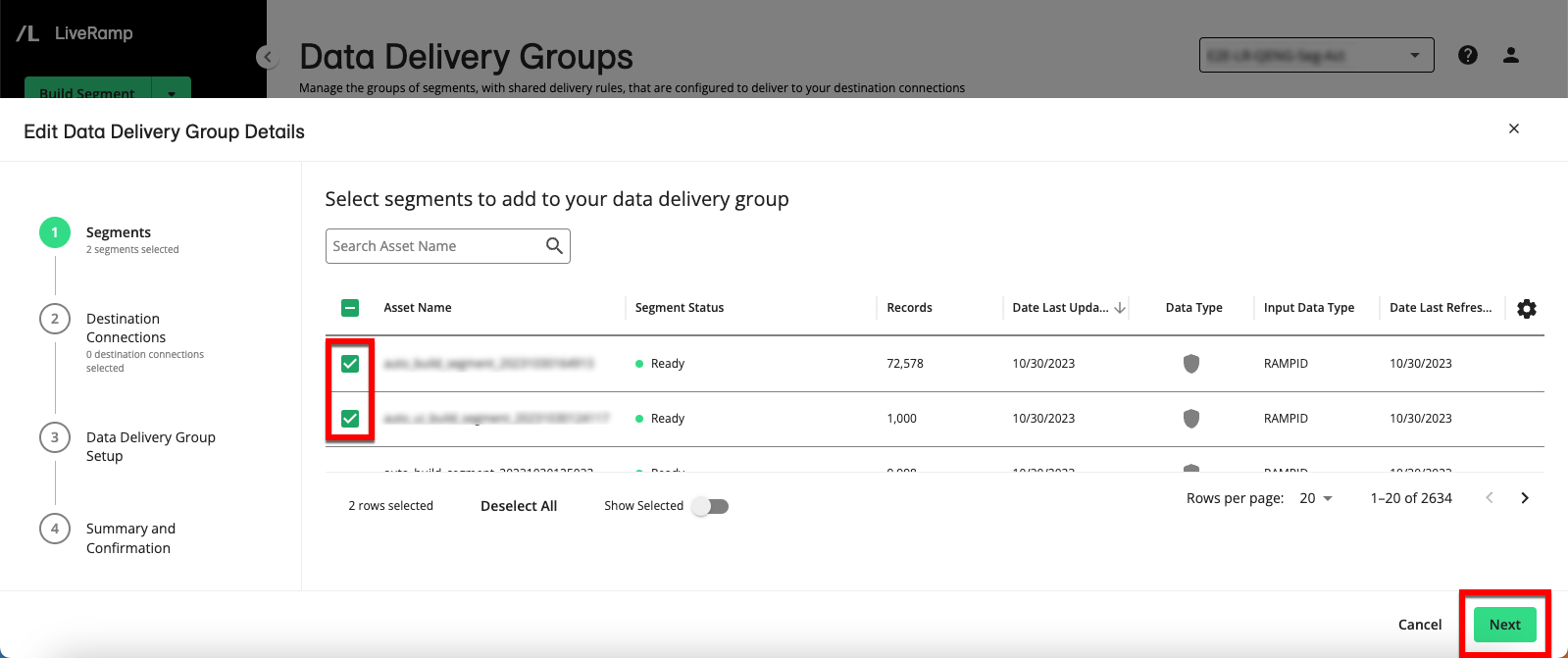
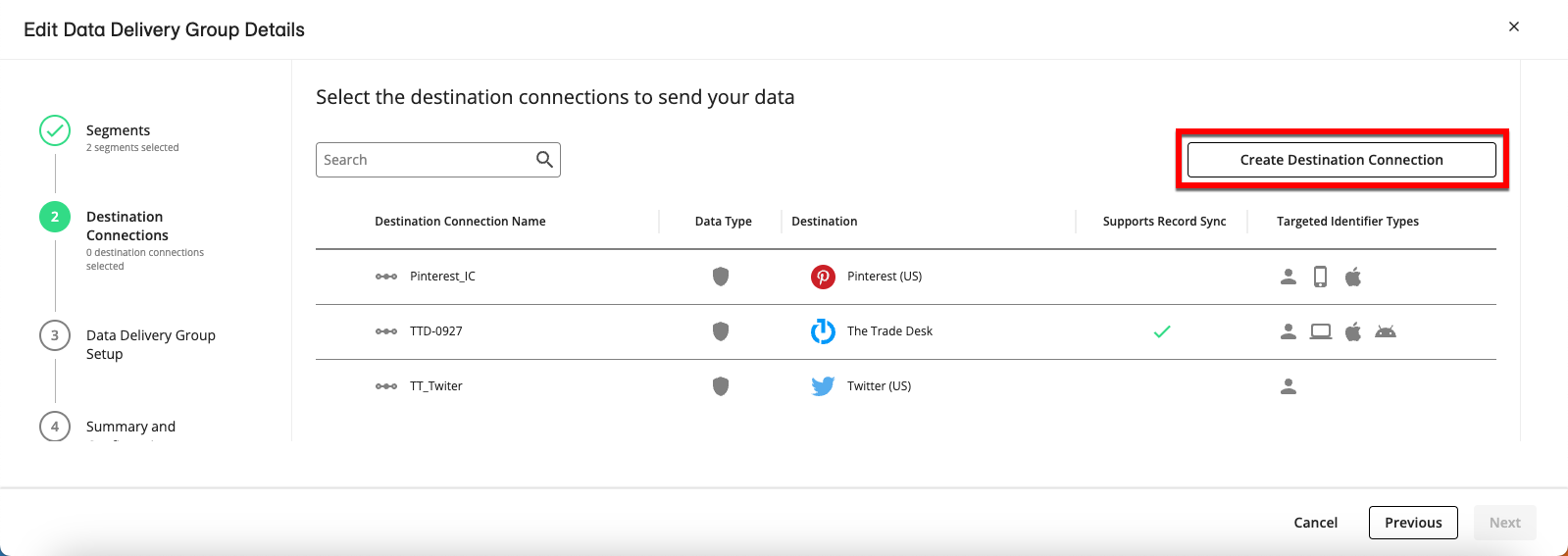
Enter a name for the data delivery group.
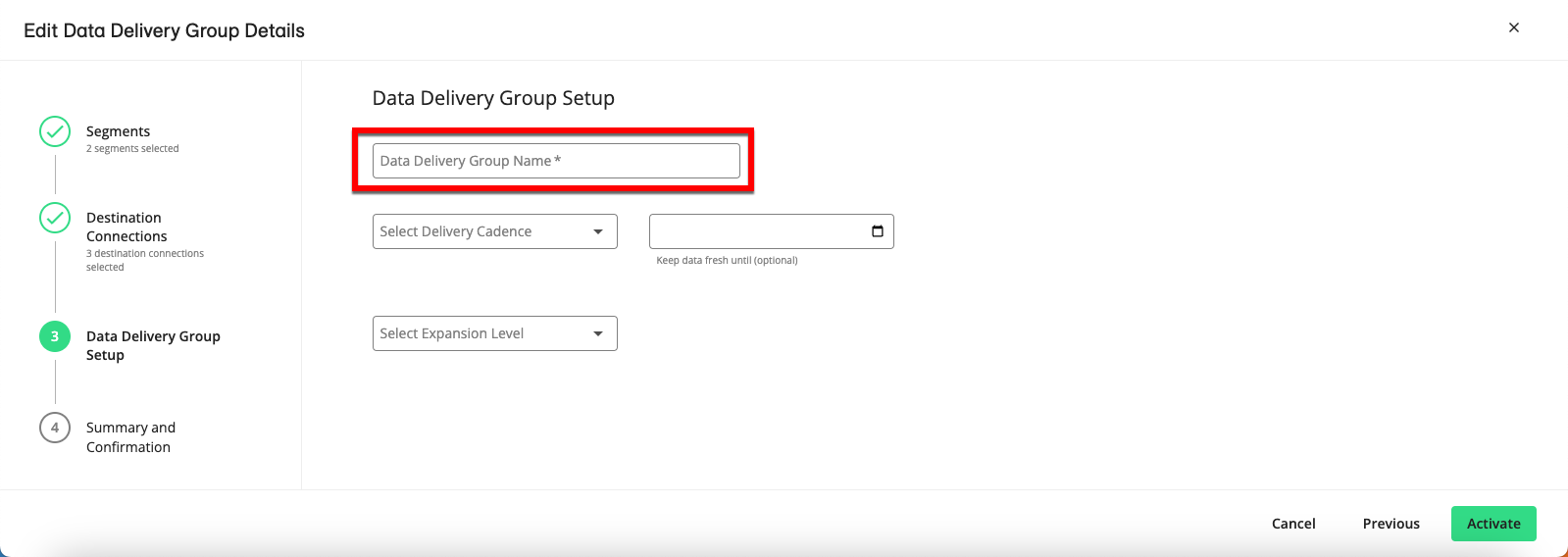
Select the data delivery cadence to specify how frequently LiveRamp will match and deliver the segments to the destination platforms:
Manual: Segments will be matched and delivered once and will not be refreshed until a manual refresh is triggered.
Weekly: Segments will be matched and delivered every 7 days.
Twice-Monthly: Segments will be matched and delivered every 14 days.
Monthly: Segments will be matched and delivered every 21 days.
If desired, you can enter or select a date to stop refreshing the segment data.
Select an expansion level for the distributions:
Individual: This level includes only identifiers that match to the people in your segments (this is the default expansion level).
Household: This level will expand matches to include people and devices in the households of the people in your segments. Selecting the household expansion level usually results in approximately twice the number of cookies, mobile IDs, or Platform IDs at the destination platform. For example, a segment with 2 million records with household expansion level will typically expand to a segment size of 4 million records and display these counts in your Facebook account.
Click .
Review the Activation Summary and Confirmation information and then click .
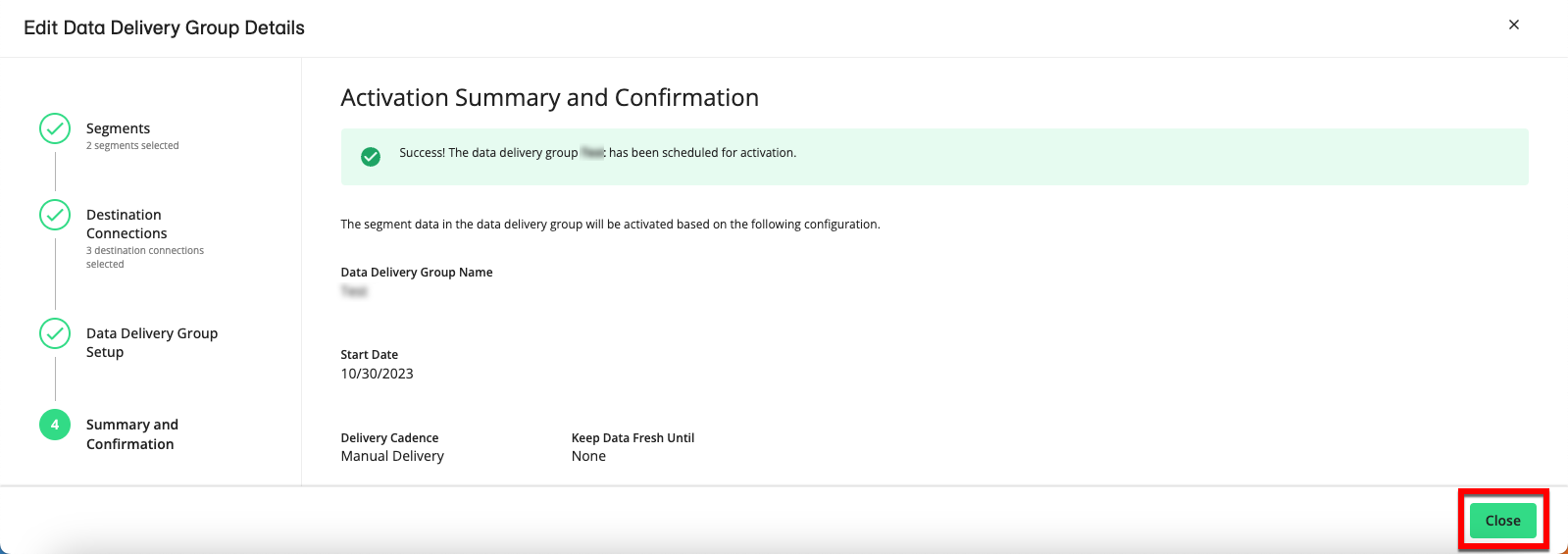
Activation to your destination platforms begins.
Note
To view details for the data delivery group and its activation status, see "View Data Delivery Group Details" and "View the Activation Status of a Data Delivery Group".