Edit the Configuration for a Destination Connection
To edit the configuration for a destination connection:
From the navigation pane, select to navigate to the Destination Connections page.
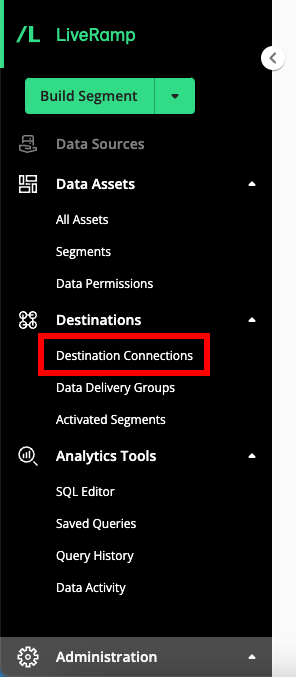
Hover over the row for the destination connection you want to edit the configuration for and then click the More Options menu that appears.
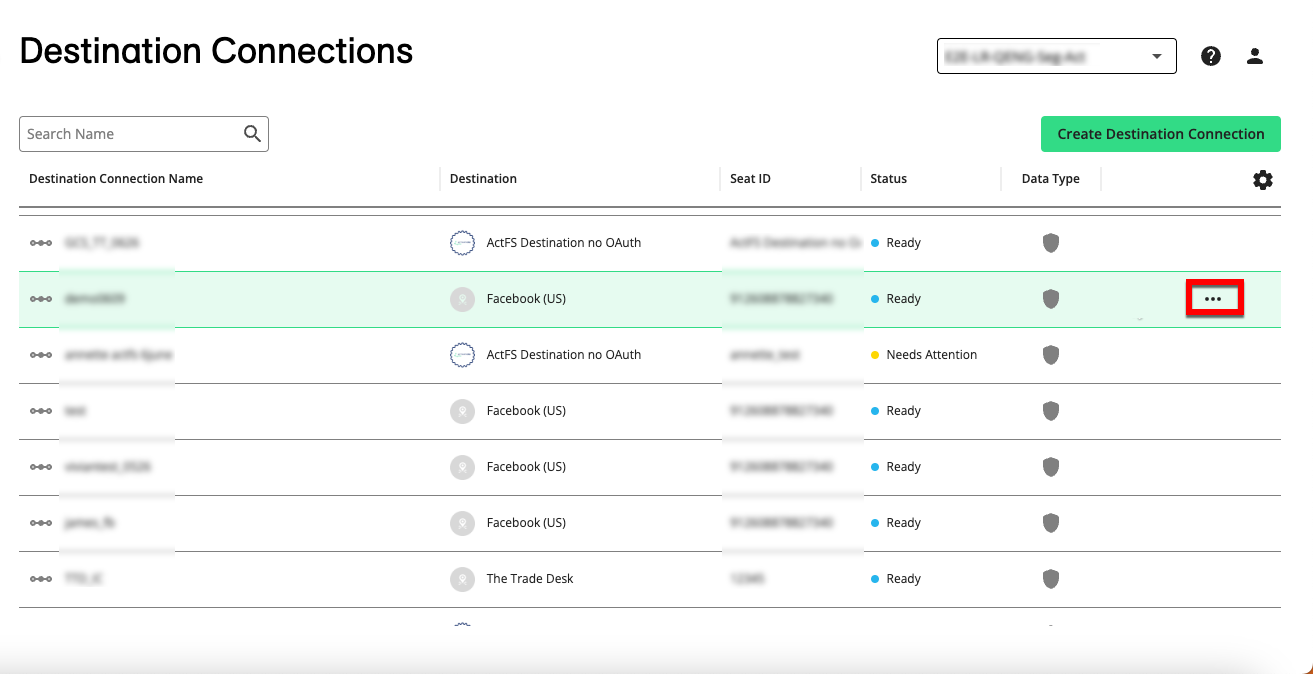
Select “Edit Configuration” to open the Destination Connection Builder.
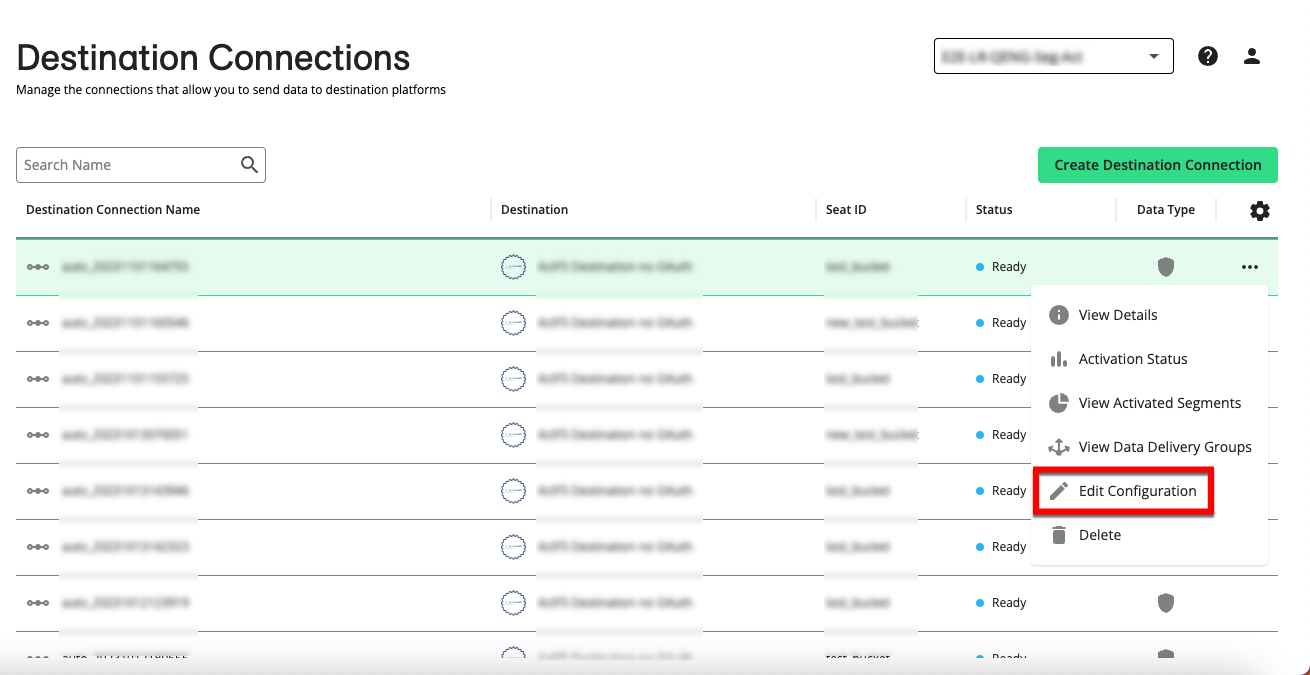
Make your desired edits.
If OAuth authorization is required for the destination, click and then follow the authorization process at the destination's website (for platform-specific instructions, see "Create a Destination Connection") (Pinterest example shown):
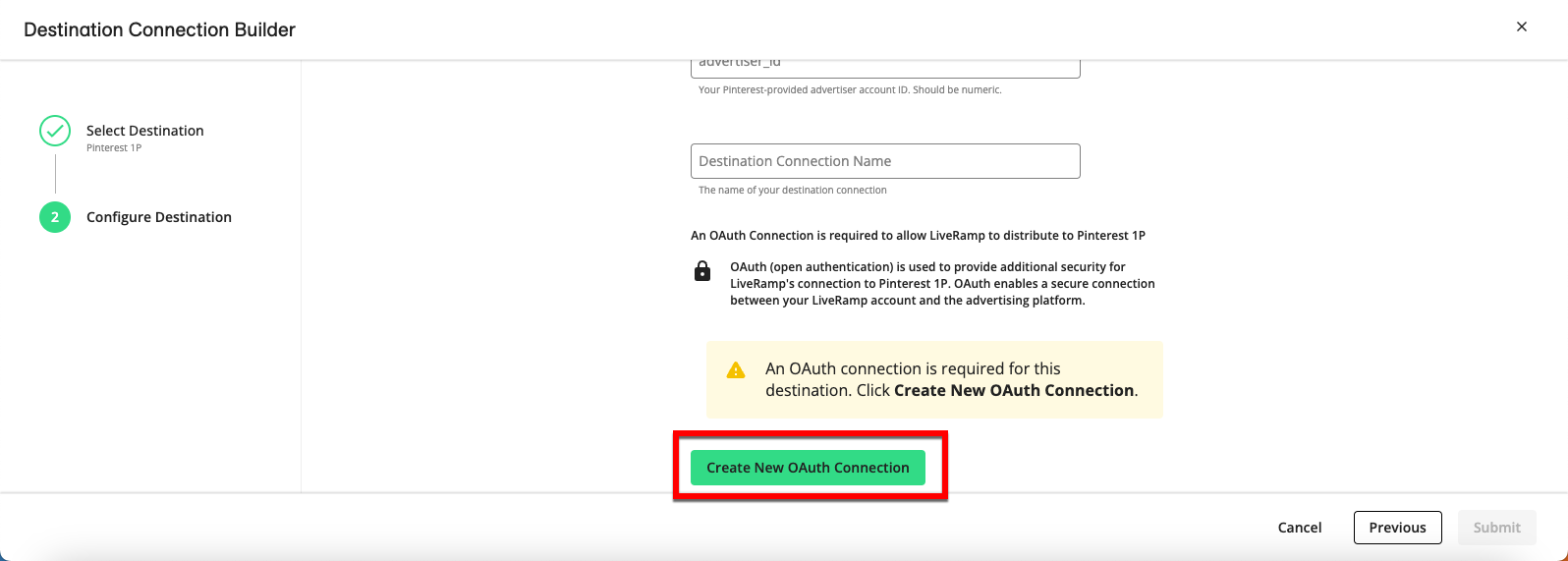
Note
A success message appears when a new OAuth connection is successfully created. If you have trouble creating the new OAuth connection, check the OAuth instructions for the destination to make sure you have the appropriate permission level to perform authorization.
Click .