Clean Room Templates
Clean room templates provide predefined configurations and workflows to facilitate secure data collaboration and analysis within Clean Room.
Clean room templates allow you to prepopulate a clean room with questions, datasets, and other configurations for use in generating derivative cloned clean rooms. They are useful if you plan to provision the same set of clean room configurations to several partners and want to avoid manually configuring multiple clean rooms with similar characteristics. For example:
Create a proof-of-concept clean room for partner evaluation of data products
Perform overlap tests at scale for prospective partners
Productize a trial offering
Once you create a template, clean rooms generated from it operate as independent clean rooms that can be customized or configured as desired for expected partners.
Overall Steps
Perform the following overall steps to create a clean room from a template:
For information on performing these steps, see the sections below.
For information on editing an existing template, see the "Edit a Template" section below. For answers to frequently asked questions, see the "Clean Room Template FAQs" section below.
Create a New Template
To create a new template, within your organization:
Make sure you have performed the following steps:
Configured the data connections you will use in the template.
Authored the organization questions you will provision to the template.
Note
Questions cannot be authored from within template clean rooms. To ensure questions are properly duplicated into clean rooms derived from templates, questions must be authored from within an organization and provisioned to the clean room template.
Determined who from your team should be included in all clean rooms derived from the template.
From the navigation menu, select Clean Room → Clean Rooms to open the Clean Rooms page.
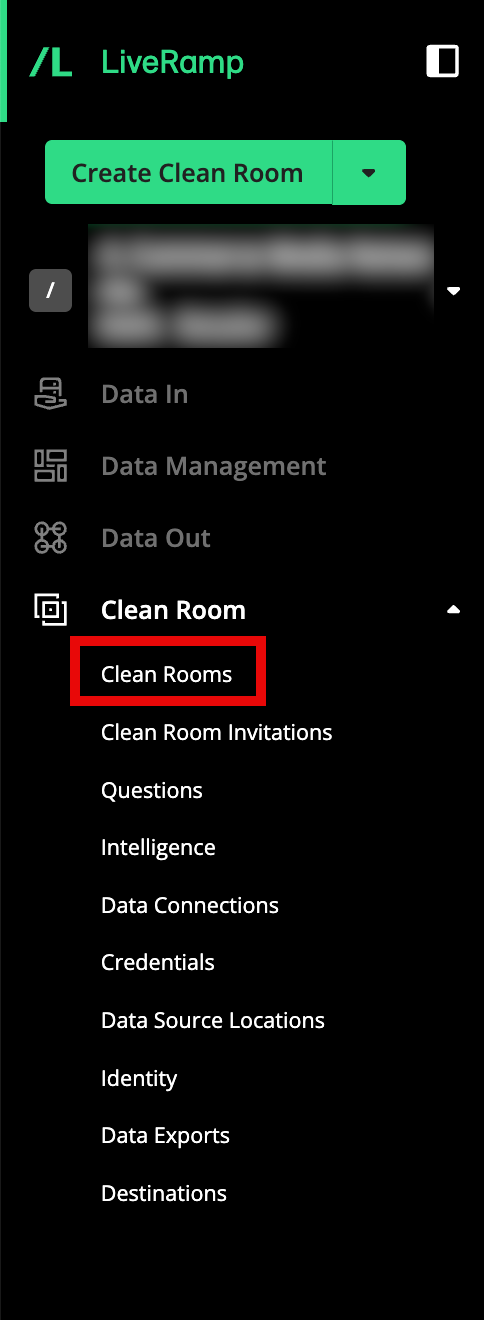
Select the Templates tab.
Click .
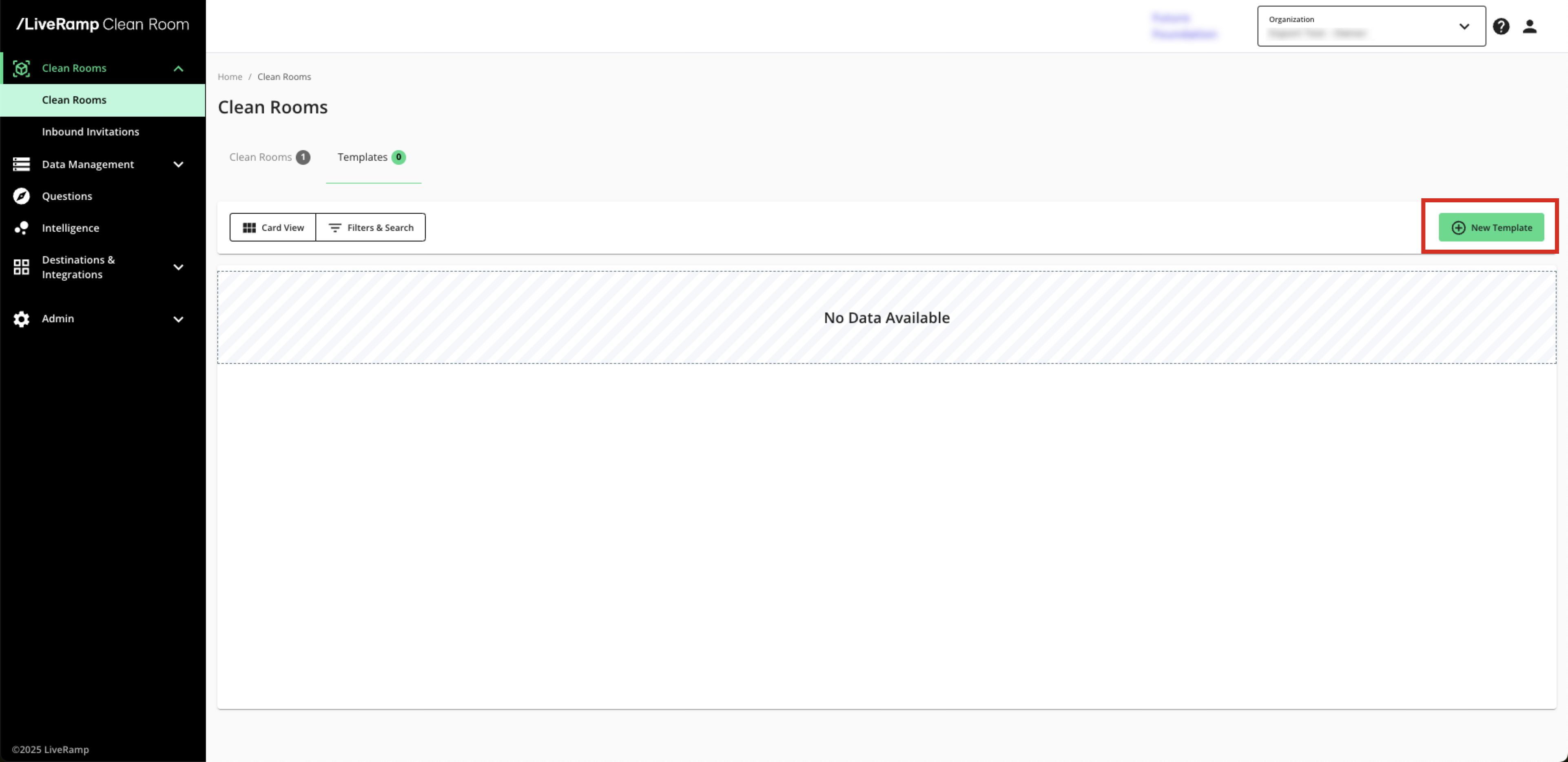
Select the Clean Room Type for the template and click .
Note
All clean rooms derived from the template will be the same type as the template.
From the configuration step, enter a template name, description, start date, and any desired end date as you would for a typical clean room, and then click .
From the parameters step, select the appropriate data control parameters for the template (which will also be applied to any derivative clean rooms automatically) and then click .
From the question permissions step, define what partners can do on questions within the clean room. Click .
Note
To learn more about question permissions, see "Question Permissions and Overrides".
From the template settings step, you can attach your terms and conditions for access to any clean rooms derived from this template and then click .
Note
For more information on terms and conditions, see the "Clean Room Template FAQs" section below.
From the confirm step, review the settings and then click to create the template.
Once the template is created, select Details next to the template and prepare it to be used to generate new clean rooms:
Provision organization questions to the template
Assign datasets to provisioned questions
Pre-populate question runs and configure Intelligence dashboards
Set up any desired destination connections
Invite members from your organization to the template clean room
Note
For information on what can be included in a template, see the "Clean Room Template FAQs" section.
Generate a Clean Room from a Template
Once you create a template, your clean room contents can be generated in the following ways:
Generate a new clean room in the organization you are currently in.
Add the template contents to an existing clean room.
Generate a new clean room in a different organization than the one you are currently in.
For information on performing these steps, see the sections below.
Generate a New Clean Room
To create a new clean room in the Org you are currently in:
From the row for the desired template, select Generate Clean Room.
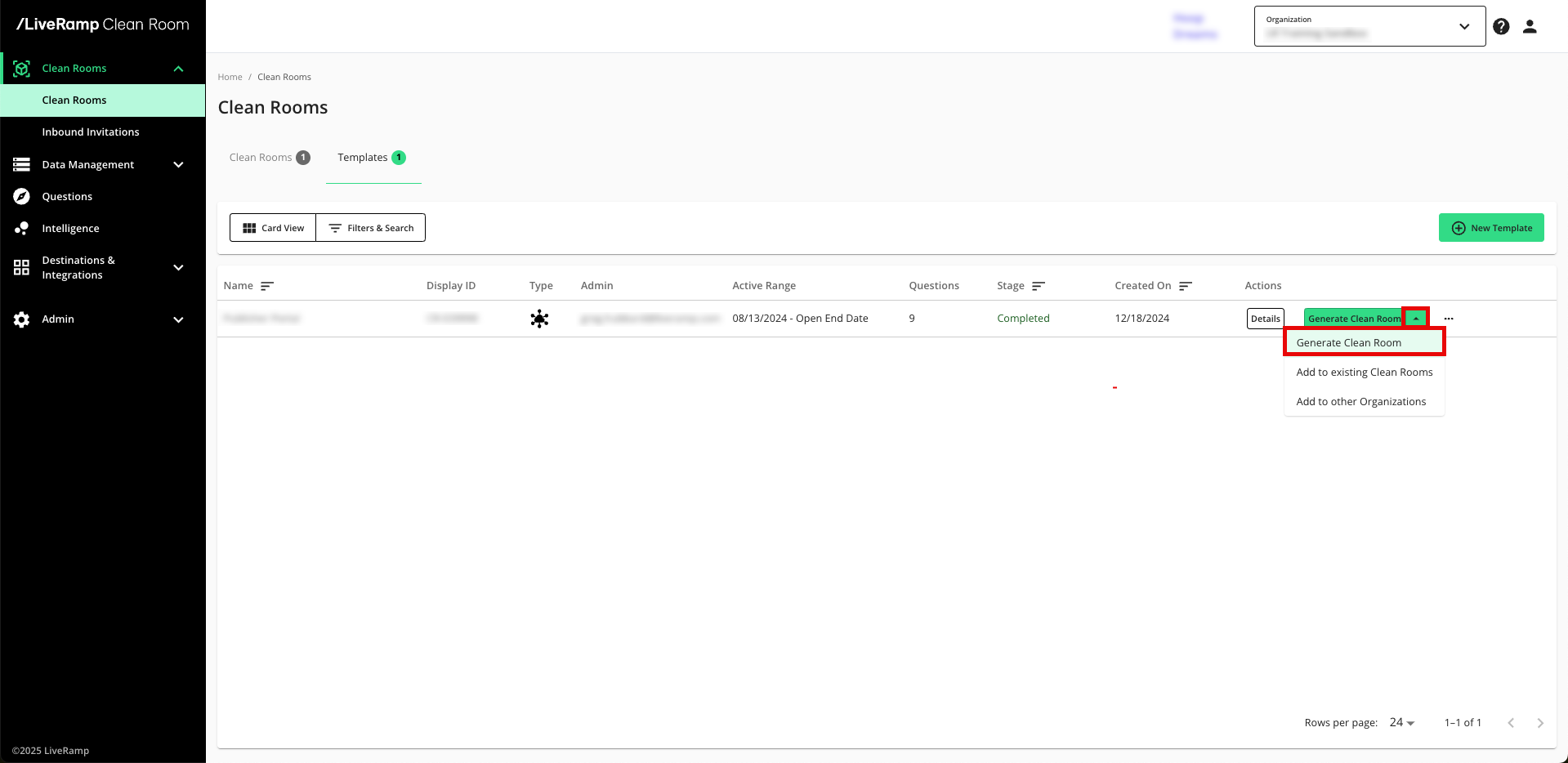
Enter a name for the clean room.
To optionally adjust the template's settings, click each of the steppers on the left-hand side of the flow.
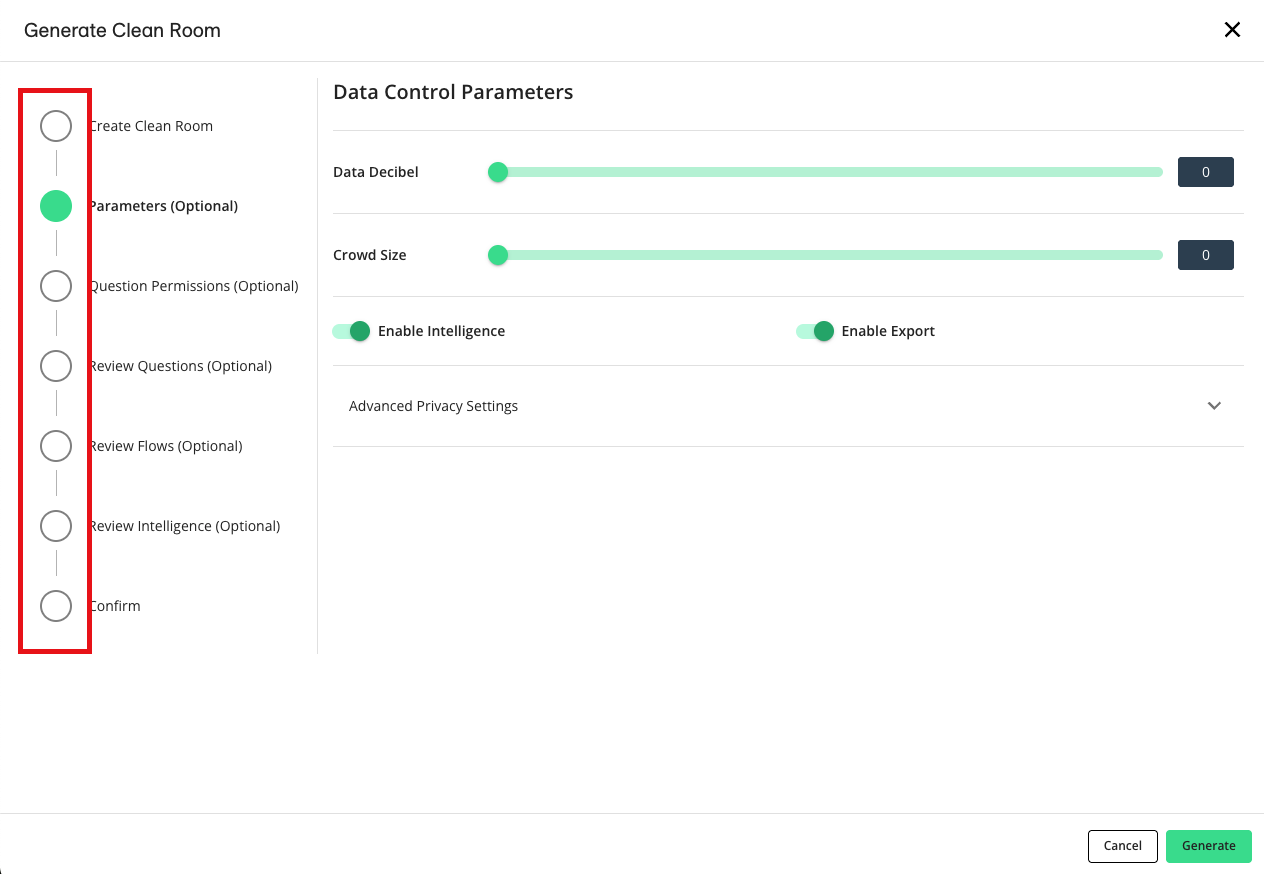
Once everything is configured to your preference, click .
Add a Template to an Existing Clean Room
To add a template to a clean room that has already been created:
From the template's menu, select Add to existing Clean Rooms.
Select which clean rooms you want to generate your template content.
Click the Review Questions stepper on the left-hand side of the flow to optionally select which questions provisioned to the template you want to include or exclude.
Click Review Flows and Review Intelligence steppers to select if Flows or Intelligence reports that you may have configured in your template should be added to an existing clean room along with your questions.
Note
All questions in your template will clone over to the selected clean rooms; you cannot select individual questions at this time.
Once you've reviewed the details, click .
Generate a New Clean Room in a Different Organization
To generate a new clean room in a different organization:
From the template's menu, select Add to other Organizations.
Click the Select Organization stepper, and select the checkboxes for one or more organizations within your LiveRamp Clean Room account to generate the clean room in.
Click the Cloud or Credential Configurations stepper, and select the credentials to use.
Click each of the steppers on the left-hand side of the flow to optionally adjust other settings.
Once everything is configured to your preference, click .
The process of generating the new clean room will take a few minutes. Once generated, it will appear on the Clean Rooms page within your organization. You can now enter and customize the generated clean room as needed.
Invite Partners and Customize Template-Generated Clean Rooms
Template clean rooms inherently do not include partners or partner datasets because they are intended to be reusable across multiple collaborations. Once a clean room is generated from a template, it behaves like any other clean room. For a comprehensive guide on how to implement a new partnership within a clean room, see "Clean Room Owner Implementation Guide".
Edit a Template
To edit the parameters of a template:
Note
Changes to questions and datasets will be persisted retroactively to clean rooms you have already generated from the template, which could affect any customization that you have applied to the generated clean rooms. Newly invited teammates will not be invited retroactively to existing clean rooms generated from the template. If you wish to add teammates to existing clean rooms, they must be added individually.
From the More Actions menu (three dots), select Edit.
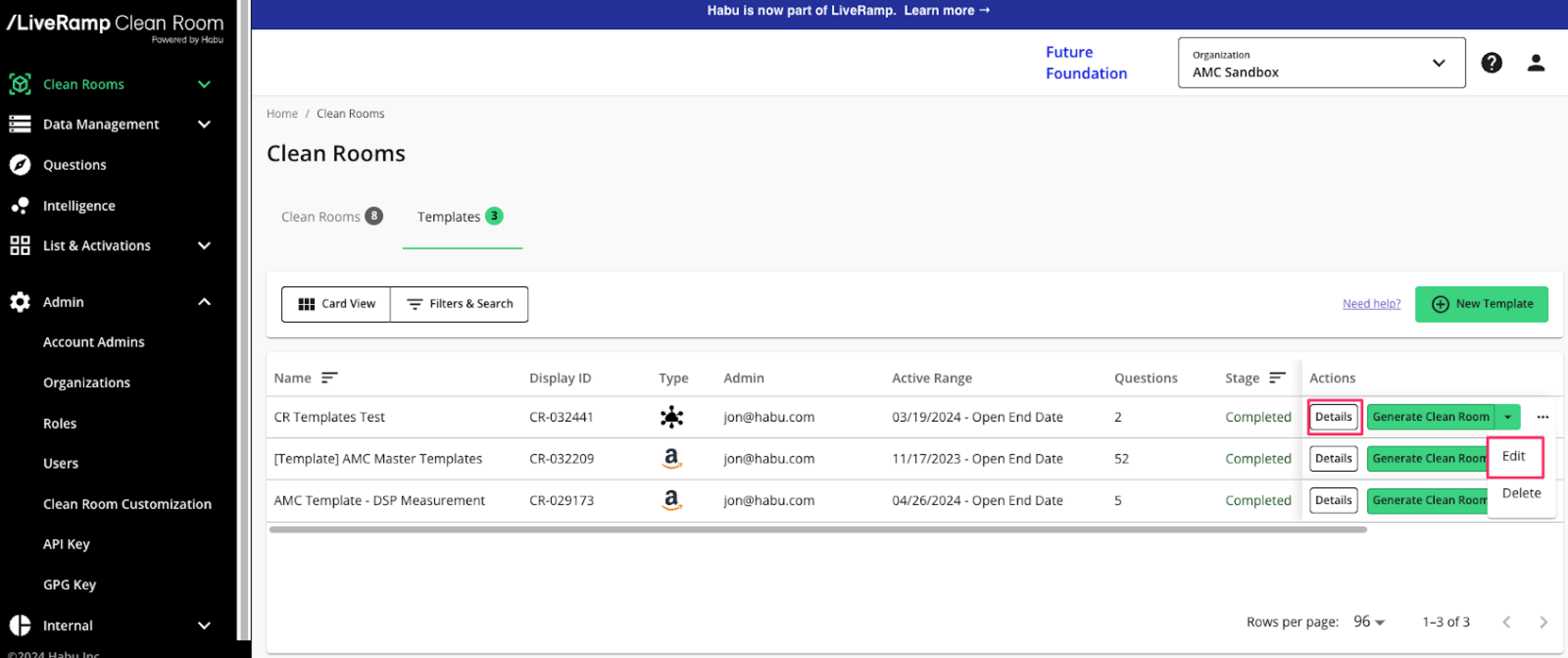
Note
You may also edit the contents of a template, including the questions, provisioned datasets, and invited teammates by clicking .
Clean Room Template FAQs
What is included in a template?
Templates can currently be used to create repeatable clean rooms inclusive of questions, question permissions, dataset assignment and clean room owner dataset configurations, Intelligence dashboards, activation channels, and invitations to teammates. Templates only support the provisioning of organization questions.
Note that templates do not support cloning linked dashboards from Intelligence into clean rooms derived from the template.
Do templates support destination accounts?
Yes, destination accounts can be included in templates and these destination accounts will be accessible to derived clean rooms.
How do template terms and conditions work?
Template terms and conditions are an optional addition to a template clean room. Including terms and conditions in a template means that any clean rooms generated from the template will require invited partners to agree to the terms and conditions before being able to access the clean room. This is most commonly used for test and evaluation clean rooms, which do not require full contracting with LiveRamp or the clean room owner.
Does LiveRamp Clean Room support versioning for terms and conditions?
Not yet. If you need to make a change to the terms and conditions within a template, you must create a new template and use that template to generate new clean rooms moving forward. LiveRamp cannot yet retroactively update terms and request re-agreements for pre-existing clean rooms generated from the template.
Are updates to my templates pushed to clean rooms generated from the templates?
Updates to questions or datasets will be pushed to clean rooms generated from the templates automatically. Other edits or updates to a template are not retroactive and are only applied to net new clean rooms generated from the template. Any updates required to the previously existing clean rooms must be applied to the clean rooms themselves if required.
Are dataset transformations (filtering, operators, etc.) persisted to clean rooms generated from templates?
Yes, any filters or operator functions you configure for datasets you own in a template will be persisted to all clean rooms generated from that template.