Clean Room Owner Implementation Guide
LiveRamp Clean Room makes it seamless for businesses to generate high-value analytics from controlled datasets while protecting the privacy of consumers and the rights of data owners. This includes enabling partner collaboration in a secure, privacy-first manner through the management of governed join and compute across major cloud environments.
During implementation, clean room owners configure data connections and clean rooms that partners can then be invited to for a range of use cases. This topic details the onboarding steps required to successfully collaborate in a clean room.
LiveRamp Clean Room Overview
A clean room is a secure environment that enables data collaboration across decentralized datasets to help uncover actionable insights and outcomes.
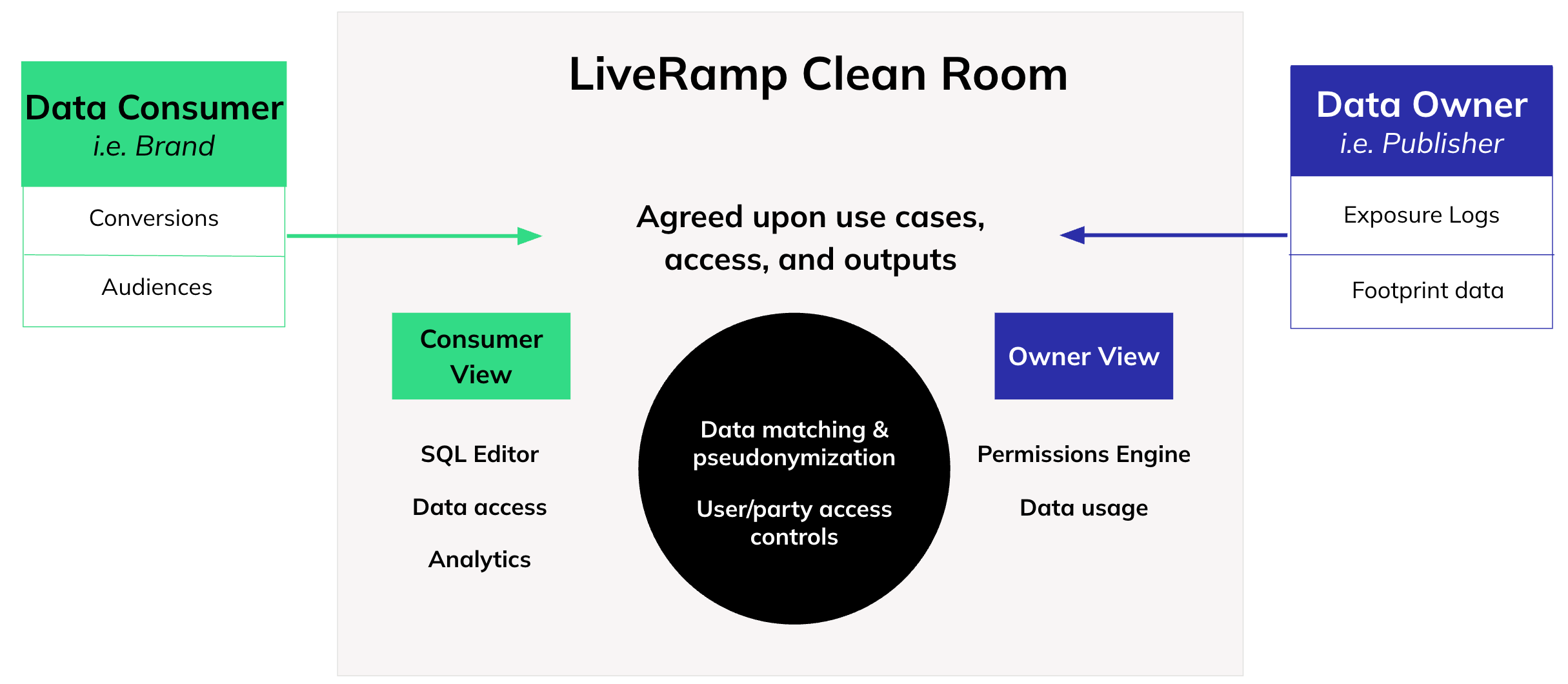
LiveRamp Clean Room enables the creation and ongoing support of clean room collaborations through a user-friendly interface.
Included in LiveRamp Clean Room's architecture are three core layers:
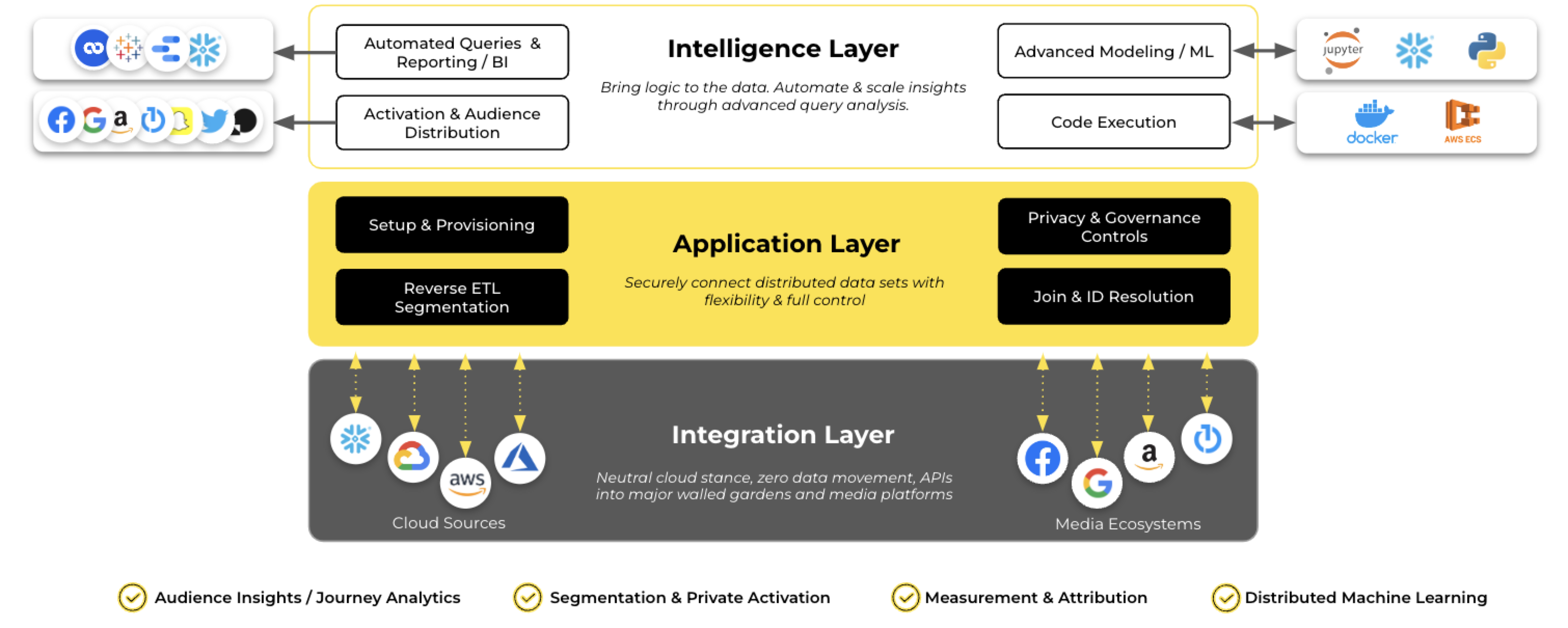
The Integration Layer, where we integrate with cloud and media ecosystems to access data at its source. This layer provides foundational support for use cases ranging from reporting insights to user list creation, complex modeling, and more.
The Application Layer, which enables teams to automate dataset workflows and define and enforce governance rules and privacy controls for multi-party collaborations.
The Intelligence Layer, where analytics and insights can be templatized, visualized, and automated.
LiveRamp Clean Room's architecture lays the foundation for LiveRamp Clean Room's question framework, which drives insights consumed from clean room outputs.
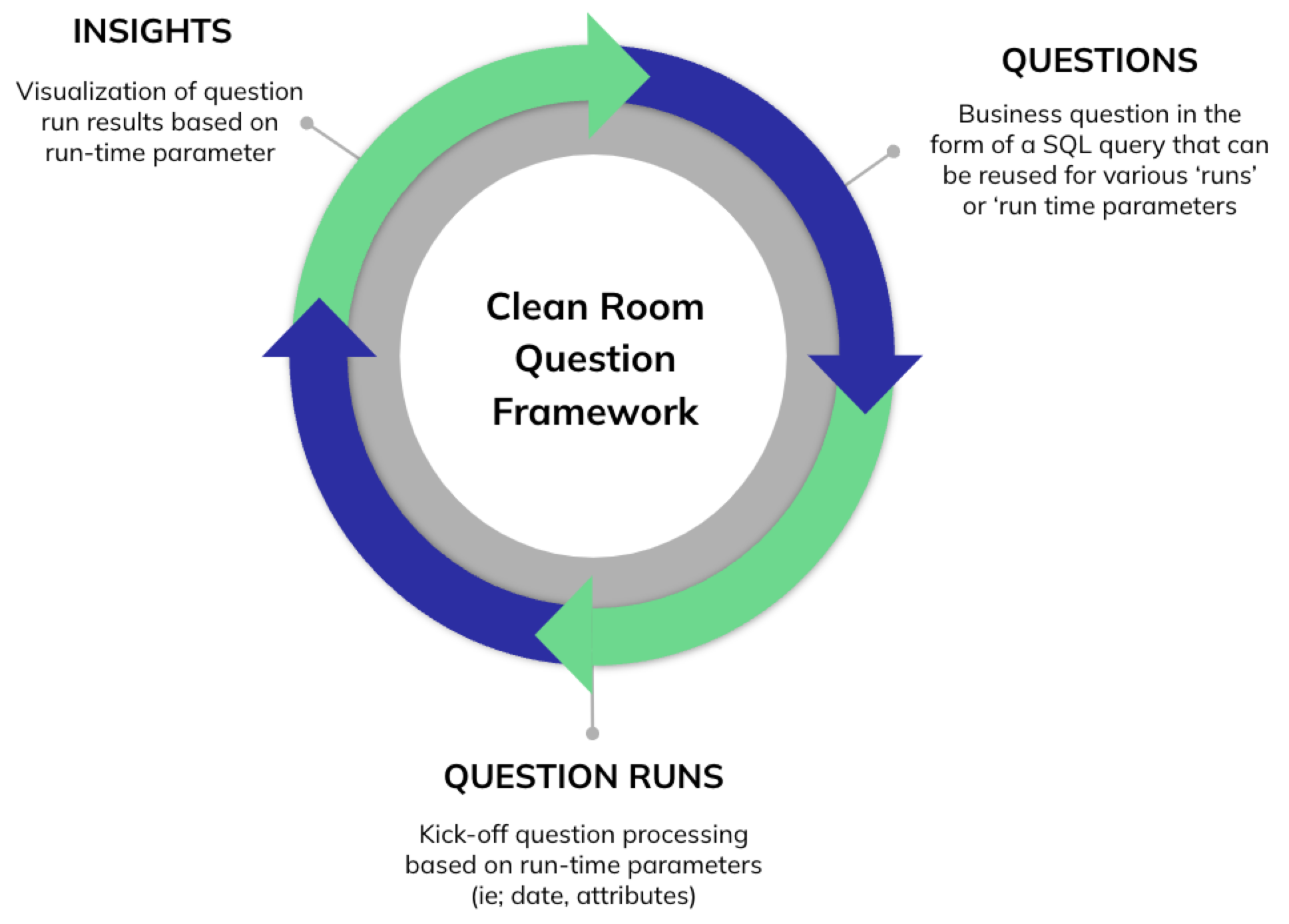 |
Key Terminology
The following terminology will help you get up to speed on navigating the LiveRamp Clean Room UI:
Clean room: Secure, protected environment that allows multiple parties to bring data together for joint analysis in a privacy-compliant way.
Data connection: Used to access data at its source to minimize data movement.
Question: A business question in the form of an SQL query that can be reused for various runs or run-time parameters.
Question run: Question processing based on runtime parameters, such as dates and attributes.
Insights: Visualizations of question run results based on runtime parameters.
Enabling Users and Permissions
Once your organization has been created and you log in as the account admin, you can begin by setting up permission sets via roles and adding users. Roles are the different combinations of access permissions you can create and assign to individual users. When you create users, you must assign them to a role.
Each newly created user will receive a welcome email to log in to LiveRamp Clean Room. Their access level will mirror the role you have assigned them.
Adding users to an organization does not mean these users have access to a configured clean room. Adding users to a clean room is a separate step.
Data Preparation and Readiness
Before configuring your data sources in LiveRamp Clean Room, confirm you have the required datasets ready for use in a clean room. Knowing where your datasets live, the credentials and tables required to access those datasets, and having the proper file and table formatting in place will make the remainder of your setup much more seamless.
Depending on where your data resides, the corresponding articles below will help you identify and prepare the necessary details.
Configuring Data Source Credentials and Data Connections in Your Organization
At the core of LiveRamp Clean Room's application layer are data connections, which are the datasets that power business queries and insights. LiveRamp Clean Room is cloud agnostic, meaning we support data stored in any cloud, including the major clouds: Snowflake, Databricks, Amazon AWS, Google Cloud Storage, and Microsoft Azure.
In this step, you will set up your credentials and data connections so LiveRamp knows what data you are making available for a clean room collaboration.
Depending on where you store your data, the data connection configuration steps will differ. Each cloud configuration has its own set of prerequisites. It is important to review and complete any prerequisites in order to successfully set up your credentials and data connections. Select which source you are using for more information:
Cloud Data Source | Configuration Guide Links |
|---|---|
Snowflake Pattern | Identify Snowflake Account Information Install Snowflake CLI Framework Configure a Snowflake Data Connection for a Snowflake Clean Room |
Snowflake Hybrid Hybrid clean room using Snowflake as the data source | Configure a Snowflake Data Connection for a Hybrid Clean Room |
Databricks Pattern | Install Databricks CLI Framework Configure a Databricks Data Connection for a Databricks Clean Room |
Amazon AWS | |
Google Cloud Storage | |
Microsoft Azure | |
CSV Upload Alternative to clouds; direct file upload |
Create a Clean Room
Once you've configured initial data connections, you're ready to create a clean room.
From the navigation menu, select Clean Room → Clean Rooms to open the Clean Rooms page.
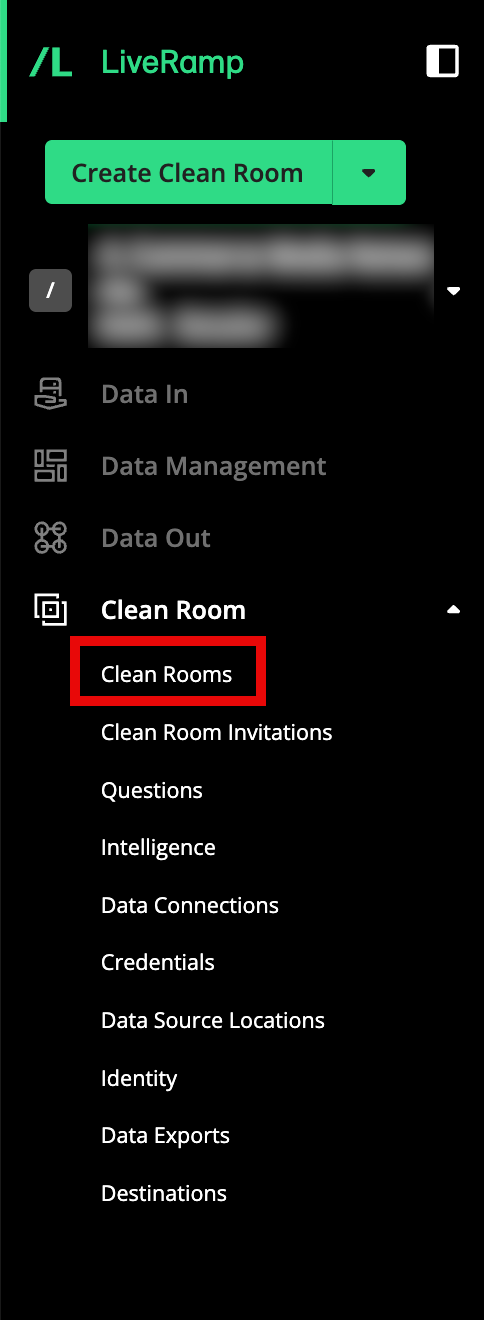
Click .
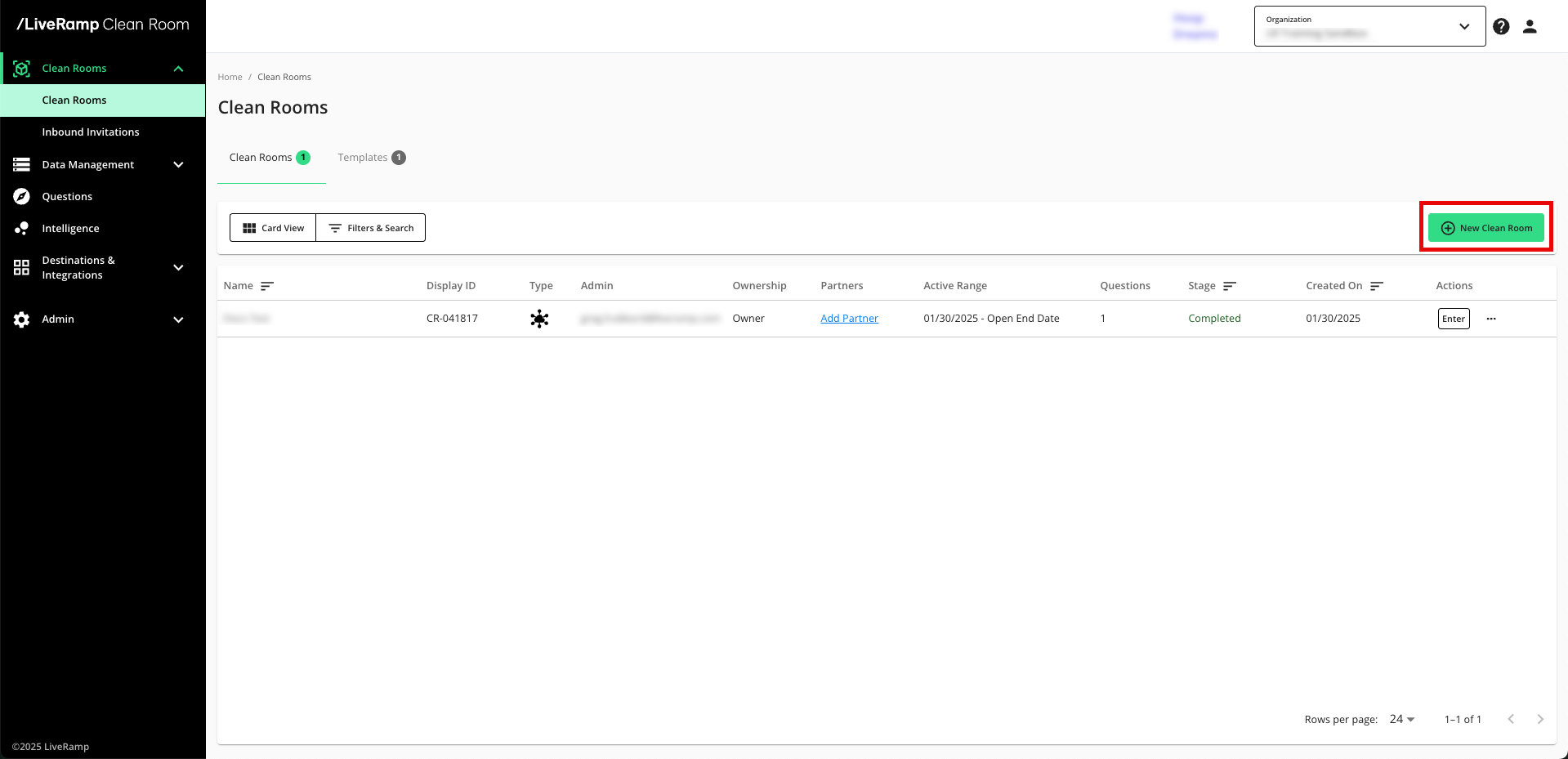
Select the type of clean room to create and then click .
Note
For walled garden clean rooms, select Hybrid.
Your options may vary depending on which clean room types your organization is contracted for.
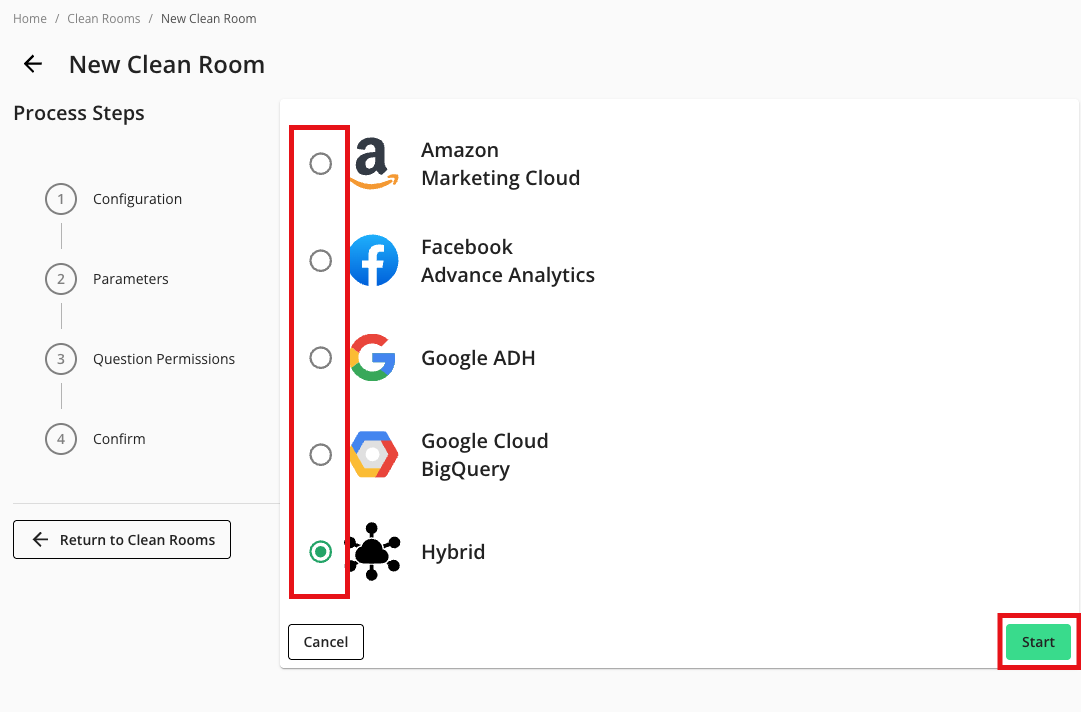
From the Configuration step, enter or select the following information and then click :
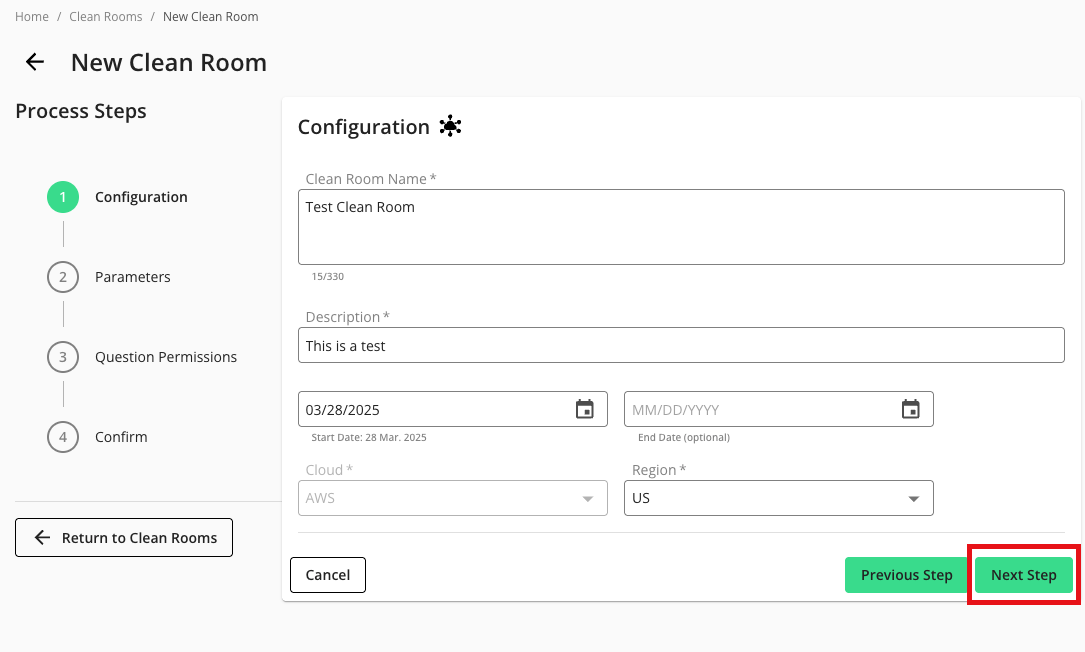
Clean room name
Clean room description
Start date
End date (optional)
Note
If you configure an end date, the clean room becomes a read-only clean room after the specified date. No new question runs or datasets can be configured and new partners cannot be added to an expired clean room. You can reactivate an expired clean room by changing its end date.
Cloud: AWS, Azure, or GCP
Region: The following regions are available based on the selected cloud:
GCP: US, APAC, or EU
AWS: US or UAE
From the Parameters step, adjust the data control parameters as desired to enable additional layers of privacy protection to your query outputs (which are typically based on the privacy tolerance of your organization):
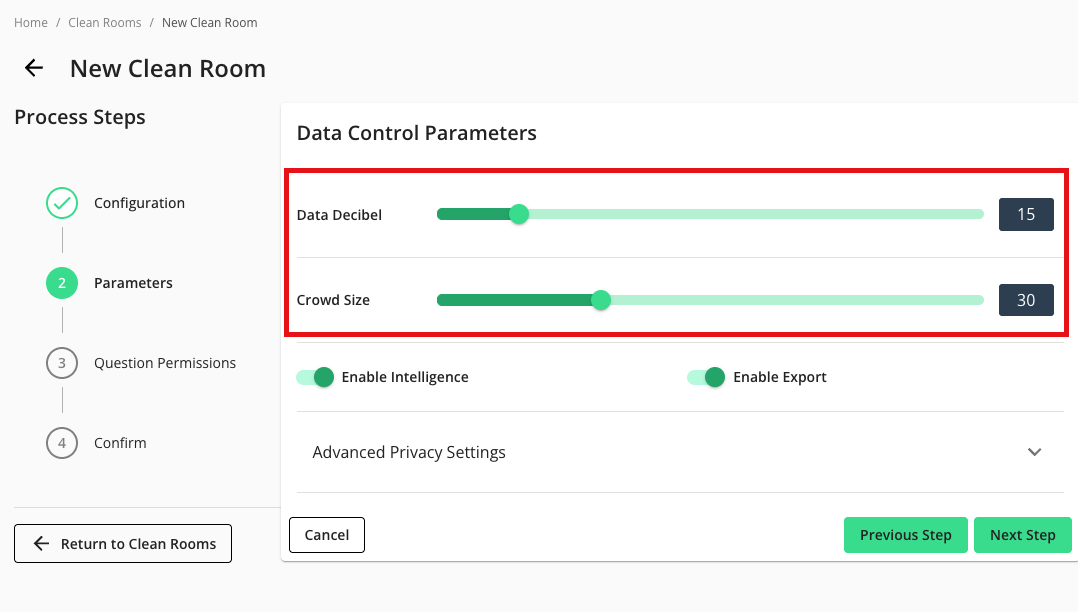
Data Decibel: Configure the level of noise to prevent identifying an individual or consumer. Noise is configured at a clean room level and applied to specific measures that will be determined during the question creation process.
Crowd Size: Configure the k-minimum value, or the threshold that must be achieved by a specific measure in the query in order for it to display results. If the number of users is less than this value, the row of data in the query result is redacted.
Note
For more information on these parameters, see "Privacy-Preserving Techniques and Clean Room Results."
If desired, enable additional parameters by sliding the appropriate toggle to the right:
Enable Intelligence
Enable Exports
Click .
From the Question Permission step, define what partners can do on questions within the clean room. You can override these permissions for each question at any time.
Note
Each permission applies to all partners by default. You can specify which partner each permission should be applied to, or override the permissions once the clean room has been created.
To learn more about question permissions and how to override them, see "Question Permissions and Overrides".
Click .
Confirm your clean room configuration settings and click .
Now you're ready to enable an existing question in the clean room or create a new question with the Question Builder.
Authoring Questions and Question Management
Clean room owners can create new questions in Question Builder or enable existing questions in a clean room. For more information, see "Question Builder."
To provision newly created or existing questions into an account, organization, or clean room, see the Question Management Guide.
Once a question has been enabled in a clean room, you can connect your dataset and invite a partner to your clean room.
Provision a Dataset to a Clean Room
Once you've created a clean room (or accepted an invitation to a partner clean room), any datasets from the data connections that you've configured at the organization level can be provisioned to the clean room.
During provisioning, you can configure the dataset so that only certain fields or field values are queryable. You can also create new fields by applying a transformation to an existing field or fields.
Once you've provisioned a dataset to the clean room, you can then apply the dataset to any clean room questions. This ensures security and privacy are respected within each step of the collaboration.
For more information, see "Provision a Dataset to a Clean Room".
Configure Datasets for Questions
Once you've provisioned a dataset to a clean room, you can configure the dataset for a question to allow the question to run against the dataset. You will configure dataset macros and field names to indicate which columns in the dataset correspond to the fields that the question needs to process. This ensures the security and privacy of the data being used and facilitates efficient data collaboration. For more information, see "Configure Datasets for Questions".
Inviting a Partner to a Clean Room
Once you've configured a dataset for a question, you can invite one or more partners to collaborate in your clean room in order to combine and analyze data sources from multiple parties
Once your partner accepts the invitation, they must complete the dataset configuration steps, including configuring their datasets in the clean room and opting those datasets in for each question. Once both steps are complete, you can, as the clean room owner, assign the partner organization to their dataset in the Manage Datasets view. Only once the partner organization has been assigned to their dataset is the clean room configuration complete and ready for question runs.
Note
Datasets that belong to the owner and the partner: In cases where both the clean room owner's data and the partner's data are used in the query, the owner must approve a "missing dataset" at the query level and every time the query is updated.
From inside the owner's clean room, navigate to Access → Partners & Users.
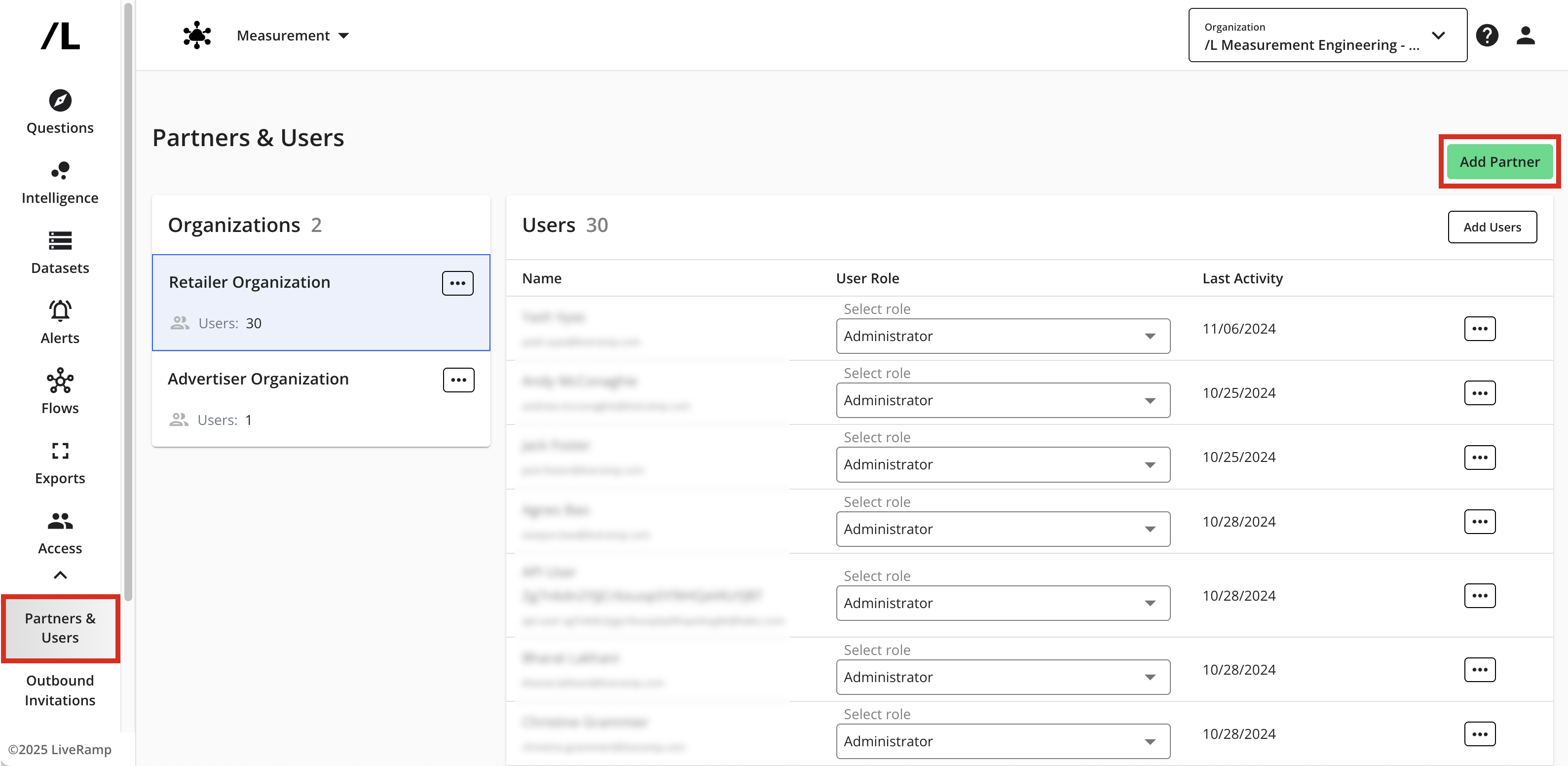
Click .
Enter the email of the partner administrator that you want to invite to the clean room. You may also modify the invite message text. Click . The partner you invited will receive an email invite to access the clean room.
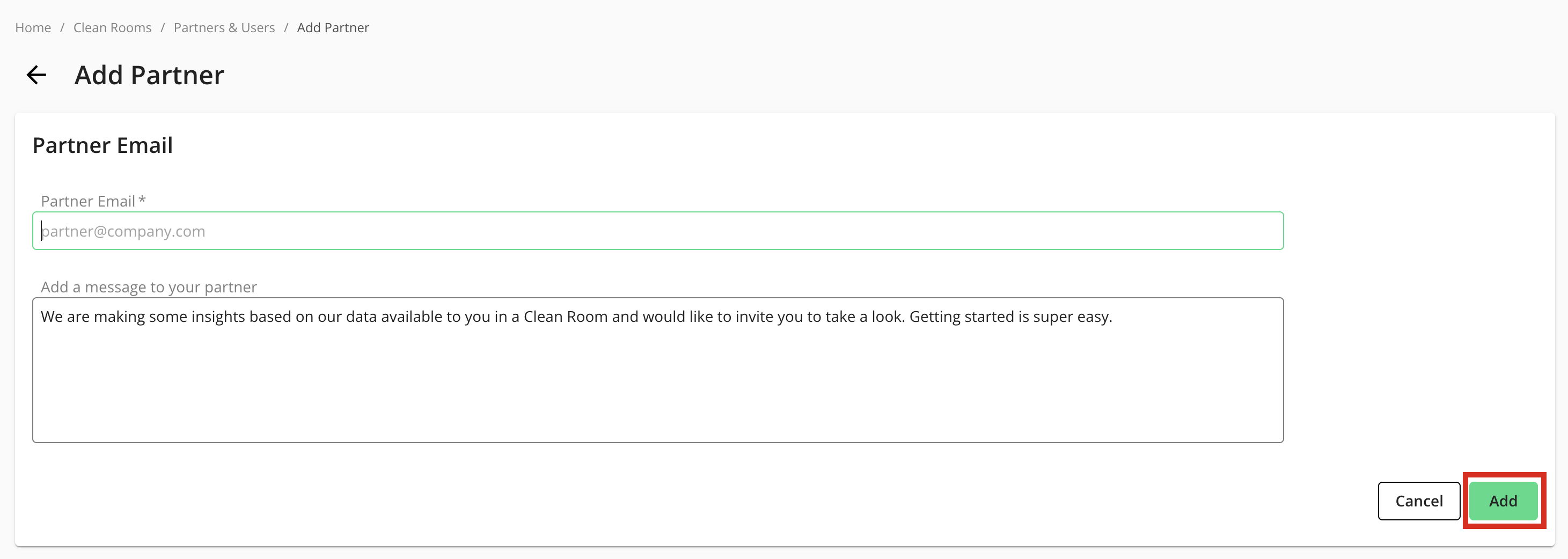
Note
You should only send a clean room invite to one user from the partner organization per clean room. The invited user can then add additional users directly to the clean room.
From the Clean Room menu, navigate to Outbound Invitations to view all invites sent across clean rooms and the status of each.
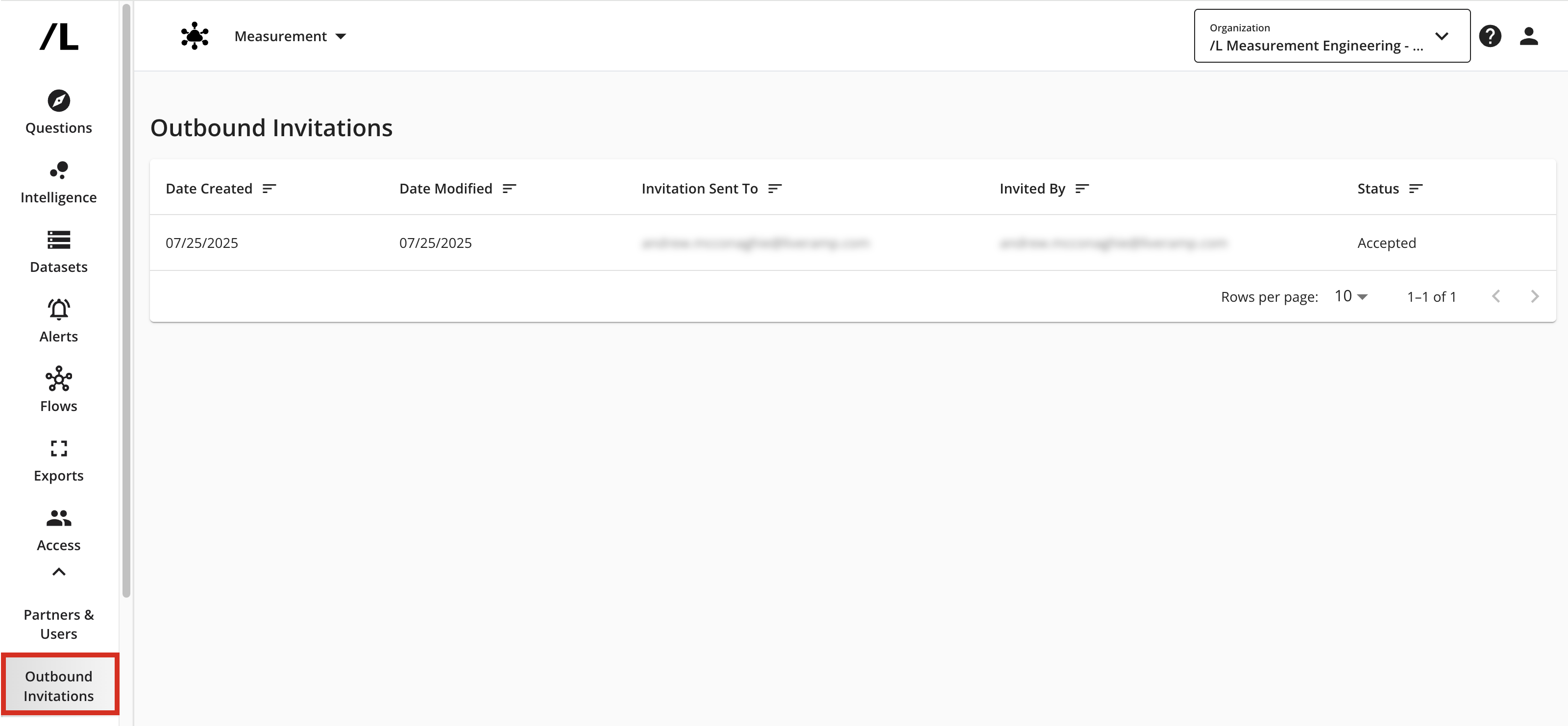
Once a partner accepts the invite, you can, as the clean room owner, customize available permissions for the partner users in the clean room and create specific user roles for them. For information, see "Managing Clean Room Permissions".