Create a Clean Room
Once you've configured initial data connections, you're ready to create a clean room.
From the navigation menu, select Clean Room → Clean Rooms to open the Clean Rooms page.
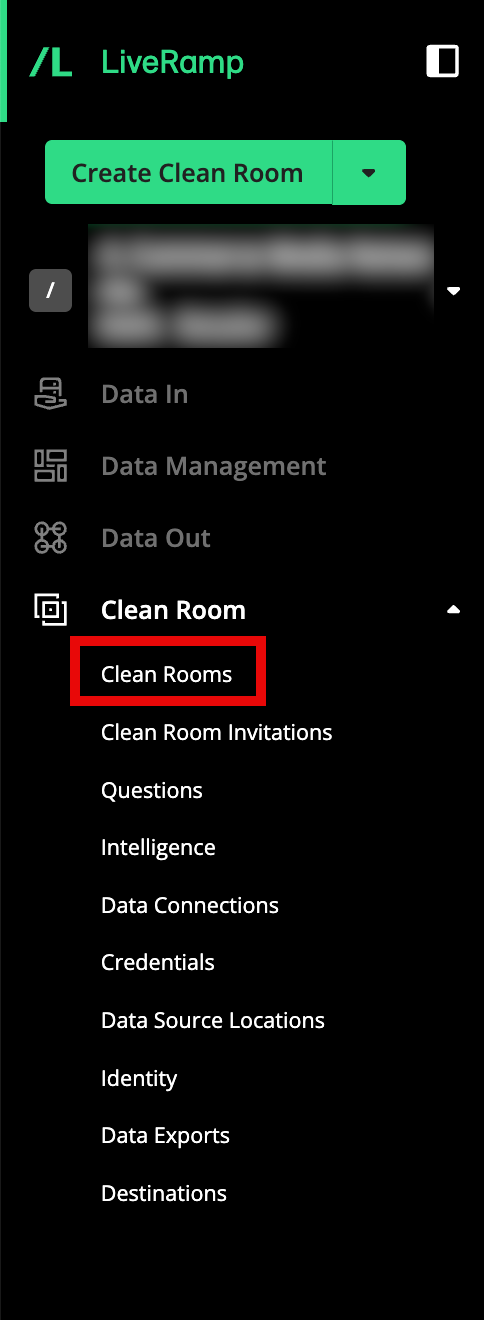
Click .
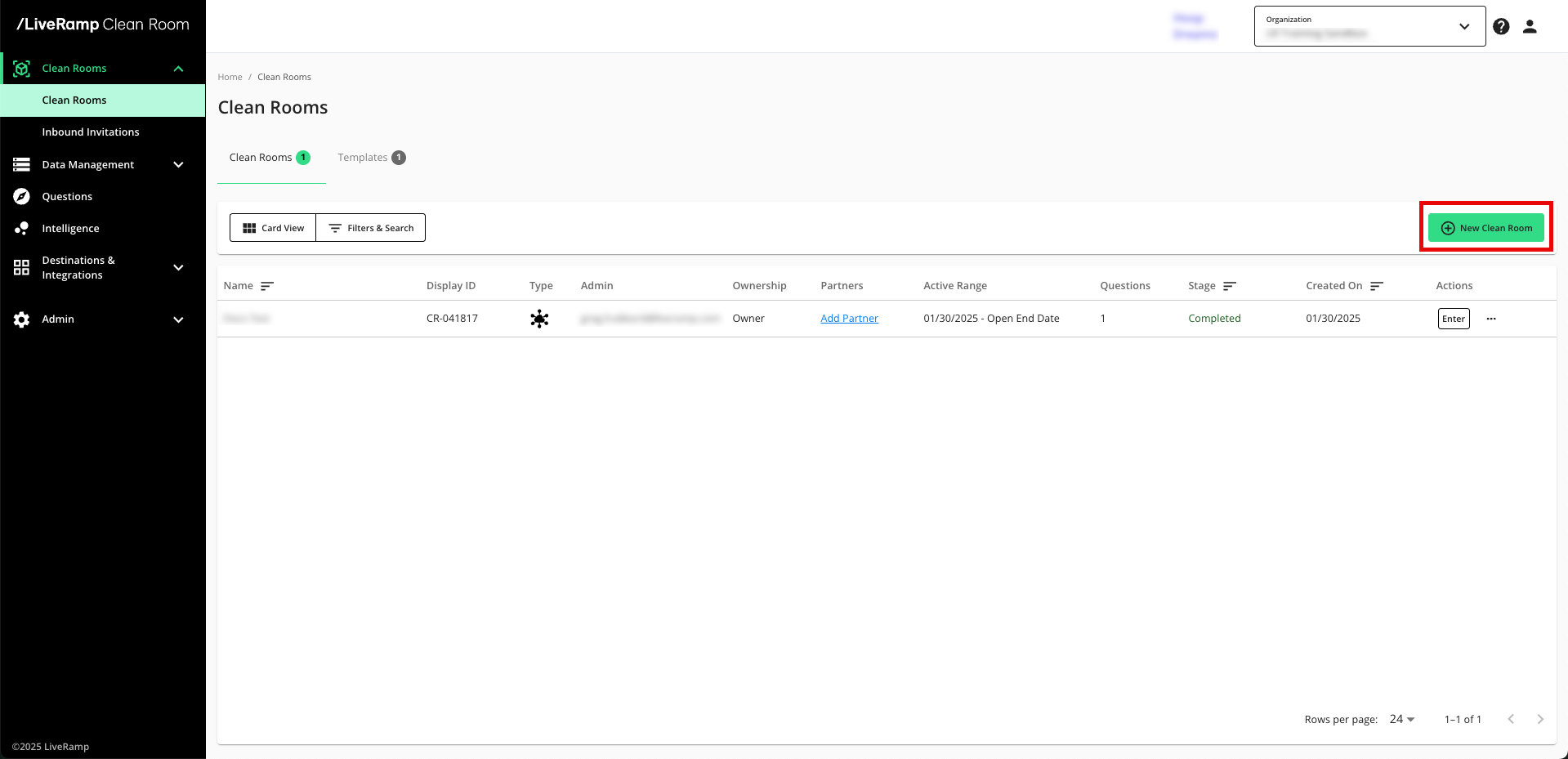
Select the type of clean room to create and then click .
Note
For walled garden clean rooms, select Hybrid.
Your options may vary depending on which clean room types your organization is contracted for.
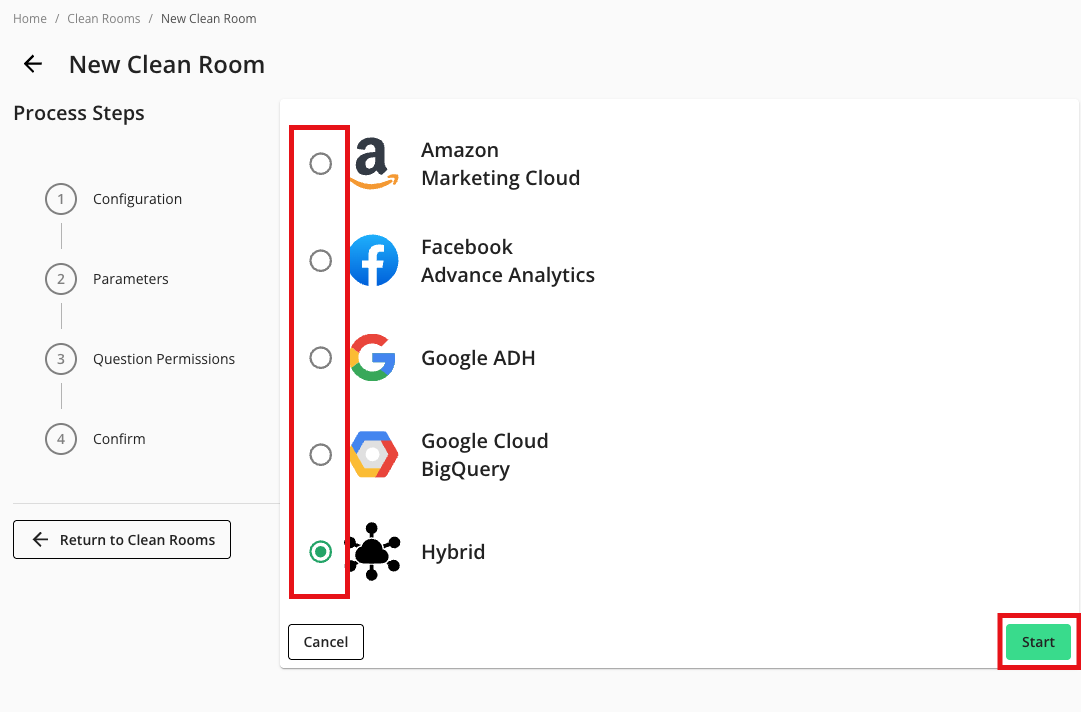
From the Configuration step, enter or select the following information and then click :
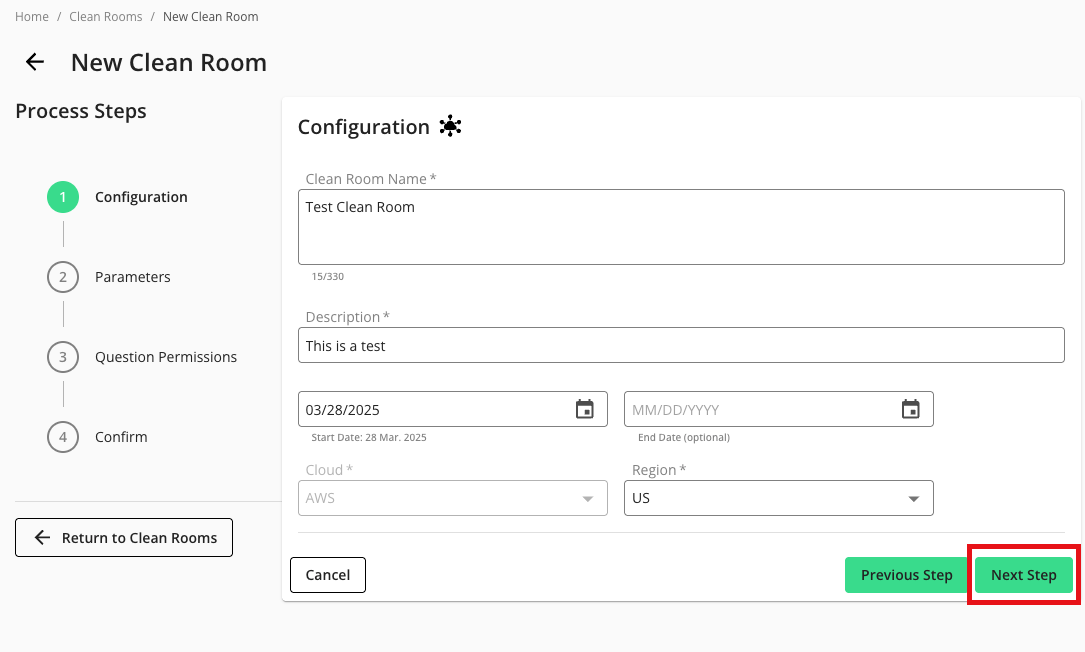
Clean room name
Clean room description
Start date
End date (optional)
Note
If you configure an end date, the clean room becomes a read-only clean room after the specified date. No new question runs or datasets can be configured and new partners cannot be added to an expired clean room. You can reactivate an expired clean room by changing its end date.
Cloud: AWS, Azure, or GCP
Region: The following regions are available based on the selected cloud:
GCP: US, APAC, or EU
AWS: US or UAE
From the Parameters step, adjust the data control parameters as desired to enable additional layers of privacy protection to your query outputs (which are typically based on the privacy tolerance of your organization):
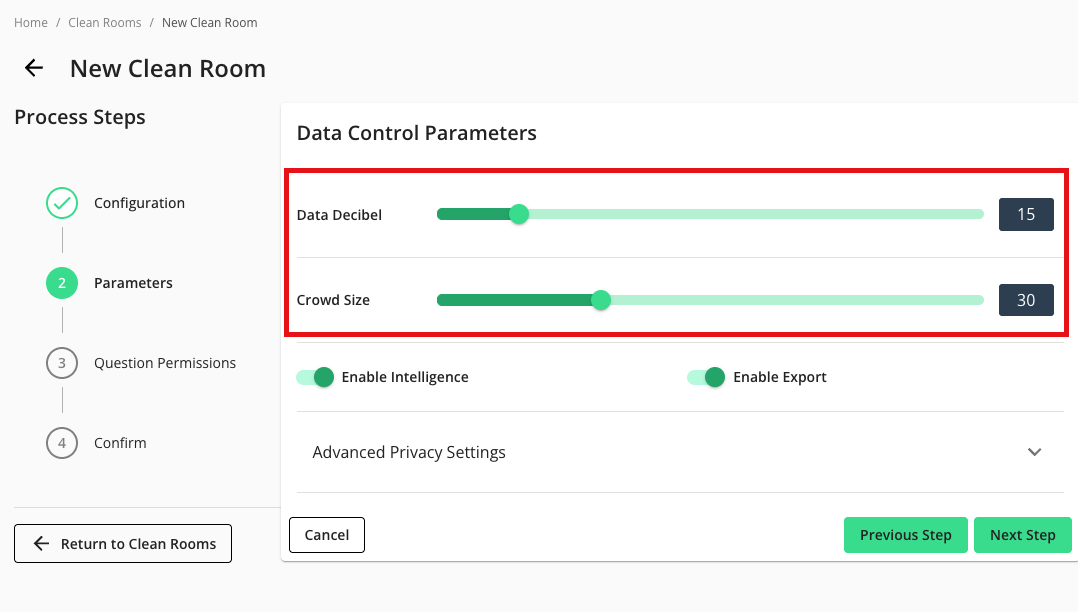
Data Decibel: Configure the level of noise to prevent identifying an individual or consumer. Noise is configured at a clean room level and applied to specific measures that will be determined during the question creation process.
Crowd Size: Configure the k-minimum value, or the threshold that must be achieved by a specific measure in the query in order for it to display results. If the number of users is less than this value, the row of data in the query result is redacted.
Note
For more information on these parameters, see "Privacy-Preserving Techniques and Clean Room Results."
If desired, enable additional parameters by sliding the appropriate toggle to the right:
Enable Intelligence
Enable Exports
Click .
From the Question Permission step, define what partners can do on questions within the clean room. You can override these permissions for each question at any time.
Note
Each permission applies to all partners by default. You can specify which partner each permission should be applied to, or override the permissions once the clean room has been created.
To learn more about question permissions and how to override them, see "Question Permissions and Overrides".
Click .
Confirm your clean room configuration settings and click .
Now you're ready to enable an existing question in the clean room or create a new question with the Question Builder.