View Dataset Stats
Dataset stats provide information on how much data and what kind of data is currently housed in your company’s LiveRamp datasets.
You can use dataset stats to keep tabs on your current LiveRamp dataset usage. Because dataset usage often corresponds closely with your monthly LiveRamp bill, keeping your team up-to-date on dataset stats can help your company stay on top of LiveRamp billing.
You can also use dataset stats to help you keep within product limits if you’ve signed a usage contract with LiveRamp that prevents you from exceeding a certain number of records in a given month. So, you might check your current number of unique records in a dataset before uploading new files.
These stats are displayed on the Dashboard and the Datasets page. Dataset stats typically take 1-3 days to initially populate after uploading the first file for that dataset and 1-3 days to update after uploading a subsequent file.
Dataset stats are calculated during processing based directly on the data in the file.
Note
Stats on the recognition rate for Measurement Enablement workflow datasets are also displayed on the Files page, in the details panel. See “Information Displayed for Measurement Enablement Datasets” for more information.
View Dataset Stats in Your Dashboard
Note
A number of columns are hidden by default, such as FIELD ID, VALUE ID, and DATA MARKETPLACE SEGMENT ID, as well as some reach columns. To display these columns adjust the table display by clicking on the gear icon. For more information, see "Changing the Table Display".
Your dashboard is where you can see aggregate stats for each of your datasets, including the date the dataset was last updated, the number of unique records, and the number of active records.
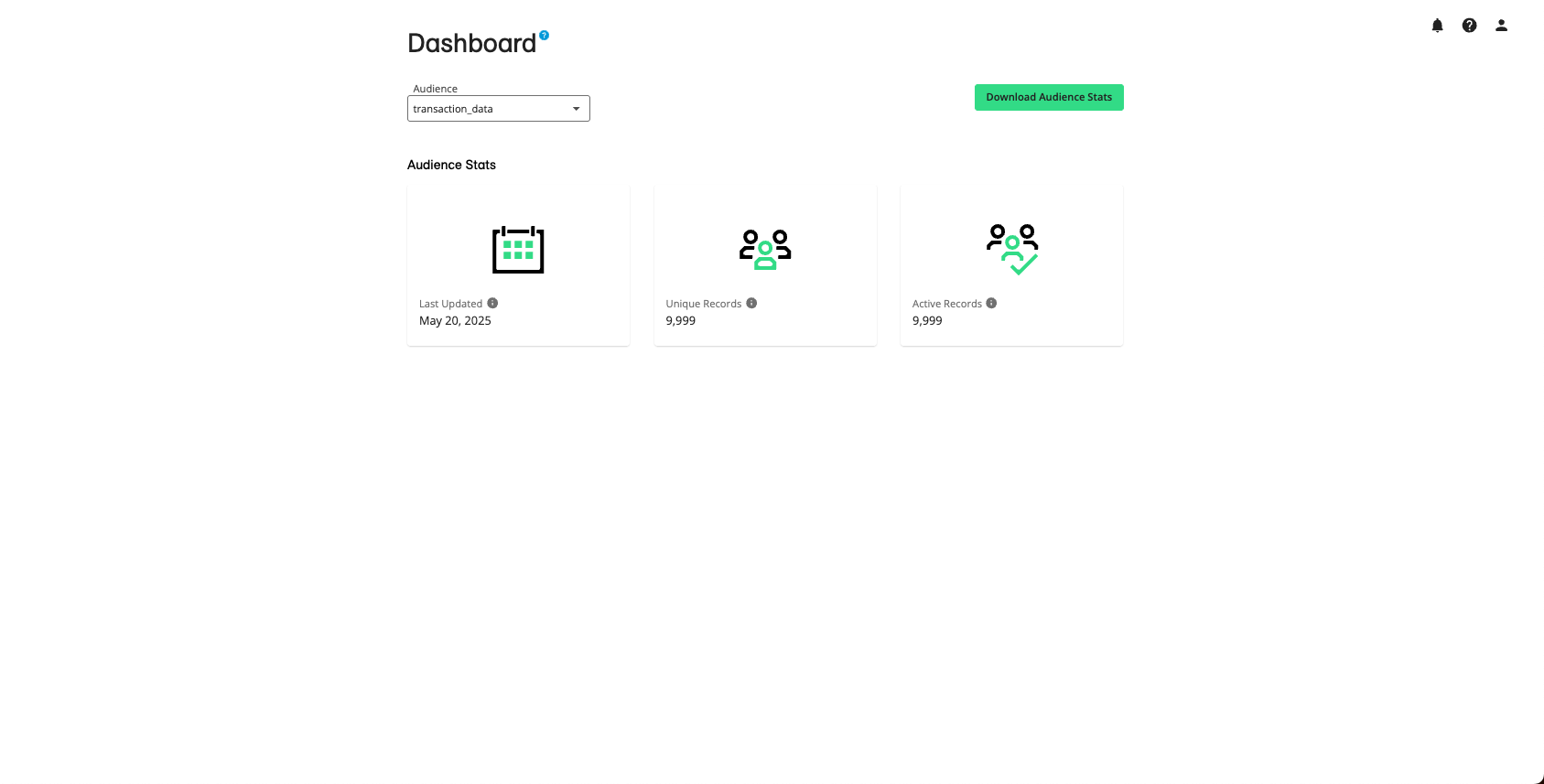
To view dataset stats in your dashboard:
From the navigation menu, click Dashboard to navigate to the Dashboard page.
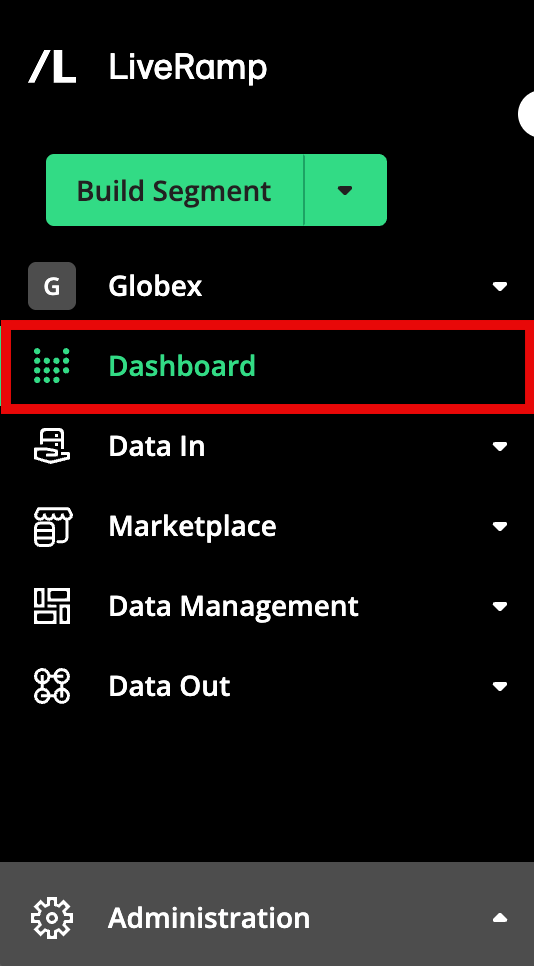
Select the desired dataset from the Audience dropdown list in the upper left.
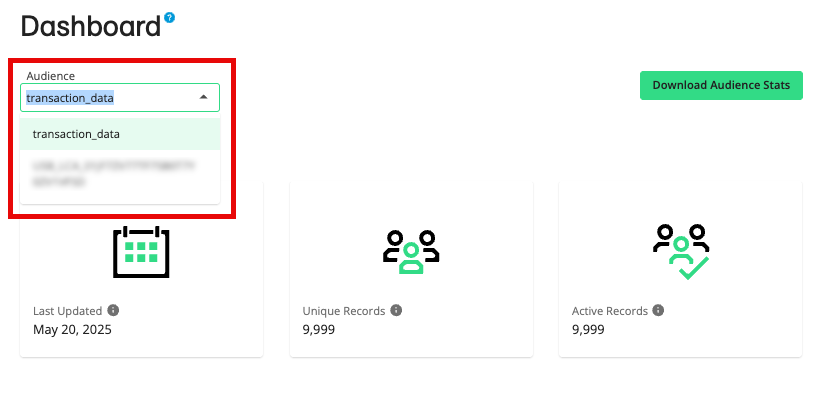
The following stats are displayed for the selected dataset:
Last Updated: The date the dataset was last updated. A dataset update typically refers to a new file upload, or file deletion from the dataset. The Last Updated stat is a good way for your company to keep tabs on any recent changes made to an active LiveRamp dataset.
Note
Want to check file status? To see if a file has been fully ingested by our systems, select Data In → Files in the navigation menu to navigate to the Files page. See "Check the Status of an Uploaded File" for more information.
Unique Records: The number of records, after the consolidation of any duplicate rows through the use of the dataset key (see "How Connect Counts Unique Records" for more information). The Unique Records stats help you keep track of the size of your dataset at LiveRamp, which can affect your monthly billing at LiveRamp.
Active Records: The number of unique records that have at least one field being actively distributed to a destination. Keeping track of your active records helps your company keep tabs on how many records in a given dataset are being “used” and are being actively distributed to destination platforms.
View Dataset Stats on the Datasets page
You can view certain dataset stats on the Datasets page.
To access the Datasets page, select Data Management → Datasets in the navigation menu.
Tip
You can also use the information in the Datasets page table to make sure you don't exceed LiveRamp's dataset limits. To minimize delays and ensure maximum performance, each dataset should not exceed the following limits:
Maximum 500,000,000 unique records
Maximum 500 segment data fields
Maximum 100 built segments
The Datasets page table contains the following dataset stats columns:
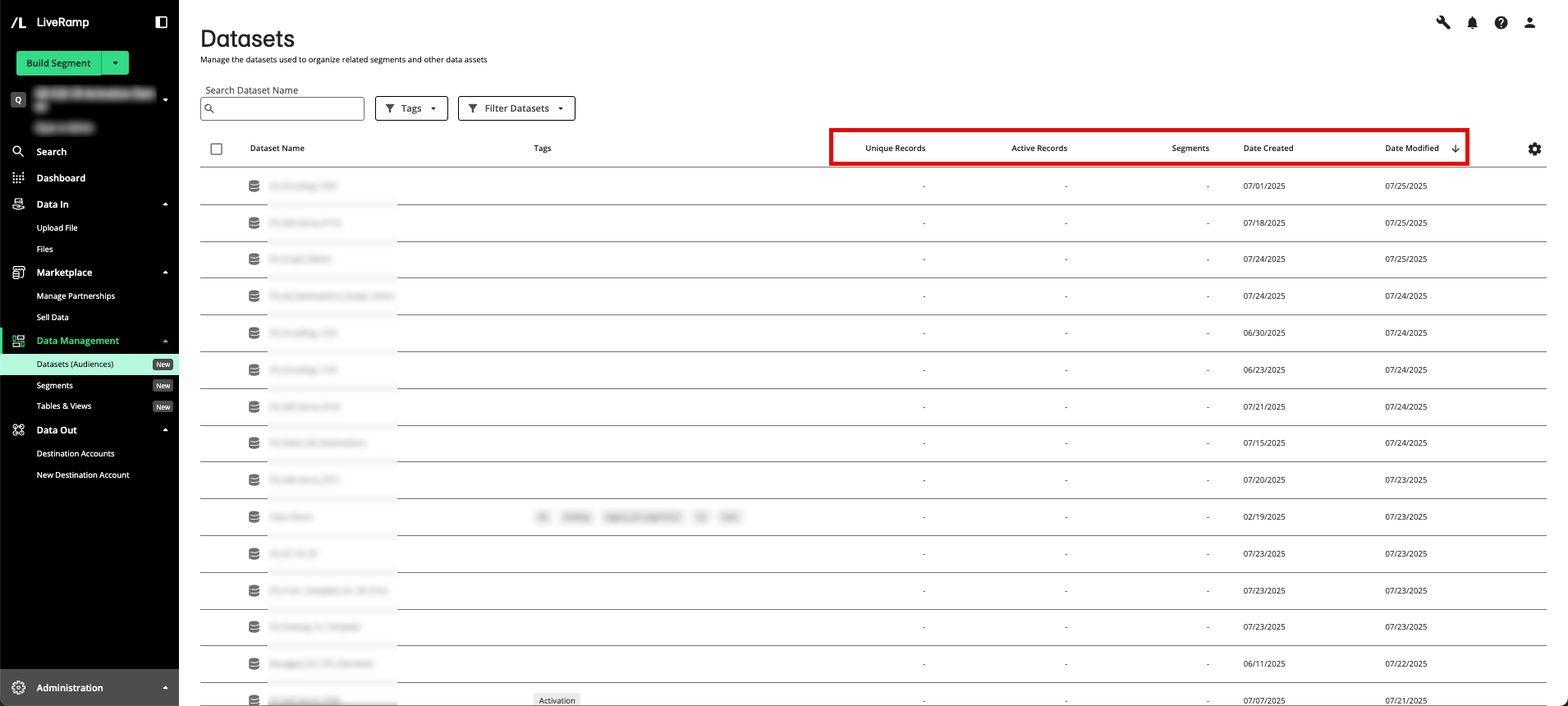
Unique Records: The number of records, after the consolidation of any duplicate rows through the use of the dataset key (see "How Connect Counts Unique Records" for more information). The Unique Records stats help you keep track of the size of your dataset at LiveRamp, which can affect your monthly billing at LiveRamp.
Active Records: The number of unique records that have at least one field being actively distributed to a destination. Keeping track of your active records helps your company keep tabs on how many records in a given dataset are being “used” and are being actively distributed to destination platforms.
Segments: The total number of fields and built segments.
Note
For more information. on building segments in Connect, see "Build a Segment".
Date Created: The date the dataset was created in LiveRamp.
Date Modified: The date the dataset was most recently modified.