Build a Segment
Note
This article covers segment building in Connect with Asset Management 2.0. For information on the differences between segment building in this version and Connect with Asset Management 1.0, see "What's Different With Asset Management 2.0".
You can build segments in Connect from the the following types of data assets in your account:
Segments (including all members of the segment)
Table attribute fields
Entire tables (including all members of the table)
You can use the following methods to build segments:
Using the Segment Builder: You build the segment by constructing a series of filter rules, using individual filter rules and/or filter groups (groups of filter rules joined by the same "AND" or "OR" conjunction).
Using the AI-Assisted Segment Builder: If you have access, you describe the desired segment in natural language and then the AI-Assisted Segment Builder inspects permitted metadata from your LiveRamp datasets before proposing segment logic in rules. After you review and approve the rules, the segment builder builds the segment.
Note
LiveRamp’s AI-Assisted Segment Builder is currently in limited release and is available to interested customers (depending on suitability).
For more information on how LiveRamp’s AI-Assisted Segment Builder works (including what customer information it uses during segment building), see “LiveRamp’s AI-Assisted Segment Builder”.
When building a new segment from your first-party data assets with the Segment Builder, you also view the overlaps between the new segment and your other data assets (for more information, see "Overlap Data Assets".). You can also choose to split the segment into multiple segments (for purposes such as test and control).
When you build a segment with the AI-Assisted Segment Builder, you can also perform overlaps and split the segment, but only after the segment has been built.
Once you've built a segment, that segment appears on the Segments page in the “Built Segments” area. You can then distribute that segment to your desired destinations (for more information, see "Distribute Data to a Destination").
Note
The segment can also be found in the relevant datasest, depending on the data it is built from:
If the segment is built with data from just one dataset, the segment will appear in the Built Segments folder for that dataset
If the segment is built with data from more than one dataset, the segment will appear in a My Data (LiveRamp Hosted) dataset
Guidelines for Building Segments
When building segments in Connect, keep the following guidelines in mind:
Data Marketplace data cannot currently be used in segment building (but that capability should be available soon).
When using Clean Room data or data from an online-data dataset, all data must be from the same dataset. When using offline first-party data, you can use data from up to three different datasets.
When creating a rule group:
If the first rule uses a table attribute, all other rules in the group must use attributes from the same table
If the first rule uses a built segment, all other rules in the group must use built segments.
When creating a rule using the AI-Assisted Segment Builder, you cannot create a rule that involves an aggregation (counting or totalling).
When creating a rule using the AI-Assisted Segment Builder, attributes that are string field type cannot use the “between” operator. The segment builder will attempt to create the rule using a “contains” operator, so you should check the proposed rule or adjust your request.
If you plan on creating a complex segment statement, we recommend you plan out your segment in advance to make segment building easier.
For information on the various elements of the Segment Builder and how to use them, see "Segment Builder Concepts".
Build a Segment with the Segment Builder
To build a segment with the Segment Builder:
Tip
To view a tour that contains interactive walkthrough demos of the elements of the segment building process, click here.
From the Quick Actions dropdown list in the navigation pane, click to open the Segment Builder.
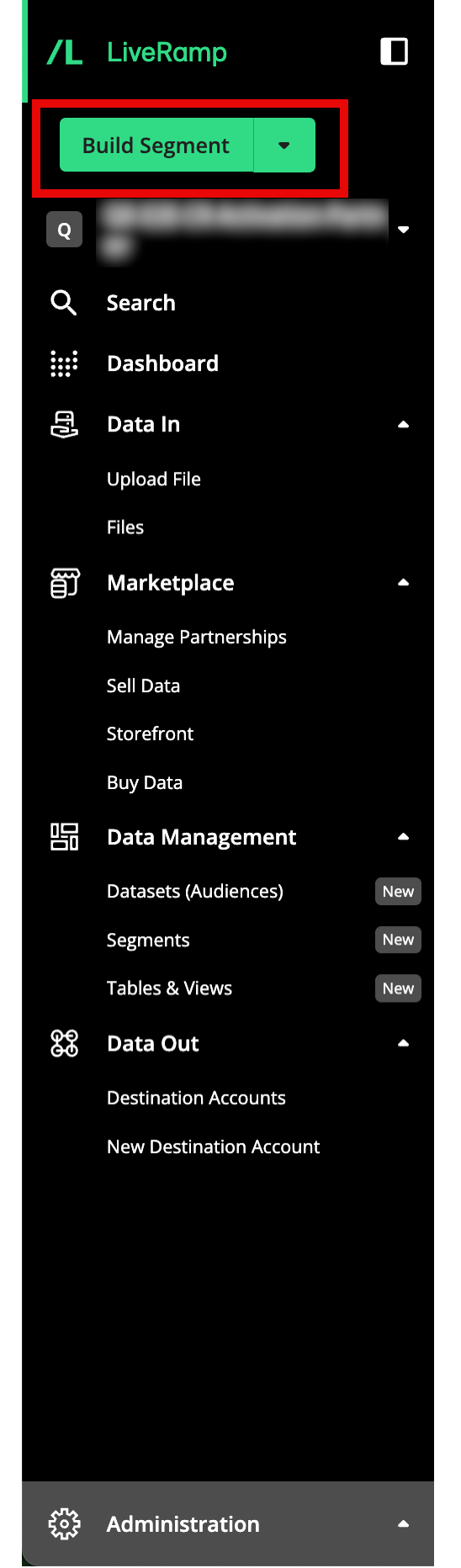
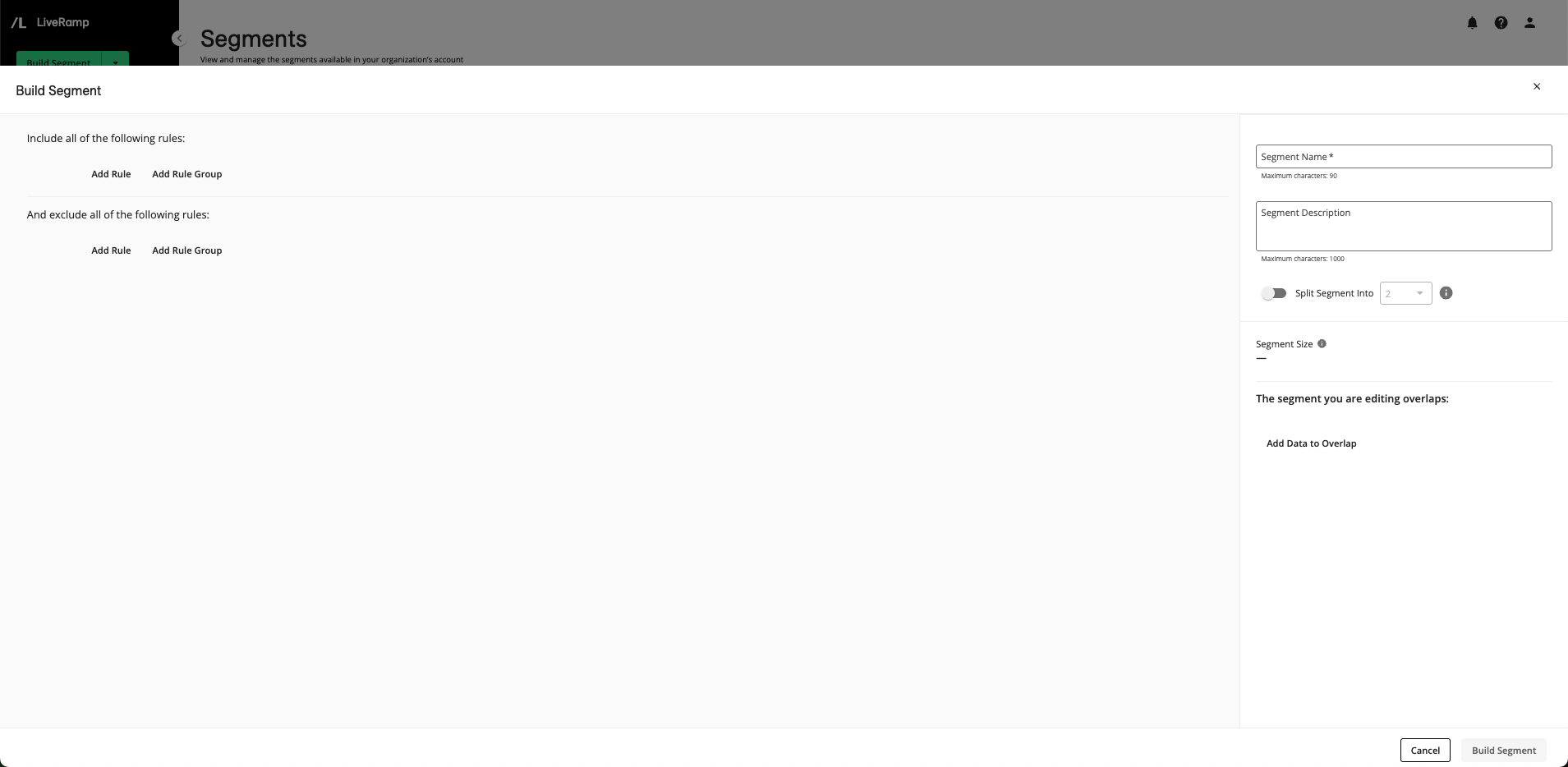
Note
You can also open the Segment Builder from the Segments page by clicking or from the home page by clicking the "Build Segment" tile.
From the "Include all of the following rules:" area, click one of the following options:
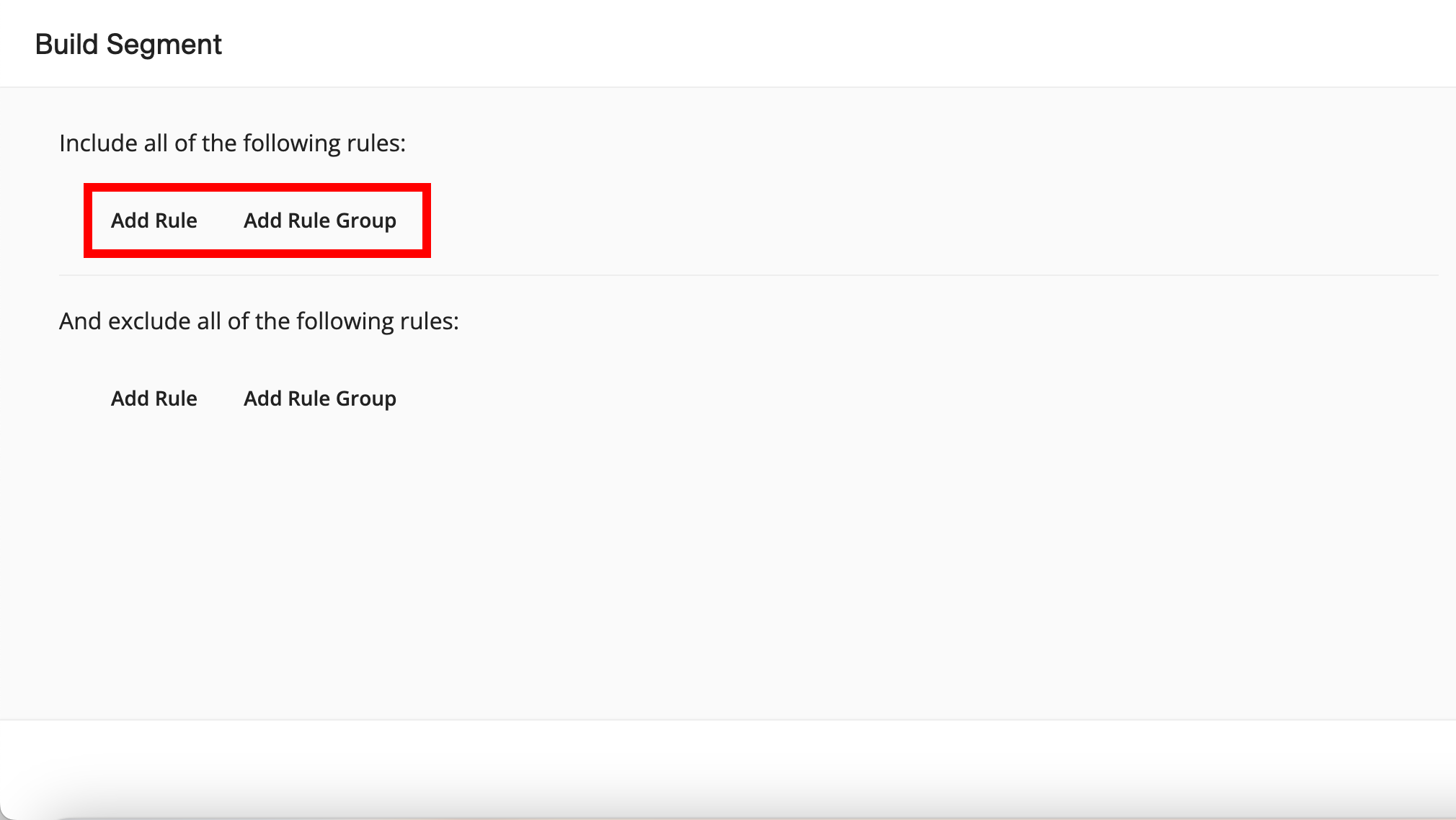
To create an individual filter rule, click . The Segment Builder displays a data asset dropdown with categories for datasets, built segments, and events.
To create a filter rule group out of multiple filter rules at the same level, where all rules will be joined by the same conjunction, click . The Segment Builder displays data asset selection fields for two filter rules joined with the conjunction "AND". If desired, you can change the conjunction to "OR".
Note
If your organization has been enabled to use the AI-Assisted Segment Builder, you can access that from the regular Segment Builder by typing your prompt into the chat field that appears at the top of the Segment Builder and then clicking "enter" or the up arrow.
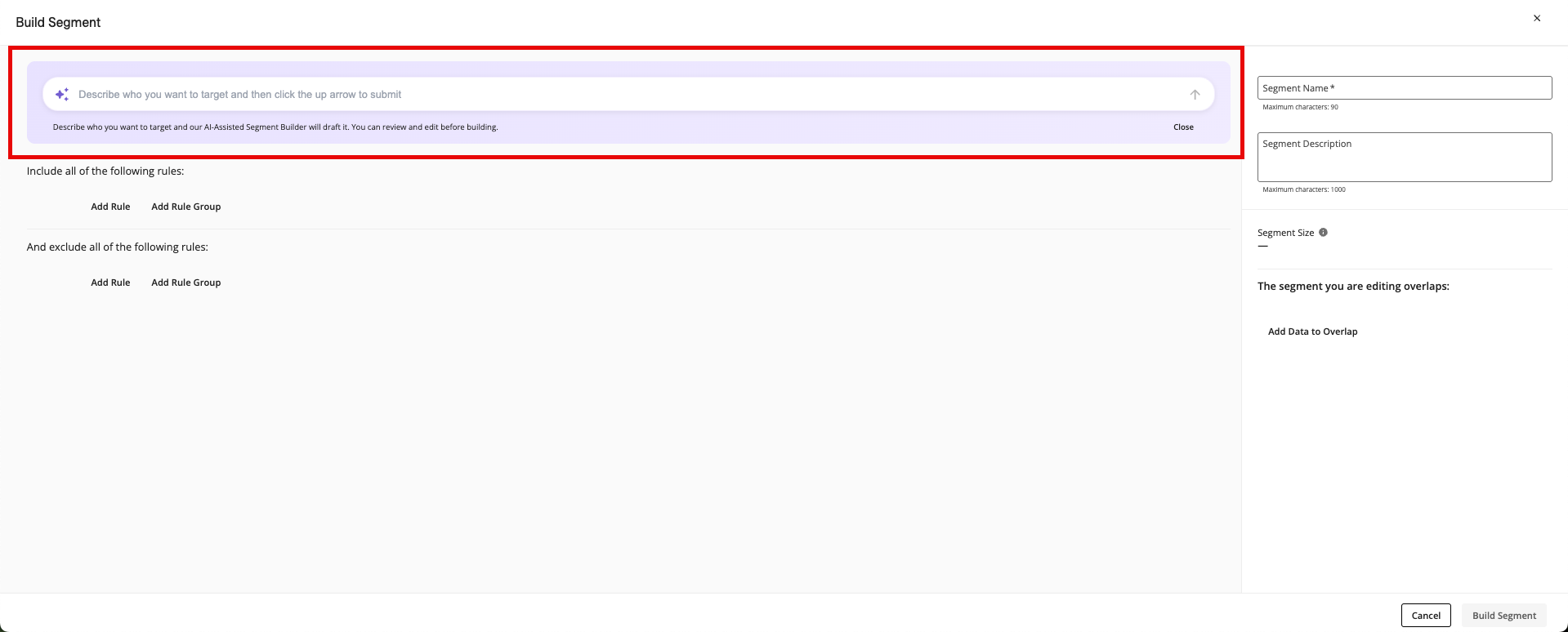
Once you’ve submitted your initial prompt, the AI-Assisted Segment Builder opens. For more information, see the “Build a Segment with the AI-Assisted Segment Builder” section below.
From the data asset dropdown, expand the list of datasets (to see the tables within each dataset, along with their table attributes) or built segments and select the desired data asset to use to build the segment from (table attribute example shown):
Note
When you expand a table, you'll see options to select the individual table attribute columns, in addition to being able to select the entire table.
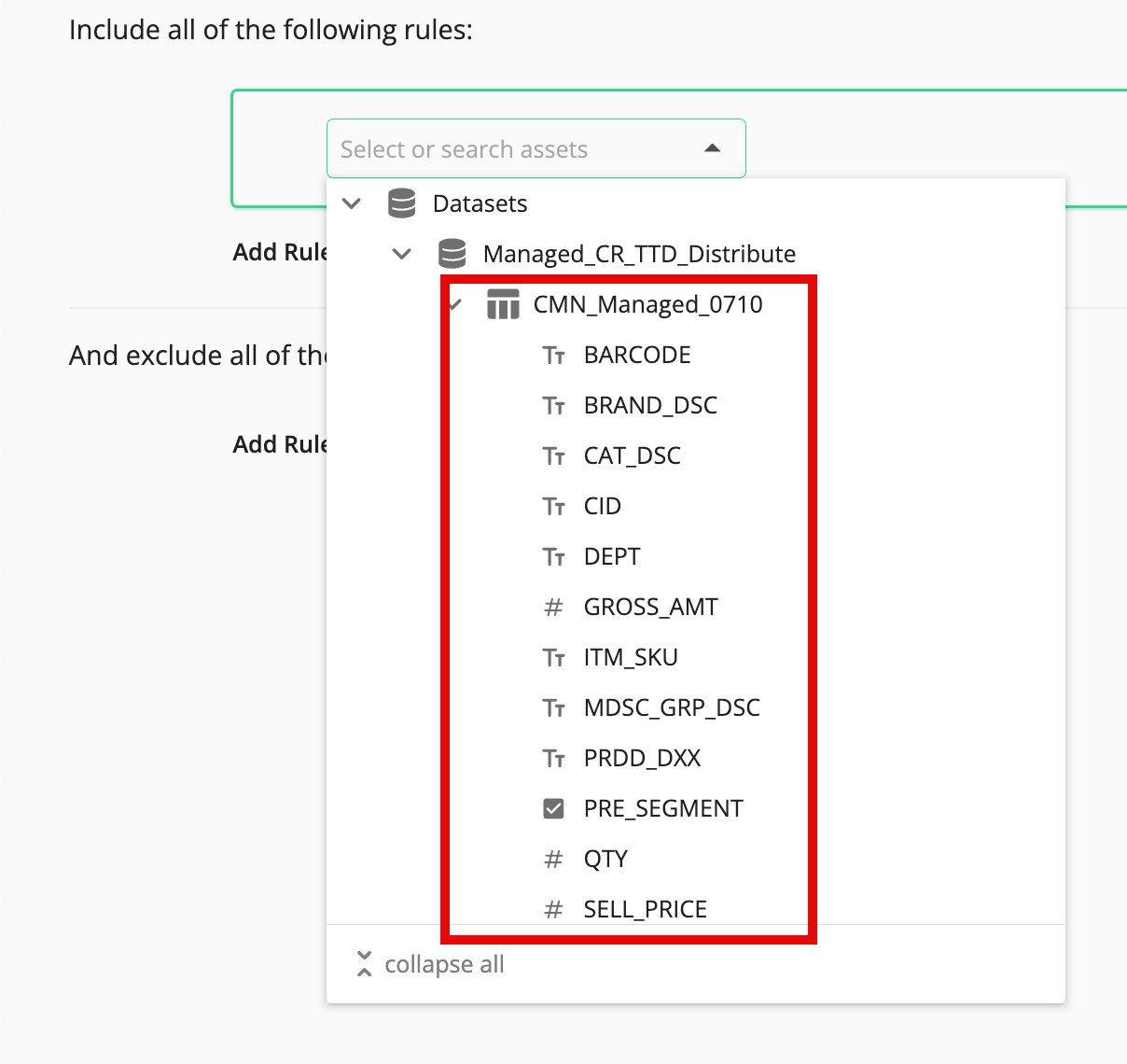
When you hover over an individual data asset, a side panel appears with information about that asset (such as date created, date modified, owner, and more).
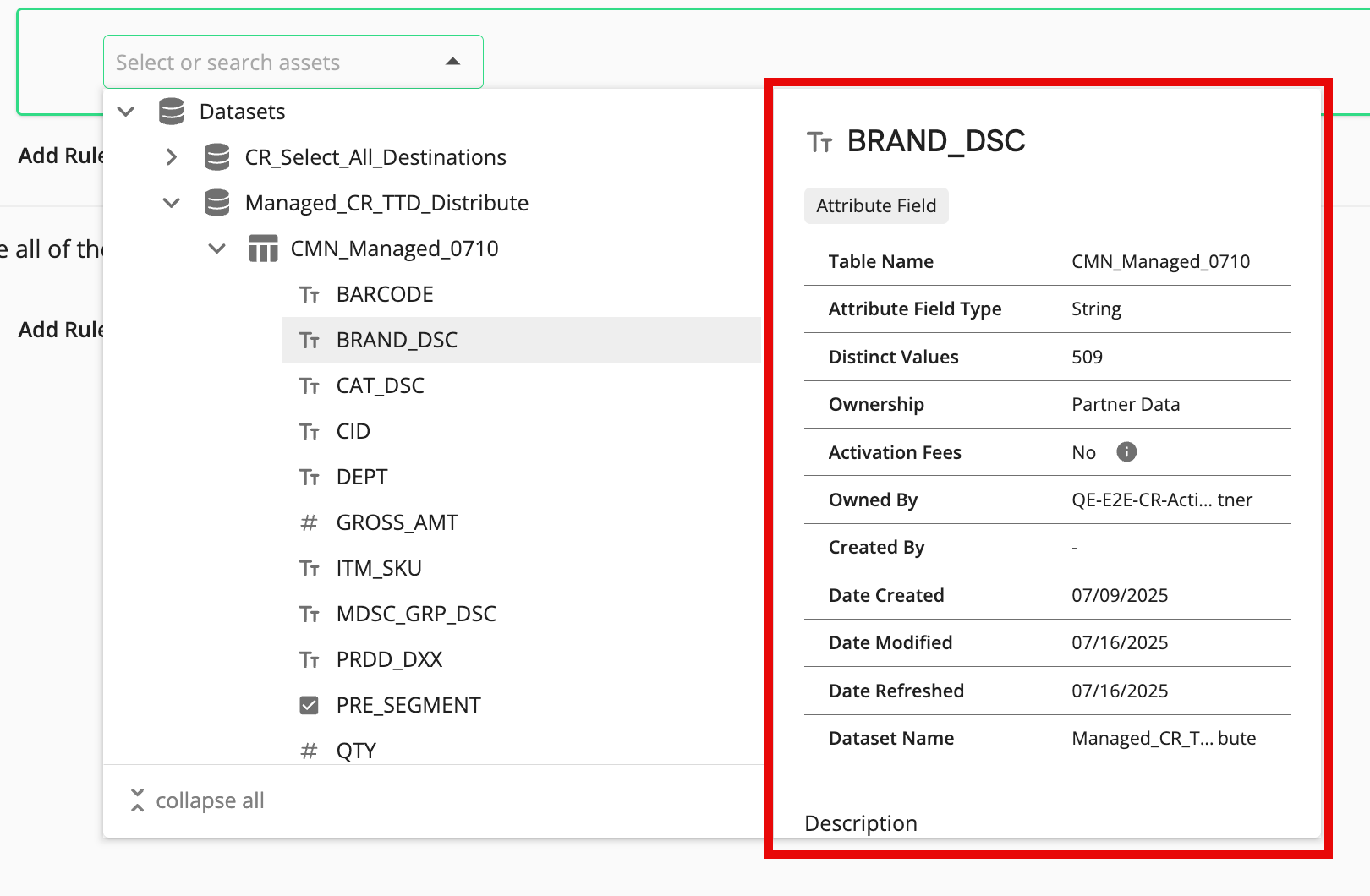
When you select a table attribute, fields for the operator and value are displayed.

When you select a table, all members of the table are included in the filter rule (no fields for operator or value are displayed).
When you select a segment, all segment members are included in the filter rule and the segment size in maintained RampIDs appears to the right of the segment name (no fields for operator or value are displayed).
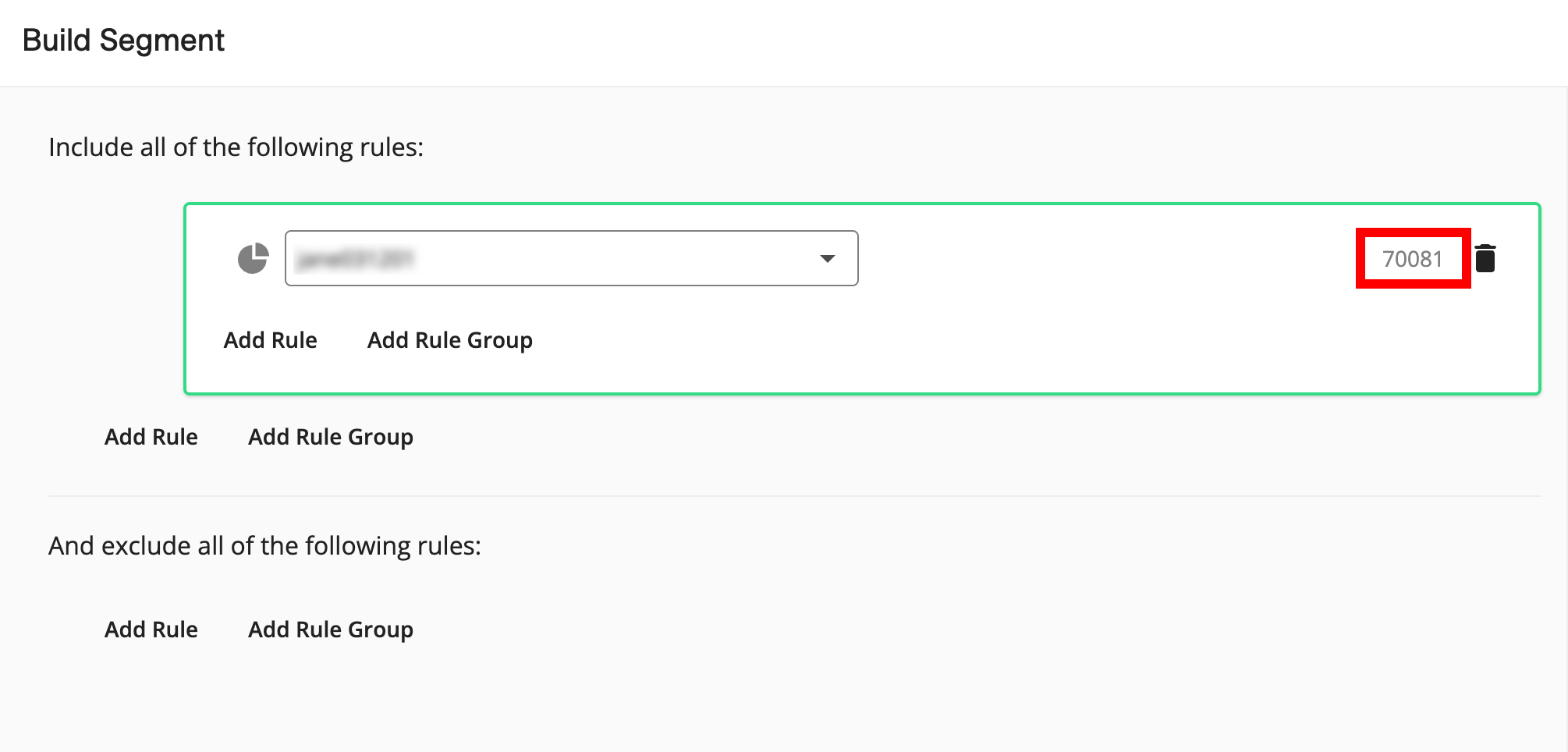
If you've selected a table attribute, complete the filter rule:
Note
If you selected a segment, an event, or all members of a table in the previous step, skip this step.
From the operator list, select the desired operator.
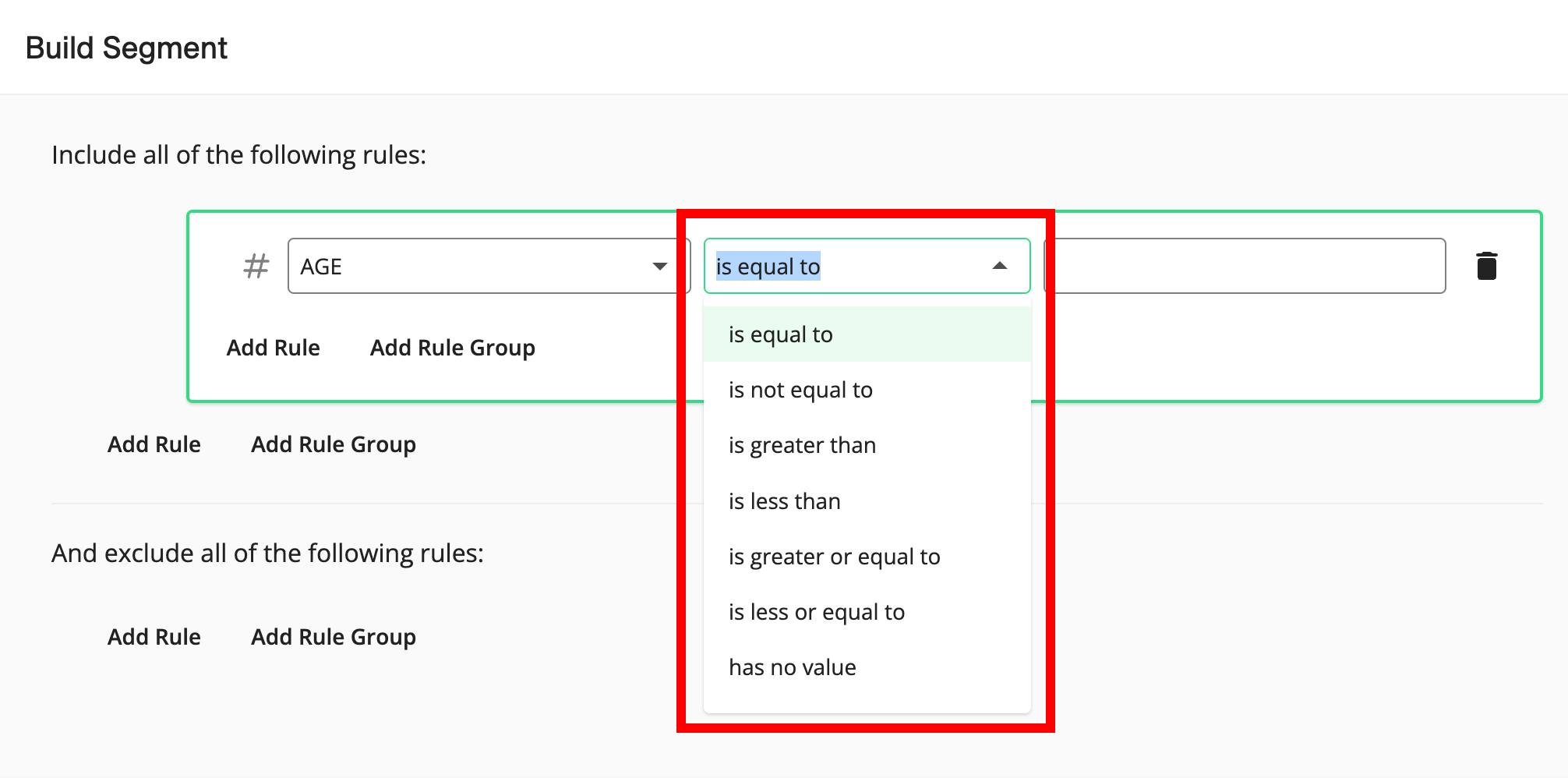
Note
The options available vary depending on the field type of the attribute you've selected. For more information, see "Available Filter Operators for the Segment Builder".
In the value field, enter or select the values to filter on (entered values can contain spaces).
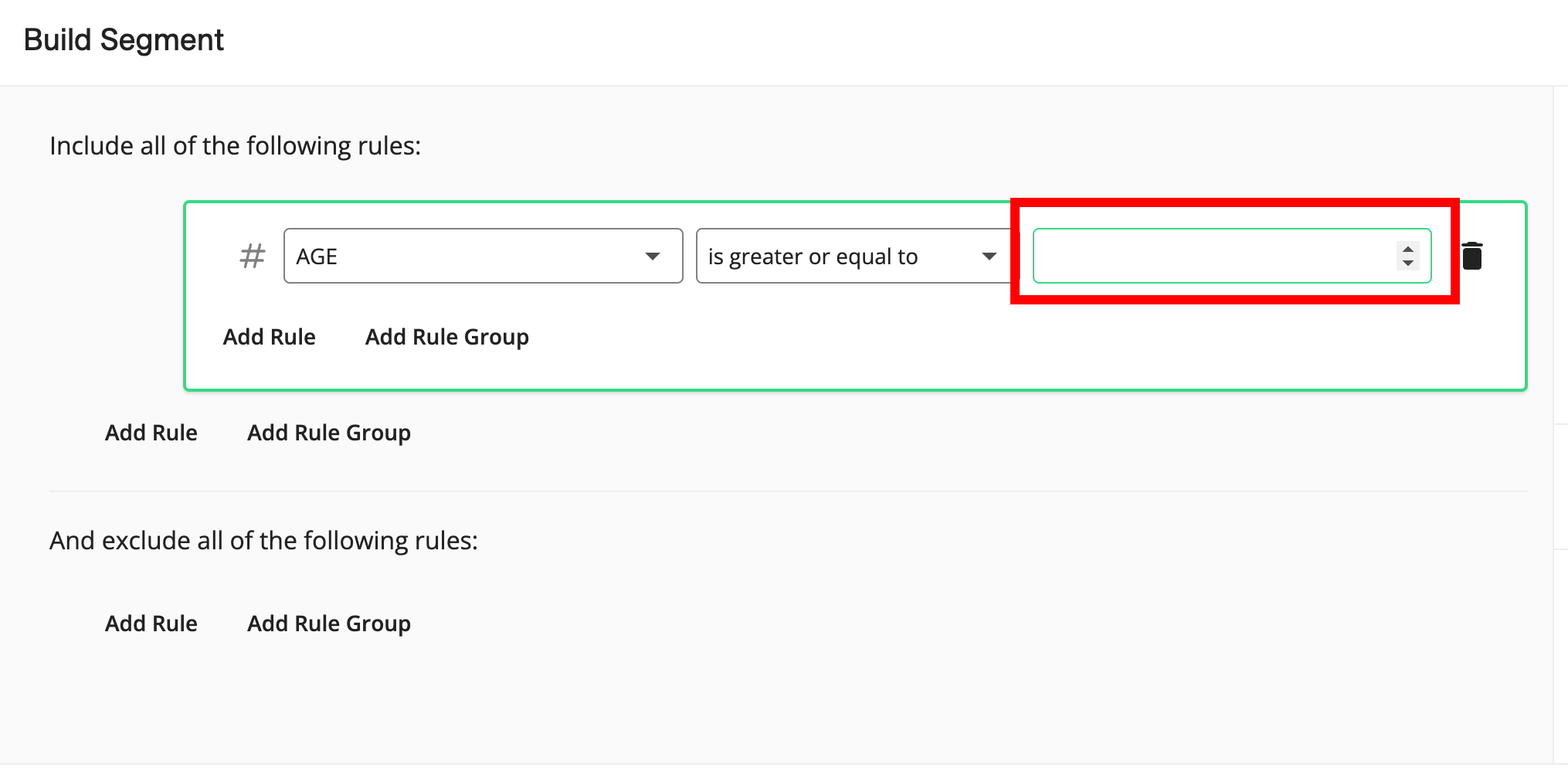
Note
For certain operators, such as "has a value", no value field will appear.
For string field types, when you select either the "is" or "is not" operator, the available attribute values appear as check boxes in the value field after a few seconds (a loader appears under the field while value loading is processing), and you can select multiple values.
For the field types "numeric" and "integer", the range and average values for the field are displayed below the value field in the Segment Builder to give you insights into the values that the field contains (during the calculation process, you'll see a spinner and the text "Range being calculated").
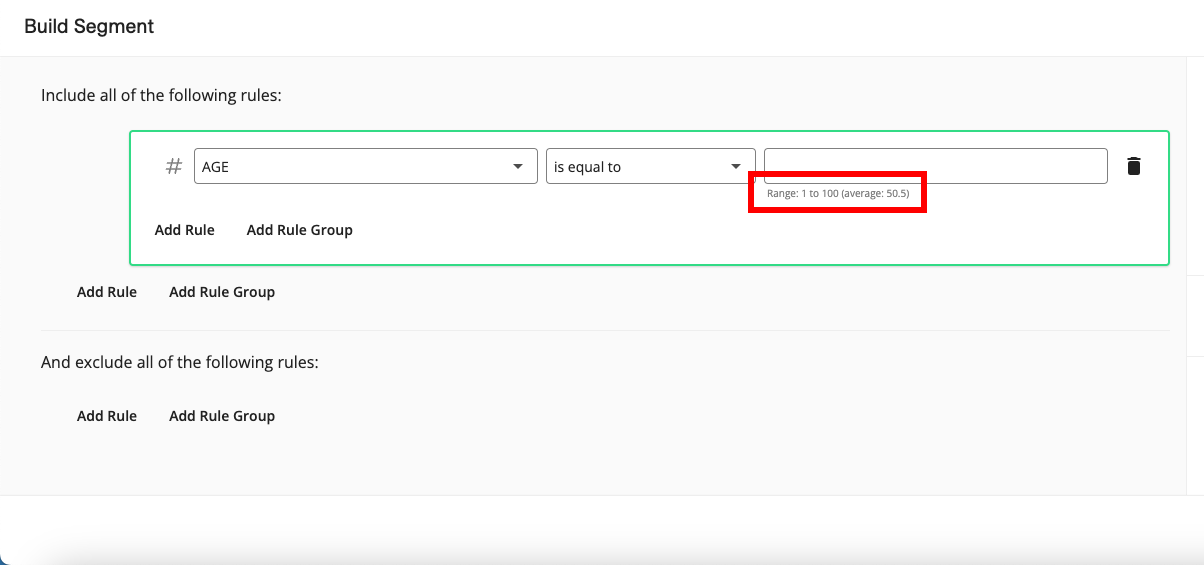
To see the number of RampIDs in the current version of the segment, click the "Calculate" text.
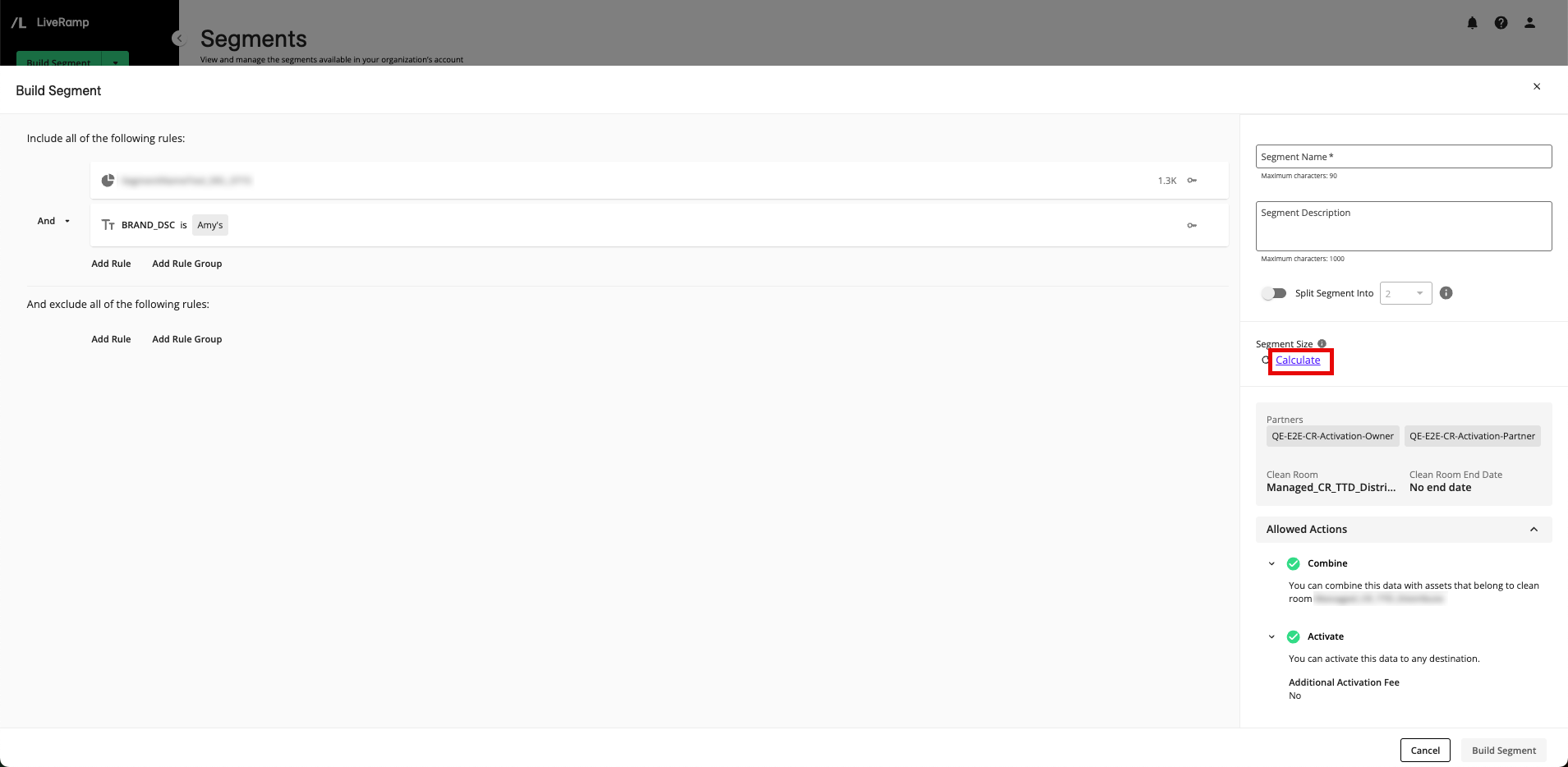
Note
Any incomplete filter rules will be removed to perform the calculation.
Each time the filter rules are changed, you will have to click the "Calculate" text again to see the updated segment size.
To view the overlap between the current segment and other data assets in your account, click and select the desired asset to overlap (for more information, see "Overlap Data Assets").
Note
You can only view overlaps when building a segment from your first-party data assets.
You can only select your first-party segments and tables that are not in an error or pending status. You cannot select a user-defined function or a segment or table that is an error or pending status to perform an overlap.
If you modify the current segment, you will need to click the "Calculate" text again to see the updated overlaps.
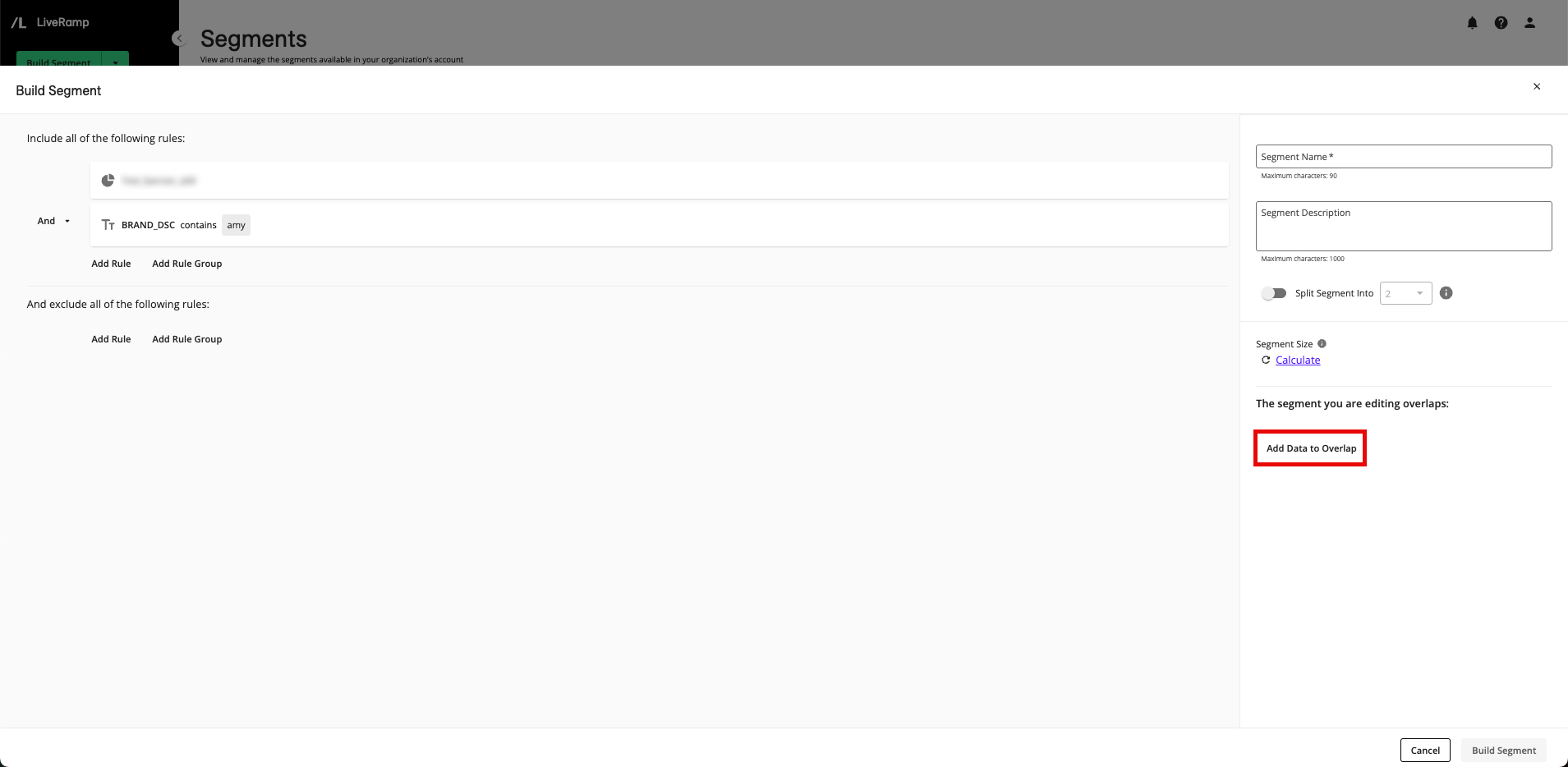
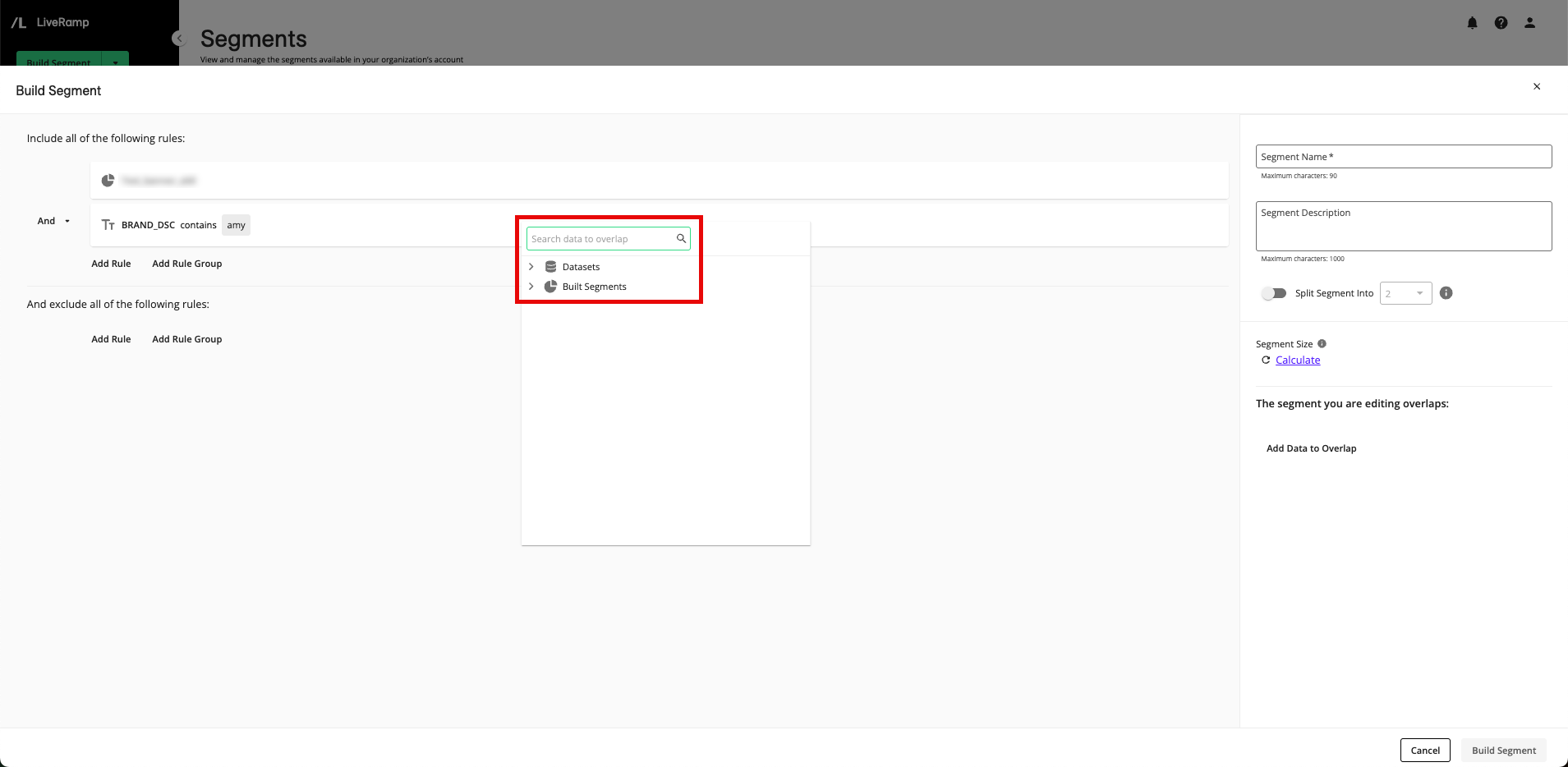
To include additional filter rules or rule groups, perform one of the steps below (in either the area to include or the area to exclude) and then populate the appropriate fields:
Note
To delete an individual filter rule, click the More Options menu (the three dots) that appears to the right of the rule when you hover over the rule and then click Remove Rule.
You can only select assets that are contained in the same dataset as your initial selection.
To delete an entire rule group, click the More Options menu (the three dots) that appears to the right of the rule when you hover over the rule and then click Remove Entire Group.
If you initially added an individual filter rule, you can create a filter rule group using that first filter rule by clicking the More Options menu (the three dots) that appears to the right of the rule when you hover over the rule and then clicking Turn Into a Rule Group.
If you initially added a filter rule group, populate the second filter rule.
To create an additional filter rule or rule group at the same level as the first filter rule, click either or outside of the first filter rule box.
To create a filter rule group nested within the first filter rule, click inside the first filter rule box.
Note
For more information on managing filters and filter rule groups, see "Managing Filters and Filter Rule Groups".
If necessary, click the caret next to a conjunction (an "And" or an "Or") to adjust that conjunction to create the desired segment statement.
Note
The conjunction you set at a particular level will be the same for all of the conjunctions at that level.
In the Segment Name field, enter a unique name for the segment.
Note
Segment names must start with a letter and can contain letters, numbers, spaces, and underscores. Segment names cannot contain special characters, except for commas or >, <, -, _, %, and *.
By default, segment names for segments that contain Clean Room purchased data start with the clean room name, followed by "> Custom >".
The maximum length of a segment name is 90 characters.
If desired, enter a description in the Segment Description field.
If desired, you can randomly split the segment into multiple parts (for test and control, or other purposes), based on the number and percentages you specify, by sliding the Split Segment Into toggle to the right (for more information, see "Split a Segment Into Multiple Parts").
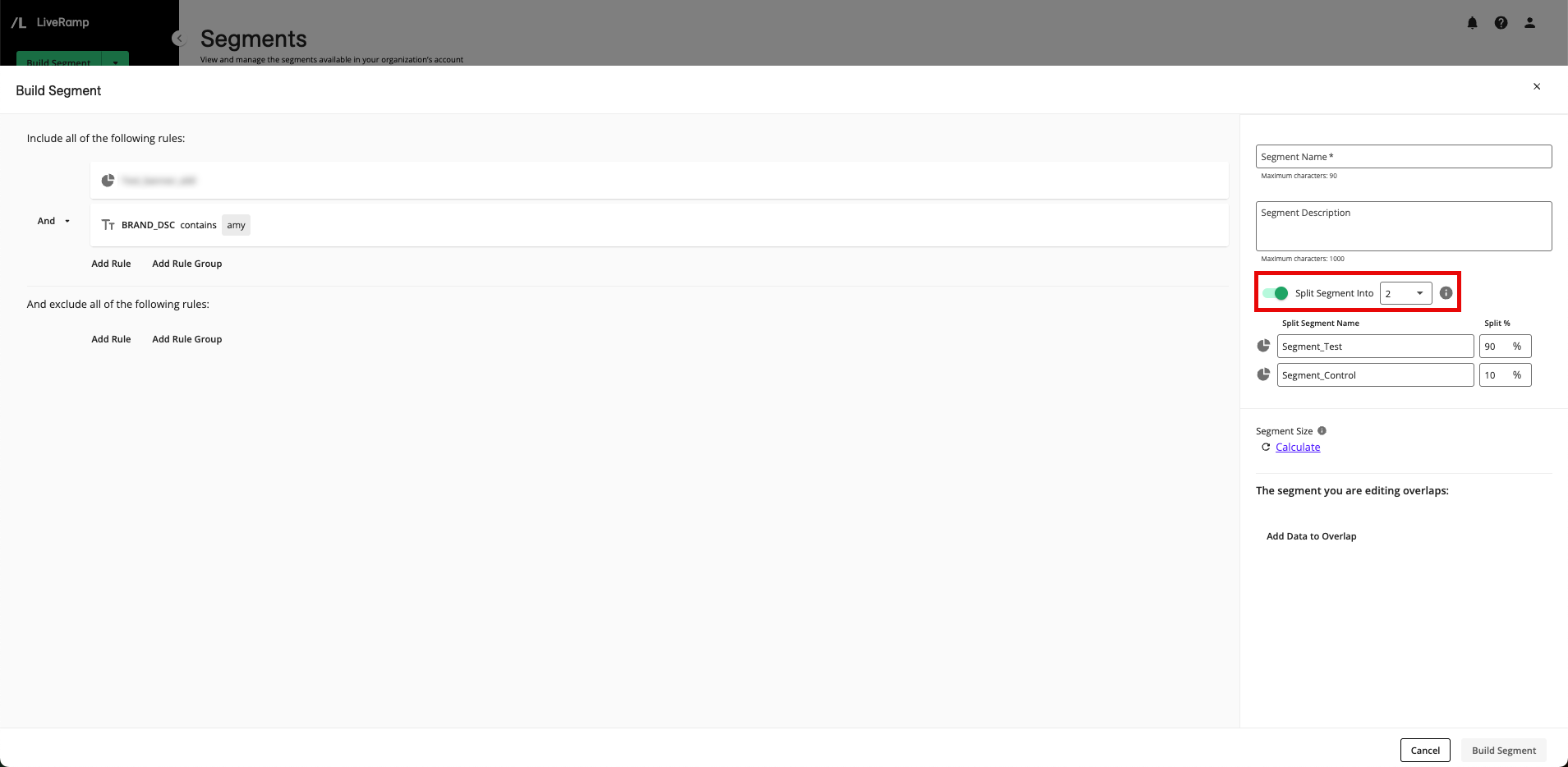
When you're finished building the segment, click .
Note
If there are any incomplete filter rules (filter rules that were added but haven't been completed), a dialog will appear to confirm that you want to remove the incomplete filter rules before saving.
A success message appears. You can view the segment on the Segments page in the “Built Segments” area. Once the segment's status is "Ready", you can activate it at your desired destinations (for more information, see "Distributing Data").
Note
Some segments might not immediately succeed at the segment creation step. Segment creation will be retried several times and show a status of "Processing" during that time. If the segment fails to create after the attempts to retry creating it, it will show a status of "failed" once the retries have completed. If the segment fails to create, contact your LiveRamp account representative.
If the segment consists entirely or your organization's first-party data, you can edit the segment rules once the segment has a status of "Ready" or "Creation Failed". For more information, see "Edit a Segment".
Build a Segment with the AI-Assisted Segment Builder
If you have access to the AI-Assisted Segment Builder, you can use it to turn natural language prompts into segment rules that include or exclude the appropriate members, based on the metadata of the data you have access to (such as the names of your tables, segments and datasets, as well as other metadata such as table column names, field types, and date ranges).
Tip
To view an interactive walkthrough demo of bulding segments with the AI-Assisted Segment Builder,, click here.
Note
For more information on how LiveRamp’s AI-Assisted Segment Builder works (including what customer information it uses during segment building), see “LiveRamp’s AI-Assisted Segment Builder”.
From the navigation menu, select LiveRamp AI to open the LiveRamp AI - New Chat page.
Note
You can also access the AI-Assisted Segment Builder from the regular Segment Builder by typing your prompt into the chat field at the top of the Segment Builder and then click "enter" or the up arrow. Once you’ve submitted your initial prompt, the AI-Assisted Segment Builder opens.
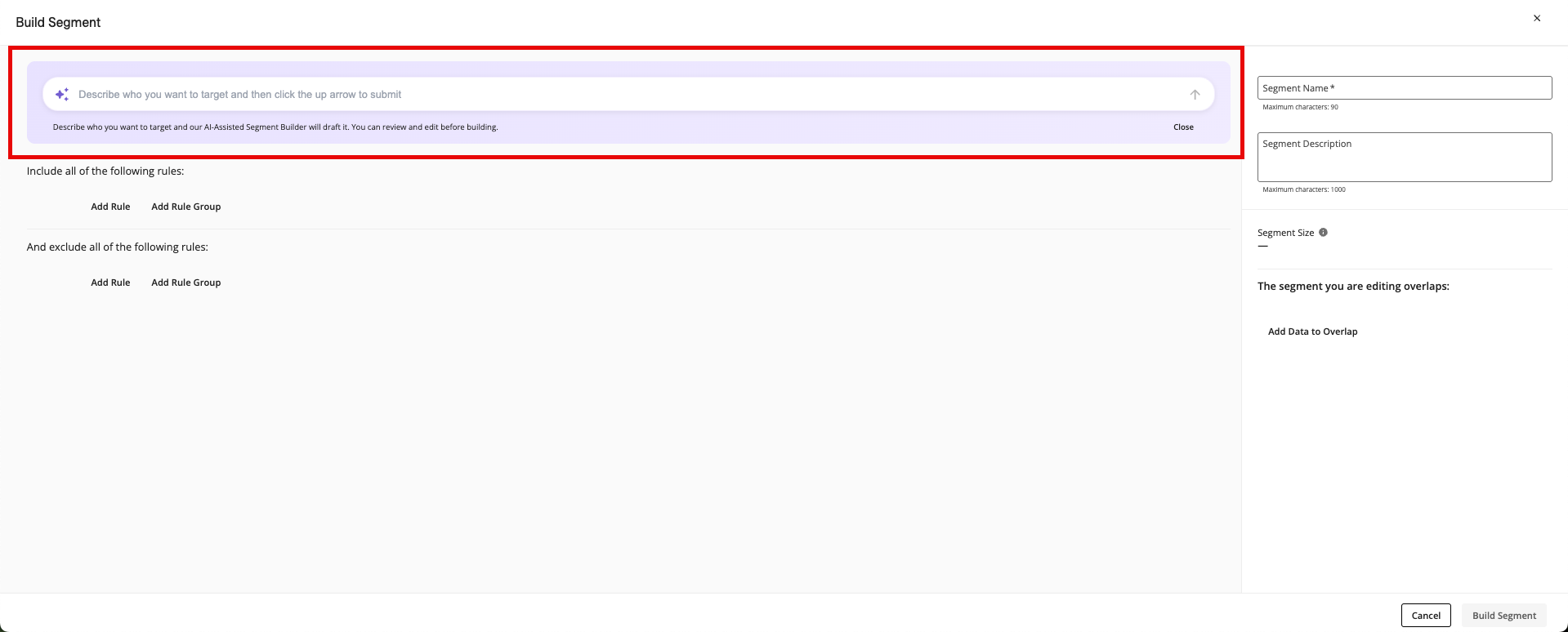
From the chat field, enter a description of the segment you’d like to build and then click "enter" or the up arrow.
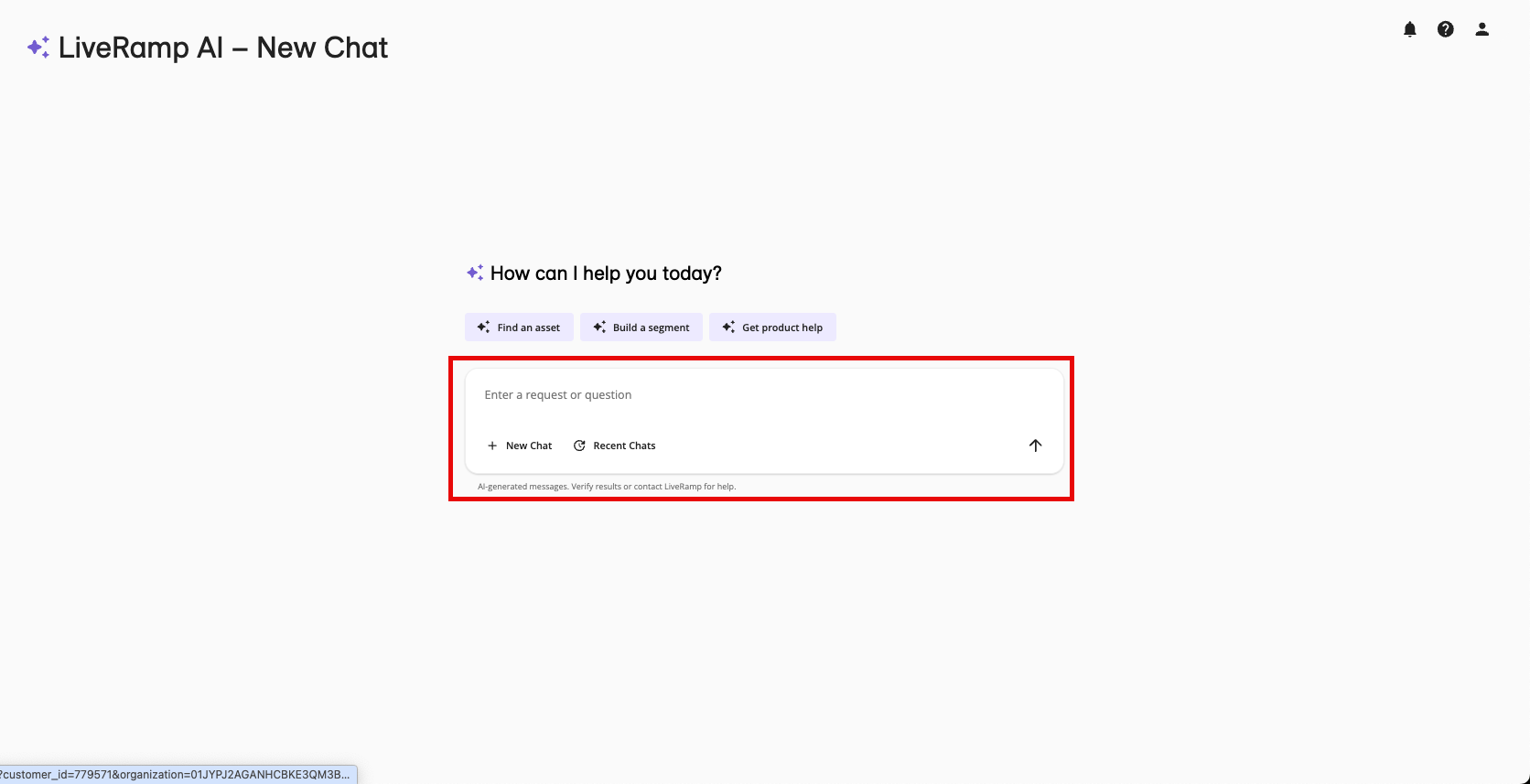
Once the AI-Assisted Segment Builder populates the visual segment builder, review the segment and the description.
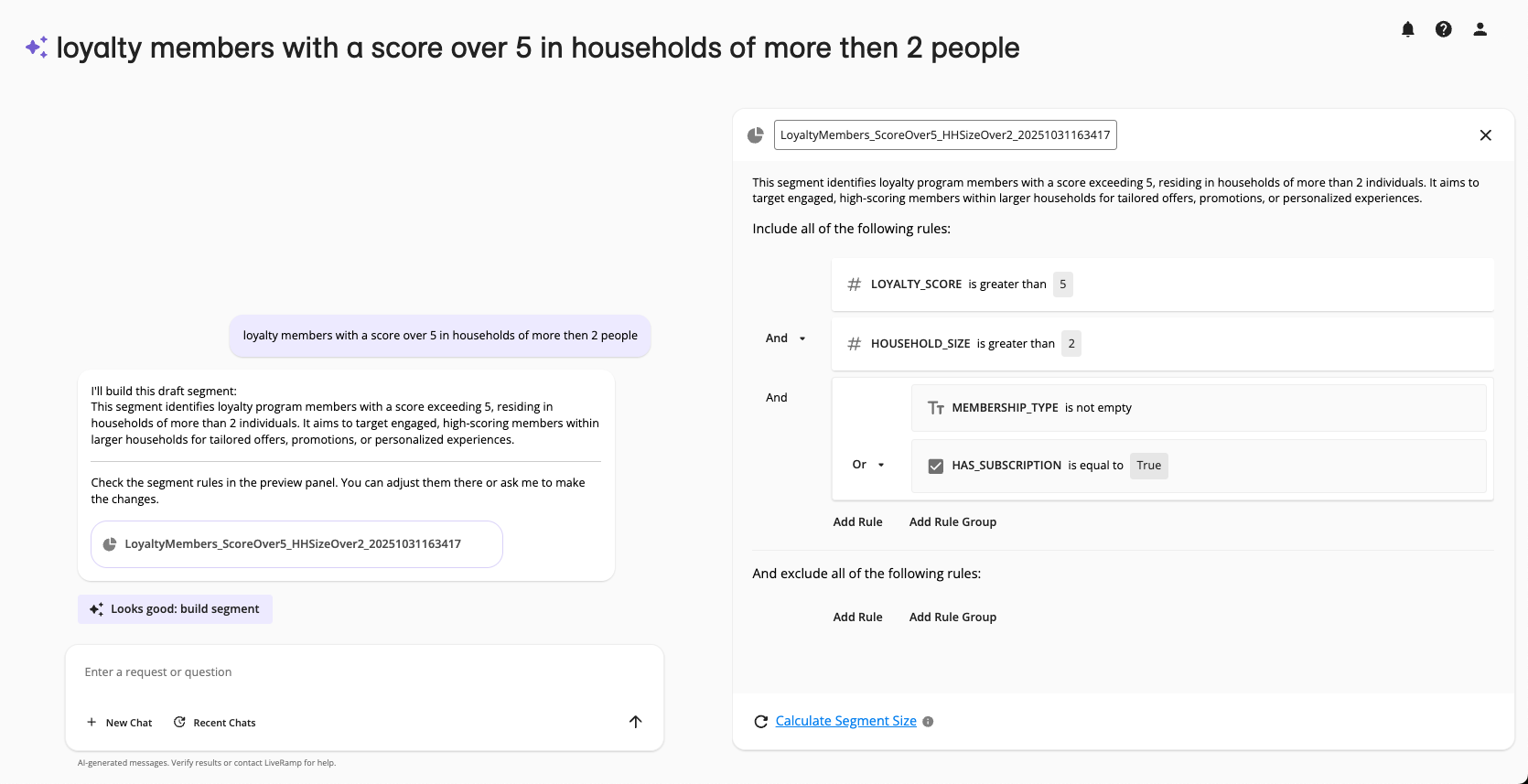
To see the current size of the segment click the Calculate Segment Size text.
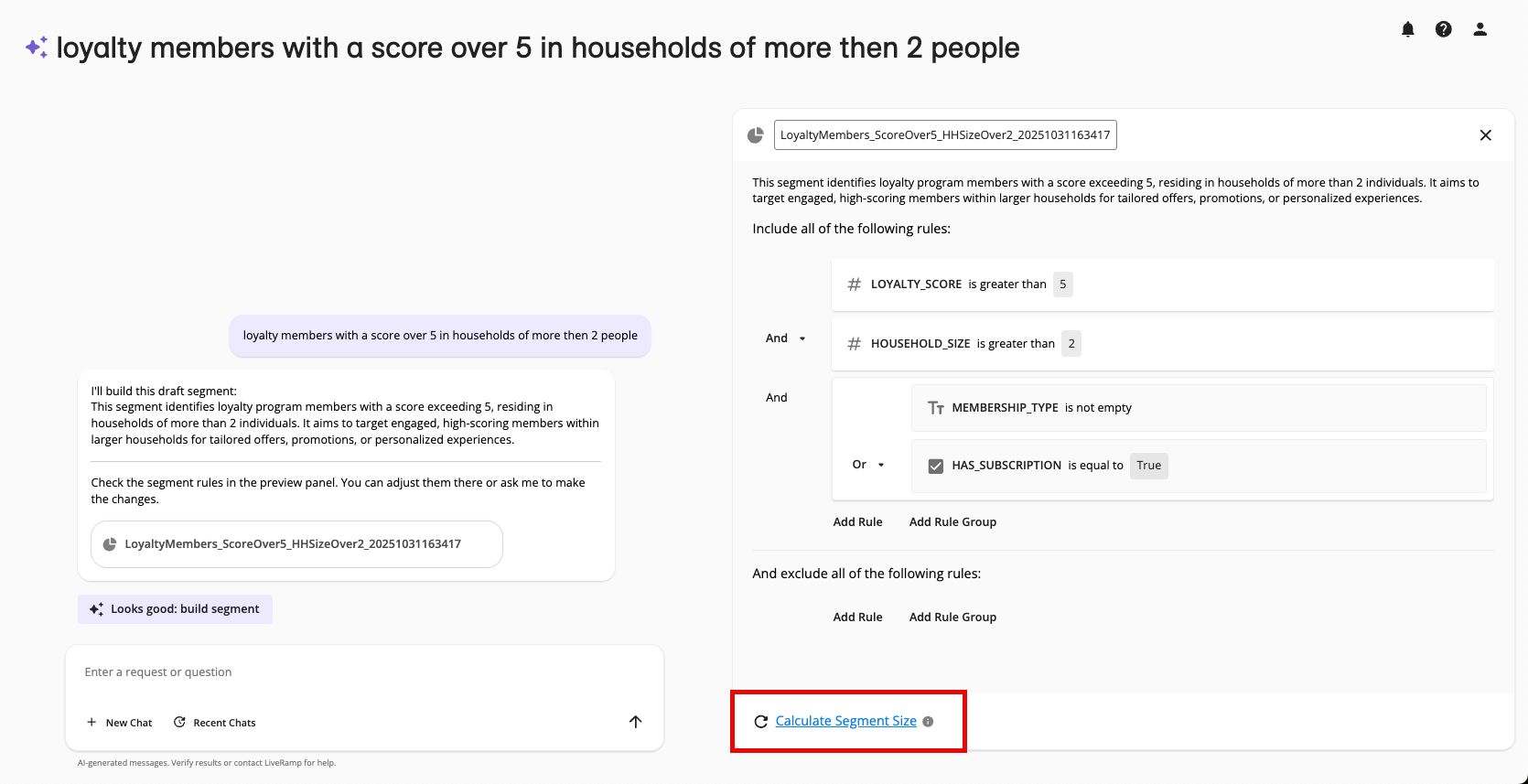
If necessary, enter adjustments in the chat field or edit the segment directly in the visual builder for the following issues:
If the segment is not exactly what you’re looking for
If no data in your account matches one or more elements of your request
If your request results in a segment that does not meet the segment building guidelines
Note
If multiple data assets could be used to fulfill one or more parts of your request, select the desired data asset to use.
Repeat the process of reviewing and editing, if necessary.
Once you’re satisfied with the proposed segment, click Looks good: build segment.
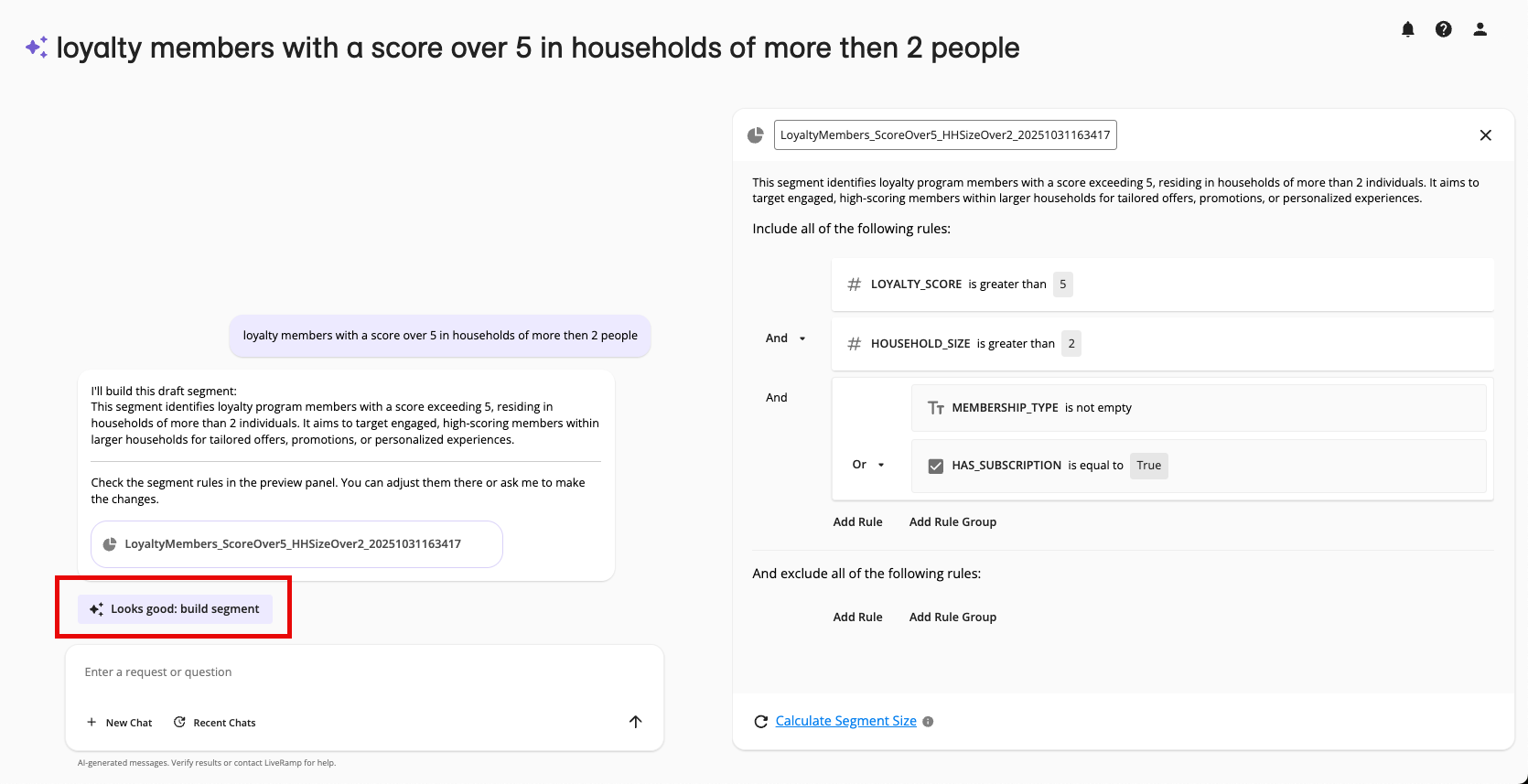
If any element of the proposed segment does not meet the segment building guidelines, follow the instructions in the Warning dialog to revise the segment so that it meets the guidelines and then click Looks good: build segment again.
A success message appears. You can view the segment on the Segments page in the “Built Segments” area. Once the segment's status is "Ready", you can activate it at your desired destinations (for more information, see "Distribute Data to a Destination").