View Details for Tables and Views
You can view asset details in the side panel or full detail page of the Table and Views page. The side panel view is useful if you want to quickly view details from one asset to the next in the Tables and Views table. The detail page is useful to view more details of the asset.
There are two ways you can view segment details on the Segments page:
Side Panel: Click on the row of the desired asset to display the side panel and view asset details, schema, permissions, and activity history.
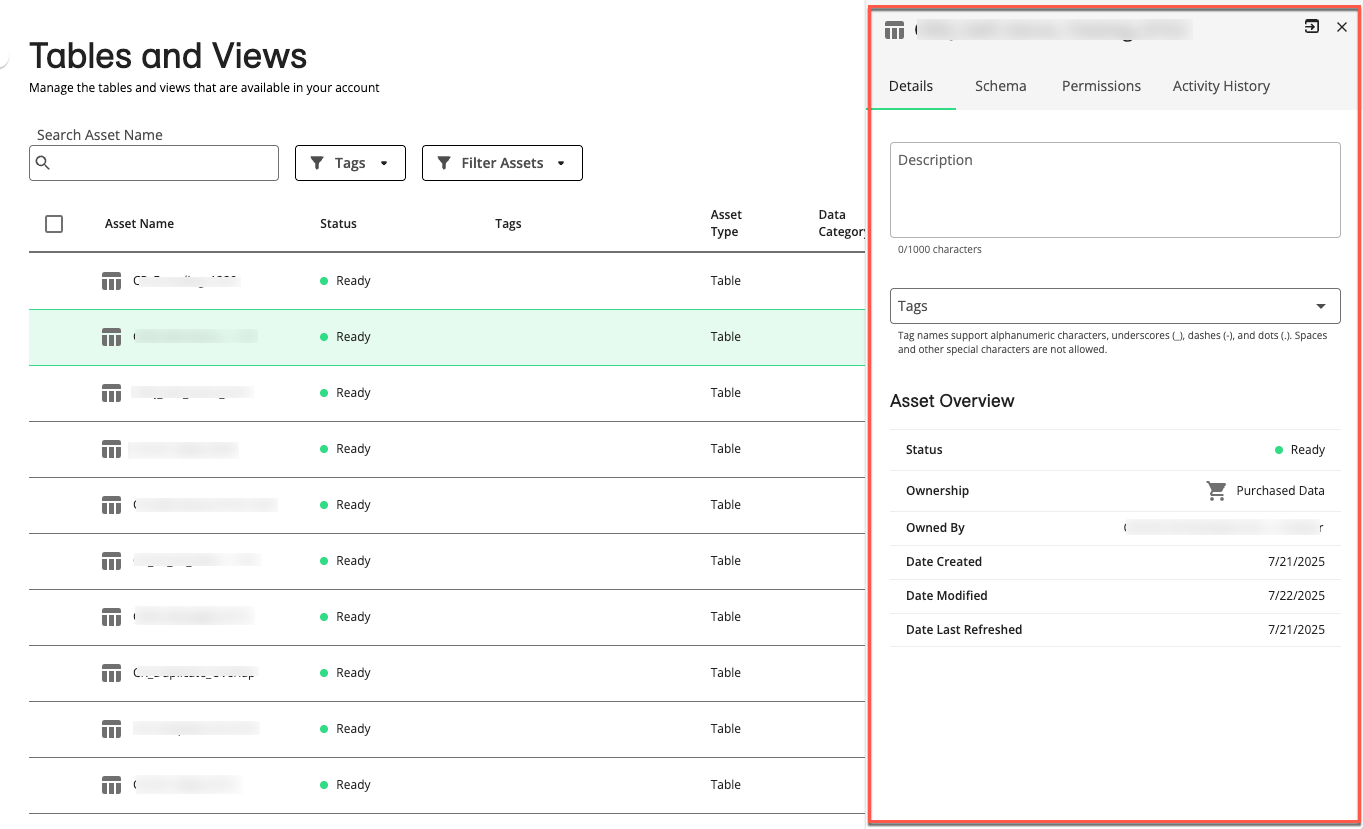
Full Detail Page: Double-click on the row of the desired asset to display (depending on the kind of asset it is) the details, schema, permissions, and activity history tabs,
Tip
Select the More Options menu (
 ) of the desired asset row and click .
) of the desired asset row and click .Select the checkbox to the left of the desired asset row and click at the bottom-right of the Tables and Views page.
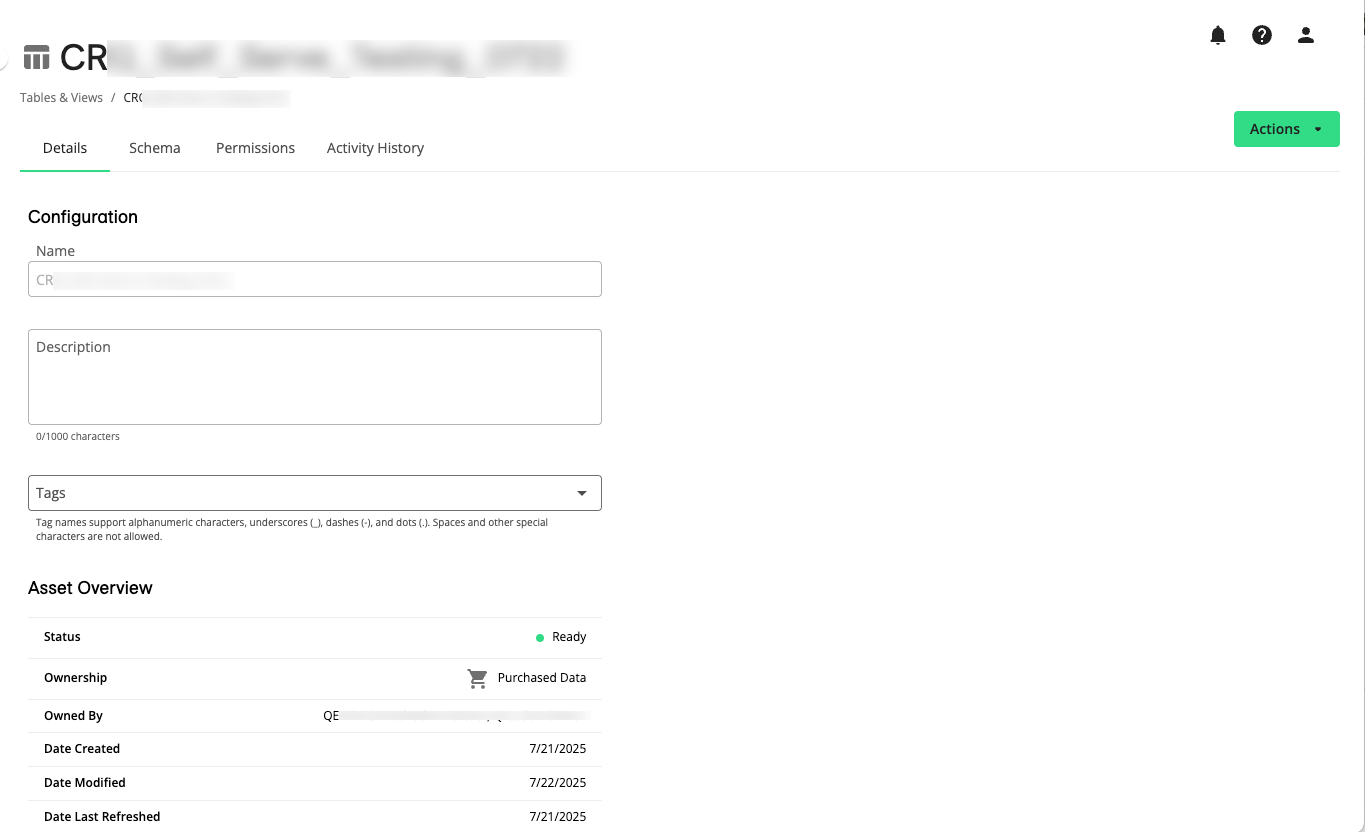
The following tabs display asset details on the side panel and full detail page.
Details
The Details tab displays the following information about the asset:
Configuration
Description: The description of the asset.
Tags: A dropdown list of available asset tags. Use the checkboxes to add or remove tags on the asset. To add a new tag, enter the name and click . Tag names support alphanumeric characters, underscores (_), dashes (-), and dots (.). Spaces and other special characters are not allowed.
Asset Overview
Status: The status of the asset. See “Asset Statuses”.
Ownership: The ownership of the asset:
 My Data (first-party data): Data you've brought into LiveRamp (including data you've collected yourself and data you've purchased outside of LiveRamp)
My Data (first-party data): Data you've brought into LiveRamp (including data you've collected yourself and data you've purchased outside of LiveRamp) Partner Data (second-party data): Data that's been permissioned to you by a LiveRamp partner or that originated in Clean Room
Partner Data (second-party data): Data that's been permissioned to you by a LiveRamp partner or that originated in Clean Room Purchased Data (third-party data): Data that you've purchased in the LiveRamp Data Marketplace
Purchased Data (third-party data): Data that you've purchased in the LiveRamp Data Marketplace
Owned By: The name of the organization that owns the asset.
Created By: The name of the organization that created the asset.
Date Modified: The date when the asset was updated.
Date Last Refreshed: The date the asset was last refreshed.
Dataset: The name of the dataset the asset is from.
Schema
The Schema tab displays the table or view’s schema, including the column (field) name and field type of each field. You can search for column names in the schema.
Note
RampIDs, household IDs, and sensitive columns will never be displayed in the schema.
Permissions
The Permissions tab displays the following information about the asset:
Partner: The partner who owns the asset.
Clean Room: The name of the clean room the asset came from.
Clean Room End Date: The end date of the permission to use the asset.
Collaboration Rules
Combine: The allowed data combinations in this clean room.
Activate: Whether you can activate this data and to which destinations.
Additional Activation Fee: Whether additional activation fees apply when activating this data.
Activity History
The Activity History tab displays historical logs of actions taken on the asset, and lists activity date and time, the type of activity, and any details of the activity. If a child asset has been created or updated, click the hyperlink to go to the Details page of the child asset. You can use the Filter dropdown to view and filter the following information:
Asset Updates: e.g., asset creation
Child Asset Updates: e.g., child asset creation
Data Refreshes: e.g., data owner refreshes data
Errors: e.g., asset marked invalid because underlying data was deleted
Permission Updates: e.g., permission changes