Announcing End Dates for Destination Accounts (7/2/19)
We’ve added the ability to set an end date for destination accounts. This gives you more control over when a particular destination account stops delivering data. Once the end date is reached, the destination account automatically becomes inactive so no more data can be distributed until the destination account is reactivated. In the past, you had to remember to go in and manually stop distributions.
We’ve also revised how we classify destination accounts to make them easier for you to manage.
For campaigns with a predetermined duration, utilizing an end date for a destination account helps reduce the chance that distributions run after a campaign has ended and reduces the possibility of being charged for more data than you actually used.
Note
End dates can be used for destination accounts activated in Connect or via API.
When you initially activate a destination account in Connect, the end date is automatically populated to be 6 months from the destination account creation date.
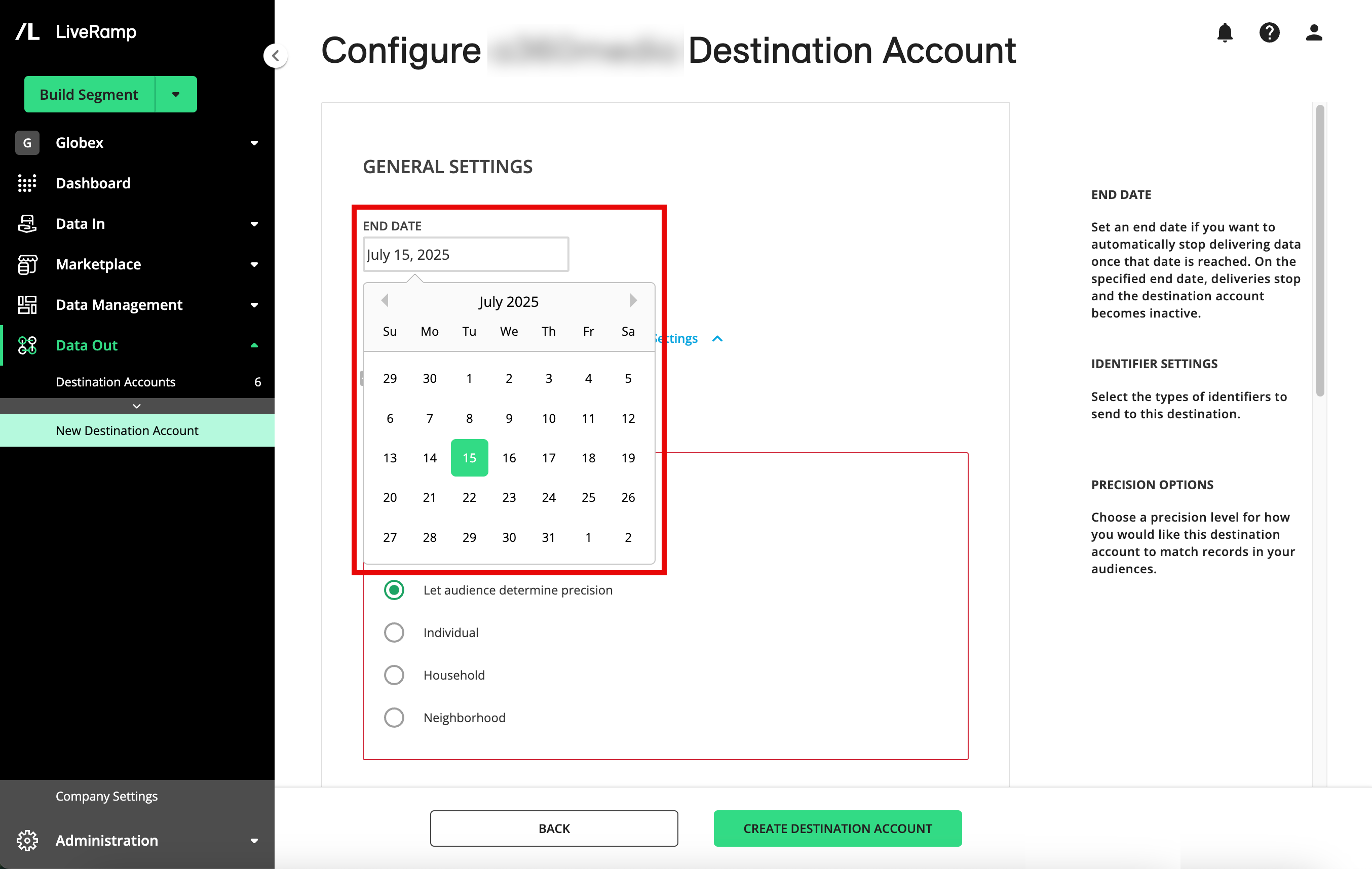
Note
Destination accounts activated via API are not given a default end date.
You can modify the default end date, including specifying that no end date be used (see “Activate a New Destination Account”). As the end date for a destination account approaches, you will receive notifications for visibility and in case you want to modify the end date.
You can also edit the end date after the destination account has been created (see “Edit or View Destination Account Settings”), including setting an end date, extending the date, shortening the date, or removing the end date altogether.
Five days before the expiration date, you’ll get warning notifications via Connect and email that the destination account is about to be deactivated. The destination account tile will also display an “expiring” warning that includes the end date (see below).
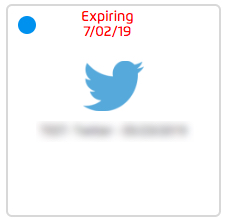
You can choose to keep the destination account active beyond the current end date by editing the destination account properties, or you can reactivate it once it has expired.
Note
You can also manually change the status (“active” or “inactive”) for a destination account at any time.
Along with this new functionality, we’ve also revised how we classify existing destination accounts to reflect three possible states. The tile for a particular destination account displays the following information about the destination account status:
Status | Status Dot Color | Status Name (appears upon hover) | Description | Tile Action Button (appears upon hover) |
|---|---|---|---|---|
Active - Distributing | Green | Active Distribution | Active (with either no end date or an end date in the future) and actively distributing data | Manage |
Active - Ready to Distribute | Blue | Ready for Distribution | Active (with either no end date or an end date in the future) but not distributing any data | MANAGE |
Inactive | Gray | Distribution is off | Inactive (end date has been reached or has been deactivated) | Reactivate |
Examples of each type provided below:
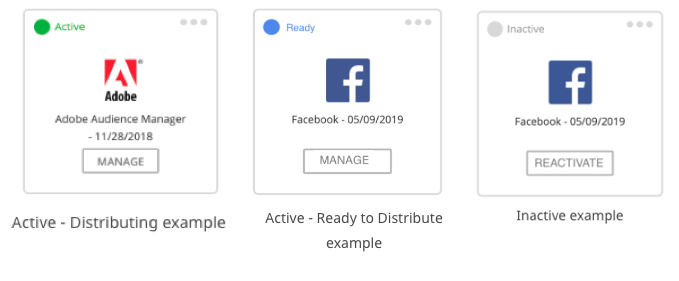
In addition, you can now filter on the destination account status (“Active”, “Inactive”, or “All”) on the Your Destination Accounts page:
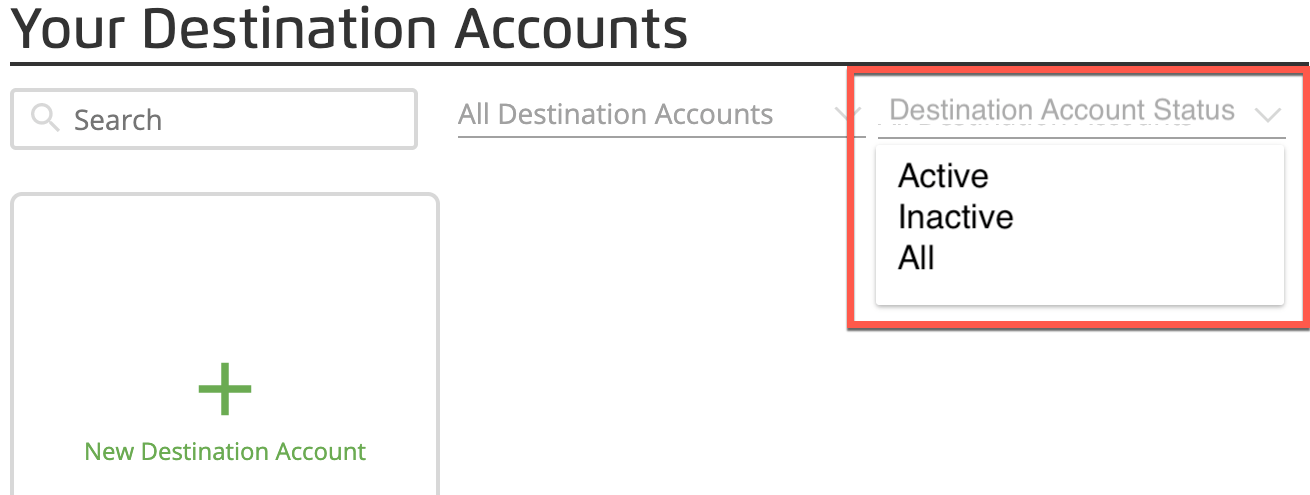
Do I need to take any action for my existing Destination Accounts?
No. All previously-created destination accounts will continue to distribute with no end date. You only need to take action if you have any existing destination accounts where you want to stop all distributions after a certain date. For these destination accounts, edit the destination account properties to add an end date.
Will my existing destination accounts retroactively have an end date applied to them?
No. All existing destination accounts will continue to distribute in perpetuity unless an end date is added.
Will I receive any reminders or notifications when a destination account is about to expire?
Yes. You will receive notifications within Connect as well as via email 5 days before a destination account is going to expire. If you want to continue distributions for that destination account, edit the destination account properties to change or remove the end date.
Once a destination account has expired, should I delete it?
It's up to you. In most cases, when you want to stop distributing data to a particular destination account, you can simply leave the destination account in an “inactive” state. However, when you are absolutely sure you will not need a particular destination account in the future, you can delete the destination account so that it no longer appears in your list of destination accounts.