Delete a Field or Derived Segment
If you are an admin-level user, you can delete a field or a derived segment from one of your LiveRamp audiences in Connect.
Considerations
Deleting a field deletes all of the segments and derived segments associated with that field. For example, if you have a field of "Pet Owners" with segments of "Pet Owners = Cat" and "Pet Owners = Dog", deleting the "Pet Owners" field will delete both segments. And if you've used the segment "Pet Owners = Dog" as a building block for a derived segment such as "Dog Lovers Who Travel Frequently", that derived segment will also be deleted when you delete the field "Pet Owners."
Keep the following additional considerations in mind when deleting or removing a field or derived segment:
Other than derived segments, you cannot delete an individual first-party segment. For example, if you have a field of "Pet Owners" with segments of "Pet Owners = Cat" and "Pet Owners = Dog", you can delete the entire "Pet Owners" field but you cannot delete just the "Pet Owners = Dog" segment individually.
Deleting segments can affect your distributions: Once you delete a field or derived segment, it will be permanently removed from the LiveRamp system. Segment deletion will affect ongoing distributions.
Deleting a field also deletes any derived segments that use segments from that field. The confirmation dialog that appears near the end of the process lists any derived segments that would be affected by field deletion.
Note
Other options: To delete an entire file and all the related fields and segments, see "Delete a File from an Audience." If you simply want to stop distributing a segment to a particular destination, see "Remove Segments from Distribution."
Steps to Delete a Field or Derived Segment
To delete a field or derived segment:
From the navigation menu, click Search to open the global search pane and then select the audience that contains the field(s) and/or derived segment(s) that you want to delete.
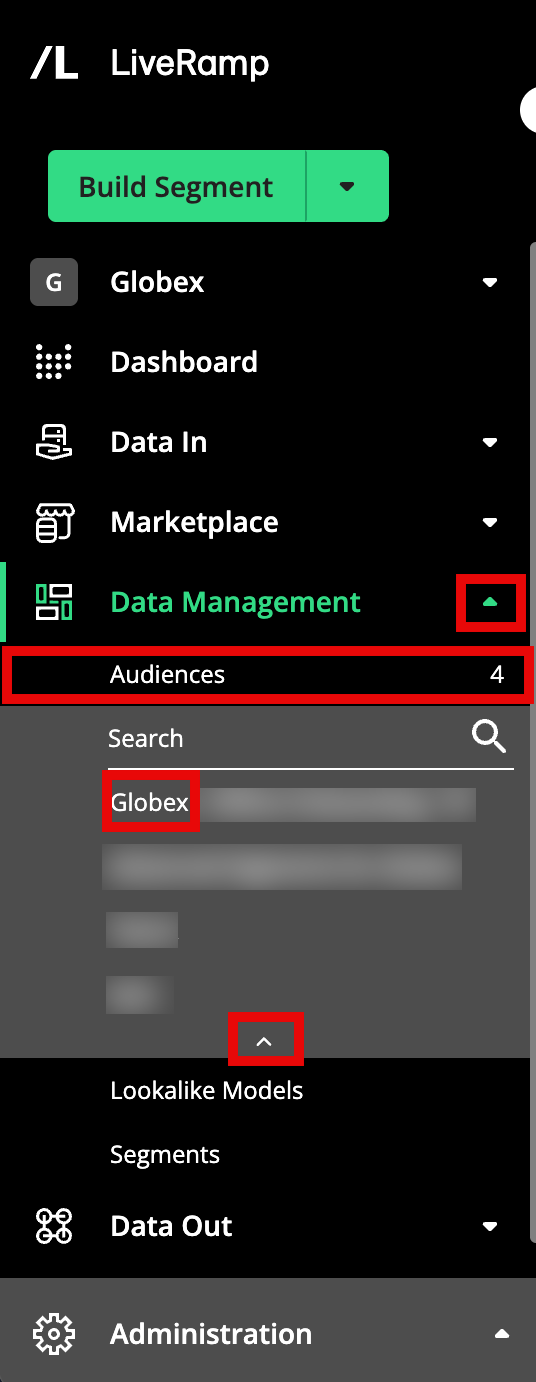
Tip
You can also navigate to the Audience Segments page for an audience by clicking Data Management → Audiences in the navigation menu and then clicking the audience name from the Audiences tab of the My Company Settings page.
Check the check box(es) for the field(s) and/or derived segment(s) that you want to delete.
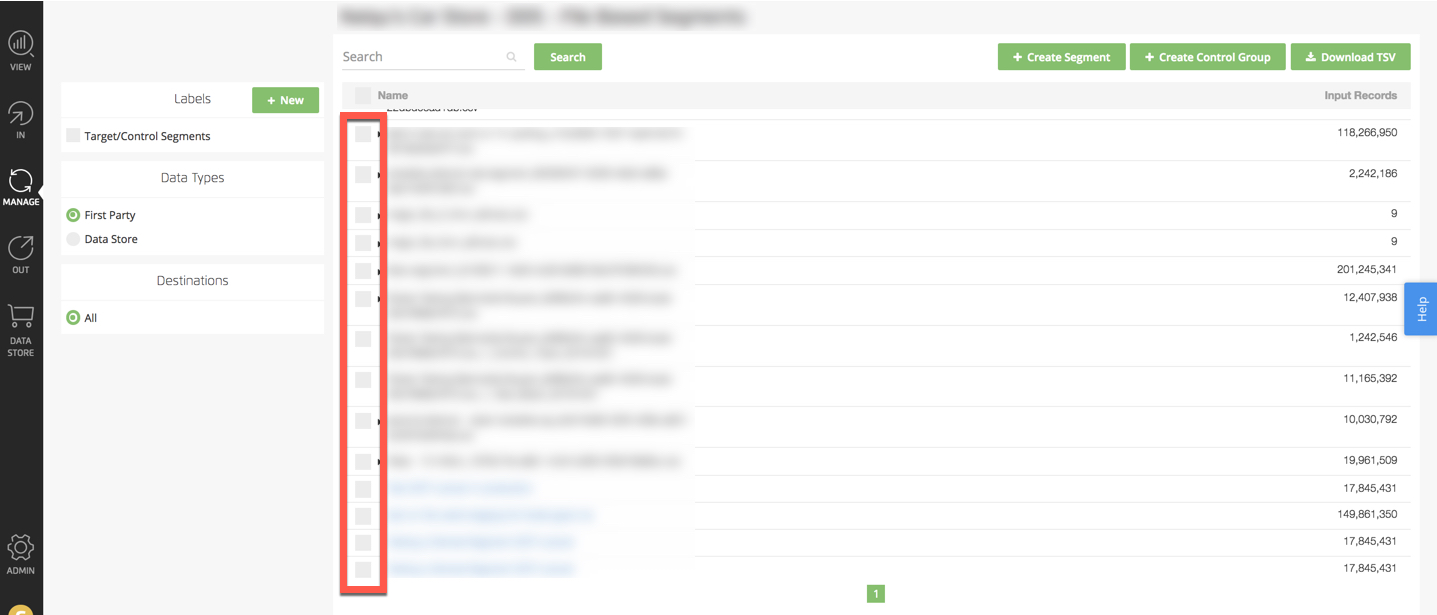
Click Delete.
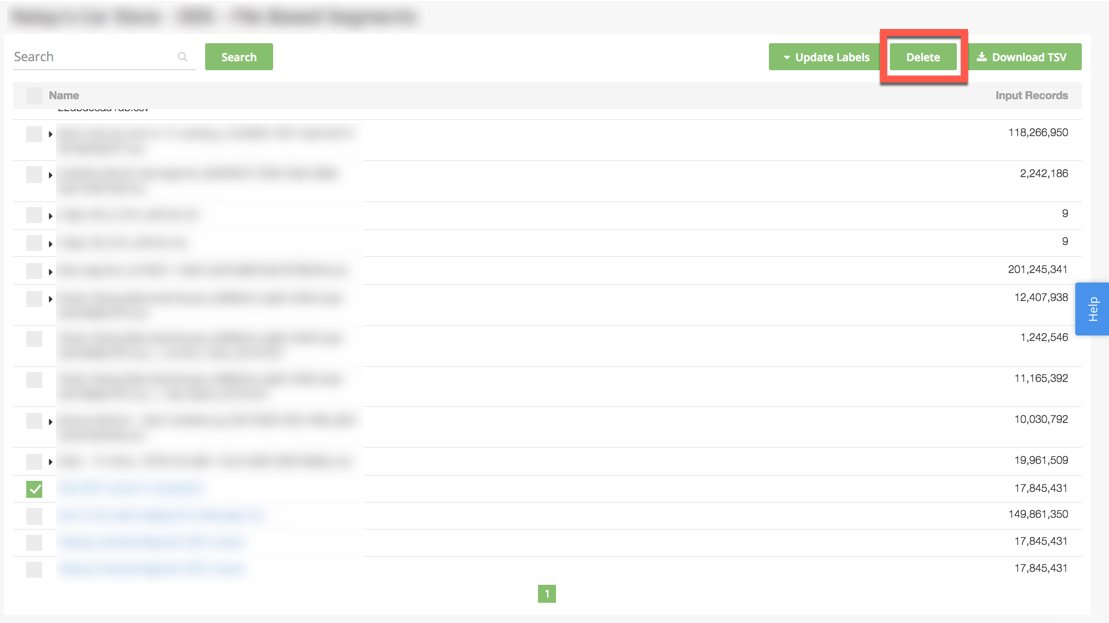
In the confirmation window that appears, the fields and derived segments you selected for deletion will be listed out for you, along with any derived segments that are dependent on those fields (listed as "custom segments"). Double check to make sure you want to delete these fields and/or derived segments, and then click Confirm Deletion / Removal.
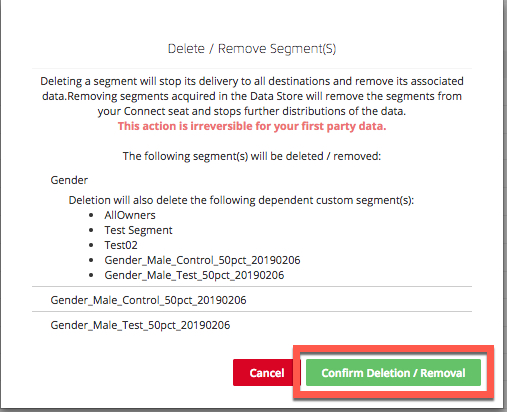
A success banner appears:
