View Destination Accounts
Once you’ve activated destination accounts, you can view your destination accounts and their status.
Once you’ve activated destination accounts, you can view your destination accounts and their status.
Note
For information on editing or viewing destination account settings, see "Edit or View Destination Account Settings".
To view your destination accounts:
From the navigation menu, select Data Out → Destination Accounts or click the Distribute Data tile from the Welcome page.to navigate to the Destination Accounts page.
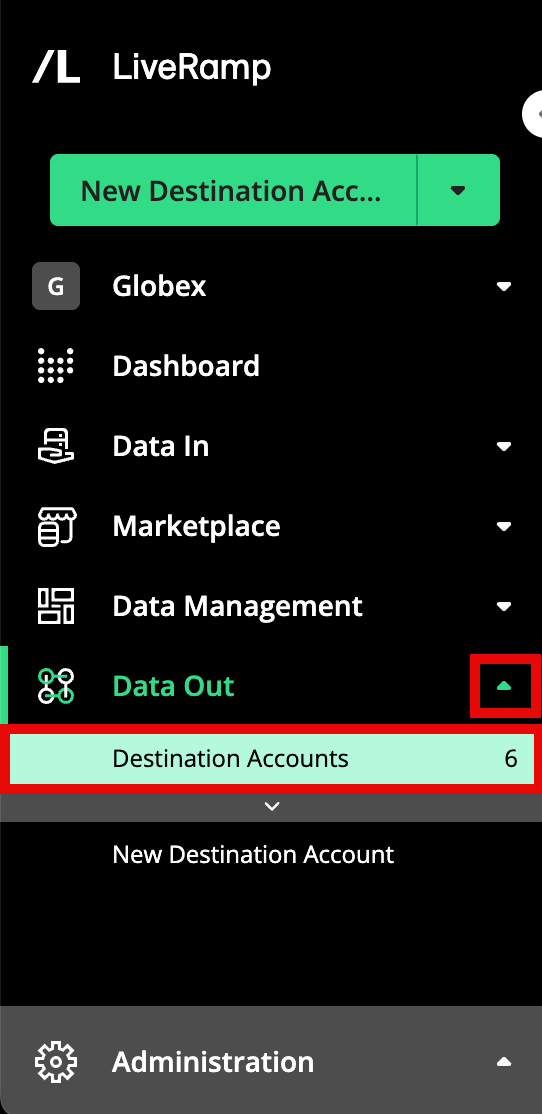
The list of your destination accounts is displayed.
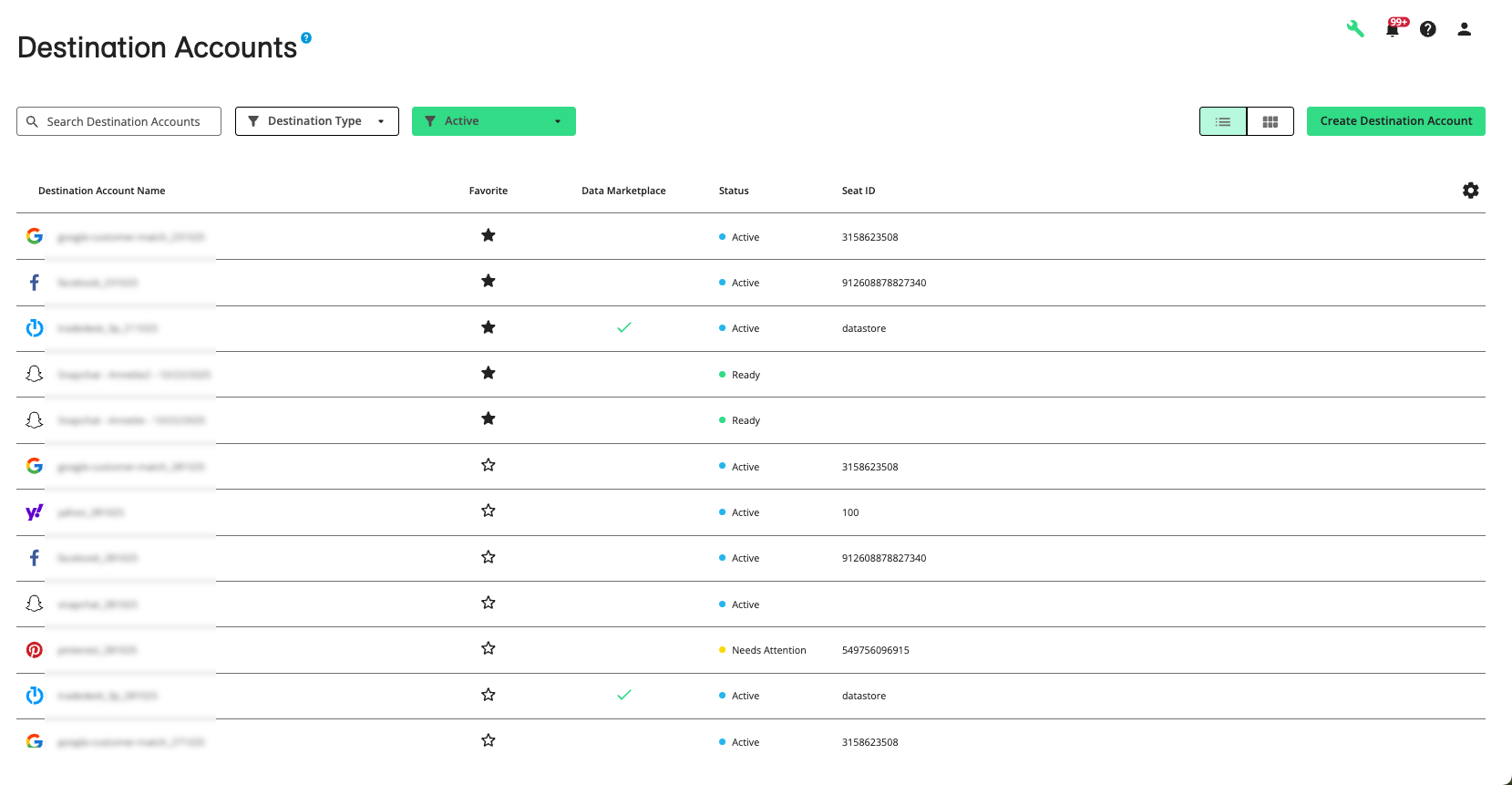
Destination accounts that you you've marked as "favorites" will appear at the top of the list, followed by destination accounts that have been recently created.
To switch from table view to tile view, click the Tile View icon.
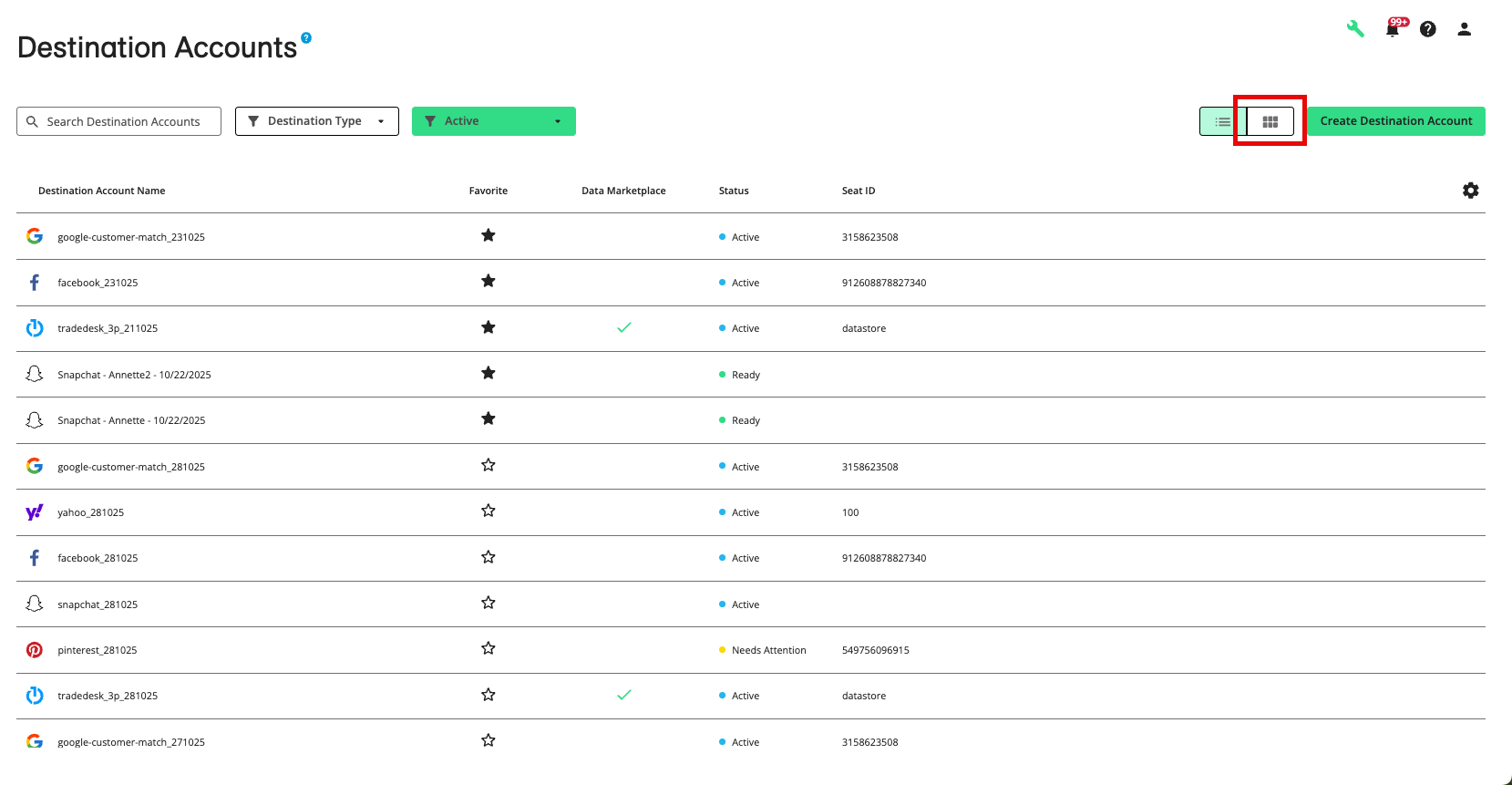
By default, all active destination accounts are displayed. If desired, adjust the Destination Type filter to display the desired destination account type:
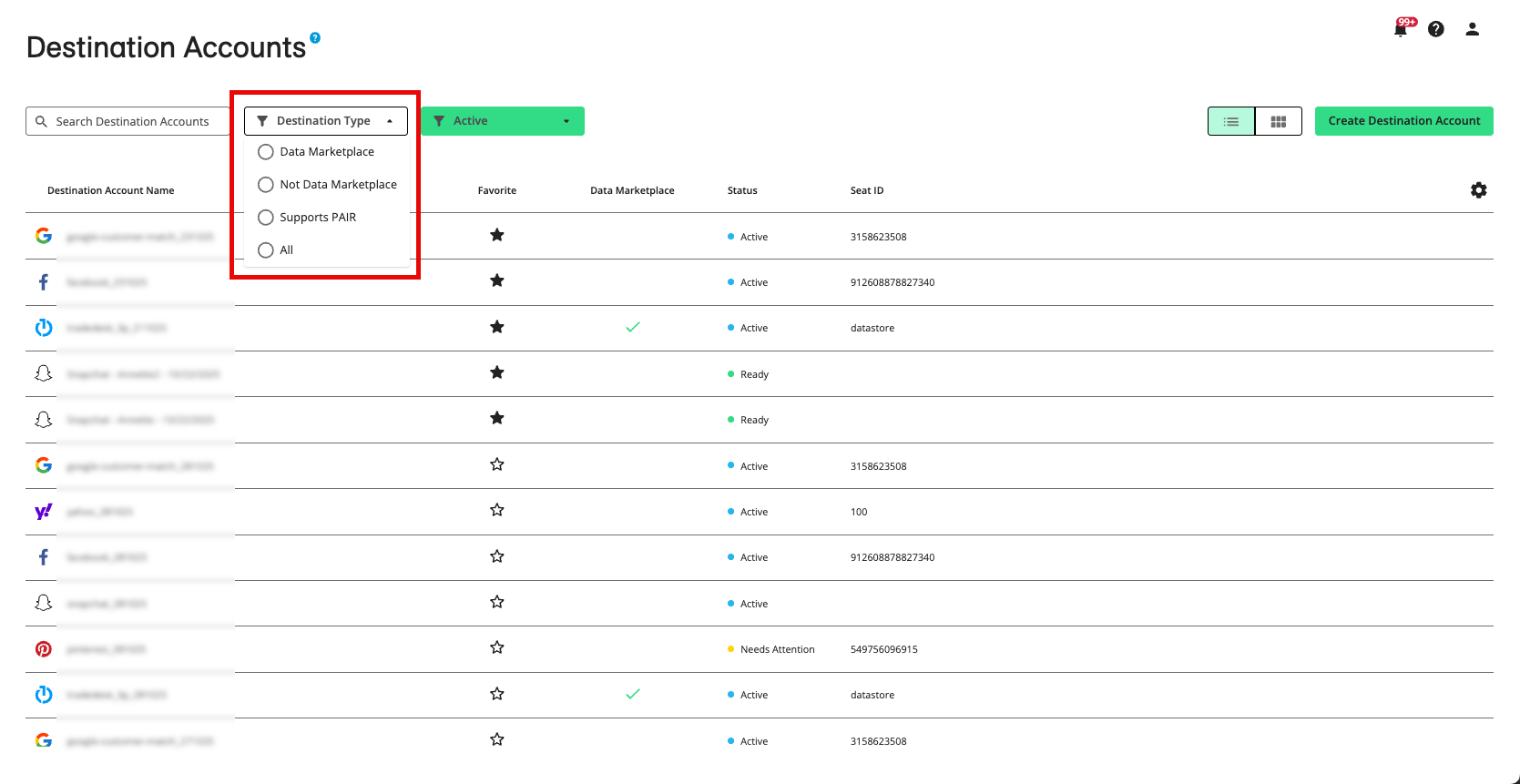
Only Data Marketplace destination accounts
Only destination accounts that are not Data Marketplace destination accounts
Only destination accounts that support Google PAIR
By default, the list of destination accounts is initially filtered to show only active destination accounts. To access a destination account that is not active, adjust the filter setting.
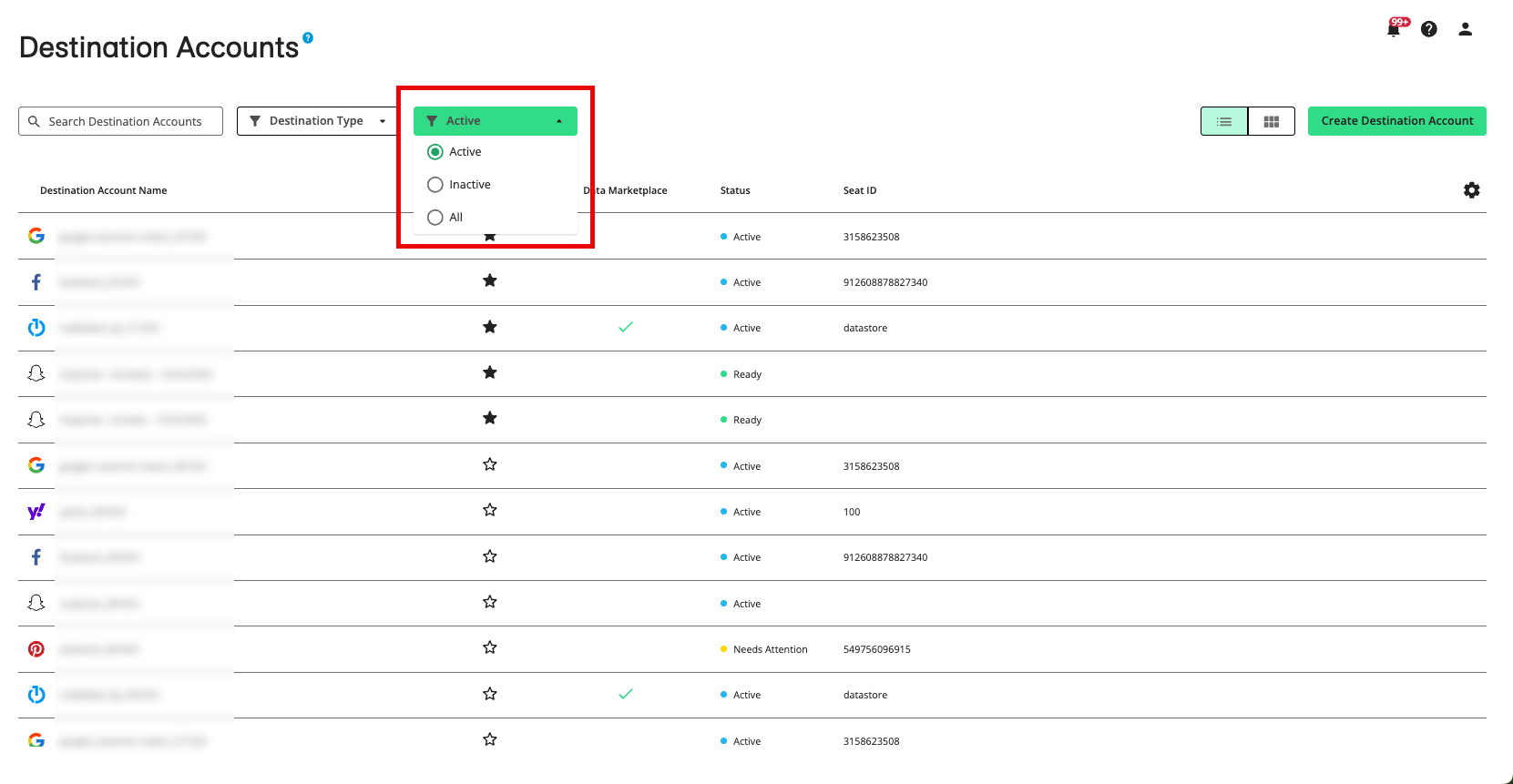
The row or tile for a particular destination account displays the following information about the destination account status:
Status | Status Column (Table View) | Status Icon (Tile View) | Status Name (appears upon hover in Tile View) | Description | Tile Action Button (appears upon hover in TIle View) | |
|---|---|---|---|---|---|---|
Active - Distributing | Active |
| Active Distribution | Active (with either no end date or an end date in the future) and actively distributing data | Manage | |
Active - Ready to Distribute | Ready |
| Ready for Distribution | Active (with either no end date or an end date in the future) but not distributing any data | Manage | |
Inactive | Inactive |
| Distribution is off | Inactive (end date has been reached or has been deactivated) | Reactivate |


