View File Ingestion Info for FBR Audience Files
When you send LiveRamp a file to process via our File-Based Recognition (FBR) workflow, we replace the input identifiers (such as PII, cookies, mobile device IDs, CIDs, etc.) with their associated RampIDs and return the file to the location you specify. Unlike files that go through our Onboarding workflow, LiveRamp does not ingest any identifiers or segment data and does not create segments in an FBR workflow.
See the sections below for information on viewing file ingestion info for FBR workflow files.
Note
For more information on using the File page, see "The Files Page".
Navigate to the Files page by clicking Files in the Connect navigation menu.
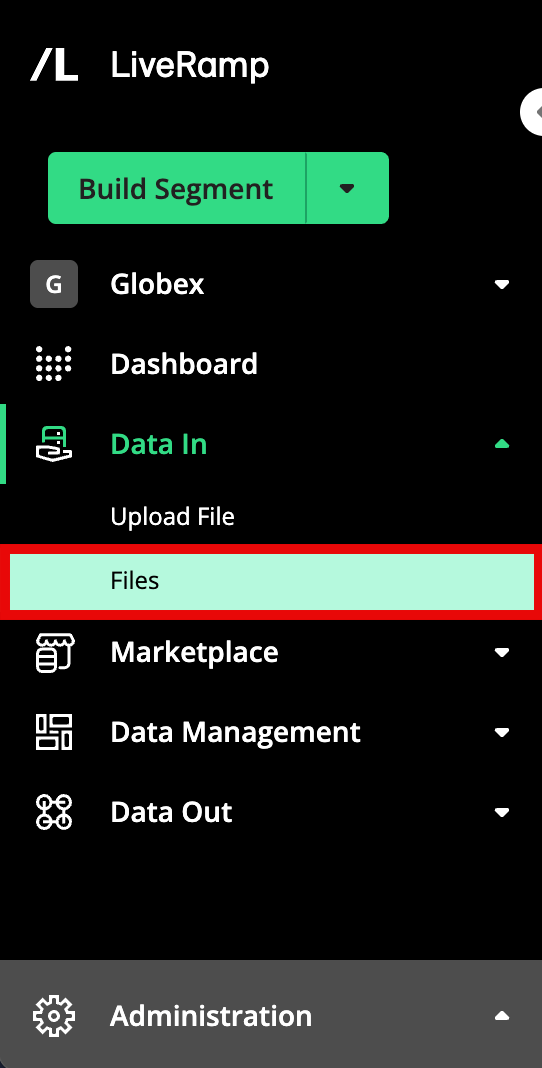
If needed, use the Audience dropdown to change the audience that's displayed.
Note
If you see an alert about “Unassociated files”, that means that there are files in your account that are in the process of being transferred and are not yet associated with the appropriate audience(s). This happens when LiveRamp is retrieving your file from your resource, such as your S3 bucket or GCS bucket. For information on unassociated files and how to view them, see "Unassociated Files".
See the sections below for information on the columns that appear.
To view canceled files, slide the toggle for "Show undistributed and canceled" to the right (by default, canceled files are hidden). For more information, see "Hide or View Undistributed and Canceled Files".
Check the status listed in the file's "Ingestion Status" column and then hover over the file's status to display additional information about the status, including error information that can help you troubleshoot if there's an ingestion issue (for more information, see "Troubleshoot File Ingestion Issues"). For definitions of the ingestion statuses, see the "Ingestion Status Definitions for FBR Workflow Files" section below.
To get more information on a particular file, click anywhere in that file's row to open a details panel that displays information on the file's import status and progress.
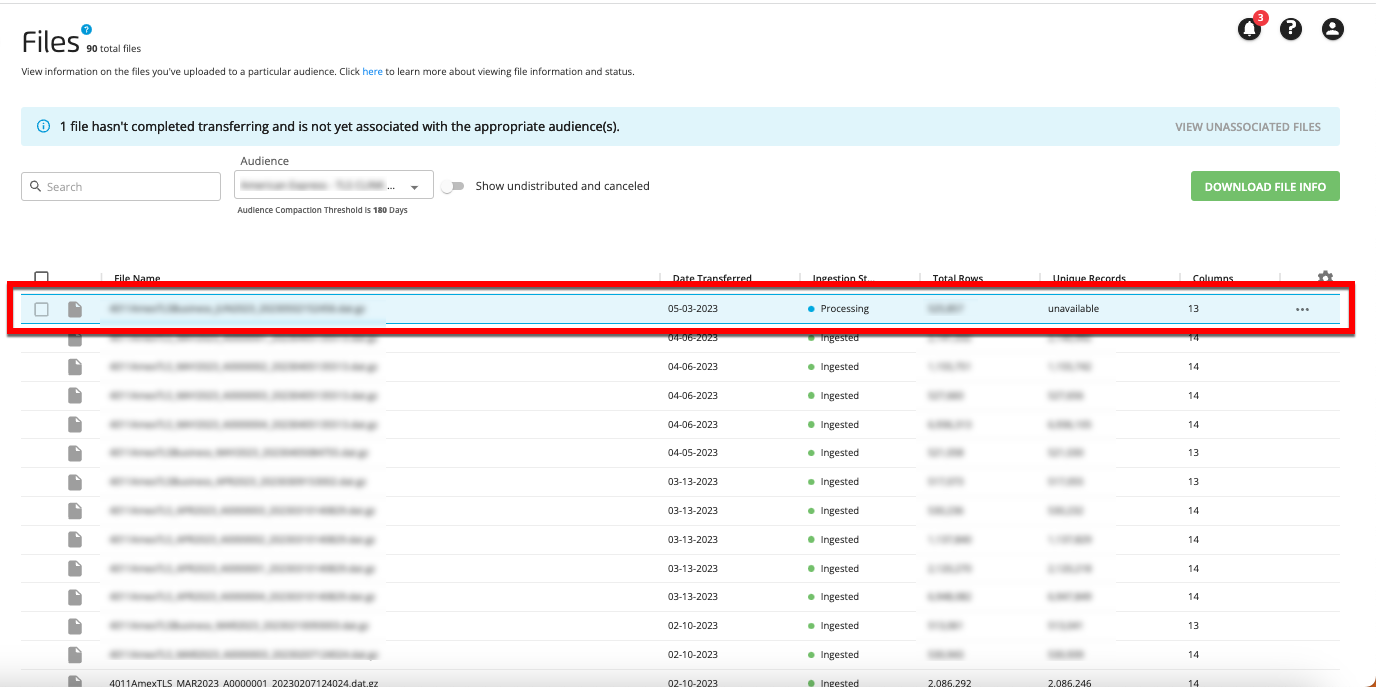
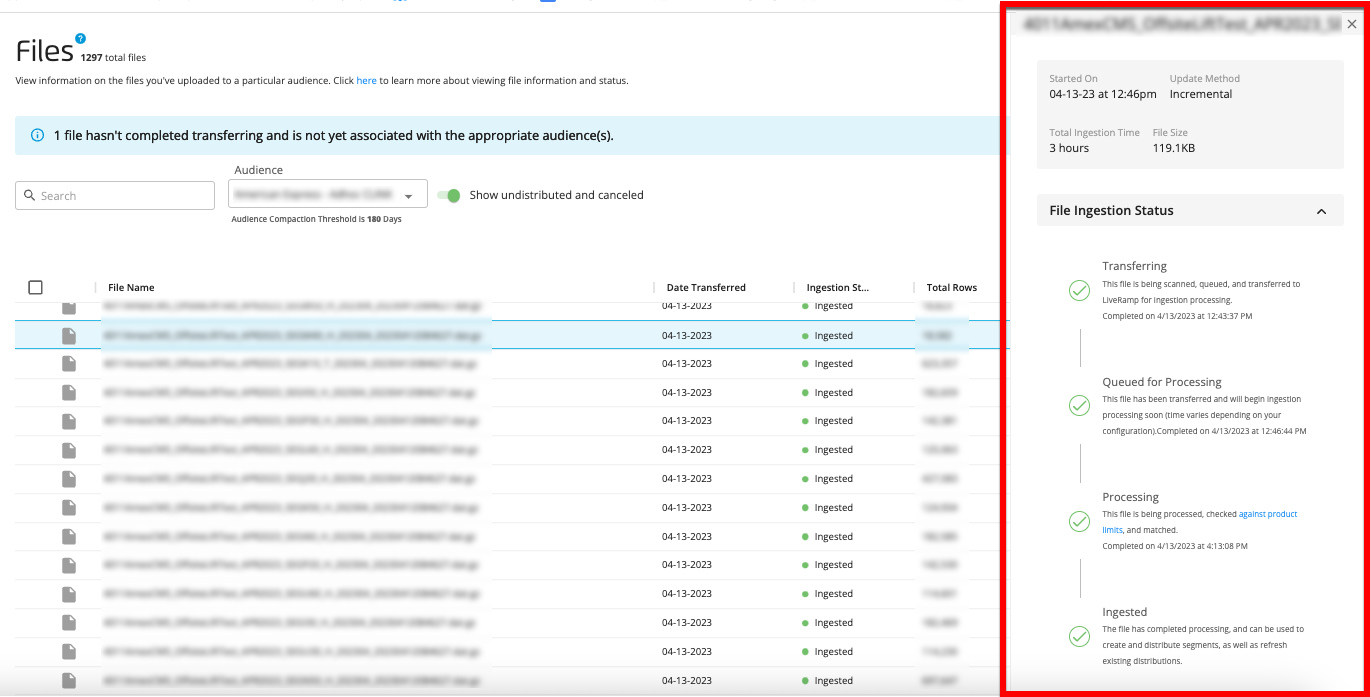
Ingestion Status Definitions for FBR Workflow Files
An FBR workflow file might have one of the following ingestion statuses, depending on where it is in the process:
Note
For files that LiveRamp is retrieving from your resource, such as your S3 bucket or your GCS bucket, the "Transferring" and "Transfer Failed" statuses will only ever appear when you navigate to the "Unassociated files" area. Once a retrieved file has been transferred, it appears under the appropriate audience(s). For more information, see "Unassociated Files".
FBR Ingestion Statuses | Definition |
|---|---|
Transferring | This file is being scanned, queued, and transferred to LiveRamp for ingestion processing. |
Transfer Failed | This file failed to transfer. Create a support case to resolve this issue. |
Queued for Processing | This file has been transferred and will begin ingestion processing soon (time varies depending on your configuration). |
Processing | This file is being processed and identifiers are being transformed. |
Processing Paused | This file has been paused so that LiveRamp can attempt to resolve an issue. If this status does not change within 24 hours, use the Measurement: Troubleshoot File Upload Issue quick case to create a support case. For more information on the reasons a file might be paused, see "Troubleshoot File Ingestion Pauses". |
Processing Failed | This file failed to process and LiveRamp is working to resolve this. If this status does not change within 24 hours, use the Measurement: Troubleshoot File Upload Issue quick case to create a support case to resolve the issue. The message might also display information on the failure reason that can help you resolve the issue yourself. For more information on the reasons a file might fail processing, and steps you can take to resolve the issue, see "Troubleshoot File Ingestion Failures". |
Delivering | This file has completed processing and is being delivered. |
Delivered | LiveRamp has delivered this file, although it might still take additional time for it to appear in your delivery location (if there are multiple delivery locations. |
Canceled | Processing for this file has been canceled. NoteBy default, "canceled" files are hidden from the Files page. Adjust the toggle for "Show undistributed and canceled" to view these files. |