Create Test and Control Groups
When you want to be able to measure the effectiveness of a campaign by comparing the effects on consumers who were exposed to the campaign versus consumers who weren't exposed, create test and control groups for your audience.
Generating the counts required to perform this split takes approximately 10-15 minutes after the audience is saved. Once the counts have been processed, the audience can be distributed to any of your enabled destinations.
Note
Test and control groups can also be created when the audience is being built.
Test and control audiences are not supported for Always-On and Scheduled distributions.
To create test and control groups after an audience has been built:
In the left navigation bar, click Audiences.
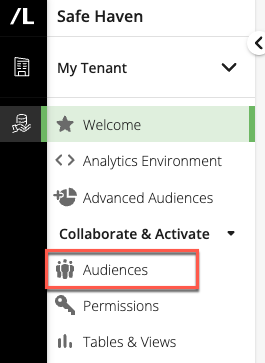
The Audiences Page is displayed.
Click the appropriate carets to open the data folder and subfolders that contain the audience you want to create test and control groups for.
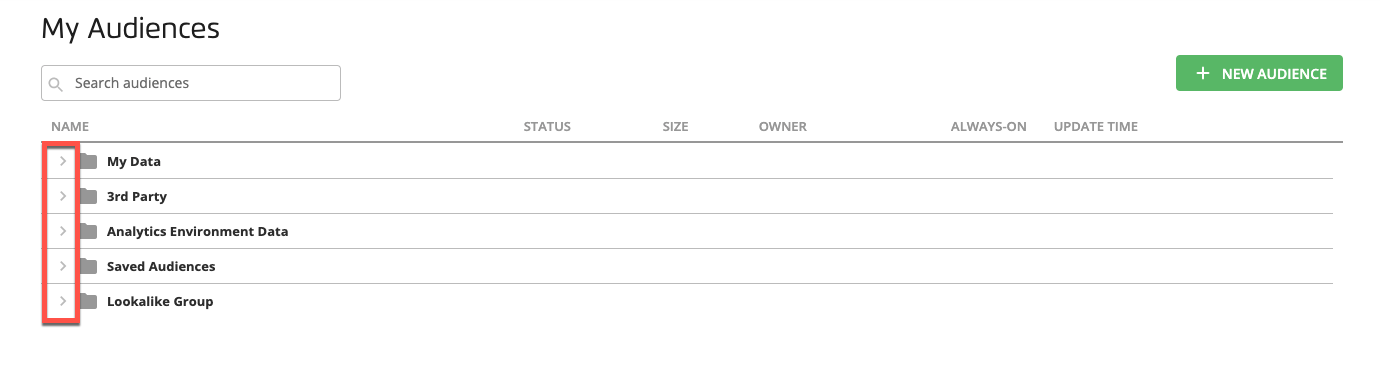
Select the check box for the audience you want to create test and control groups for and click the Edit icon (
 ) that appears in the footer area to open the Audience Builder page.
) that appears in the footer area to open the Audience Builder page.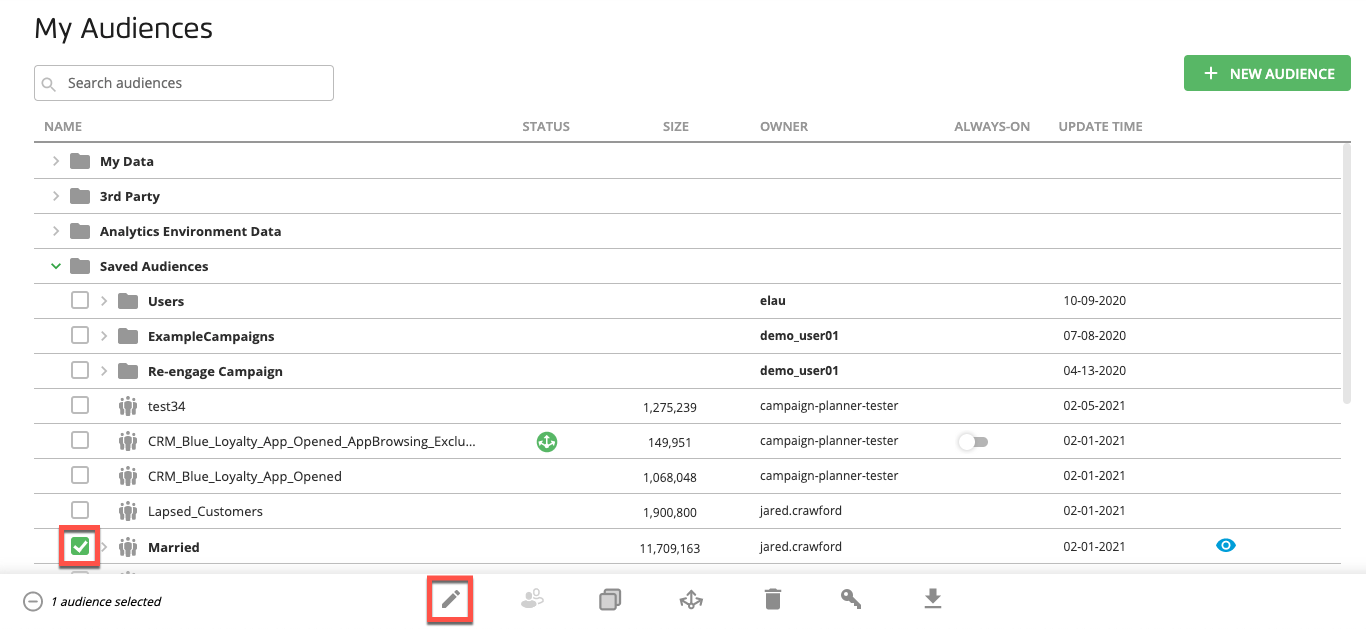
From the Audience Builder page, click the TEST & CONTROL check box.
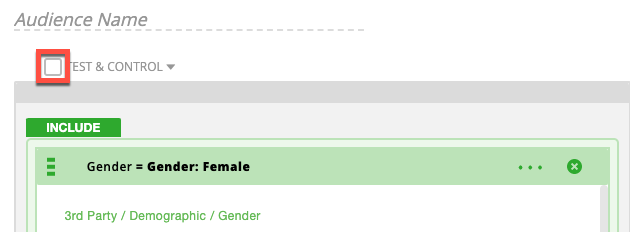
By default, 90% of the deduplicated audiences will be put in the test group, and 10% in the control group. If you want to adjust this split, click the caret symbol to the right of TEST & CONTROL to open the percentage slider dialog.
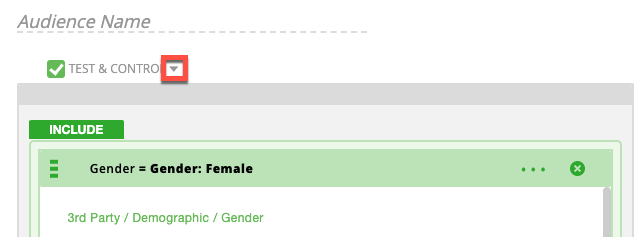
Adjust the slider to the desired split, and then click the caret symbol again to exit the dialog.
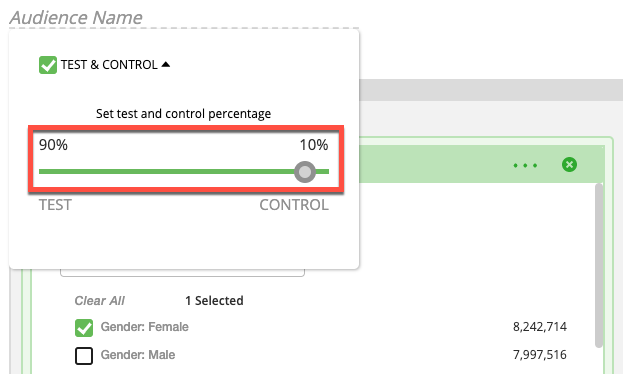
Click the Save icon to save the audience.
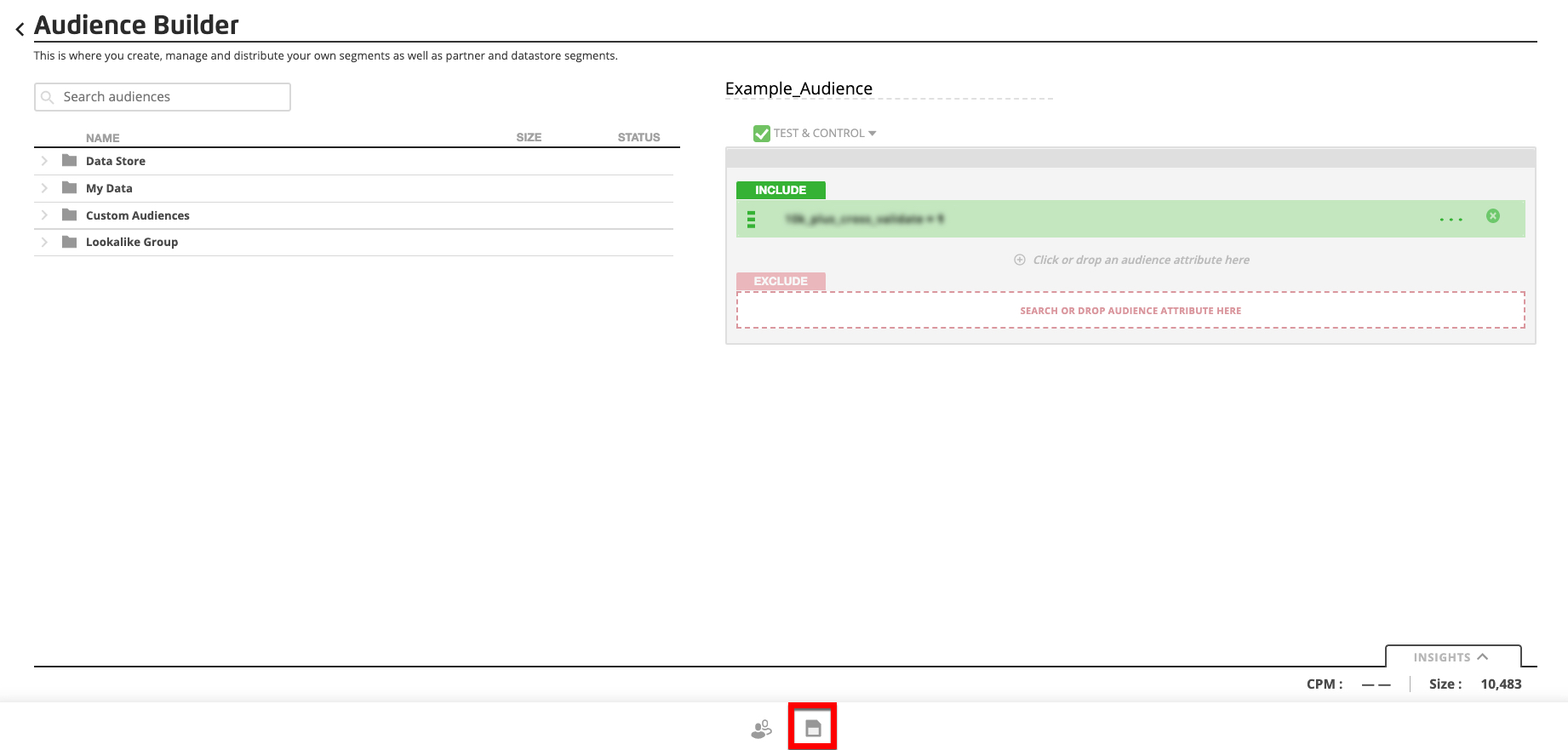
Once you save the edits, it will appear on the My Audiences page with an hourglass in the Status column. It takes 10-15 minutes to process the audience once test and control groups have been added. You cannot distribute the audience until the processing is complete.