- Safe Haven Documentation
- Customer Profiles for Data Collaboration
- Audiences
- Edit an Audience
Edit an Audience
Once you've built an audience, you can edit that audience if you need to make changes to it. If you want to create a new audience using an audience that you’ve built as the starting point, you can edit that audience and then save it as a new audience.
Note
If the distribution of an audience is complete, you can edit the audience. Test and control groups, lookalike-modeled audiences, and audiences with a distribution status of “Distribution in Progress” cannot be edited.
In the left navigation bar, click Audiences.
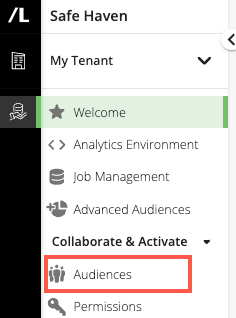
The Audiences Page is displayed.
Click the appropriate carets to open the data folder and subfolders that contain the audience you want to edit.
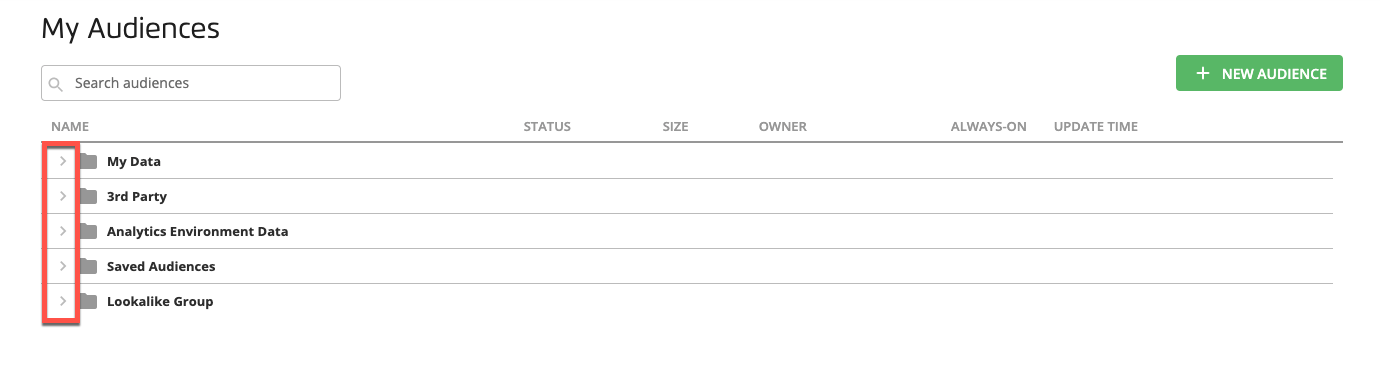
Select the check box for the audience you want to edit and click the Edit icon (
 ) that appears in the footer area to open the Audience Builder page.
) that appears in the footer area to open the Audience Builder page.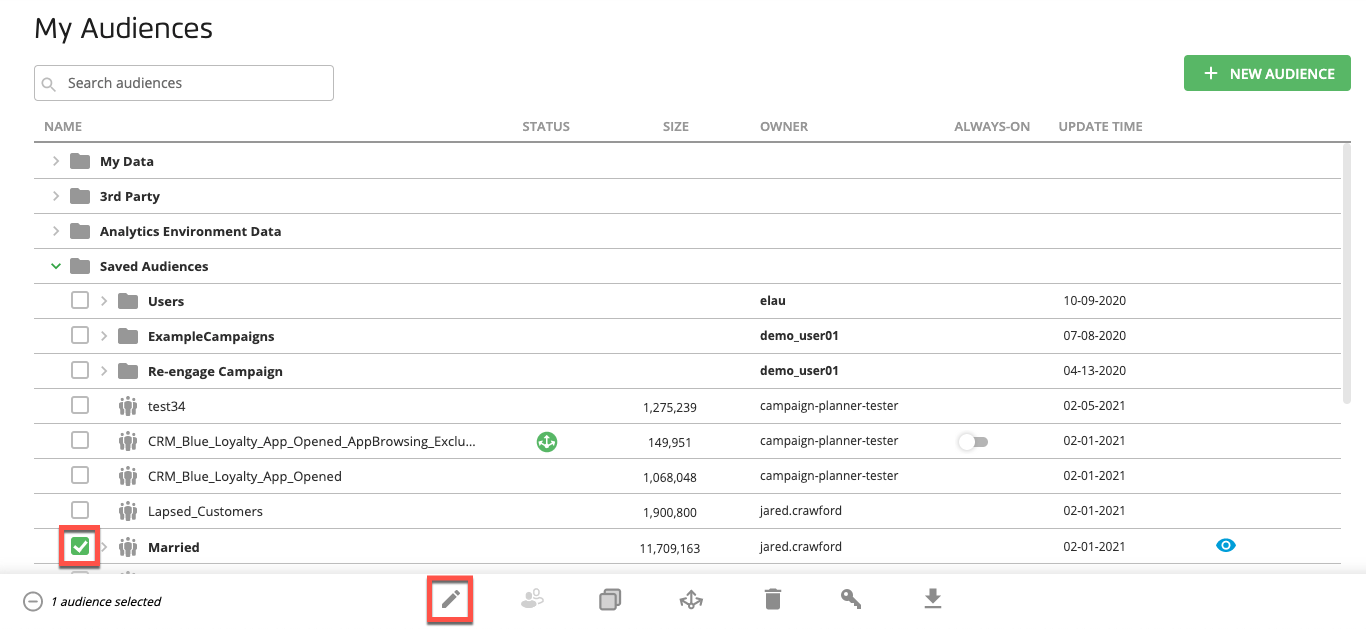
Tip
You can also edit an audience from the "Details" tab in the audience side panel. See The Audiences Page.
Make your desired edits using the same functionality used during initial audience building and then click the Save (
 ) icon to save the audience.
) icon to save the audience.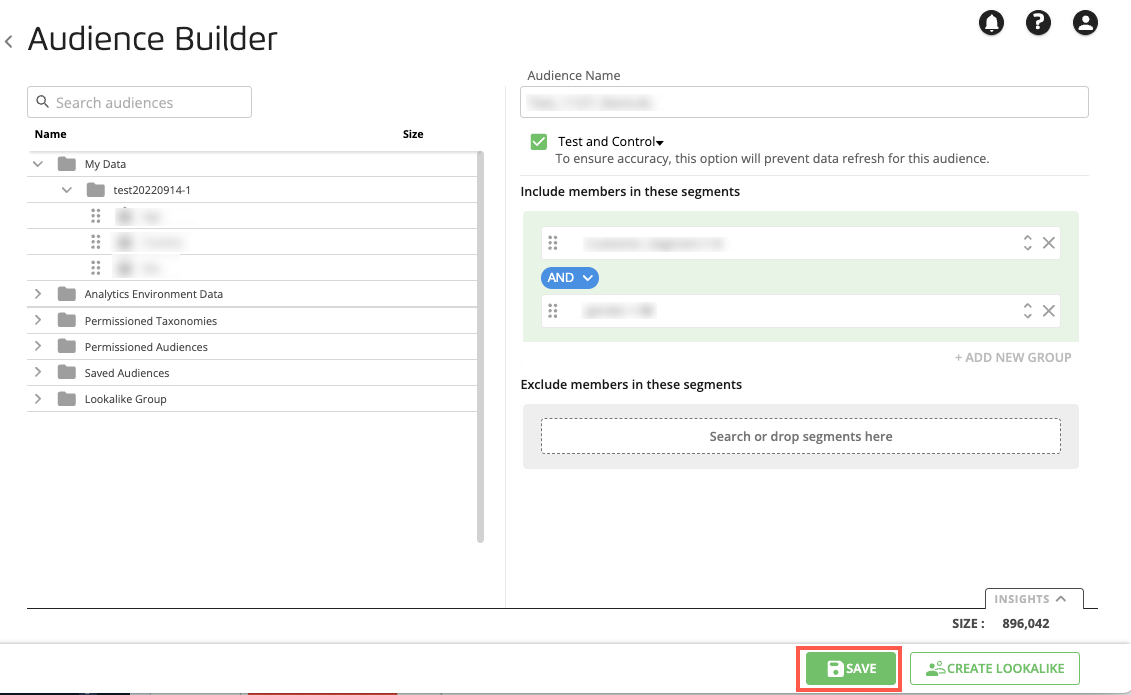
Confirm or revise your audience name.
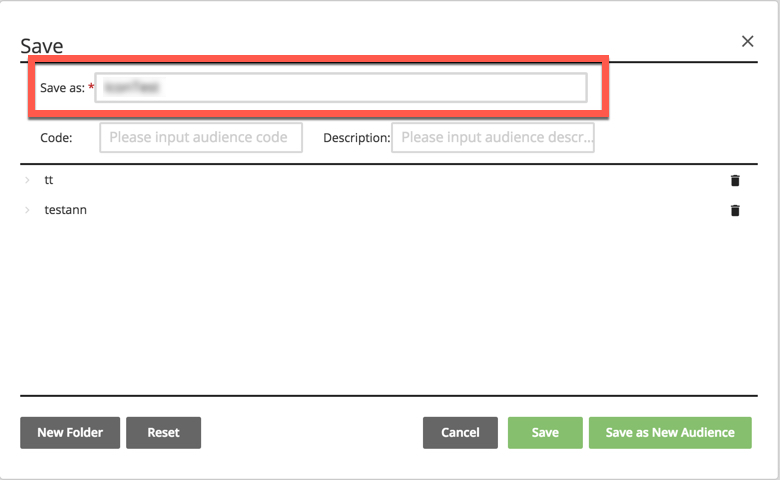
If desired, select the folder or subfolder to save the audience into. If you don’t select a folder, the audience will be saved in the root folder.
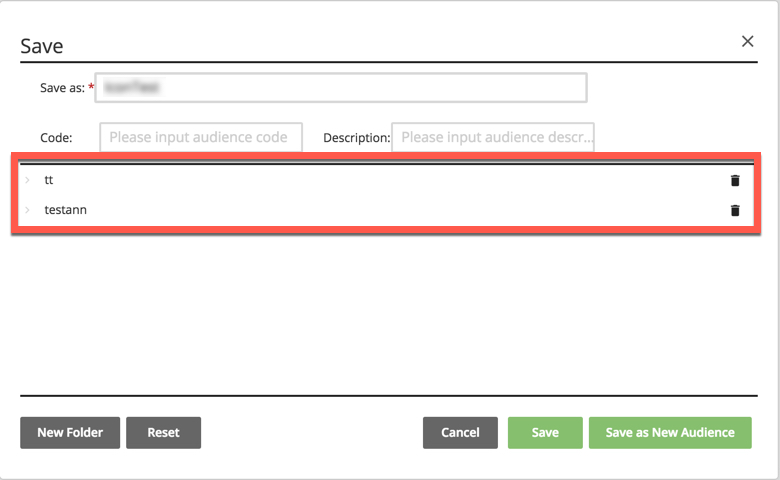
Note
To create a new folder, click New Folder, enter a folder name, and then click New Folder again.
Click Save to overwrite the existing audience with your changes, or click Save as New Audience to create a new audience.
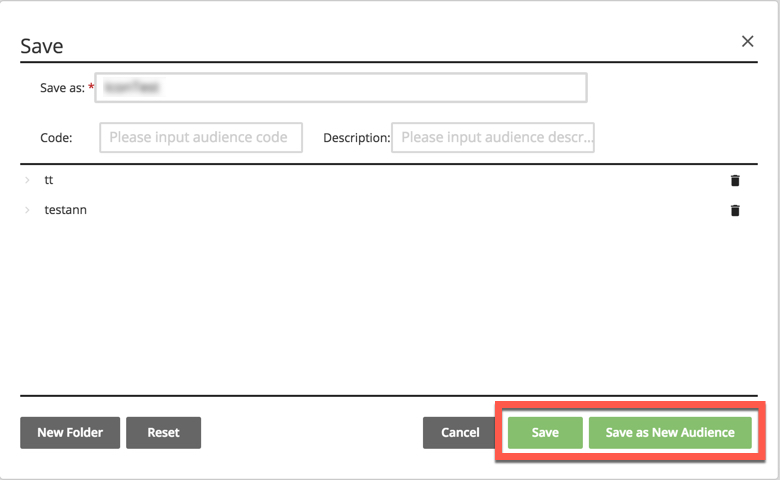
To view your audience, click the link in the green banner that appears at the top of the page or navigate to the Audiences page.