- Safe Haven Documentation
- Customer Profiles for Data Collaboration
- Audiences
- Creating a Lookalike-Modeled Audience
Creating a Lookalike-Modeled Audience
Create a modeled audience consisting of the consumers in the population dataset who share the characteristics of your seed audience.
When you want to target a larger audience that shares characteristics with an existing smaller audience, LiveRamp enables you to create a lookalike-modeled audience from your population dataset. Alternatively, you can use our LiveRamp population dataset (also known as the "reference dataset") to build lookalike models. For an example of how this works, see "Overview of LiveRamp's Lookalike Modeling."
Tip
The LiveRamp Population Dataset provides audiences. In the U.S., it also provides CPM/percent media licensing. To request this feature, create a Customer Profiles case in the LiveRamp Community portal.
Caution
Expiration dates: Lookalike models automatically expire 14 days after creation. Once the expiration date has been reached, you cannot create additional lookalike-modeled audiences from that model. This expiration date does not affect any lookalike-modeled audience that has already been created from the model.
Overall Steps
To create a lookalike-modeled audience, you perform these overall steps (detailed instructions below):
Create the seed audience that is used as an input to the modeling process.
Create the modeled audience from the population dataset.
Confirm the desired size of the modeled audience (which affects uplift, size, and precision).
Create a new custom audience using the modeled audience.
Distribute the new custom audience so that you can target those audience members at your desired destinations.
Note
What if the seed audience is not distinctive? There might be times when the members of your seed audience do not share enough characteristics to be predictive. We can still create a modeled audience but will warn you when there isn't enough predictive power for that modeled audience to be effective no matter the size.
Create a Lookalike-Modeled Audience
Build an audience with a minimum of 5,000 audience members and enter an audience name.
Tip
You do not have to save the audience to use it as the seed to create a modeled audience.
Click
 Create Lookalike at the bottom of the page.
Create Lookalike at the bottom of the page.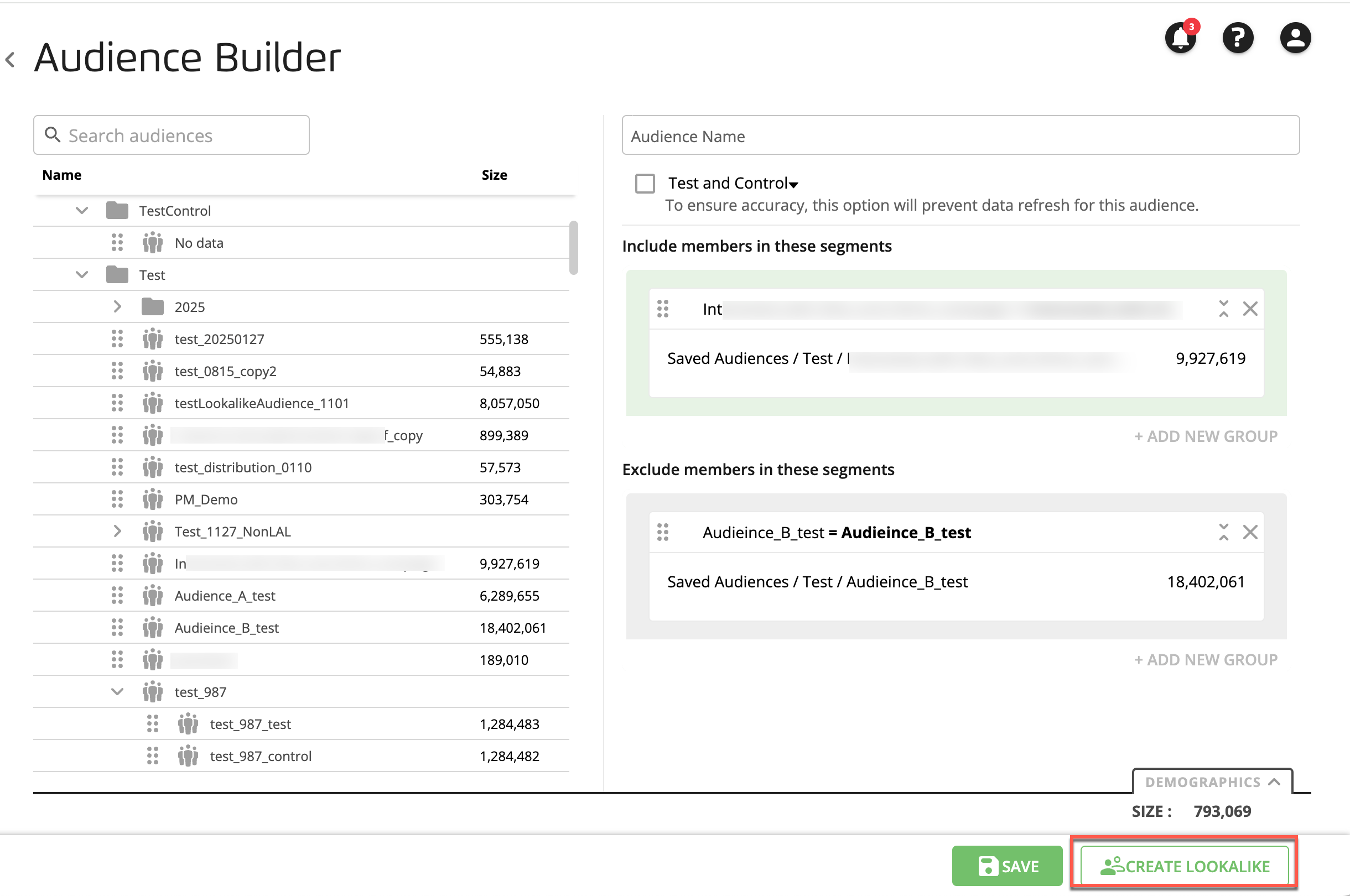
Select the folder where you want to save the seed audience and the modeled audience, and then click SAVE.
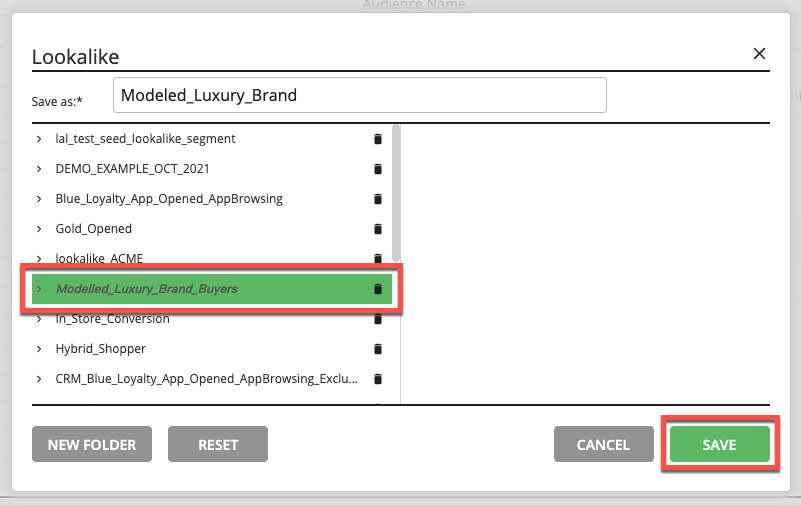
Note
Where can I find my files? All seed audiences and modeled audiences are saved in the Lookalike Group folder but can be saved in subfolders if desired. New subfolders can be created by clicking New Folder.
The system then runs stats on the model, which typically takes 2-4 hours. While the stats are generated, the seed audience appears within the Lookalike Group folder you specified prefixed with "seed_of_". The modeled audience is prefixed with "lookalike_model_of_". The modeled audience has a blue
 lookalike running icon.
lookalike running icon.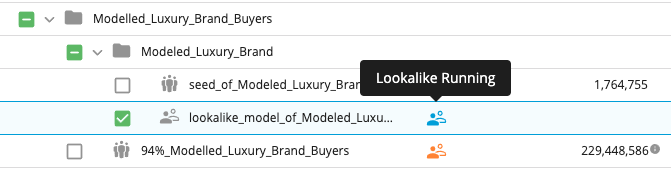
You will receive an email notification when your modeled audience is ready. The Configure Lookalike icon
 is displayed in the Status column, which means that the lookalike audience is ready to be configured.
is displayed in the Status column, which means that the lookalike audience is ready to be configured.If the Status column shows the Lookalike Failed icon
 or "Low power," this is typically because it hasn't reached the predictive threshold of at least 0.6 for the area under the curve (AUC) metric. The model will also fail if it cannot match at least 500 audience members in the population dataset.
or "Low power," this is typically because it hasn't reached the predictive threshold of at least 0.6 for the area under the curve (AUC) metric. The model will also fail if it cannot match at least 500 audience members in the population dataset.To configure the audience, select its check box and then click the Lookalike icon
 at the bottom of the page.
at the bottom of the page.The number of records in the modeled audience (which also includes some of the records in the seed audience) is displayed as the audience size, along with an audience size slider that represents the percentage of the total number of available records that will be included in the modeled audience for the selected slider position (the percentage displays when you hover over the circle of the slider).
The modeled audience configuration defaults to the highest percentile where the cumulative uplift is greater than 1.3. If the resulting audience size exceeds 30%, the default value is limited to 30%.
Caution
Low predictive power or an audience size of 0 is displayed if the model accuracy is below a threshold of 0.6 AUC. This indicates that the model is less able to distinguish accurately between the target and the non-target audience. This can be because the seed audience is too small to indicate larger trends or because it is too large and therefore too generic. We do not recommend you deploy modeled audiences that do not meet this threshold.
Advanced lookalike: If the advanced lookalike options are available for your account, you can select a percentage of the population dataset to change the audience size. You can change the audience size/percentage from less than 1% up to a maximum of 50%. However, a percentage larger than 30% is not recommended.
As you adjust the audience size, the Uplift/Reach graph adjusts to reflect the changed size.
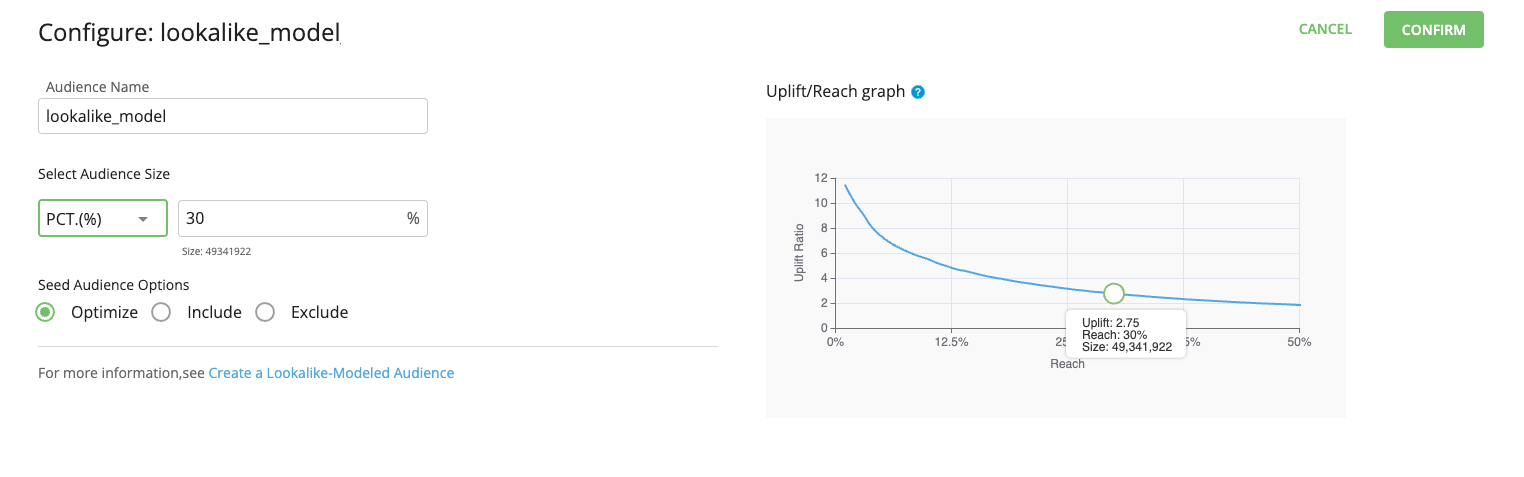
Alternatively, you can select the Number option in the Select Audience Size section so that you can change the audience size by entering a specific numeric value.
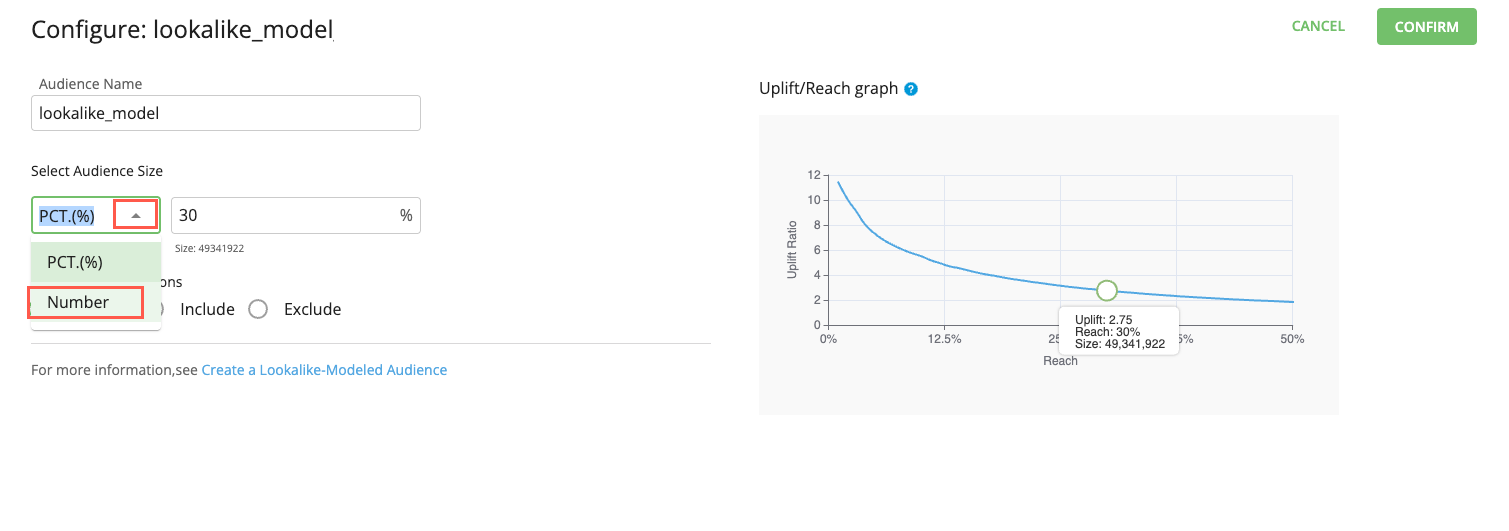
The equivalent percentage for the specified audience size is also displayed.
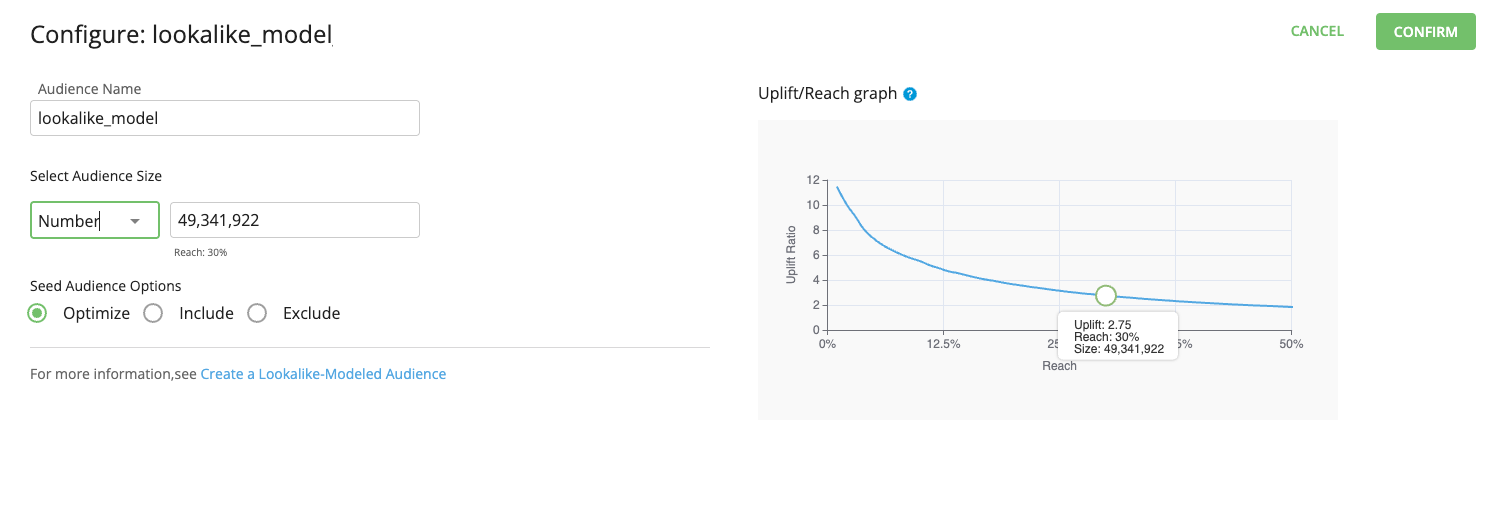
The Uplift/Reach graph displays the intersection of the following statistics:
Uplift ratio: This shows how much more likely it is that the modeled audience contains consumers who match the profile of the consumers in the seed audience compared to random targeting. For example, an uplift of 2 indicates that the modeled audience contains twice the number of consumers who match the profile of the consumers in the seed audience than a random sample.
Reach: The percentage of the population dataset that will be reached. Adjusting the slider all the way to the right includes 50% of the population dataset.
Select one of the following seed audience options (see the "Available Seed Audience Options" section below for more information):
Optimize (the default): Members of the seed audience might be included in the lookalike audience if they score high enough against the population dataset to make the audience the specified size.
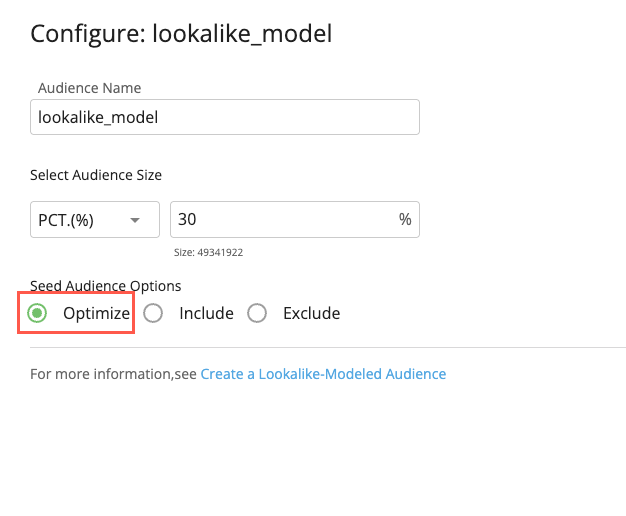
Include: Includes the specified percentage (1–100) of members of the seed audience in addition to the number of highest-scoring members of the population dataset to make the audience the specified size.
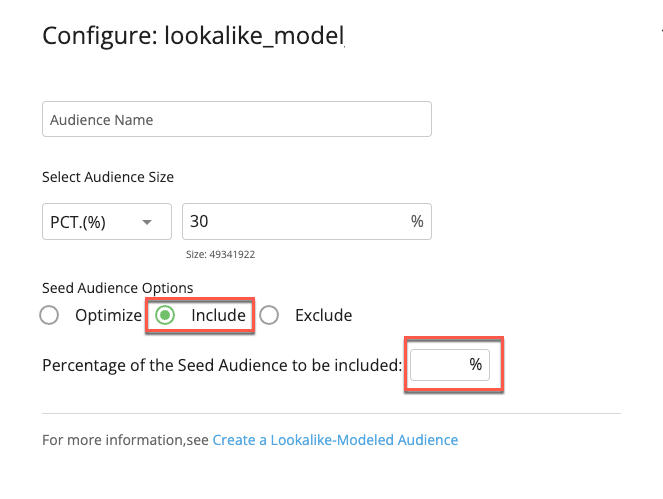
Exclude: Excludes all members of the seed audience and only includes the highest-scoring members of the population dataset who are not members of the seed audience to make the audience the specified size. Only one audience is generated and it excludes the members of the seed audience.
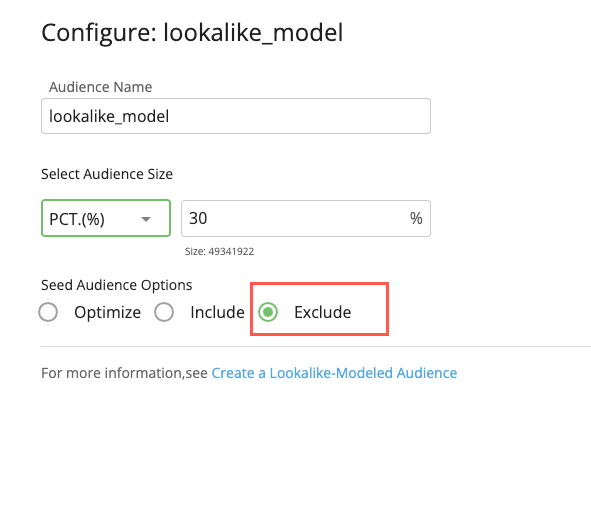
Once you have set your desired modeled audience size, click CONFIRM. The modeled audience is built from the pool of available records in the population dataset based on the characteristics of the seed audience.
Once the Lookalike Done icon
 is displayed, the lookalike audience is ready to be distributed. Alternatively, you can use the modeled audience to build a new custom audience.
is displayed, the lookalike audience is ready to be distributed. Alternatively, you can use the modeled audience to build a new custom audience.
Tip
Create multiple lookalike audiences with different percentages: Once you've configured and confirmed a lookalike audience using the Advanced lookalike options, you can select its modeled audience again, click the Lookalike icon  at the bottom of the page, specify a different percentage, and confirm it.
at the bottom of the page, specify a different percentage, and confirm it.
Available Seed Audience Options
The lookalike-modeled audience is built by comparing your seed audience (for example, consumers who are high spenders) to the population dataset to find consumers in the population dataset who share the characteristics of your seed audience.
When you create a lookalike-modeled audience from a seed audience, there are three seed audience options available:
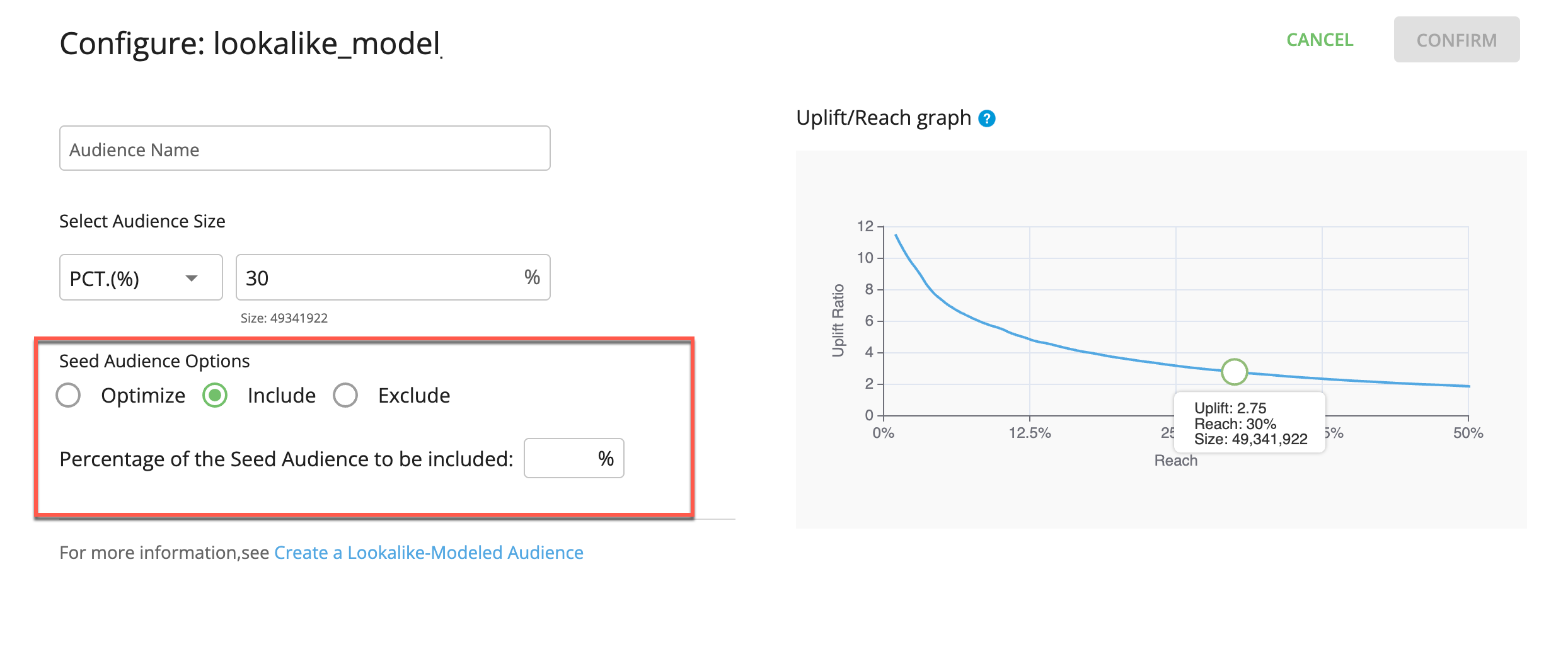
Optimize: Includes any members of the seed audience that score high enough against the population dataset to be included to make the audience the specified size. The Lookalike engine creates an audience by combining the highest-scoring IDs from both the seed audience and the population dataset to make an audience of the size you specify in the “Select Audience Size” field (up to a maximum of 50% of the size of the population dataset). The resulting lookalike audience will most likely contain some members of the seed audience but will probably not contain all of them.
Include: Includes the configured percentage (1–100) of members of the seed audience in addition to the number of highest-scoring members of the population dataset to make the audience the specified size. The Lookalike engine creates an audience that includes the specified percentage of members of the seed audience and then adds the highest-scoring members of the population dataset to make an audience of the size you specify in the “Select Audience Size” field (up to a maximum of 50% of the size of the population dataset).
Note
When creating a lookalike audience with the “Include” option, the first members of the seed audience are selected up to the percentage specified in “Percentage of Seed Audience”. This selection occurs both during the initial creation and each subsequent refresh of the lookalike audience. For example, if you chose to include 50% of the seed audience, the specific members from the seed audience included in that 50% may change each time the audience is refreshed if the audience membership has changed. However, all added members will always be drawn from the seed audience.
Exclude: Excludes all members of the seed audience and only includes the highest-scoring members of the population dataset who are not members of the seed audience to make the audience the size you specify in the “Select Audience Size” field (up to a maximum of 50% of the size of the population dataset). The Lookalike engine creates an audience that includes only the highest-scoring members of the population dataset who are not also members of the seed audience to make an audience of the size you specified. The resulting lookalike audience will not contain any seed audience members.